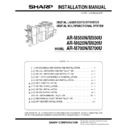Sharp MX-M700U (serv.man3) Service Manual ▷ View online
AR-M550/M620/M700 INSTALLATION MANUAL (AR-M550/M620/M700) 1 - 12
5. Image quality check
Check the following contents. For adjustment and check procedures,
refer to the chapter of adjustments.
refer to the chapter of adjustments.
A. Focus (Resolution)
B. Copy image off-center
C. Image loss, void area
6. Specifications setting
Use SIM 26 to set the customer's desired specifications.
7. Recording of setting and adjustment
data
Use SIM 22-6 to print and keep the various setting and adjustment
data (list).
data (list).
When a memory trouble occurs, or when the PCU PWB or the ICU
PWB is replaced, if the above information is not available, all the
adjustment must be performed from the beginning again.
PWB is replaced, if the above information is not available, all the
adjustment must be performed from the beginning again.
If the above information is available, however, directly enter the setting
and adjustment values for efficient servicing.
and adjustment values for efficient servicing.
8. Preparation for transit
When moving the copier, turn off the power and perform the following
works.
works.
1) Remove the paper from the paper tray.
2) Remove the developing unit from the main unit.
3) Lock the position which was released at installation (see the page
1-5).
4) Remove the adjuster cover, and raise the adjuster (see the page 1-
5).
Note: Since the main unit includes the hard disk drive, be careful not
to apply vibrations and shocks during transit.
Sim No.
Content
26
2
Used to set the paper size of the tray 2 and the large
capacity tray. (When the paper size is changed, this
simulation must be used to change the paper size by
software.)
capacity tray. (When the paper size is changed, this
simulation must be used to change the paper size by
software.)
5
A3 paper 1 count/2 count setting
Used to set the count mode of the total counter, the
developer counter, and the maintenance counter.
Used to set the count mode of the total counter, the
developer counter, and the maintenance counter.
6
Specifications depending on the destination
18
Used to set YES/NO of toner save operation. (This
function is valid only in Japan and UK versions.)
function is valid only in Japan and UK versions.)
35
Used to set whether the trouble history is displayed as
one time trouble or the number of times of trouble.
one time trouble or the number of times of trouble.
AR-M550/M620/M700 INSTALLATION MANUAL (AR-LC6) 2 - 1
[2] AR-LC6 UNPACKING AND
INSTALLATION
1. Unpacking
(Removal of the main unit)
2. Installation
<Before installation>
• Packaged parts check
Check to insure that all the following parts are packaged.
• Check that the printer is in stand-by state.
Check that the DATA indicator on the operation panel is neither lit
nor blinking.
nor blinking.
Parts included
A. Turn off the power of the main unit.
1) Turn OFF the power switch on the right side of the main unit.
2) Open the front cabinet, and turn OFF the main power switch.
3) Disconnect the power plug from the power outlet.
B. Attach the upper mounting plates and the lower
front/rear connecting plates.
1) Attach the two upper mounting plates with the rubber portion (
★
)
down to the right side of the main unit using screws A (two for
each).
each).
2) Remove the fixing screw of the front/rear cover on the lower right
side of the main unit. Attach the lower front side (engraved mark F)
of the connecting plate to the lower front side of the main unit with
two fixing screws B.
of the connecting plate to the lower front side of the main unit with
two fixing screws B.
Attach the lower rear side (engraved mark R) of the connecting
plate to the lower rear side of the main unit with two fixing screws
B.
plate to the lower rear side of the main unit with two fixing screws
B.
1
Upper mounting plate
2pcs.
2
Lower front connecting plate
1pc.
3
Lower rear connecting plate
1pc.
4
Fixing screw A (M4 x 16 small screw bind uniqlo)
4pcs.
5
Fixing screw B (Hex washer S tight M4 x 12)
4pcs.
1
2
3
4
5
AR-M550/M620/M700 INSTALLATION MANUAL (AR-LC6) 2 - 2
3) Remove the fixing screws (2 pcs.) of the machine entry port, and
remove the entry port cover.
4) Attach the entry port cover reversely to the machine and fix it with
the two fixing screws which was removed in procedure 3).
C. Fixing material and packaged part removal
1) Remove the fixing material from the large capacity paper feed tray.
2) Remove the fixing material from the packaged part, and remove
the packaged part.
D. Remove the paper feed base screw of the large
capacity tray.
1) Slowly pull out the paper feed base tray until it stops.
2) Remove the paper feed base fixing screw (1 pc.) of the large
capacity tray.
3) Push the large capacity tray slowly into the original position.
AR-M550/M620/M700 INSTALLATION MANUAL (AR-LC6) 2 - 3
E. Attach the large capacity tray to the main unit.
1) Hold the grips of the front and the rear cabinets with both hands,
and lift the left side.
2) Hang the metal fixture of the large capacity tray on the lower front/
rear side of the connecting plate on the main unit side.
Push the large capacity tray onto the main unit and attach it.
At that time, check that the large capacity tray is locked to the main
unit.
unit.
∗
If lock is incomplete, when the power switch is turned on, the mes-
sage, “Check installation of tray 5” is displayed on the operation
panel.
sage, “Check installation of tray 5” is displayed on the operation
panel.
∗
Push the large capacity tray onto the machine, and lock it securely.
[Note]
Note 1): When lifting the LCC, insert fingers into the grip sections of
the front and rear cabinets and install slowly.
Note 2): Turn the lock release screw of the front cover counterclock-
wise to loosen and check that the screw is free.
∗
If the screw is tight at that time, installation will be incom-
plete.
plete.
<<How to separate the large capacity tray from the main unit>>
1) Turn the lock release screw of the front cover clockwise and
tighten the screw securely to release lock.
2) Then hold the grips of the front and the rear cabinets with both
hands, and lift the left side. The large capacity tray will come off.
F side
R side
Click on the first or last page to see other MX-M700U (serv.man3) service manuals if exist.