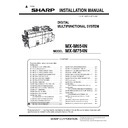Sharp MX-M654N / MX-M754N (serv.man4) Service Manual ▷ View online
MX-M754N MX-LC16 (LARGE CAPACITY TRAY) 4 – 3
6) If the height adjustment is not required, insert the large capac-
ity tray unit further more.
If the height adjustment is required, perform the adjustment
procedure from 3).
If the height adjustment is required, perform the adjustment
procedure from 3).
7) Loosen the caster screw in the lower section of the large
capacity tray unit right side. turn the adjuster to lower the large
capacity tray unit right side. tighten the caster screw.
capacity tray unit right side. tighten the caster screw.
8) Change the direction of the adjustment aid back to the original
position.
9) Attach cover back to the main unit.
D. Connector connection
1)
Remove the screw from the upper connector cover and
remove the cover to install the large capacity tray unit.
remove the cover to install the large capacity tray unit.
2)
Connect the large capacity tray interface harness connector to
the upper connector (a) and secure the connector with the
screw that is molded in the connector. If a heater interface is
being installed, connect the interface harness for the heater in
connector (b) - the lower connector.
the upper connector (a) and secure the connector with the
screw that is molded in the connector. If a heater interface is
being installed, connect the interface harness for the heater in
connector (b) - the lower connector.
E. Select the paper size
1)
Slowly pull out the paper feed tray until it stops.
2)
Side plate size adjustment.
<1>
Loosen the wing bolt (A) on the front and the rear side of the
LCC upper part, and slide the handle to the neutral position.
<1>
Loosen the wing bolt (A) on the front and the rear side of the
LCC upper part, and slide the handle to the neutral position.
ĭ
ĭ
Ĭ
Ĭ
ĭ
ĭ
C
D
A3/A4
12/A3W
11
8.5
A4R
B4/B5
A3/A4
12/A3W
11
8.5
A4R
B4/B5
A
A
MX-M754N MX-LC16 (LARGE CAPACITY TRAY) 4 – 4
<2>
Move the side plate to the desired paper size position.
Move the side plate to the desired paper size position.
<3>
Slide the handle to the desired paper size position, and lock it
and tighten the wing bolt (A).
Slide the handle to the desired paper size position, and lock it
and tighten the wing bolt (A).
3) Rear edge plate size changeover
<1>
Lift the lever at the top of the rear edge plate and shift it to the
desired paper size position.
Lift the lever at the top of the rear edge plate and shift it to the
desired paper size position.
<2>
Insert the lead edge of the movable shaft into the hole in the
lower section of the rear edge plate with the upper lever, and
lock the rear edge plate to the desired paper size position.
Insert the lead edge of the movable shaft into the hole in the
lower section of the rear edge plate with the upper lever, and
lock the rear edge plate to the desired paper size position.
<3>
Push the large capacity tray into the closed (locked) position.
Push the large capacity tray into the closed (locked) position.
F. Turn on the power of the main unit
1)
Connect the power plug of the machine to the power outlet,.
2)
Open the front cover and turn ON the main power switch.
3)
Turn ON the operation panel power switch.
G. Size setting
1)
Menu screen is displayed on the touch panel. Select the
[Paper Tray Settings].
[Paper Tray Settings].
2)
Select the paper size of LCC from contents of [Paper Tray Set-
tings].
tings].
H. Carry out the print off-center adjustment
(1) Adjustment with the simulation
1)
Run SIM 50-10 using the keypad on the main unit.
The following screen appears.
The following screen appears.
2)
This screen allows you to configure the print off-center adjust-
ment value for each paper feed tray.
ment value for each paper feed tray.
3)
On the touch panel, press [
4)
Enter the desired adjustment value through the numeric key-
pad.
(This value, which defaults to 50, can be adjusted within the
range of 1 to 99).
* Reducing the adjustment value by 1 causes the main scan/
pad.
(This value, which defaults to 50, can be adjusted within the
range of 1 to 99).
* Reducing the adjustment value by 1 causes the main scan/
print position to shift by 0.1 mm toward the rear.
* Increasing the adjustment value by 1 causes the main scan/
print position to shift by 0.1 mm toward the front.
5)
After entering the adjustment value, press the [EXECUTE] key
on the touch panel to start printing and save the setting.
on the touch panel to start printing and save the setting.
Ĭ
ĭ
ǂǂǂ6,08/$7,21ǂǂ12
7(67
&/26(
˖%.0$*
˖0$,10)7
˖0$,1&6
˖0$,1&6
˖0$,1&6
˖0$,1&6
˖0$,1/&&
˖0$,1/&7
˖0$,1/&7
˖0$,1$'8
˖0$,1/&70)7
3$3(5&(17(52))6(76(783
$
˷̚˹
$˖
˖55&%&6
%˖
&˖
'˖
(˖
)˖
*˖
+˖
,˖
-˖
.˖
/˖
2.
.(<
.(<
.(<
.(<
.(<
.(<
.(<
.(<
.(<
.(<
.(<
.(<
.(<
.(<
.(<
%$&.
0212
&2/25
(;,7
&/($5
(;(&87(
MX-M754N MX-LC16 (LARGE CAPACITY TRAY) 4 – 5
6) Check that the adjustment pattern image is printed in the cor-
rect position.Measure the dimensions of the void areas on the
front- and rear-frame sides of the adjustment pattern image,
and make sure that the following conditions are met:
front- and rear-frame sides of the adjustment pattern image,
and make sure that the following conditions are met:
No adjustment is needed if A - B = 0 ±3.0 mm.
If the above condition is not met, do the following:
If the above condition is not met, do the following:
7) Change the adjustment value.
(Enter a new adjustment value and press the [OK] key).
Changing the adjustment value by 1 shifts the position by
approximately 0.1 mm. Repeat steps 4) to 6) until the condition
shown in step 6) is satisfied.
Changing the adjustment value by 1 shifts the position by
approximately 0.1 mm. Repeat steps 4) to 6) until the condition
shown in step 6) is satisfied.
8) After you have completed the adjustment, exit from simulation
mode by pressing the [CA] key.
(2) Mechanical adjustment
Since the off-center adjustment has been made at shipping, there
is normally no need to adjust. If the center is shifted, however,
adjust with the simulation. If the shift is not corrected, perform the
following steps to adjust.
1) Slowly pull out the paper feed base tray until it stops.
is normally no need to adjust. If the center is shifted, however,
adjust with the simulation. If the shift is not corrected, perform the
following steps to adjust.
1) Slowly pull out the paper feed base tray until it stops.
a. When shifted to the front side
When shifting the line of printing from the center of the paper in the
direction A of arrow as shown below:
1) Loosen the blue off-center adjustment screws (each 2 pcs.),
When shifting the line of printing from the center of the paper in the
direction A of arrow as shown below:
1) Loosen the blue off-center adjustment screws (each 2 pcs.),
and move the side plate by the dimension shifted in the direc-
tion A (R side), and tighten the loosened blue screws.
tion A (R side), and tighten the loosened blue screws.
NOTE: Move the side plates by the same dimension on the
front side and the rear side.
2)
Push the large capacity tray into the closed (locked) position.
Then make a copy again to check to insure that there is no
shift. Repeat this procedure as required.
shift. Repeat this procedure as required.
b. When shifted to the rear side
When shifting the line of printing from the center of the paper in the
B direction of arrow as shown below:
1)
When shifting the line of printing from the center of the paper in the
B direction of arrow as shown below:
1)
Loosen the blue off-center adjustment screws (each 2 pcs.),
and move the side plate by the dimension shifted in the direc-
tion B (F side), and tighten the blue screws.
and move the side plate by the dimension shifted in the direc-
tion B (F side), and tighten the blue screws.
NOTE: Move the side plates by the same dimension on the
front side and the rear side.
A-B = 0 3.0mm
+
-
B
A
MX-M754N MX-LC16 (LARGE CAPACITY TRAY) 4 – 6
2) Push the large capacity tray into the closed (locked) position.
Then make a copy again to insure that there is no shift. Repeat
this procedure as required.
this procedure as required.
(3) Regulation plate adjustment
Since the regulation plates are adjusted when shipping, there is
basically no need to readjust. If, however, there is skew, adjust the
regulation plate width and the diagonal feed in the following proce-
dures:
basically no need to readjust. If, however, there is skew, adjust the
regulation plate width and the diagonal feed in the following proce-
dures:
a. Regulation plate width adjustment
1) Press the lock button on the front cabinet and lower the paper
1) Press the lock button on the front cabinet and lower the paper
feed base tray to the paper supply position. Pull out the large
capacity tray.
capacity tray.
2) Set a sheet of paper on the paper feed base tray. Check that
the front regulation plate is at the marked center, and push it in
contact with the front regulation plate. Loosen the blue screws
of the rear regulation plate.
contact with the front regulation plate. Loosen the blue screws
of the rear regulation plate.
3) Use the mark of the rear regulation plate, and fix the blue
screws at the position so that the clearance between paper
and the rear regulation plate is evenly 1mm.
and the rear regulation plate is evenly 1mm.
NOTE: The positions of the regulation plates are even to the
right and left marks.
b. Diagonal feed adjustment
1)
1)
Press the lock button on the front cabinet and lower the paper
feed base tray to the paper supply position. Pull out the tray.
feed base tray to the paper supply position. Pull out the tray.
2)
Adjust the diagonal feed.
In the case of diagonal feed 1
Loosen the blue screw (A) on the front regulation plate.
Referring to the degree of diagonal feed, move the regulation
plate in the direction of (-) and fix the blue screw.
Loosen the blue screw (A) on the front regulation plate.
Referring to the degree of diagonal feed, move the regulation
plate in the direction of (-) and fix the blue screw.
In the case of diagonal feed 2
Loosen the blue screw (A) on the front regulation plate.
Referring to the degree of diagonal feed, move the regulation
plate in the direction of (+) and fix the blue screw.
Loosen the blue screw (A) on the front regulation plate.
Referring to the degree of diagonal feed, move the regulation
plate in the direction of (+) and fix the blue screw.
3)
Set a sheet of paper on the paper feed base tray and adjust
the regulation plate width. (Refer to "a. Regulation plate width
adjustment.")
the regulation plate width. (Refer to "a. Regulation plate width
adjustment.")
NOTE: After completion of the adjustment, check that the front
and rear regulation plates are parallel to each other.
1mm
Diagonal feed 1
Transport
direction
Diagonal feed 2
1
3
2
3
A
1
A
2
3
Click on the first or last page to see other MX-M654N / MX-M754N (serv.man4) service manuals if exist.