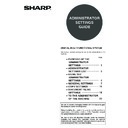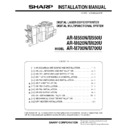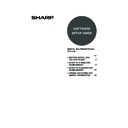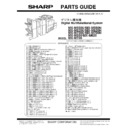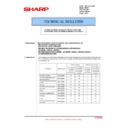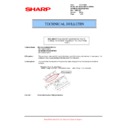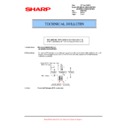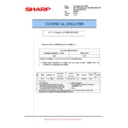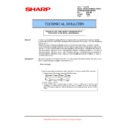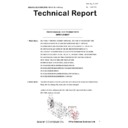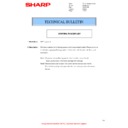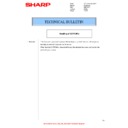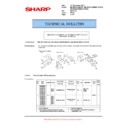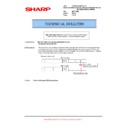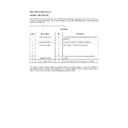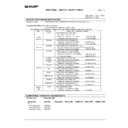Sharp MX-M550U / MX-M620U (serv.man8) User Manual / Operation Manual ▷ View online
2
PURPOSE OF THE ADMINISTRATOR SETTINGS
Document filing settings
These settings can be used to change the factory default settings for the document filing function as needed to suit
the needs of your workplace.
the needs of your workplace.
When auditing mode is enabled for the document filing function,
● An account number must be entered to print an image that was scan-saved.
(Printing is not possible unless an account number is entered.)
● A count is kept of the number of pages printed by each account, making it possible to monitor each account's
usage of the document filing function (a document filing count is kept).
● A limit can be set for the number of scan-saved image file pages that can be printed.
Setting an administrator password
The administrator password is a 5-digit number that must be entered in order to access the administrator settings.
The administrator of the machine should change the factory default administrator password to a new 5-digit number.
Be sure to remember the new administrator password, as it must be entered each time the administrator settings are
subsequently used. (Only one administrator password can be set.)
The administrator password is initially set to "00000" at the factory.
To change the administrator password, see "USING THE ADMINISTRATOR SETTINGS " on page 4.
The administrator of the machine should change the factory default administrator password to a new 5-digit number.
Be sure to remember the new administrator password, as it must be entered each time the administrator settings are
subsequently used. (Only one administrator password can be set.)
The administrator password is initially set to "00000" at the factory.
To change the administrator password, see "USING THE ADMINISTRATOR SETTINGS " on page 4.
3
ADMINISTRATOR SETTINGS LIST
Settings for general use of the machine, the copy function, and the document filing function are shown in the following list.
The administrator password must be entered in order to access these settings.
The administrator password must be entered in order to access these settings.
● General settings
Setting name
Page
Account control
Auditing mode
7
Total pages per account
7
Resetting account
8
Account limit setting
8
Account number control
8
Account number security
8
Cancel jobs of invalid accounts
8
Job log control
Clear all job log data
9
Energy save
Toner save in printer mode
9
Toner save in copy mode
9
Auto power shut-off
9
Auto power shut-off timer
9
Preheat mode setting
9
Operation settings
Keys touch sound
10
Auto clear setting
10
Disabling of job priority operation
10
Message time setting
10
Disabling of bypass printing
10
Display language setting
10
Key operation setting
10
Disable switching of display order
11
Disabling of clock adjustment
11
Device control
Original size detector setting
11
Disabling of document feeder
11
Disabling of duplex
11
Disabling of large capacity cassette
11
Disabling of stapler
11
Disabling of punch
11
Disabling of finisher
11
Disabling of inserter
11
Disabling of covers/inserts mode
11
Saddle stitch position adjust
12
Auto switching of finisher trays
12
Rotated output
12
Auto paper selection setting
12
Optimization of a hard disk
12
Network settings
IPv4 setting
13
IPv6 setting
13
Enable TCP/IP
13
Enable NetWare
13
Enable EtherTalk
13
Enable NetBEUI
13
Reset the NIC
13
Tandem setting
14
PING command
14
Security settings
SSL setting
14
List print
14
Sharp OSA settings
Default display setting
14
External account setting
14
Change admin password
14
Product key
PS3 expansion kit
15
Network scanner expansion kit
15
Internet fax expansion kit
15
E-mail alert and status
15
Network expansion kit
15
Data security kit
15
Application integration module
15
Application communication module
15
External account module
15
Serial number
15
Initialize and/or store settings
Restore factory defaults
15
Store current configuration
15
Restore configuration
15
● Copy settings
Setting name
Page
Copy settings
Initial status settings
16
Exposure adjustment
16
Rotation copy setting
16
Add or change extra preset ratios
16
Initial margin shift setting
16
Erase width adjustment
16
Card shot settings
16
Initial tab copy setting
17
Setting a maximum number of copies
17
Disabling deletion of job programs
17
Disabling of bypass-tray in duplex copy
17
Disabling of auto paper selection
17
● Document filing settings
Setting name
Page
Document filing settings
Default mode settings
18
The number of user name displayed setting 18
Sort method setting
Sort method setting
18
Document output options
18
Administrator authority setting
18
Default output tray
18
Delete all quick files
18
Scan complete sound setting
19
Initial resolution setting
19
Default exposure settings
19
Batch print settings
19
NOTE
The administrator settings that can be accessed depend on the optional equipment that is installed.
The administrator settings that can be accessed depend on the optional equipment that is installed.
4
USING THE ADMINISTRATOR SETTINGS
The procedure for configuring the administrator settings is explained below using the "Change admin password" as
an example. Follow the same steps to configure the settings that are described beginning on page 7.
an example. Follow the same steps to configure the settings that are described beginning on page 7.
1
Press the [SYSTEM SETTINGS] key.
2
Touch the [ADMINISTRATOR SETTINGS]
key.
key.
3
Use the numeric keys to enter the 5-digit
administrator password.
administrator password.
Each time a number is
entered, the dashes (-)
in the display will change
to asterisks ( ). The
factory default setting for
the key operator code
number is 00000.
entered, the dashes (-)
in the display will change
to asterisks ( ). The
factory default setting for
the key operator code
number is 00000.
4
Touch the [CHANGE ADMIN PASSWORD]
key .
key .
If you wish to configure a
different administrator
setting, select the
desired setting in this
step.
different administrator
setting, select the
desired setting in this
step.
A screen for the selected
setting will appear.
setting will appear.
Configure the setting as explained on pages 7 and
following of this manual.
following of this manual.
5
Use the numeric keys to enter the new
5-digit administrator password.
5-digit administrator password.
Use a number for the
administrator password
that has not been set as
an account number for
auditing mode (a
number that has been
set as an account
administrator password
that has not been set as
an account number for
auditing mode (a
number that has been
set as an account
number cannot be used).The entered number will
be the new administrator password. Be sure to
remember this number.
be the new administrator password. Be sure to
remember this number.
6
Touch the [OK] key. You will return to the
screen of step 4.
screen of step 4.
This completes the
procedure for changing
the administrator
password. If you wish to
configure another
setting, touch the key of
the desired setting in the
screen of step 4.
procedure for changing
the administrator
password. If you wish to
configure another
setting, touch the key of
the desired setting in the
screen of step 4.
7
Touch the [EXIT] key.
You will exit the
administrator settings.
administrator settings.
PY
JOB STATUS
SYSTEM
SETTINGS
ADMINISTRATOR SETTINGS
SENDER CONTROL
FAX DATA
RECEIVE/FORWARD
ADMINISTRATOR PASSWORD
CHANGE ADMIN
PASSWORD
NGS
PRINTER
SETTINGS
00000
-----
OK
OPERATION
SETTINGS
EXIT
PRINTER
1/2
5
USING THE ADMINISTRATOR SETTINGS
Additional information on using the keys to configure administrator settings
A When a key that appears in the form
is touched, the setting screen of that key will appear.
B When a checkbox (
) appears in front of a setting, a checkmark (
) will appear when the checkbox is touched.
This indicates that the setting is enabled. If a checkbox with a checkmark (
) is touched, the checkmark is
cleared (
) and the setting is disabled.
C If the settings continue on the following screen(s), touch the
and
keys to move back and forth through the
screens. To return to the category selection screen, touch the [OK] key.
D The currently set numerical value is displayed.
E Numerical values can be set by touching the
E Numerical values can be set by touching the
and
keys.
20
(1 999)
OK
DISABLING OF DOCUMENT
FEEDER
FEEDER
DISABLING OF PUNCH
DISABLING OF LARGE
CAPACITY CASSETTE
CAPACITY CASSETTE
DISABLING OF DUPLEX
DISABLING OF STAPLER
ORIGINAL SIZE DETECTOR SETTING
DEVICE CONTROL
SYSTEM SETTINGS
1/2
A
B
C
D
E
These keys and indicator are available
on setting screens that require the entry
of numerical values.
on setting screens that require the entry
of numerical values.
XXX