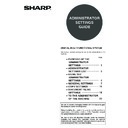Sharp MX-M550U / MX-M620U (serv.man8) User Manual / Operation Manual ▷ View online
7
GENERAL SETTINGS
Administrator settings for general use of the machine are explained in this section.
Account control
"Account control" consists of the following settings.
● Auditing mode
● Total pages per account
● Resetting account
● Account limit setting
● Account number control
● Account number security
● Cancel jobs of invalid accounts
● Enter account number in OSA mode
● Total pages per account
● Resetting account
● Account limit setting
● Account number control
● Account number security
● Cancel jobs of invalid accounts
● Enter account number in OSA mode
Auditing mode
When AUDITING MODE is enabled, a count is kept of
the pages printed by each account (up to 500 accounts
can be established). The page counts can be viewed in
the display. To use the machine, a valid 5-digit account
number must be entered.
This function is initially disabled.
the pages printed by each account (up to 500 accounts
can be established). The page counts can be viewed in
the display. To use the machine, a valid 5-digit account
number must be entered.
This function is initially disabled.
Touch the [AUDITING MODE] key to display the
following screen.
following screen.
● Auditing mode is enabled for functions that have
checkmarks in the checkboxes. If you need to
disable auditing mode for a function, touch its
checkbox to remove the checkmark.
disable auditing mode for a function, touch its
checkbox to remove the checkmark.
The following functions cannot be used unless auditing
mode is enabled and an account number is
programmed.
mode is enabled and an account number is
programmed.
● Total pages per account
● Resetting account
● Account limit setting
● Resetting account
● Account limit setting
Total pages per account
This setting is used to display or print the total number
of pages printed by each account. Misfed paper is not
counted. When using the network scanner feature and
fax feature, the number of transmitted pages can also
be displayed or printed. (Touch the [IMAGE SEND] key
to change screens.)
Touch the [TOTAL PAGES PER ACCOUNT] key to
display the following screen.
of pages printed by each account. Misfed paper is not
counted. When using the network scanner feature and
fax feature, the number of transmitted pages can also
be displayed or printed. (Touch the [IMAGE SEND] key
to change screens.)
Touch the [TOTAL PAGES PER ACCOUNT] key to
display the following screen.
● Printing out all accounts
Touch the [PRINT] key to print out the total pages of
all accounts. If the [CANCEL] key appears, this key
can be touched to cancel printing.
all accounts. If the [CANCEL] key appears, this key
can be touched to cancel printing.
● Displaying only selected accounts
If the account that you wish to view does not appear
in the screen, touch the
in the screen, touch the
key or
key until it
appears.
NOTE
To enable Auditing mode, program an account
number as explained in "Account number control" on
page 8.
number as explained in "Account number control" on
page 8.
SYSTEM SETTINGS
OK
AUDITING MODE
DOCUMENT FILING
COPIES
PRINTS
IMAGE SEND
SYSTEM SETTINGS
OK
PAPER OUTPUT
TOTAL PAGES PER ACCOUNT
ACCOUNT
NUMBER
COPIES
PRINTS
1/1
PRINT
IMAGE SEND
DOCUMENT
FILING
00001
MAXIMUM
00002
MAXIMUM
00003
MAXIMUM
00,005,678
20,000,000
20,000,000
00,045,678
20,000,000
20,000,000
00,000,678
20,000,000
20,000,000
00,045,678
40,000,000
40,000,000
00,045,678
40,000,000
40,000,000
00,005,678
40,000,000
40,000,000
00,000,678
--,---,---
--,---,---
00,000,678
--,---,---
--,---,---
00,000,678
--,---,---
--,---,---
8
GENERAL SETTINGS
Resetting account
This setting is used to reset the printed page count and
transmitted page count of an account to "0".
transmitted page count of an account to "0".
Touch the [RESETTING ACCOUNT] key to display the
following screen.
following screen.
● Resetting one account at a time
Touch the key of the account that you wish to reset,
and then select [YES] in the confirmation screen that
appears. If the account that you want to reset is not
displayed, touch the
and then select [YES] in the confirmation screen that
appears. If the account that you want to reset is not
displayed, touch the
or
key to scroll through
the screens until the desired account appears.
When finished, touch the [OK] key.
When finished, touch the [OK] key.
● Resetting all accounts
Touch the [RESET] key and then select [YES] in the
confirmation screen that appears.
When finished, touch the [OK] key.
confirmation screen that appears.
When finished, touch the [OK] key.
Account limit setting
A limit for the number of copies that can be made can
be set for a single account or for all accounts at once.
The maximum limit that can be entered is 99,999,999.
Touch the [ACCOUNT LIMIT SETTING] key to display
the following setting screen.
be set for a single account or for all accounts at once.
The maximum limit that can be entered is 99,999,999.
Touch the [ACCOUNT LIMIT SETTING] key to display
the following setting screen.
● Limiting the number of copies per account
Enter the number of the desired account with the
numeric keys, and then enter limits for the copy,
printer, and document filing functions. After entering
each limit, touch the [ENTER] key. When finished,
touch the [IMAGE SEND] key and then enter limits
for fax send, scanner, and Internet fax send.
If you enter the number of an account that already
has a limit set, the limit will appear in the limit display.
Press the [C] key to change the limit to a hyphen (-),
and then enter a new limit.
When finished, touch the [OK] key to exit.
numeric keys, and then enter limits for the copy,
printer, and document filing functions. After entering
each limit, touch the [ENTER] key. When finished,
touch the [IMAGE SEND] key and then enter limits
for fax send, scanner, and Internet fax send.
If you enter the number of an account that already
has a limit set, the limit will appear in the limit display.
Press the [C] key to change the limit to a hyphen (-),
and then enter a new limit.
When finished, touch the [OK] key to exit.
● Limiting the number of copies of all accounts
Touch the [ALL ACCOUNTS] key. [ALL] appears in
the account number entry screen.
The limits for all accounts are entered in the same
way as the limits for the individual accounts.
When finished, touch the [OK] key to exit.
the account number entry screen.
The limits for all accounts are entered in the same
way as the limits for the individual accounts.
When finished, touch the [OK] key to exit.
Account number control
This setting is used to set, delete, and change account
numbers used for copy and other modes, as well as
print a list of the account numbers that have been set.
Up to 500 account numbers can be set.
● Each account number has five digits. When you
numbers used for copy and other modes, as well as
print a list of the account numbers that have been set.
Up to 500 account numbers can be set.
● Each account number has five digits. When you
have finished setting one account number, you can
continue setting other account numbers.
continue setting other account numbers.
● Two methods are available for deleting account
numbers: deleting an individual account number,
and deleting all account numbers at once.
and deleting all account numbers at once.
● To change an account number, enter the account
number to be changed and then enter a new account
number. After an account number is changed,
another account number can be selected to be
changed. Changes for unregistered account
numbers will not be registered.
number. After an account number is changed,
another account number can be selected to be
changed. Changes for unregistered account
numbers will not be registered.
Account number security
This setting is used to prevent attempts to guess an
account number. When enabled, a warning message
will appear and account number entry will be prohibited
for one minute if an incorrect account number is
entered three times in a row.
account number. When enabled, a warning message
will appear and account number entry will be prohibited
for one minute if an incorrect account number is
entered three times in a row.
Cancel jobs of invalid accounts
When this setting is enabled and auditing mode is
enabled for the printer function, a print job will not be
printed if an incorrect account number is entered or if
an account number is not entered. If this setting is
disabled, printing will take place and the number of
pages printed will be included in the "OTHERS" count.
enabled for the printer function, a print job will not be
printed if an incorrect account number is entered or if
an account number is not entered. If this setting is
disabled, printing will take place and the number of
pages printed will be included in the "OTHERS" count.
Enter account number in OSA mode
When this checkbox is selected, the account number
entry screen will appear to allow account number entry
each time a user switches to OSA mode.
To use auditing mode, enable it.
entry screen will appear to allow account number entry
each time a user switches to OSA mode.
To use auditing mode, enable it.
SYSTEM SETTINGS
OK
PAPER OUTPUT
RESETTING ACCOUNT
ACCOUNT
NUMBER
00001
00002
00003
00,005,678
00,045,678
00,000,678
00,045,678
00,045,678
00,005,678
00,000,678
00,000,678
00,000,078
COPIES
PRINTS
1/1
RESET
ALL ACCOUNTS
IMAGE SEND
DOCUMENT
FILING
SYSTEM SETTINGS
OK
PAPER OUTPUT
ACCOUNT LIMIT SETTING
INPUT ACCOUNT NUMBER.
ACCOUNT
NUMBER
TOTAL
-----
MAXIMUM
--,---,---
--,---,---
--,---,---
ALL ACCOUNTS
ENTER
COPIES
PRINTS
IMAGE SEND
DOCUMENT
FILING
9
GENERAL SETTINGS
Job log control
Clear all job log data
The machine keeps a log of the jobs it has run. The job
log can be used to check general use of the machine.
The job log can be written to your computer in CSV
format using a Web browser. This setting is used to
clear the job log. There is normally no need to use the
setting.
log can be used to check general use of the machine.
The job log can be written to your computer in CSV
format using a Web browser. This setting is used to
clear the job log. There is normally no need to use the
setting.
Energy save
"Energy save" provides the following settings to reduce
your power costs. From an environmental perspective,
this also helps conserve natural resources and reduce
pollution.
your power costs. From an environmental perspective,
this also helps conserve natural resources and reduce
pollution.
● Toner save in printer mode
● Toner save in copy mode
● Auto power shut-off
● Auto power shut-off timer
● Preheat mode setting
● Toner save in copy mode
● Auto power shut-off
● Auto power shut-off timer
● Preheat mode setting
Toner save in printer mode
Printing in the toner save mode will reduce toner
consumption. If toner save is set, black solid areas will
be printed as halftone. (This setting is effective only for
printing without use of the dedicated printer driver. If
the printer driver is used, the printer driver setting will
override this setting.)
consumption. If toner save is set, black solid areas will
be printed as halftone. (This setting is effective only for
printing without use of the dedicated printer driver. If
the printer driver is used, the printer driver setting will
override this setting.)
Toner save in copy mode
This setting is used to save toner in copy mode. This
setting functions the same way as toner save in printer
mode.
setting functions the same way as toner save in printer
mode.
Auto power shut-off
If the machine is not used for a set duration of time,
auto power shut-off activates to enable maximum
conservation of energy.
This function allows you to reduce power costs, and at
the same time helps conserve natural resources and
reduce pollution.
This setting is used to enable or disable auto power
shut-off. To disable the function, remove the checkmark
from the checkbox. Use this setting if you prefer that
auto power shut-off does not operate.
auto power shut-off activates to enable maximum
conservation of energy.
This function allows you to reduce power costs, and at
the same time helps conserve natural resources and
reduce pollution.
This setting is used to enable or disable auto power
shut-off. To disable the function, remove the checkmark
from the checkbox. Use this setting if you prefer that
auto power shut-off does not operate.
Auto power shut-off timer
This setting is used to configure the time after which
auto power shut-off activates.
The time can be set to as long as 240 minutes in
increments of one minute.
auto power shut-off activates.
The time can be set to as long as 240 minutes in
increments of one minute.
Preheat mode setting
If the printer is not used for the duration of time
configured in this setting after printing is finished, it will
enter preheat mode. This function reduces your power
costs, and at the same time helps conserve natural
resources and reduce pollution.
Select the most suitable setting to match your pattern
of use of the printer.
The time can be set to as long as 240 minutes in
increments of one minute. (Preheat mode cannot be
disabled.)
configured in this setting after printing is finished, it will
enter preheat mode. This function reduces your power
costs, and at the same time helps conserve natural
resources and reduce pollution.
Select the most suitable setting to match your pattern
of use of the printer.
The time can be set to as long as 240 minutes in
increments of one minute. (Preheat mode cannot be
disabled.)
Print data
Example of
print in the
toner save
mode
print in the
toner save
mode
NOTE
If you prefer that auto power shut-off activates as
little as possible, it is recommended that you try
lengthening the time setting after which activation
takes place rather than disabling the function
altogether. (The time setting is changed using the
following "Auto power shut-off timer" setting.)
little as possible, it is recommended that you try
lengthening the time setting after which activation
takes place rather than disabling the function
altogether. (The time setting is changed using the
following "Auto power shut-off timer" setting.)
NOTE
● We suggest you set the most appropriate time
● We suggest you set the most appropriate time
according to your usage pattern.
● This time setting is not effective when auto power
shut-off mode is disabled using the "Auto power
shut-off" setting.
shut-off" setting.
10
GENERAL SETTINGS
Operation settings
The "Operation settings" are related to basic operation
of the machine and consist of the following settings:
of the machine and consist of the following settings:
● Keys touch sound
● Auto clear setting
● Disabling of job priority operation
● Message time setting
● Disabling of bypass printing
● Display language setting
● Key operation setting
● Disable switching of display order
● Disabling of clock adjustment
● Auto clear setting
● Disabling of job priority operation
● Message time setting
● Disabling of bypass printing
● Display language setting
● Key operation setting
● Disable switching of display order
● Disabling of clock adjustment
Keys touch sound
This setting is used to adjust (or turn off) the volume of
the beep that sounds when you touch a key. You can
also have three beeps sound at base values when
setting the ratio in copy mode or adjusting the exposure
in any mode.
the beep that sounds when you touch a key. You can
also have three beeps sound at base values when
setting the ratio in copy mode or adjusting the exposure
in any mode.
To change the volume, touch the desired volume key.
When "KEY TOUCH SOUND AT INITIAL POINT" is
selected, three beeps will sound at the base setting
values indicated below.
selected, three beeps will sound at the base setting
values indicated below.
Auto clear setting
If the machine is not used for a certain duration of time,
the auto clear function will clear any settings that have
been selected and return the screen to the main screen
of copy mode or the job status screen. This setting is
used to set the duration of time after which auto clear
operates. The time can be set from 10 seconds to 240
seconds in increments of 10 seconds, or the auto clear
function can be disabled. (Note that auto clear can only
be disabled for copy mode.)
the auto clear function will clear any settings that have
been selected and return the screen to the main screen
of copy mode or the job status screen. This setting is
used to set the duration of time after which auto clear
operates. The time can be set from 10 seconds to 240
seconds in increments of 10 seconds, or the auto clear
function can be disabled. (Note that auto clear can only
be disabled for copy mode.)
Disabling of job priority operation
This setting is used to prohibit use of the [PRIORITY]
key in the job status screen.
key in the job status screen.
Message time setting
This setting is used to set the length of time that
messages appear in the display. (This applies to
messages that appear for a certain length of time and
then automatically disappear.)
The time can be set to as long as 12 seconds in
increments of one second.
messages appear in the display. (This applies to
messages that appear for a certain length of time and
then automatically disappear.)
The time can be set to as long as 12 seconds in
increments of one second.
Disabling of bypass printing
When a job cannot be printed because there is no
suitable paper and there is a subsequent job that can
be printed, the subsequent job will be printed ahead of
the job that cannot be printed
suitable paper and there is a subsequent job that can
be printed, the subsequent job will be printed ahead of
the job that cannot be printed
*1
(page 1-15 of the
"Operation manual (general information and copier
operation)"). This setting can be used to disable
printing of subsequent jobs in this situation.
*1 Except when paper runs out in the middle of a job
operation)"). This setting can be used to disable
printing of subsequent jobs in this situation.
*1 Except when paper runs out in the middle of a job
Display language setting
This setting is used to select the display language.
Key operation setting
These settings are used to set the length of time a key
in the touch panel must be touched before the key input
is registered, and to prevent repeated key input when a
key is touched continuously.
• Time until key input is registered
in the touch panel must be touched before the key input
is registered, and to prevent repeated key input when a
key is touched continuously.
• Time until key input is registered
The time can be set from 0 seconds to 2 seconds in
increments of 0.5 seconds. Normally the time is set
to 0 seconds so that key input is immediately
registered when a key is touched. By lengthening the
time setting, key input can be prevented when a key
is touched accidentally. Keep in mind, however, that
when a longer setting is selected more care is
required when touching keys to ensure that key input
is registered.
increments of 0.5 seconds. Normally the time is set
to 0 seconds so that key input is immediately
registered when a key is touched. By lengthening the
time setting, key input can be prevented when a key
is touched accidentally. Keep in mind, however, that
when a longer setting is selected more care is
required when touching keys to ensure that key input
is registered.
• Prohibit key repeat
The touch panel contains keys such as the zoom
keys (for setting the ratio) that can be touched
continuously to make a value change until it reaches
a desired value.
This feature whereby a value changes continuously
while a key is touched is called key repeat.
Key repeat is normally enabled. If you wish to prohibit
key repeat, select the [DISABLE AUTO KEY
REPEAT] checkbox.
keys (for setting the ratio) that can be touched
continuously to make a value change until it reaches
a desired value.
This feature whereby a value changes continuously
while a key is touched is called key repeat.
Key repeat is normally enabled. If you wish to prohibit
key repeat, select the [DISABLE AUTO KEY
REPEAT] checkbox.
Screen in which setting is
effective
Base value
Ratio setting screen in main
screen of copy mode
screen of copy mode
Ratio = 100%
Exposure adjustment screen in
main screen of copy mode
main screen of copy mode
Exposure level3
(middle level)
(middle level)
Exposure adjustment screen in
main screen of fax, Internet fax,
and network scanner modes
main screen of fax, Internet fax,
and network scanner modes
Exposure adjustment screen in
[SCAN TO HDD] in main
screen of document filing mode
[SCAN TO HDD] in main
screen of document filing mode
SYSTEM SETTINGS
OK
KEYS TOUCH SOUND
KEY TOUCH SOUND AT INITIAL POINT
KEYS TOUCH SOUND
Off
Volume: High
Volume: Low
Click on the first or last page to see other MX-M550U / MX-M620U (serv.man8) service manuals if exist.