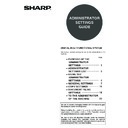Sharp MX-M550U / MX-M620U (serv.man8) User Manual / Operation Manual ▷ View online
15
GENERAL SETTINGS
Product key
Use these settings to enter the product keys for the
following options.
following options.
PS3 expansion kit
This setting is used to enter the product key for the PS3
expansion kit (this allows the machine to be used as a
PostScript compatible printer).
Ask your dealer for the product key.
expansion kit (this allows the machine to be used as a
PostScript compatible printer).
Ask your dealer for the product key.
Network scanner expansion kit
This setting is used to enter the product key for the
network scanner expansion kit.
Ask your dealer for the product key.
network scanner expansion kit.
Ask your dealer for the product key.
Internet fax expansion kit
This setting is used to enter the product key for the
Internet fax expansion kit.
Ask your dealer for the product key.
Internet fax expansion kit.
Ask your dealer for the product key.
E-mail alert and status
This setting is used to enter the product key for E-MAIL
ALERT AND STATUS, which enables customer
product support via a network system.
Ask your dealer for the product key.
ALERT AND STATUS, which enables customer
product support via a network system.
Ask your dealer for the product key.
Network expansion kit
This setting is used to enter the product key that allows
the machine to be used on a network.
Ask your dealer for the product key.
the machine to be used on a network.
Ask your dealer for the product key.
Data security kit
This setting is used to enter the product key for the data
security kit.
Ask your dealer for the product key.
security kit.
Ask your dealer for the product key.
Application integration module
This setting is used to enter the product key that allows
use of the metadata send function.
Ask your dealer for the product key.
use of the metadata send function.
Ask your dealer for the product key.
Application communication module
This setting is used to enter the product key that allows
the machine to be linked to a "standard application".
Ask your dealer for the product key.
the machine to be linked to a "standard application".
Ask your dealer for the product key.
External account module
This setting is used to enter the product key that allows
the machine to be linked to an "external account
application".
Ask your dealer for the product key.
the machine to be linked to an "external account
application".
Ask your dealer for the product key.
Serial number
This setting is used to check the serial number of the
machine.
machine.
Initialize and/or store settings
These settings are used to return the administrator
settings to the factory default settings, to store the
current settings, and to restore stored administrator
settings. (Note that this also includes printer
configuration settings.)
The following settings are available:
settings to the factory default settings, to store the
current settings, and to restore stored administrator
settings. (Note that this also includes printer
configuration settings.)
The following settings are available:
● Restore factory defaults
● Store current configuration
● Restore configuration
● Store current configuration
● Restore configuration
Restore factory defaults
This setting is used to return the administrator settings
(including the printer configuration settings) to the
factory default settings. If you need a record of the
settings prior to restoration of the default settings, use
"List print" (page 12) to print a list of the settings.
(including the printer configuration settings) to the
factory default settings. If you need a record of the
settings prior to restoration of the default settings, use
"List print" (page 12) to print a list of the settings.
Store current configuration
This setting is used to store the current administrator
settings in memory. The stored settings will remain in
memory even if the power switch is turned off. To retrieve
the stored settings, use the following "Restore
configuration" setting.
settings in memory. The stored settings will remain in
memory even if the power switch is turned off. To retrieve
the stored settings, use the following "Restore
configuration" setting.
Restore configuration
This setting is used to retrieve the configuration that was
stored using the "Store current configuration" setting and
restore it as the current configuration.
The currently set configuration will change to the
configuration read from memory.
stored using the "Store current configuration" setting and
restore it as the current configuration.
The currently set configuration will change to the
configuration read from memory.
NOTE
To make the default settings take effect after
executing this setting, exit the administrator settings,
turn off the power switch, wait at least 3 seconds,
and then turn on the power switch again.
executing this setting, exit the administrator settings,
turn off the power switch, wait at least 3 seconds,
and then turn on the power switch again.
NOTE
A confirmation message will appear at the end of the
procedure for executing settings marked by *1. If you
need to cancel execution of the setting, touch the
[NO] key.
procedure for executing settings marked by *1. If you
need to cancel execution of the setting, touch the
[NO] key.
*1
*1
*1
16
COPY SETTINGS
This section explains the administrator settings for copy mode.
Copy settings
"Copy settings" consists of the following settings:
● Initial status settings
● Exposure adjustment
● Rotation copy setting
● Add or change extra preset ratios
● Initial margin shift setting
● Erase width adjustment
● Exposure adjustment
● Rotation copy setting
● Add or change extra preset ratios
● Initial margin shift setting
● Erase width adjustment
*1
● Card shot settings
*1
● Initial tab copy setting
● Setting a maximum number of copies
● Disabling deletion of job programs
● Disabling of bypass-tray in duplex copy
● Disabling of auto paper selection
● Setting a maximum number of copies
● Disabling deletion of job programs
● Disabling of bypass-tray in duplex copy
● Disabling of auto paper selection
*1 Default settings selected with these settings apply
to all functions of the machine (not just the copy
function).
function).
Initial status settings
The copy settings revert to the default settings when
the power switch is turned on, when the [CA] key is
pressed, or when the auto clear time elapses. This
setting is used to change the default settings, or return
changed default settings to the initial factory default
settings.
Defaults for the following copy settings can be
changed:
Paper tray/Exposure tray/Copy ratio/2-sided copy/Out
put (Auto/sort/staple sort/group, output tray)
the power switch is turned on, when the [CA] key is
pressed, or when the auto clear time elapses. This
setting is used to change the default settings, or return
changed default settings to the initial factory default
settings.
Defaults for the following copy settings can be
changed:
Paper tray/Exposure tray/Copy ratio/2-sided copy/Out
put (Auto/sort/staple sort/group, output tray)
Exposure adjustment
This setting is used to adjust the exposure level when
"Auto" is used for the copy exposure.
The factory setting is "5". "1" indicates lighter density
and "9" indicates darker density on the touch panel.
"Auto" is used for the copy exposure.
The factory setting is "5". "1" indicates lighter density
and "9" indicates darker density on the touch panel.
Rotation copy setting
This setting is used to have the image of an original
automatically rotated when the orientation of the
original does not match the orientation of the copy
paper.
(Rotation copy will function only if the auto paper select
or auto image mode has been selected.)
automatically rotated when the orientation of the
original does not match the orientation of the copy
paper.
(Rotation copy will function only if the auto paper select
or auto image mode has been selected.)
Add or change extra preset ratios
When using AB sizes, there are normally five preset
enlargement ratios and five preset reduction ratios.
When using inch sizes, there are normally four preset
enlargement ratios and four preset reduction ratios.
This setting allows you to add two more preset
enlargement ratios and two more preset reduction ratios.
This setting also allows you to change a preset ratio.
enlargement ratios and five preset reduction ratios.
When using inch sizes, there are normally four preset
enlargement ratios and four preset reduction ratios.
This setting allows you to add two more preset
enlargement ratios and two more preset reduction ratios.
This setting also allows you to change a preset ratio.
Initial margin shift setting
This setting is used to set the initial margin shift
amount.
The initial margin shift amount can be set from 0 mm to
20 mm (0" to 1") in increments of 1 mm (1/8").
Normally the margin shift is set to 10 mm (1/2") for both
the front and back of the paper.
amount.
The initial margin shift amount can be set from 0 mm to
20 mm (0" to 1") in increments of 1 mm (1/8").
Normally the margin shift is set to 10 mm (1/2") for both
the front and back of the paper.
Erase width adjustment
This setting is used to set the initial width of edge erase
copying.
The edge erase width can be set from 0 mm to 20 mm
(0" to 1") in increments of 1 mm (1/8").
The edge erase and centre erase widths are normally
set to 10 mm (1/2").
copying.
The edge erase width can be set from 0 mm to 20 mm
(0" to 1") in increments of 1 mm (1/8").
The edge erase and centre erase widths are normally
set to 10 mm (1/2").
Card shot settings
This setting is used to set the initial original size for the
card shot function.
Enter the X dimension (width) first and then the Y
dimension (length).
Both the X and Y dimensions can be set from 25 mm to
210 mm (1" to 8-1/2") in increments of 1 mm (1/8").
card shot function.
Enter the X dimension (width) first and then the Y
dimension (length).
Both the X and Y dimensions can be set from 25 mm to
210 mm (1" to 8-1/2") in increments of 1 mm (1/8").
NOTE
If this setting is used to change the default setting for
the duplex function to other than "one-sided"
"one-sided" and the automatic document feeder fails
or is disabled*, the setting will revert to "one-sided"
the duplex function to other than "one-sided"
"one-sided" and the automatic document feeder fails
or is disabled*, the setting will revert to "one-sided"
"one-sided".
* DISABLING OF DOCUMENT FEEDER (page 11)
DISABLING OF DUPLEX (page 11)
NOTE
To copy an A5 or 5-1/2" x 8-1/2" size original onto
A5R or 5-1/2" x 8-1/2"R paper, this setting must be
enabled.
A5R or 5-1/2" x 8-1/2"R paper, this setting must be
enabled.
NOTE
Only an added preset ratio can be changed.
17
COPY SETTINGS
Initial tab copy setting
This setting is used to set the initial image shift width
(tab width) for tab copying.
The width can be set from 0 mm to 20 mm (0" to 5/8")
in increments of 1 mm (1/8").
(tab width) for tab copying.
The width can be set from 0 mm to 20 mm (0" to 5/8")
in increments of 1 mm (1/8").
Setting a maximum number of copies
This setting is used to set the maximum number of
copies that are allowed per original.
Any number from 1 to 999 can be set for the maximum.
The maximum number of copies is initially set to 999.
copies that are allowed per original.
Any number from 1 to 999 can be set for the maximum.
The maximum number of copies is initially set to 999.
Disabling deletion of job programs
This setting is used to prohibit the deletion and
changing of copy settings stored in job programs.
changing of copy settings stored in job programs.
Disabling of bypass-tray in duplex copy
This setting is used to disable the use of the bypass
tray when making duplex copies.
The bypass tray is often used to feed label sheets,
transparency film, and other special papers for which
two-sided copying is prohibited. If one of these special
papers enters the reversing unit, a misfeed or damage
to the unit may result. If special media for which
two-sided copying is prohibited is often used, it is
recommended that you enable this setting.
tray when making duplex copies.
The bypass tray is often used to feed label sheets,
transparency film, and other special papers for which
two-sided copying is prohibited. If one of these special
papers enters the reversing unit, a misfeed or damage
to the unit may result. If special media for which
two-sided copying is prohibited is often used, it is
recommended that you enable this setting.
Disabling of auto paper selection
This setting is used to disable the auto paper selection
function.
When this setting is enabled, paper that is the same
size as the original placed on the document glass or in
the automatic document feeder is not automatically
selected.
function.
When this setting is enabled, paper that is the same
size as the original placed on the document glass or in
the automatic document feeder is not automatically
selected.
Tab width
18
DOCUMENT FILING SETTINGS
This section explains administrator settings for the document filing function.
Document filing settings
"Document filing settings" consists of the following
settings:
settings:
● Default mode settings
● The number of user name displayed setting
● Sort method setting
● Document output options
● Administrator authority setting
● Default output tray
● Delete all quick files
● Scan complete sound setting
● Initial resolution setting
● Default exposure settings
● Batch print settings
● The number of user name displayed setting
● Sort method setting
● Document output options
● Administrator authority setting
● Default output tray
● Delete all quick files
● Scan complete sound setting
● Initial resolution setting
● Default exposure settings
● Batch print settings
Default mode settings
This setting is used to select the initial state of the
confidential checkbox (selected or not selected) in the
detailed settings screen of the document filing function.
Touch the [CONFIDENTIAL MODE] key in this setting
if you want the confidential checkbox to be initially
selected. Touch the [SHARING MODE] key if you do
not want the confidential checkbox to be initially
selected. Normally the check box is not initially
selected.
confidential checkbox (selected or not selected) in the
detailed settings screen of the document filing function.
Touch the [CONFIDENTIAL MODE] key in this setting
if you want the confidential checkbox to be initially
selected. Touch the [SHARING MODE] key if you do
not want the confidential checkbox to be initially
selected. Normally the check box is not initially
selected.
The number of user name displayed setting
The number of user names displayed in one screen of
the user name list can be changed from 8 (this is the
normal setting) to 6 or 12.
Touch [6], [8], or [12] to select the number.
the user name list can be changed from 8 (this is the
normal setting) to 6 or 12.
Touch [6], [8], or [12] to select the number.
Sort method setting
This setting is used to select how lists of files stored in
the "MAIN FOLDER", "CUSTOM FOLDER", and
"QUICK FILE FOLDER" are ordered. Select ordering
by [FILE NAME], [USER NAME], or [DATE].
the "MAIN FOLDER", "CUSTOM FOLDER", and
"QUICK FILE FOLDER" are ordered. Select ordering
by [FILE NAME], [USER NAME], or [DATE].
Document output options
This setting is used to select the operations (print and
send) that are allowed for stored files.
• The [PRINT] key in the [DOCUMENT OUTPUT
send) that are allowed for stored files.
• The [PRINT] key in the [DOCUMENT OUTPUT
SETTINGS] screen controls printing from the [JOB
SETTINGS] screen.
For example, if the [PRINT] key in this setting is
touched and only the [COPY] and [FAX SEND
(INCL.PC-FAX)] checkboxes are selected in the
screen that subsequently appears, it will only be
possible to print stored files of copy jobs and fax jobs
from the [JOB SETTINGS] screen of document filing.
Files saved in modes that are not selected cannot be
printed from the [JOB SETTINGS] screen.
SETTINGS] screen.
For example, if the [PRINT] key in this setting is
touched and only the [COPY] and [FAX SEND
(INCL.PC-FAX)] checkboxes are selected in the
screen that subsequently appears, it will only be
possible to print stored files of copy jobs and fax jobs
from the [JOB SETTINGS] screen of document filing.
Files saved in modes that are not selected cannot be
printed from the [JOB SETTINGS] screen.
• Similarly, the [SCAN TO E-MAIL/FTP], [FAX SEND],
and [I-FAX SEND] keys control the corresponding
transmission operations in the [JOB SETTINGS]
transmission screen.
transmission operations in the [JOB SETTINGS]
transmission screen.
Administrator authority setting
When a password has been established for a file, user
name, or folder, this setting is used to allow the
administrator password to be entered instead of the
password in order to delete the item. This is only for
deletion; editing is not possible.
name, or folder, this setting is used to allow the
administrator password to be entered instead of the
password in order to delete the item. This is only for
deletion; editing is not possible.
Default output tray
This setting is used when a finisher is installed to select
the output tray for printing of stored files.
the output tray for printing of stored files.
Delete all quick files
This setting is used to delete all files except protected
files from the Quick File Folder.
File deletion begins when you touch the [DELETE] key
and then touch the [YES] key in the message that
appears.
To have all files (except protected files) automatically
deleted from the Quick File Folder each time the power
is turned on, select the [DELETE QUICK FILES AT
POWER UP. (PROTECTED FILES EXCLUDED)]
checkbox.
files from the Quick File Folder.
File deletion begins when you touch the [DELETE] key
and then touch the [YES] key in the message that
appears.
To have all files (except protected files) automatically
deleted from the Quick File Folder each time the power
is turned on, select the [DELETE QUICK FILES AT
POWER UP. (PROTECTED FILES EXCLUDED)]
checkbox.
NOTE
When 6 or 8 names per screen is selected, each
displayed key name can be up to 18 characters long.
When 12 names per screen is selected, each key
name can only be up to 10 characters long.
displayed key name can be up to 18 characters long.
When 12 names per screen is selected, each key
name can only be up to 10 characters long.
Click on the first or last page to see other MX-M550U / MX-M620U (serv.man8) service manuals if exist.