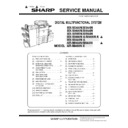Sharp MX-M364N / MX-565N (serv.man4) Service Manual ▷ View online
MX-M565N CONSUMABLE PARTS 2 – 4
3. Production number identification
A. Drum cartridge
The lot number is of 10 digits. Each digit indicates the content as
follows.
follows.
The number is printed on the flange on the front side.
B. Developer
The lot number is of 8 digits. Each digit indicates the content as fol-
lows.
lows.
The number is printed on the right under side of the back surface of
the developer bag.
the developer bag.
C. Toner cartridge
The label indicating the management number is attached to the
side of the toner cartridge.
side of the toner cartridge.
D. Environmental conditions
1:
Number
For this model, this digit is 2.
For this model, this digit is 2.
2:
Alphabet
Indicates the model conformity code.
Indicates the model conformity code.
3:
Number
Indicates the end digit of the production year.
Indicates the end digit of the production year.
4:
Number or X, Y, Z
Indicates the production month.
X stands for October, Y November, and Z December.
Indicates the production month.
X stands for October, Y November, and Z December.
5/6:
Number
Indicates the day of the production date.
Indicates the day of the production date.
7:
Number
Indicates the day of the month of packing.
X stands for October, Y November, and Z December.
Indicates the day of the month of packing.
X stands for October, Y November, and Z December.
8/9:
Number
Indicates the day of the packing date.
Indicates the day of the packing date.
10:
Alphabet
Indicates the production factory.
Indicates the production factory.
1:
Alphabet
Indicates the production factory.
Indicates the production factory.
2:
Number
Indicates the production year.
Indicates the production year.
3/4:
Number
Indicates the production month.
Indicates the production month.
5/6:
Number
Indicates the production day.
Indicates the production day.
7:
Hyphen
8:
Number
Indicates the production lot.
Indicates the production lot.
1
2
3
4
5
6
7
8
9
10
1
2
3
4
5
6
7
8
BK
Standard environmental
conditions
conditions
Temperature
20 – 25 °C
Humidity
65
5 %RH
Usage environmental
conditions
conditions
Temperature
10 – 35 °C
Humidity
20 – 85 %RH
Storage period
Toner/Developer: 24 months from the
manufactured month (Production lot) under
unsealed state
Drum: 36 months from the manufactured month
under unsealed state
manufactured month (Production lot) under
unsealed state
Drum: 36 months from the manufactured month
under unsealed state
A 3 M X 5 6 0 N T
1
A
0 0 0 0 1
1 3 1 0 0 1
B
B
Internal product name
Destination
Production
place
place
Production
year/month/day
year/month/day
Version
Serial No.
in production day
in production day
Example: 1st of production on October 01, 2013
Incompatibility
85%
60%
20%
10
30
35
(Humidity)
(Temperature)
MX-M565N EXTERNAL VIEW AND INTERNAL STRUCTURE 3 – 1
MX-M503N
Service Manual
[3] EXTERNAL VIEW AND INTERNAL STRUCTURE
1. Identification of each section and functions
A. External view
No.
Name
Function/Operation
1
Automatic document feeder
This automatically feeds and scans multiple originals.
Both sides of 2-sided originals can be automatically scanned.
Both sides of 2-sided originals can be automatically scanned.
2
Front cover
Open this cover to switch the main power switch to "On" or "Off" or to replace a toner cartridge.
3
Output tray (center tray)
Output is delivered to this tray.
4
Operation panel
This is used to select functions and enter the number of copies.
5
Exit tray unit (right exit tray)
When installed, output can be delivered to this tray.
6
Bypass tray
Use this tray to feed paper manually.
When loading a large sheet of paper, be sure to pull out the bypass tray extension.
When loading a large sheet of paper, be sure to pull out the bypass tray extension.
7
Finisher
This can be used to staple output. A punch module can also be installed to punch holes in output.
8
USB connector (A type)
Supports USB 2.0 (Hi-Speed).
This is used to connect a USB device such as USB memory to the machine.
For the USB cable, use a shielded cable.
This is used to connect a USB device such as USB memory to the machine.
For the USB cable, use a shielded cable.
9
Tray 1
Paper holding cassette.
10
Tray 2 (when a paper feed tray is installed or when
the Stand/500&2000 sheet paper drawer is installed)
the Stand/500&2000 sheet paper drawer is installed)
Paper holding cassette
11
Tray 3 (when a paper feed tray is installed or when
the Stand/500&2000 sheet paper drawer is installed)
the Stand/500&2000 sheet paper drawer is installed)
Paper holding cassette.
12
Tray 4 (when a paper feed tray is installed or when
the Stand/500&2000 sheet paper drawer is installed)
the Stand/500&2000 sheet paper drawer is installed)
Paper holding cassette.
13
Tray 5 (when a large capacity tray is installed)
Large capacity paper holding tray.
14
Saddle stitch finisher
This can be used to staple output. The saddle stitch function for folding and stapling output and the fold
function for folding output in half are also available.
A punch module can also be installed to punch holes in output.
function for folding output in half are also available.
A punch module can also be installed to punch holes in output.
15
Keyboard
This is a keyboard that is incorporated into the machine. When not used, it can be stored under the
operation panel.
operation panel.
16
Paper pass unit
Transports paper to the finisher.
5
16
6
2
7
12
7
11
9
14
14
1
3
4
8
13
15
10
12
11
MX-M565N EXTERNAL VIEW AND INTERNAL STRUCTURE 3 – 2
B. Internal operation parts
No.
Name
Function/Operation
1
Toner cartridge
The toner cartridge contains toner for the developed image in the copy/print processes. when toner
completely runs out of the cartridge, the cartridge must be replaced.
completely runs out of the cartridge, the cartridge must be replaced.
2
Fusing unit
Heat and pressure are applied to fuse the transferred image into the paper.
3
Right side cover
Open this cover to remove a paper mis-feed.
4
Paper reversing section cover
This is used when 2-sided copying/printing is performed. Open this cover to remove a paper mis-feed.
5
Bypass tray
Use this tray to feed paper manually. When loading paper larger than 8-1/2" x 11"R or A4R, be sure to
pull out the bypass tray extension.
pull out the bypass tray extension.
6
Main power switch
Used to power on the machine. When using the fax or Internet fax functions, keep this switch in the
"on" position.
"on" position.
7
Waste toner box
A container that collects waste toner which has not been transferred to paper during the copy/print
process.
process.
8
Handle
Pull handle out and grasp it when moving the machine.
9
Right cover of stand/
1 x 500 sheet paper drawer right cover of stand/
2 x 500 sheet paper drawer (when a stand/
1 x 500 sheet paper drawer or a stand/
2 x 500 sheet paper drawer is installed)
1 x 500 sheet paper drawer right cover of stand/
2 x 500 sheet paper drawer (when a stand/
1 x 500 sheet paper drawer or a stand/
2 x 500 sheet paper drawer is installed)
Open this cover to remove a mis-feed from tray 3 or tray 4.
10
Paper tray right side cover
Open cover to remove a paper mis-feed in tray 1 or tray 2.
11
Right side cover release lever
To remove a paper mis-feed, pull and hold this lever up to open the right side cover.
1
4
2
3
5
11
10
9
8
7
6
MX-M565N EXTERNAL VIEW AND INTERNAL STRUCTURE 3 – 3
C. Connectors
D. Operation panel
(1)
MX-M365N/M465N/M565N series
No.
Name
Function/Operation
NOTE
1
USB connector (A type)
Supports USB 2.0. This is used to connect a USB device such as USB memory to the
machine. This connector cannot be used under the factory setting. The connector on the
front section can be used under the factory setting. When the keyboard is installed to the
machine, an exclusive connection is enabled. (Simultaneous connection is disabled.)
machine. This connector cannot be used under the factory setting. The connector on the
front section can be used under the factory setting. When the keyboard is installed to the
machine, an exclusive connection is enabled. (Simultaneous connection is disabled.)
When using the USB port, be
careful of the total current
consumption not to exceed 500mA.
careful of the total current
consumption not to exceed 500mA.
2
LAN connector
Connect the LAN cable to this connector when the machine is used on a network. For
the LAN cable, use a shielded type cable.
the LAN cable, use a shielded type cable.
3
USB connector (B type)
Supports USB 2.0. A computer can be connected to this connector to use the machine
as a printer. For the USB cable, use a shielded cable.
as a printer. For the USB cable, use a shielded cable.
4
Service-only connector
CAUTION: This connector is for use only by service technicians. Connecting a cable to
this connector may cause the machine to malfunction.
Important note for service technicians: The cable connected to the service connector
must be less than 118" (3 m) in length.
this connector may cause the machine to malfunction.
Important note for service technicians: The cable connected to the service connector
must be less than 118" (3 m) in length.
5
Power plug
No.
Name
Function/Operation
1
Touch panel
Messages and keys appear in the touch panel display.
Touch the displayed keys to perform a variety of operations.
When a key is touched, a beep sounds and the selected item is highlighted. This provides confirmation as you
perform an operation.
Touch the displayed keys to perform a variety of operations.
When a key is touched, a beep sounds and the selected item is highlighted. This provides confirmation as you
perform an operation.
2
Main power indicator
This lights up when the machine's main power switch is in the "on" position.
3
[POWER] key
Use this key to turn the machine power on and off.
4
[POWER SAVE] key / indicator
Use this key to put the machine into auto power shut-off mode to save energy.
The [POWER SAVE] key blinks when the machine is in auto power shut-off mode.
The [POWER SAVE] key blinks when the machine is in auto power shut-off mode.
5
[Home Screen] button
Touch this key to display the home screen.
Frequently used settings can be registered in the home screen to enable quick and easy operation of the
machine.
Frequently used settings can be registered in the home screen to enable quick and easy operation of the
machine.
2
1
3
4
4
5
1
4
5
3
2
Click on the first or last page to see other MX-M364N / MX-565N (serv.man4) service manuals if exist.