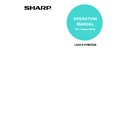Sharp MX-M350N / MX-M350U / MX-M450N / MX-M450U (serv.man19) User Manual / Operation Manual ▷ View online
3-1
CHAPTER 3
CONVENIENT SCANNER
FUNCTIONS
This chapter explains the special modes that can be used for scan send
and Internet fax transmission, and how to transmit from the job status
screen.
and Internet fax transmission, and how to transmit from the job status
screen.
Page
SPECIAL MODES..........................................................................................3-2
●
PROGRAMMING FREQUENTLY USED OPERATIONS (PROGRAM) ... 3-3
●
ERASING EDGE SHADOWS (ERASE).................................................3-4
●
TRANSMITTING A DIVIDED ORIGINAL (DUAL PAGE SCAN).............3-5
●
AUTOMATIC TRANSMISSION AT A SPECIFIED TIME
(TIMER TRANSMISSION) .....................................................................3-6
●
TRANSMITTING TWO ORIGINAL PAGES AS A SINGLE PAGE (2IN1).... 3-7
●
TRANSMITTING THE FRONT AND BACK SIDES OF A CARD ON
ONE SHEET OF PAPER (CARD SHOT) ...............................................3-8
●
TRANSMITTING A LARGE NUMBER OF PAGES (JOB BUILD) ........3-10
●
CHANGING THE PRINT SETTINGS FOR THE TRANSACTION
REPORT (TRANSACTION REPORT) .................................................3-11
PRIORITY TRANSMISSION OF A STORED JOB ......................................3-12
CANCELLING AN SCAN TRANSMISSION.................................................3-13
3-2
SPECIAL MODES
Touch the [SPECIAL MODES] key in the base screen to open the special modes menu. The special modes menu
consists of two screens. Touch the
consists of two screens. Touch the
/
keys to switch between the screens. To finish the settings and return to
the base screen, touch the [OK] key in the special modes menu screen.
[PROGRAM] key*
1
STORING FREQUENTLY USED SETTINGS
(PROGRAM) (
(PROGRAM) (
page 3-3
)
[Erase] key
ERASING EDGE SHADOWS (ERASE) (
page 3-4
)
[DUAL PAGE SCAN] key
TRANSMITTING A DIVIDED ORIGINAL (DUAL
PAGE SCAN) (
PAGE SCAN) (
page 3-5
)
[TIMER] key
AUTOMATIC TRANSMISSION AT A SPECIFIED
TIME (TIMER TRANSMISSION) (
TIME (TIMER TRANSMISSION) (
page 3-6
)
[2in1] key
TRANSMITTING TWO ORIGINAL PAGES AS A
SINGLE PAGE (2IN1) (
SINGLE PAGE (2IN1) (
page 3-7
)
[CARD SHOT] key
TRANSMITTING THE FRONT AND BACK SIDES
OF A CARD ON ONE SHEET OF PAPER (CARD
SHOT) (
OF A CARD ON ONE SHEET OF PAPER (CARD
SHOT) (
page 3-8
)
[JOB BUILD] key
TRANSMITTING A LARGE NUMBER OF PAGES
(JOB BUILD) (
(JOB BUILD) (
page 3-10
)
[TRANSACTION REPORT] key*
1, 2
CHANGING THE PRINT SETTINGS FOR THE
TRANSACTION REPORT (TRANSACTION
REPORT) (
TRANSACTION REPORT (TRANSACTION
REPORT) (
page 3-11
)
*1 This cannot be selected when metadata send settings are selected.
*2 Does not appear in scan mode.
*2 Does not appear in scan mode.
1/2
OK
2in1
SPECIAL MODES
PROGRAM
ERASE
CARD SHOT
TIMER
DUAL PAGE
SCAN
SPECIAL MODES
JOB
BUILD
OK
2/2
TRANSACTION
REPORT
1st screen
2nd screen
1
2
3
4
5
6
7
8
SPECIAL MODES
3-3
PROGRAMMING FREQUENTLY USED OPERATIONS
(PROGRAM)
(PROGRAM)
This function allows you to store the steps of an operation, including the destination and scanning settings, into a
program. When you want to send a document to that destination, you can simply call up the program and the steps
will be performed automatically. This function is convenient when you frequently send documents, such as a daily
report, to the same destination. Up to eight programs can be stored.
program. When you want to send a document to that destination, you can simply call up the program and the steps
will be performed automatically. This function is convenient when you frequently send documents, such as a daily
report, to the same destination. Up to eight programs can be stored.
Programs can be stored using the system settings, and a name up to 18 characters long can be assigned.
For information on storing, editing, and deleting programs, refer to
For information on storing, editing, and deleting programs, refer to
pages 6-11 and 6-12
.
The following settings can be stored in a program:
●
Destination address
●
Resolution and exposure
●
Erase
●
Dual Page Scan
●
2in1
●
Card shot
Only one-touch and group keys can be used to store the destination addresses. An address cannot be entered
manually. When storing a broadcast transmission in a program, up to 500 destination address can be stored.
manually. When storing a broadcast transmission in a program, up to 500 destination address can be stored.
■ USING A PROGRAM
1
In image send mode, load the document.
If you are going to use Dual
Page Scan (
Page Scan (
page 3-5
) and
card shot (
page 3-8
), place
the document on the
document glass.
document glass.
2
Touch the [SPECIAL MODES] key and then
the [PROGRAM] key.
the [PROGRAM] key.
If the address book screen
appears, touch the
[CONDITION SETTINGS]
key to display the
condition settings screen
(
appears, touch the
[CONDITION SETTINGS]
key to display the
condition settings screen
(
page 1-13
).
3
Touch the program key you wish to
execute. Make sure the key is highlighted
and then touch the [OK] key.
execute. Make sure the key is highlighted
and then touch the [OK] key.
The program key you
touched is selected and
you return to the screen
of step 2.
The [PROGRAM] key is
highlighted.
touched is selected and
you return to the screen
of step 2.
The [PROGRAM] key is
highlighted.
4
Touch the [OK] key.
You will return to the
initial screen.
initial screen.
5
If needed, set the original size and other
settings, and then press the [START] key.
settings, and then press the [START] key.
Transmission takes place according to the
program.
program.
NOTES
● This function cannot be used when metadata send settings are selected.
● A program differs from a timer transmission (
● This function cannot be used when metadata send settings are selected.
● A program differs from a timer transmission (
page 3-6
) in that it is not cleared from memory after transmission
takes place. A program thus allows you to repeatedly perform the same type of transmission. Note, however, that
programs do not allow you to establish a timer setting for transmission.
programs do not allow you to establish a timer setting for transmission.
● Internet-Fax reception operations cannot be stored in a program.
FILING
IMAGE SEND
COPY
JOB STATUS
SYSTEM
SETTING
LINE
DATA
DATA
DATA
PROGRAM
SPECIAL MODES
TIMER
SPECIAL MODES
ADDRESS REVIEW
FILE
QUICK FILE
G.
RAM1
OK
NOTE
Select functions that cannot be stored in a program
before you press the [START] key in step 5. These
functions include specifying the original size (See
"MANUALLY SETTING THE SCANNING SIZE" on
before you press the [START] key in step 5. These
functions include specifying the original size (See
"MANUALLY SETTING THE SCANNING SIZE" on
page 2-15
.), two-sided scanning (See "SCANNING
AND TRANSMITTING A TWO-SIDED ORIGINAL"
on
on
page 2-14
.), and timer transmission. (See
"AUTOMATIC TRANSMISSION AT A SPECIFIED
TIME (TIMER TRANSMISSION)" on
TIME (TIMER TRANSMISSION)" on
page 3-6
.)
DUAL PAGE
SCAN
SPEAKER
RESEND
OK
SPECIAL MODES
3-4
ERASING EDGE SHADOWS (ERASE)
The erase function is used to erase the shadow lines on images produced when scanning thick originals or books.
The erase modes that can be selected are shown below. The erase width is approximately 10 mm (1/2") in its initial
setting.
The erase modes that can be selected are shown below. The erase width is approximately 10 mm (1/2") in its initial
setting.
■ USING ERASE
1
Switch to the desired mode and touch the
[SPECIAL MODES] key.
[SPECIAL MODES] key.
If the address book screen
appears, touch the
[CONDITION SETTINGS]
key to display the
condition settings screen
(
appears, touch the
[CONDITION SETTINGS]
key to display the
condition settings screen
(
page 1-13
).
2
Touch the [ERASE] key.
3
Select the desired erase mode.
Select one of the three
erase modes. The
selected key will be
highlighted.
erase modes. The
selected key will be
highlighted.
4
If desired, set the width of the edge to be
erased (touch the
erased (touch the
key or the
key to
set the width).
The erase width can be
set from 0 mm (0") to
20 mm (1") in 1 mm (1/8")
increments.
set from 0 mm (0") to
20 mm (1") in 1 mm (1/8")
increments.
5
Touch the outer [OK] key.
You will return to the
screen of step 1 and an
erase icon will appear
next to the
[EXPOSURE] key.
To cancel erase, touch
the [CANCEL] key.
screen of step 1 and an
erase icon will appear
next to the
[EXPOSURE] key.
To cancel erase, touch
the [CANCEL] key.
6
Perform the send procedure as explained
in "SENDING AN IMAGE".
in "SENDING AN IMAGE".
●For scan mode, see
page 2-2
.
●For Internet fax mode, see
page 2-6
.
EDGE ERASE
Erases shadows at edges
that appear when scanning
thick originals or books.
that appear when scanning
thick originals or books.
CENTRE ERASE
Eliminates shadow lines
produced by the bindings
of bound documents.
produced by the bindings
of bound documents.
EDGE + CENTRE ERASE
Eliminates shadow lines around
the edges of images and
eliminates the shadow at the
centre of images.
the edges of images and
eliminates the shadow at the
centre of images.
Using edge erase
Your machine
The other machine
Transmission to
other machine
Combining “edge erase”
with “dual page scan” on
the
with “dual page scan” on
the
following page
SPECIAL MODES
ADDRESS REVIEW
FILE
ENTRY
QUICK FILE
TTINGS
ERASE
2in1
R
CA
AM
EDGE
ERASE
ERASE
CENTRE
ERASE
EDGE+CENTRE
ERASE
NOTE
To cancel the erase function, touch the [CANCEL]
key on the erase setting screen. (step 4)
key on the erase setting screen. (step 4)
(0 20)
mm
CENTRE
10
OK
OK
CANCEL
Click on the first or last page to see other MX-M350N / MX-M350U / MX-M450N / MX-M450U (serv.man19) service manuals if exist.