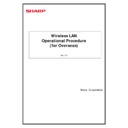Sharp MX-EB13 (serv.man2) User Manual / Operation Manual ▷ View online
Wireless LAN Operational Procedure (for Overseas)
5
June 29. 2012
2.2. Wireless LAN Support
Item
Infrastructure Mode
Ad-hoc Mode
Security
WEP/WPA-Personal/WPA-Enterprise/
WPA2-Personal/WPA2-Enterprise
WPA2-Personal/WPA2-Enterprise
WEP only
(Ad-hoc Mode does not support
WPA/WPA2.)
(Ad-hoc Mode does not support
WPA/WPA2.)
Connection modes
802.11b/g/n
802.11b/g
(Ad-hoc Mode does not support 802.11n.)
(Ad-hoc Mode does not support 802.11n.)
Number of
Connected
Connected
(Max.
number of client
devices that can be
connected
concurrently)
devices that can be
connected
concurrently)
Same as defined in the specifications of
the router used.
the router used.
5
(When the max. number is reached, no
more new client devices can be
connected.)
(When the max. number is reached, no
more new client devices can be
connected.)
Other
A client device connected to an MFP in
Ad-hoc Mode cannot connect to a wired
network to which the MFP connects
concurrently. Furthermore, client devices
connected in Ad-hoc Mode cannot
connect to each other.
network to which the MFP connects
concurrently. Furthermore, client devices
connected in Ad-hoc Mode cannot
connect to each other.
Ad-hoc Mode only supports WEP as the security standard. Neither WPA nor WPA2, both of which ensure
higher-security connections, is supported.
higher-security connections, is supported.
2.3. Concurrent Use of Modes
MFPs support the following three types of connections.
Type
Types of Supported Connections
Wired LAN
Wireless LAN
Infrastructure
Mode
Infrastructure
Mode
Wireless LAN
Ad-hoc Mode
Ad-hoc Mode
Description
1
Yes
No
No
Connections are established in a
conventional wired LAN.
conventional wired LAN.
2
No
Yes
No
Connections are established in
Infrastructure Mode in a wireless LAN.
Infrastructure Mode in a wireless LAN.
3
Yes
No
Yes
Connections are established either in a
wired LAN or in Ad-hoc Mode in a wireless
LAN. When only Ad-hoc Mode is used and
no wired LAN is used, select this
connection type.
wired LAN or in Ad-hoc Mode in a wireless
LAN. When only Ad-hoc Mode is used and
no wired LAN is used, select this
connection type.
Note that the following connection types are not supported:
Concurrent use of a wired LAN and Infrastructure Mode in a wireless LAN.
Concurrent use of Infrastructure Mode and Ad-hoc Mode in a wireless LAN.
Wireless LAN Operational Procedure (for Overseas)
6
June 29. 2012
2.4. Overview of Ad-hoc Mode
2.4.1 Supported OS
Android does not support Ad-hoc Mode. Thus, Android-based devices cannot be connected in Ad-hoc Mode.
Item
Supported OS
Windows
XP (32 bit) / Vista (32 bit/64 bit) /7 (32 bit/64 bit)
Mac
Mac OS X 10.4.11 / 10.5.x / 10.6.x / 10.7
iOS
iOS v4.3 / 5.0 / 5.1
2.4.2 Supported Sharp Applications
MFPs support the following applications that run on client devices that are connected in Ad-hoc Mode.
1. Sharpdesk Mobile (iOS version only)
2. Sharp Accountant Lite
3. Sharp Printer Status Monitor
2. Sharp Accountant Lite
3. Sharp Printer Status Monitor
2.4.3 MFP’s Functionalities Available in Ad-hoc Mode
MFPs support the following functionalities in Ad-hoc Mode.
1. Viewing of the MFP’s webpage (HTTP/HTTPS)
2. Printing (LPD / Raw / IPP / IPP-SSL / FTP push)
3. Scanning (Scan to FTP / SMB)
4. Remote operation panel
5. Access to the SMB server (excluding the MX-2310F series that do not support access to the SMB server)
6. mDNS communication
2. Printing (LPD / Raw / IPP / IPP-SSL / FTP push)
3. Scanning (Scan to FTP / SMB)
4. Remote operation panel
5. Access to the SMB server (excluding the MX-2310F series that do not support access to the SMB server)
6. mDNS communication
When installed on a mobile device with the auto settings, the printer driver may not properly search MFPs
on the network. To avoid this, be sure to manually configure the printer port settings.
on the network. To avoid this, be sure to manually configure the printer port settings.
2.5. MFP’s Power Consumption in Standby
An MFP exits 1W Standby Mode when the [Connection Type Switching] setting is set to either [Wireless
(Infrastructure Mode)] or [Wired + Wireless (Ad-hoc Mode)]. This also applies when the MX-EB13 is not
connected to a USB port of an MFP.
(Infrastructure Mode)] or [Wired + Wireless (Ad-hoc Mode)]. This also applies when the MX-EB13 is not
connected to a USB port of an MFP.
Wireless LAN Operational Procedure (for Overseas)
7
June 29. 2012
3. Setting Procedure
3.1. Switching Connection Types
The connection types in the wireless LAN are switched.
I. Operational Procedure for MX-2310F Serie
1
s
Open the System Settings screen.
Press the [System Settings] button in the operation
panel to open the System Settings screen.
panel to open the System Settings screen.
2
Login with the admin authority.
Click the [Admin Login] key in the LCD for the
administrator to login.
administrator to login.
3
Open the Network Settings screen.
Click the [Network Settings] key to open the Network
Settings screen.
Settings screen.
4
Switch the connection type.
Click the [Connection Type Switching] key to open the
Connection Type Switching screen.
In the Connection Type Switching screen, a select box
allows for switching between the following three
connection types:
Connection Type Switching screen.
In the Connection Type Switching screen, a select box
allows for switching between the following three
connection types:
1.Wired only
2.Wireless (Infrastructure Mode)
3.Wired + Wireless (Ad-hoc Mode)
2.Wireless (Infrastructure Mode)
3.Wired + Wireless (Ad-hoc Mode)
The default is [Wired only]. To use Infrastructure
Mode, select [Wireless (Infrastructure Mode)]. To use
Ad-hoc Mode, select [
Mode, select [Wireless (Infrastructure Mode)]. To use
Ad-hoc Mode, select [
5
Wired + Wireless (Ad-hoc
Mode)].
Enter the setting.
Click the [OK] key in the upper-right corner of the
Connection Type Switching screen to enter the setting.
Restart the MFP following a message that appears
when the setting is changed, suggesting that the MFP
should be restarted.
Connection Type Switching screen to enter the setting.
Restart the MFP following a message that appears
when the setting is changed, suggesting that the MFP
should be restarted.
Wireless LAN Operational Procedure (for Overseas)
8
June 29. 2012
II.
1
Operational Procedure for MX-2610FN Series
Open the Mode Settings screen.
Click the [Settings] key in the home screen in the LCD to open
the Mode Settings screen.
2
Open the Network Settings
screen.
screen.
Click the [Network Settings] key in the menu in the left side of
the screen. To open the Network Settings screen, enter the
administrator’s password following the directions on the screen.
the screen. To open the Network Settings screen, enter the
administrator’s password following the directions on the screen.
3
Open the Wireless Settings
screen.
screen.
Click the [Wireless Settings] key in the Network Settings in the
menu in the left side of the screen to open the Wireless Settings
screen.
menu in the left side of the screen to open the Wireless Settings
screen.
4
Switch the connection type.
A select box in the top of the Wireless Settings screen allows for
switching between the following three connection types:
switching between the following three connection types:
1.Wired only
2.Wireless (Infrastructure Mode)
3.Wired + Wireless (Ad-hoc Mode)
2.Wireless (Infrastructure Mode)
3.Wired + Wireless (Ad-hoc Mode)
The default is [Wired only]. To use Infrastructure Mode, select
[Wireless (Infrastructure Mode)]. To use Ad-hoc Mode, select
[
[Wireless (Infrastructure Mode)]. To use Ad-hoc Mode, select
[
5
Wired + Wireless (Ad-hoc Mode)].
Enter the setting.
Click the [submit] key in the top of the Wireless Settings screen
to enter the setting. Restart the MFP following a message that
appears when the setting is changed, suggesting that the MFP
should be restarted.
to enter the setting. Restart the MFP following a message that
appears when the setting is changed, suggesting that the MFP
should be restarted.
Click on the first or last page to see other MX-EB13 (serv.man2) service manuals if exist.