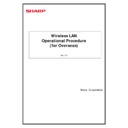Sharp MX-EB13 (serv.man2) User Manual / Operation Manual ▷ View online
Wireless LAN Operational Procedure (for Overseas)
9
June 29. 2012
3.2. Detailed Settings for Wireless LAN
■
How to Open Settings Screen
I.
Follow the procedure described in 3.1.I to open the System Settings screen -> the Network Settings screen. In
the Network Settings screen, click the [Wireless Settings] key.
the Network Settings screen, click the [Wireless Settings] key.
Operational Procedure for MX-2310F Series
II.
Follow the procedure described in 3.1.II to open the Wireless Settings screen.
Operational Procedure for MX-2610FN Series
3.2.1.
Viewing Current Wireless Settings
The Wireless Settings screen shows the current settings.
Category
Category
Item
Description
Infrastructure Mode
Infrastructure Mode
Ad-hoc Mode
Current settings
Mode
This shows whether the MFP is in Infrastructure Mode or
Ad-hoc Mode.
Ad-hoc Mode.
Channel to be used
This shows, only when the MFP is in Ad-hoc Mode, the wireless
LAN channel that is used currently.
LAN channel that is used currently.
Name of network (SSID) This shows the SSID that is set currently.
Security type
Security type
This shows the security type that is set currently.
Security key
This shows the security key when it is set.
The security key is represented with asterisks.
The security key is represented with asterisks.
MFP’s MAC address
This shows the MAC address of the wireless LAN adaptor.
Current wireless
conditions
conditions
IP address status
This shows the IP address of
the MFP.
This shows the IP address of
the MFP for Ad-hoc Mode.
(The above IP address is
different from the IP address
for a wired LAN when such is
also used.)
the MFP for Ad-hoc Mode.
(The above IP address is
different from the IP address
for a wired LAN when such is
also used.)
Reception level
This shows the electric wave
reception level in the range of
0 to 100.
reception level in the range of
0 to 100.
This is not shown in Ad-hoc
Mode.
Mode.
Number of Connected
(Number of currently
connected client devices)
(Number of currently
connected client devices)
This is not shown in
Infrastructure Mode.
Infrastructure Mode.
This shows the number of
client devices that are
currently being connected to
the MFP in Ad-hoc Mode.
client devices that are
currently being connected to
the MFP in Ad-hoc Mode.
Connected client device
This is not shown in
Infrastructure Mode.
Infrastructure Mode.
This shows the IP addresses
and MAC addresses of the
client devices that are
currently being connected to
the MFP in Ad-hoc Mode. To
release a client device from
the ad-hoc connection, click a
radio button next to the
and MAC addresses of the
client devices that are
currently being connected to
the MFP in Ad-hoc Mode. To
release a client device from
the ad-hoc connection, click a
radio button next to the
Wireless LAN Operational Procedure (for Overseas)
10
June 29. 2012
desired client device and then
click the [Release] key.
click the [Release] key.
3.2.2.
Initializing Wireless Settings
When the [Initialize] key in the bottom of the Wireless Settings screen is clicked, a message appears asking
whether initialization of the Wireless Settings is desired. When the [OK] key in the message is clicked, the
Wireless Settings return to factory defaults.
3.2.3.
whether initialization of the Wireless Settings is desired. When the [OK] key in the message is clicked, the
Wireless Settings return to factory defaults.
3.2.3.
Changing Wireless Settings
When the [Settings] key in the bottom of the Wireless Settings screen is clicked, a screen for changing the
Wireless Settings appears.
Name
Wireless Settings appears.
Name
Setting in Infrastructure Mode
Setting in Ad-hoc Mode
SSID
Enter the SSID of the access point of the
MFP.
Enter the SSID for client devices to connect
to in Ad-hoc Mode.
Security type
Select from the following types the
security type that is set for the access
point:
1. None (Default)
2. WEP
3. WPA-Personal
4. WPA-Enterprise
5. WPA2-Personal
6. WPA2-Enterprise
Select a security type to use between mobile
devices and the MFP.
In Ad-hoc Mode, only [WEP] or [None] can be
selected.
Encryption
Select an encryption type.
When the security type is set to [WEP], this setting is grayed out.
When the security type is set to [None], either [WEP] or [None] can be selected for
encryption.
When the security type is set to either [WPA-Personal], [WPA-Enterprise],
[WPA2-Personal] or [WPA2-Enterprise], either [TKIP] or [AES] can be selected for
encryption.
Security key
Enter the security key.
WEP 64 bit: 5 characters or a 10-digit hex
number.
WEP 128 bit: 13 characters or a 26-digit
hex number.
WPA/WPA2: 8-63 characters or a 64-digit
hex number.
Enter the security key.
In Ad-hoc Mode, only WEP 64 bit is available.
Showing security
key
Change this setting to [ON] show the security key. The factory default is [OFF].
Device IP
Address (Ad-hoc
Mode)
(Not shown)
Set an IP address of the MFP for Ad-hoc
Mode. (Set a different segment from the IP
address for a wired LAN when such is also
used.)
Channel to be
used
(Not shown)
Note: In Infrastructure Mode, the channel
used by the access point is automatically
selected.
Select a channel from the range of 1 to 14 for
Ad-hoc Mode.
The factory default is [6].
Transmission
level
(Not shown)
Select an electric wave transmission level for
Ad-hoc Mode from the three options: 1
(Low), 2 and 3 (High).
The factory default is [3 (High)].
Wireless LAN Operational Procedure (for Overseas)
11
June 29. 2012
IP
address
distribution
range
(Not shown)
Set the range of IP addresses to be assigned
to mobile devices in Ad-hoc Mode. The values
in the first three ranges of the Device IP
Address (Ad-hoc Mode) are automatically
shown in the first three ranges of the IP
addresses to be assigned to mobile devices.
Leasing period
(Not shown)
Set time to automatically release each of the
IP addresses assigned to mobile devices in
Ad-hoc Mode.
Select the time from the range of 1 to 60 min.
The factory default is [15] min.
Available channels may be limited depending on the mobile device to be connected. Be sure to set a
channel that is supported by the mobile device.
channel that is supported by the mobile device.
Channels in Ad-hoc Mode
(Example: The iPhone and iPad do not support 12ch or above in Ad-hoc Mode.)
Wireless LAN Operational Procedure (for Overseas)
12
June 29. 2012
4. Connection Status in Ad-hoc Mode
4.1. Connection Status in Wireless LAN
I.
When the MFP is in Ad-hoc Mode, an icon appears in the bottom of the screen, showing the connection status
of the wireless LAN.
of the wireless LAN.
Operational Procedure for MX-2310F Series
The appearance of the icon changes to indicate different statuses as follows:
Connecting
Not connecting
Standby in Ad-hoc
Mode
When the icon is clicked, a message box appears showing the current settings for the wireless LAN.
6
Click on the first or last page to see other MX-EB13 (serv.man2) service manuals if exist.