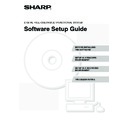Sharp MX-C250 / MX-C250E / MX-C250F / MX-C250FE / MX-C250FR / MX-C300F / MX-C300W / MX-C300WE / MX-C300A / MX-C300WR (serv.man13) User Manual / Operation Manual ▷ View online
15
INSTALLING THE PRINTER DRIVER / PC-FAX DRIVER
5
When the model selection window
appears, select the model name of your
machine and click the [Next] button.
appears, select the model name of your
machine and click the [Next] button.
6
When the printer driver selection
window appears, select the printer
driver to be installed and click the
[Next] button.
window appears, select the printer
driver to be installed and click the
[Next] button.
Click the checkbox of the printer driver to be installed so
that a checkmark (
that a checkmark (
) appears.
7
Select whether or not you wish the
printer to be your default printer and
click the [Next] button.
printer to be your default printer and
click the [Next] button.
If you are installing multiple drivers, select the printer
driver to be used as the default printer.
If you do not wish to set one of the printer drivers as the
default printer, select [No].
driver to be used as the default printer.
If you do not wish to set one of the printer drivers as the
default printer, select [No].
8
When the printer name window
appears, click the [Next] button.
appears, click the [Next] button.
If you wish to change the printer name, enter the desired
name.
name.
9
When you are asked if you wish to
install the display fonts, select an
answer and click the [Next] button.
install the display fonts, select an
answer and click the [Next] button.
• When the Sharp Advanced Printing Language-c printer
driver or the PC-Fax driver is being installed, this
screen does not appear. Go to the next step.
screen does not appear. Go to the next step.
• If you are not installing the PCL printer driver (you are
installing the PS printer driver or the PPD driver),
select [No] and click the [Next] button.
select [No] and click the [Next] button.
10
Follow the on-screen instructions.
Read the message in the window that appears and click
the [Next] button.
Installation begins.
the [Next] button.
Installation begins.
• When the Sharp Advanced Printing Language-c
printer driver or the PC-Fax driver is being installed,
this screen does not appear. Go to the next step.
this screen does not appear. Go to the next step.
• The PS3 expansion kit* is required to use the PS
printer driver or the PPD driver.
* Depending on the models, the PS3 expansion kit
* Depending on the models, the PS3 expansion kit
is installed as standard.
• If you are using Windows Vista/Server 2008/7/8/
Server 2012
If a security warning window appears, be sure to click
[Install this driver software anyway].
If a security warning window appears, be sure to click
[Install this driver software anyway].
• If you are using Windows XP/Server 2003
If a warning message regarding the Windows logo
test or digital signature appears, be sure to click the
[Continue Anyway] or [Yes] button.
test or digital signature appears, be sure to click the
[Continue Anyway] or [Yes] button.
16
INSTALLING THE PRINTER DRIVER / PC-FAX DRIVER
11
When the installation completed screen
appears, click the [OK] button.
appears, click the [OK] button.
12
Click the [Close] button in the window
of step 1.
of step 1.
This completes the installation.
• After installation, see "CONFIGURING THE PRINTER
DRIVER FOR THE OPTIONS INSTALLED ON THE
MACHINE" (page 24) to configure the printer driver
settings.
MACHINE" (page 24) to configure the printer driver
settings.
• If you installed the PS printer driver or the PPD driver,
the PS display fonts can be installed from the
"PRINTER UTILITIES" CD-ROM that accompanies
the PS3 expansion kit*. See "INSTALLING THE PS
DISPLAY FONTS" (page 30).
* Depending on the models, the PS3 expansion kit is
"PRINTER UTILITIES" CD-ROM that accompanies
the PS3 expansion kit*. See "INSTALLING THE PS
DISPLAY FONTS" (page 30).
* Depending on the models, the PS3 expansion kit is
installed as standard.
• When using this machine on an IPv6 network, refer to
"Changing to a Standard TCP/IP Port" (page 32) and
change the port.
change the port.
After the installation, a message prompting you to
restart your computer may appear. If this message
appears, click the [Yes] button to restart your
computer.
restart your computer may appear. If this message
appears, click the [Yes] button to restart your
computer.
17
INSTALLING THE PRINTER DRIVER / PC-FAX DRIVER
X Printing using the IPP function and the SSL function
The IPP function can be used to print to the machine over a network using HTTP protocol.
When the machine is in a remote location, this function can be used in place of the fax function to print a higher quality
image than a fax. The IPP function can also be used in combination with the SSL (encrypted communication) function to
encrypt the print data. This enables secure printing with no concern that the data will be leaked to others.
When the machine is in a remote location, this function can be used in place of the fax function to print a higher quality
image than a fax. The IPP function can also be used in combination with the SSL (encrypted communication) function to
encrypt the print data. This enables secure printing with no concern that the data will be leaked to others.
When the software selection screen appears in step 6 of "OPENING THE SOFTWARE SELECTION SCREEN (FOR
ALL SOFTWARE)" (page 8), perform the steps below.
ALL SOFTWARE)" (page 8), perform the steps below.
1
Click the [Printer Driver] button.
To install the PC-Fax driver, click the [PC-Fax Driver]
button on the "Disc 2" CD-ROM.
button on the "Disc 2" CD-ROM.
* The above screen appears when using the
"Disc 1" CD-ROM.
2
Click the [Custom installation] button.
3
When you are asked how the printer is
connected, select [IPP] and click the
[Next] button.
connected, select [IPP] and click the
[Next] button.
4
If a proxy server is used, specify the
proxy server and click the [Next]
button.
proxy server and click the [Next]
button.
To specify a proxy server, select [Print via the proxy
server] and then enter the [Address] and [Port number].
server] and then enter the [Address] and [Port number].
• To use the SSL function, configure the "SSL Settings". To configure these settings, see the Operation Guide.
• Depending on the models, this function may not be available.
18
INSTALLING THE PRINTER DRIVER / PC-FAX DRIVER
5
Enter the machine's URL and click the
[Next] button.
[Next] button.
Enter the URL in the following format:
Normal format:
http://<the machine's domain name or IP address>:631*
Normal format:
http://<the machine's domain name or IP address>:631*
1
/ipp
*1 Normally "631" should be entered for the port number.
If the IPP port number has been changed on the
machine, enter the new port number.
machine, enter the new port number.
When SSL is used:
https://< the machine's domain name or IP address>:<port number*
https://< the machine's domain name or IP address>:<port number*
2
>/ipp
*2 Normally the port number and the colon ":"
immediately preceding the port number can be
omitted. If the IPP port number for SSL has been
changed on the machine, enter the new port number.
omitted. If the IPP port number for SSL has been
changed on the machine, enter the new port number.
6
Perform steps 5 through 12 on page 15
to continue the installation.
to continue the installation.
This completes the installation.
• After installation, see "CONFIGURING THE PRINTER
DRIVER FOR THE OPTIONS INSTALLED ON THE
MACHINE" (page 24) to configure the printer driver
settings.
MACHINE" (page 24) to configure the printer driver
settings.
• If you installed the PS printer driver or the PPD driver,
the PS display fonts can be installed from the
"PRINTER UTILITIES" CD-ROM that accompanies
the PS3 expansion kit*. See "INSTALLING THE PS
DISPLAY FONTS" (page 30).
"PRINTER UTILITIES" CD-ROM that accompanies
the PS3 expansion kit*. See "INSTALLING THE PS
DISPLAY FONTS" (page 30).
* Depending on the models, the PS3 expansion kit is
installed as standard.
If your computer and the machine are connected to
the same local area network, you can click the
[Search] button to search for the machine. The
machine's URL will appear. Select the URL and click
the [OK] button. You will return to the above screen
and the machine's URL will be automatically entered.
the same local area network, you can click the
[Search] button to search for the machine. The
machine's URL will appear. Select the URL and click
the [OK] button. You will return to the above screen
and the machine's URL will be automatically entered.
Click on the first or last page to see other MX-C250 / MX-C250E / MX-C250F / MX-C250FE / MX-C250FR / MX-C300F / MX-C300W / MX-C300WE / MX-C300A / MX-C300WR (serv.man13) service manuals if exist.