Sharp MX-6500N / MX-7500N (serv.man20) Service Manual ▷ View online
MX-7500N SIMULATION 6 – 85
*1: Setting of compression rate for images when the image
compression rate is set to "Medium" in the user mode.
NOTE: When the compression rate is increased, the HDD capacity
in the document filing mode is decreased. On the other
hand, however, the image quality of some documents may
be remarkably reduced.
46-48
Purpose
Adjustment/Setting
Function (Purpose)
Copy output resolution setting
Section
Operation/Procedure
1) Use the touch panel to press the set value key to be changed.
2) The set value is saved to the EEPROM and the RAM.
<Setting range of each set value and default>
1) Use the touch panel to press the set value key to be changed.
2) The set value is saved to the EEPROM and the RAM.
<Setting range of each set value and default>
* ED: Error diffusion, DT: Dither
Operation
mode
Item/Display
Content
Setting
range
Default
value
FILLING
(COLOR)
Filing
(Color
mode)
A FILLING
(C)
LOW
Low
compres-
sion
(Color)
0
0 (LOW)
MIDDLE
Medium
compres-
sion
(Color)
1
HIGH
High
compres-
sion
(Color)
2
FILLING
(GRAY)
Filing
(Mono-
chrome
halftone
mode)
B FILLING
(G)
LOW
Low
compres-
sion
(Halftone)
0
0 (LOW)
MIDDLE
Medium
compres-
sion
(Mono-
chrome
halftone
mode)
1
HIGH
High
compres-
sion
(Mono-
chrome
halftone
mode)
2
PRINT
HOLD
(COLOR)
Print hold
(Color
mode)
C PRINT
(C)
LOW
Low
compres-
sion
(Color)
0
0 (LOW)
MIDDLE
Medium
compres-
sion
(Color)
1
HIGH
High
compres-
sion
(Color)
2
PRINT
HOLD
(GRAY)
Print hold
(Mono-
chrome
halftone
mode)
D PRINT
(G)
LOW
Low
compres-
sion
(Halftone)
0
0 (LOW)
MIDDLE
Medium
compres-
sion
(Mono-
chrome
halftone
mode)
1
HIGH
High
compres-
sion
(Mono-
chrome
halftone
mode)
2
PUSH
SCAN
(COLOR)
(Scanner
color)
E SCAN
(C) (*1)
MIDDLE
1
Medium
compres-
sion mode
1
Low
compres-
sion
0
1
(MIDDLE
2)
MIDDLE
2
Medium
compres-
sion mode
2
Medium
compres-
sion
1
MIDDLE
3
Medium
compres-
sion mode
3
High
compres-
sion
2
PUSH
SCAN
(GRAY)
(Scanner
mono-
chrome
halftone
mode)
F SCAN
(G) (*1)
MIDDLE
1
Medium
compres-
sion mode
1
Low
compres-
sion
0
1
(MIDDLE
2)
MIDDLE
2
Medium
compres-
sion mode
2
Medium
compres-
sion
1
MIDDLE
3
Medium
compres-
sion mode
3
High
compres-
sion
2
Item
Button display
Content
Default value
TEXT/PRT PHOTO
600DPI ED
Text/Printed
Photo
600DPI ED
600DPI DT
1200DPI DT
1200DPI DT
TEXT/PHOTO
600DPI DT
Text/
Photograph
600DPI DT
1200DPI DT
PRINTED PHOTO
600DPI DT
Printed photo
1200DPI DT
1200DPI DT
PHOTO
600DPI DT
Photograph
1200DPI DT
1200DPI DT
Operation
mode
Item/Display
Content
Setting
range
Default
value
MX-7500N SIMULATION 6 – 86
46-51
Purpose
Adjustment/Setup
Function (Purpose)
Used to adjust the gamma for the copy
mode heavy paper mode and the image
process mode.
Section
Operation/Procedure
1) Select a target adjustment mode with the touch panel key
1) Select a target adjustment mode with the touch panel key
[PAPER/DITHER].
2) Select an adjustment target color with [K][C][M][Y] keys on the
touch panel.
3) Select a target adjustment density level with scroll key on the
touch panel.
4) Enter the set value with 10-key.
5) Press [EXECUTE] key, or [OK] key.
5) Press [EXECUTE] key, or [OK] key.
When [EXECUTE] key is pressed, the self print image is out-
putted.
When the image density is insufficient or a background copy is
made in heavy paper copy, change this adjustment value to adjust
the image density.
46-52
Purpose
Adjustment/Setup
Function (Purpose)
Used to set the gamma default for the copy
mode heavy paper and the image process
mode. (After execution of either SIM46-54
or SIM46-51, the adjustment value is reset
to the initial value.)
Section
Operation/Procedure
1) Select an item to be set to the default with the touch panel key.
1) Select an item to be set to the default with the touch panel key.
To reset the adjustment values of all the items, select [ALL].
2) Press [EXECUTE] key.
3) Press [YES] key.
3) Press [YES] key.
46-54
Purpose
Adjustment
Function (Purpose)
Used to perform the engine halftone auto-
matic density adjustment (dither).
Section
Operation/Procedure
1) Press [EXECUTE] key.
1) Press [EXECUTE] key.
The high density process control is started to make 48 patch
self print. (A4 (11" x 8.5") or A3 (11" x 17") paper in the paper
feed tray is used.)
2) Place the 48 patch self print on the document table, and press
[EXECUTE] key.
Scanning the 48 patch self print is started.
After scanning the 48 patch self print, the 17 patch self print is
Scanning the 48 patch self print is started.
After scanning the 48 patch self print, the 17 patch self print is
automatically printed.
3) Press [OK] key.
After completion of the correction amount registration, the
screen shifts to the dither selection menu.
4) Select an item (dither) to be adjusted.
5) Press [EXECUTE] key.
The 48 patch self print is printed.
6) Place the 48 patch self print on the document table, and press
[EXECUTE] key.
Scanning the 48 patch self print is started.
After scanning the patch, the screen automatically shifts to the
Scanning the 48 patch self print is started.
After scanning the patch, the screen automatically shifts to the
dither selection menu.
7) After completion of the adjustment of all the density adjustment
items (dither), press [OK] key.
46-55
Purpose
Adjustment/Setup
Function (Purpose)
Used to adjust the drop out color in the
image send mode (monochrome manual
text mode).
Section
Operation/Procedure
In the image send mode (monochrome manual text mode), the
In the image send mode (monochrome manual text mode), the
range where color images are reproduced as monochrome images
is adjusted.
Item/Display
Content
Color
HEAVY
Copier heavy paper gamma
KCMY
DITH1
Black edge
K
DITH2
Color edge
KCMY
DITH3
Color error diffusion
KCMY
DITH4
Monochrome error diffusion
K
DITH7
Monochrome dither(1200dpi)
K
DITH8
Monochrome dither(600dpi)
K
Item/Display
Density level
(Point)
Setting range
Default
value
A POINT1
Point 1
1 - 999
500
B POINT2
Point 2
1 - 999
500
C POINT3
Point 3
1 - 999
500
D POINT4
Point 4
1 - 999
500
E POINT5
Point 5
1 - 999
500
F
POINT6
Point 6
1 - 999
500
G POINT7
Point 7
1 - 999
500
H POINT8
Point 8
1 - 999
500
I
POINT9
Point 9
1 - 999
500
J
POINT10
Point 10
1 - 999
500
K POINT11
Point 11
1 - 999
500
L
POINT12
Point 12
1 - 999
500
M POINT13
Point 13
1 - 999
500
N POINT14
Point 14
1 - 999
500
O POINT15
Point 15
1 - 999
500
P POINT16
Point 16
1 - 999
500
Q POINT17
Point 17
1 - 999
500
Display
Content
Dither
HEAVYPAPER Copier/Heavy paper gamma
BLACK EDGE
BLACK EDGE
Black edge
COLOR EDGE Color edge
B/W ED
B/W ED
Monochrome error diffusion
B/W 1200
Monochrome dither 1200dpi
B/W 600
Monochrome dither 600dpi
WOVEN1
Watermark 1
WOVEN2
Watermark 2
WOVEN3
Watermark 3
WOVEN4
Watermark 4
HEAVYPAPER
Copier/gamma for heavy paper
BLACK EDGE
Black edge
COLOR EDGE
Color edge
COLOR ED
Color error diffusion
B/W ED
Monochrome error diffusion
B/W 1200
Monochrome dither 1200dpi
B/W 600
Monochrome dither 600dpi
WOVEN1
Watermark mode 1
WOVEN2
Watermark mode 2
WOVEN3
Watermark mode 3
WOVEN4
Watermark mode 4
MX-7500N SIMULATION 6 – 87
1) Enter the adjustment value with 10-key and press [OK] key.
When the adjustment value is increased, colors dropout
becomes easy to narrow the reproduction range. When the
adjustment value is decreased, color dropout becomes difficult
to widen the reproduction range.
2) Scan the document in the image send mode (monochrome
manual text mode), and check the adjustment result.
46-58
Purpose
Adjustment/Setup
Function (Purpose)
Used to set the copy mode pseudo resolu-
tion. (Smoothing process)
Section
Operation/Procedure
1) Select an item (mode) to be set with the button and the scroll
1) Select an item (mode) to be set with the button and the scroll
key.
2) Enter the set value with 10-key.
3) Press [OK] key.
1(ON): 9600 (equivalent) x 600 dpi
0 (OFF): 600 x 600 dpi
The setting is reflected only the image edge area.
3) Press [OK] key.
1(ON): 9600 (equivalent) x 600 dpi
0 (OFF): 600 x 600 dpi
The setting is reflected only the image edge area.
46-59
Purpose
Adjustment/Setup
Function (Purpose)
Used to perform the copy mode pseudo
resolution image process adjustment.
Section
Operation/Procedure
1) Select the MAIN (main scanning direction) or the SUB (sub
1) Select the MAIN (main scanning direction) or the SUB (sub
scanning direction) button.
2) Press the button of the adjustment value of the target copy
mode.
NOTE: This adjustment is valid when SIM46-58 Pseudo resolution
setting is set to ON.
The thickness of images in the section processed by
The thickness of images in the section processed by
smoothing is changed.
Positive: The image in the section processed by smoothing
becomes thicker.
Negative: The image in the section processed by smoothing
Negative: The image in the section processed by smoothing
becomes thinner.
Item/Display
Content
Setting
range
Default
value
A CHROMA Dropout color range adjustment
0 - 6
3
Mode
Item/Display
Content
(copy mode)
Setting
range
Default
value
COLOR
A AUTO
Auto
OFF
0
0 (OFF)
ON
1
B TEXT
Text
OFF
0
1 (ON)
ON
1
C TEXT PRT
Text print
OFF
0
0 (OFF)
ON
1
D PRINTED
PHOTO
Printed Photo
OFF
0
0 (OFF)
ON
1
E TEXT PHOTO
Text photograph
OFF
0
0 (OFF)
ON
1
F
PHOTO
Photograph
OFF
0
0 (OFF)
ON
1
G MAP
Map
OFF
0
1 (ON)
ON
1
COLOR H LIGHT
Light document
OFF
0
0 (OFF)
ON
1
I
CPY TO CPY/
TEXT
Text (copy
document)
OFF
0
1 (ON)
ON
1
J
CPY TO CPY/
TXT PRT
Text print
(copy document)
OFF
0
0 (OFF)
ON
1
K CPY TO CPY/
PHOTO
Printed Photo
(copy document)
OFF
0
0 (OFF)
ON
1
MONO
A AUTO
Auto
OFF
0
0 (OFF)
ON
1
B TEXT
Text
OFF
0
1 (ON)
ON
1
C TEXT PRT
Text print
OFF
0
0 (OFF)
ON
1
D PRINTED
PHOTO
Printed Photo
OFF
0
0 (OFF)
ON
1
E TEXT PHOTO
Text photograph
OFF
0
0 (OFF)
ON
1
F
PHOTO
Photograph
OFF
0
0 (OFF)
ON
1
G MAP
Map
OFF
0
1 (ON)
ON
1
H LIGHT
Light document
OFF
0
0 (OFF)
ON
1
I
CPY TO CPY/
TEXT
Text (copy
document)
OFF
0
1 (ON)
ON
1
J
CPY TO CPY/
TXT PRT
Text print
(copy document)
OFF
0
0 (OFF)
ON
1
K CPY TO CPY/
PHOTO
Printed Photo
(copy document)
OFF
0
0 (OFF)
ON
1
Scanning
direction
Item (copy mode)/
Adjustment button
Content/
Default value
NOTE
MAIN
COLOR
COPY K
(-)2
Color copy
For BLACK
0 Main scanning
direction
smoothing fine
adjustment
Negative (-)
direction:
The smoothing
section becomes
thinner.
Positive (+)
direction:
The smoothing
section becomes
thicker.
(-)1
0
(+)1
(+)2
0
(+)1
(+)2
COLOR
COPY C
(-)2
Color copy
For CYAN
0
(-)1
0
(+)1
(+)2
0
(+)1
(+)2
Mode
Item/Display
Content
(copy mode)
Setting
range
Default
value
MX-7500N SIMULATION 6 – 88
MAIN
COLOR
COPY M
(-)2
Color copy
For
MAGENTA
0 Main scanning
direction
smoothing fine
adjustment
Negative (-)
direction:
The smoothing
section becomes
thinner.
Positive (+)
direction:
The smoothing
section becomes
thicker.
(-)1
0
(+)1
(+)2
0
(+)1
(+)2
COLOR
COPY Y
(-)2
Color copy
For
YELLOW
0
(-)1
0
(+)1
(+)2
0
(+)1
(+)2
MONO
COPY K
(-)2
Mono-
chrome
copy For
BLACK
0
(-)1
0
(+)1
(+)2
0
(+)1
(+)2
COLOR
PRINT K
(-)2
Color print
For BLACK
0
(-)1
0
(+)1
(+)2
0
(+)1
(+)2
COLOR
PRINT C
(-)2
Color print
For CYAN
0
(-)1
0
(+)1
(+)2
0
(+)1
(+)2
COLOR
PRINT M
(-)2
Color print
For
MAGENTA
0
(-)1
0
(+)1
(+)2
0
(+)1
(+)2
COLOR
PRINT Y
(-)2
Color print
For
YELLOW
0
(-)1
0
(+)1
(+)2
0
(+)1
(+)2
MONO
PRINT K
(-)2
Mono-
chrome print
For BLACK
0
(-)1
0
(+)1
(+)2
0
(+)1
(+)2
SUB
COLOR
COPY K
(-)2
Color copy
For BLACK
0 Sub scanning
direction
smoothing fine
adjustment
Negative (-)
direction:
The smoothing
section becomes
thinner.
Positive (+)
direction:
The smoothing
section becomes
thicker.
(-)1
0
(+)1
(+)2
0
(+)1
(+)2
COLOR
COPY C
(-)2
Color copy
For CYAN
0
(-)1
0
(+)1
(+)2
0
(+)1
(+)2
COLOR
COPY M
(-)2
Color copy
For
MAGENTA
0
(-)1
0
(+)1
(+)2
0
(+)1
(+)2
COLOR
COPY Y
(-)2
Color copy
For
YELLOW
0
(-)1
0
(+)1
(+)2
0
(+)1
(+)2
MONO
COPY K
(-)2
Mono-
chrome
copy For
BLACK
0
(-)1
0
(+)1
(+)2
0
(+)1
(+)2
COLOR
PRINT K
(-)2
Color print
For BLACK
0
(-)1
0
(+)1
(+)2
0
(+)1
(+)2
Scanning
direction
Item (copy mode)/
Adjustment button
Content/
Default value
NOTE
SUB
COLOR
PRINT C
(-)2
Color print
For CYAN
0 Sub scanning
direction
smoothing fine
adjustment
Negative (-)
direction:
The smoothing
section becomes
thinner.
Positive (+)
direction:
The smoothing
section becomes
thicker.
(-)1
0
(+)1
(+)2
0
(+)1
(+)2
COLOR
PRINT M
(-)2
Color print
For
MAGENTA
0
(-)1
0
(+)1
(+)2
0
(+)1
(+)2
COLOR
PRINT Y
(-)2
Color print
For
YELLOW
0
(-)1
0
(+)1
(+)2
0
(+)1
(+)2
MONO
PRINT K
(-)2
Mono-
chrome print
For BLACK
0
(-)1
0
(+)1
(+)2
0
(+)1
(+)2
Scanning
direction
Item (copy mode)/
Adjustment button
Content/
Default value
NOTE
Click on the first or last page to see other MX-6500N / MX-7500N (serv.man20) service manuals if exist.