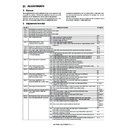Sharp MX-5500N / MX-6200N / MX-7000N (serv.man45) Service Manual ▷ View online
MX-7000N ADJUSTMENTS 6 – 65
23-B
Printer color balance adjustment (Manual
adjustment)
adjustment)
This adjustment is required in the following cases.
* When the copy color balance/density adjustment is required.
* When the copy color balance/density adjustment is required.
Refer to the page of the “ADJ 22 Copy color balance/density
adjustment”.
adjustment”.
* After execution of the copy color balance/density adjustment.
a. General
The color balance adjustment (Manual adjustment) is used to
adjust the copy density (15 points for each color) of each color
(CMYK) manually when the automatic adjustment cannot obtain
the specified result or when a fine adjustment is required or when
the user requests to change (customize) the color balance.
In this adjustment, only the patch of each color is adjusted in the
above case where the automatic adjustment cannot obtain the
specified result.
When the color balance is lost, execute the automatic color bal-
ance adjustment in advance and execute this adjustment for better
efficiency.
adjust the copy density (15 points for each color) of each color
(CMYK) manually when the automatic adjustment cannot obtain
the specified result or when a fine adjustment is required or when
the user requests to change (customize) the color balance.
In this adjustment, only the patch of each color is adjusted in the
above case where the automatic adjustment cannot obtain the
specified result.
When the color balance is lost, execute the automatic color bal-
ance adjustment in advance and execute this adjustment for better
efficiency.
b. Note for execution of the color balance adjustment (Manual
adjustment)
adjustment)
1)
The copy color balance adjustment must have been completed
properly.
properly.
2)
When setting the color patch image adjustment pattern on the
document table, place 5 sheets of white paper on the color
patch image adjustment pattern.
document table, place 5 sheets of white paper on the color
patch image adjustment pattern.
3)
Be sure to use the specified paper for color.
4)
Before execution of the image quality check and the image
quality adjustment, be sure to execute the following correc-
tions forcibly to set the image forming section to the optimum
state.
* Execute the high density image correction (Process correc-
quality adjustment, be sure to execute the following correc-
tions forcibly to set the image forming section to the optimum
state.
* Execute the high density image correction (Process correc-
tion) forcibly. (SIM 44-6)
* Execute the half tone image correction forcibly. (SIM 44-26)
c. Adjustment procedure
1)
Enter the SIM 67-25 mode.
2)
Press [EXECUTE] key. (A3 or 11" x 17" paper is automatically
selected.)
The color balance adjustment pattern is printed.
selected.)
The color balance adjustment pattern is printed.
A : 50
;
POINT1
B : 50
;
POINT2
C : 50
;
POINT3
D : 50
;
POINT4
A:
SIMULATION NO.67-25
PRINTER ENGINE COLOR BALANCE MANUAL ADJUSTMENT: PG
XX
1
99
OK
TEST
CLOSE
E : 50
;
POINT5
F : 50
;
POINT6
G : 50
;
POINT7
H : 50
;
POINT8
I : 50
;
POINT9
J : 50
;
POINT10
K : 50
;
POINT11
L : 50
;
POINT12
EXECUTE
K
C
M
Y
A : 67
;
POINT1
B : 50
;
POINT2
C : 50
;
POINT3
D : 50
;
POINT4
A:
SIMULATION NO.67-25
PRINTER ENGINE COLOR BALANCE MANUAL ADJUSTMENT: PG
XX
1
99
OK
TEST
CLOSE
E : 50
;
POINT5
F : 50
;
POINT6
G : 50
;
POINT7
H : 50
;
POINT8
I : 50
;
POINT9
J : 50
;
POINT10
K : 50
;
POINT11
L : 50
;
POINT12
EXECUTE
K
C
M
Y
A : 67
;
POINT1
B : 50
;
POINT2
C : 50
;
POINT3
D : 50
;
POINT4
A:
SIMULATION NO.67-25
PRINTER ENGINE COLOR BALANCE MANUAL ADJUSTMENT: PG
XX
1
99
OK
TEST
CLOSE
E : 50
;
POINT5
F : 50
;
POINT6
G : 50
;
POINT7
H : 50
;
POINT8
I : 50
;
POINT9
J : 50
;
POINT10
K : 50
;
POINT11
L : 50
;
POINT12
EXECUTE
K
C
M
Y
OK
10-key
EXECUTE
EXECUTE
or self print end
MX-7000N ADJUSTMENTS 6 – 66
3)
Check that the following specification is satisfied or the desired
color balance is obtained.
If the above specification is not satisfied, perform the following
procedures.
color balance is obtained.
If the above specification is not satisfied, perform the following
procedures.
The print density must be changed gradually from the lighter
level to the darker level. The density changing direction must
not be reversed.
The density level of each color must be almost at the same
level.
Patch B may not be copied.
Patch A must not be copied.
When, however, the color balance is adjusted according to a
request from the user, there is no need to set to the standard
color balance stated above.
level to the darker level. The density changing direction must
not be reversed.
The density level of each color must be almost at the same
level.
Patch B may not be copied.
Patch A must not be copied.
When, however, the color balance is adjusted according to a
request from the user, there is no need to set to the standard
color balance stated above.
4)
Select the color to be adjusted with the color select key, and
select the adjustment point with the scroll key.
select the adjustment point with the scroll key.
5)
Enter the adjustment value with 10-key and press [OK] key.
The adjustment value is set in the range of 1 – 99 (1 – 255).
When SIM 67-24 is used to adjust the automatic color balance
and density, all the set values of this simulation are set to 50.
To increase the density, increase the adjustment value. To
decrease the density, decrease the adjustment value.
Repeat procedures of 2) – 5) until the condition of 3) is satis-
fied.
The adjustment value is set in the range of 1 – 99 (1 – 255).
When SIM 67-24 is used to adjust the automatic color balance
and density, all the set values of this simulation are set to 50.
To increase the density, increase the adjustment value. To
decrease the density, decrease the adjustment value.
Repeat procedures of 2) – 5) until the condition of 3) is satis-
fied.
When the overall density is low, or when the density is high
and patch A is copied, use the arrow key to adjust all the
adjustment values of A – O to a same level collectively.
Then, adjust each patch density individually. This is an efficient
way of adjustment.
Referring to the black and gray patches, adjust so that each
process (CMY) black/gray patch color balance of A – O
approaches the black/gray patch level as far as possible.
and patch A is copied, use the arrow key to adjust all the
adjustment values of A – O to a same level collectively.
Then, adjust each patch density individually. This is an efficient
way of adjustment.
Referring to the black and gray patches, adjust so that each
process (CMY) black/gray patch color balance of A – O
approaches the black/gray patch level as far as possible.
6)
Cancel SIM 67-25.
(For the machine which supports only the GDI mode, the
adjustment is completed.)
(For the machine which supports only the GDI mode, the
adjustment is completed.)
7)
Use SIM 64-5 to print the print test pattern.
NOTE: Only for the machine which support the PCL mode.
(For the machine which supports only the GDI mode, this pro-
cedure cannot be used.)
Set each set value to the default and press [EXECUTE] key.
The print test pattern is printed out.
The print density must be changed gradually from the lighter
level to the darker level. The density changing direction must
not be reversed. The density level of each color must be
almost at the same level.
NOTE: Only for the machine which support the PCL mode.
(For the machine which supports only the GDI mode, this pro-
cedure cannot be used.)
Set each set value to the default and press [EXECUTE] key.
The print test pattern is printed out.
The print density must be changed gradually from the lighter
level to the darker level. The density changing direction must
not be reversed. The density level of each color must be
almost at the same level.
8)
Use SIM 44-26 to execute the half tone image correction (forc-
ible execution).
Enter the SIM 44-26 mode and press [EXECUTE] key.
[EXECUTE] key is highlighted and the operation is started.
ible execution).
Enter the SIM 44-26 mode and press [EXECUTE] key.
[EXECUTE] key is highlighted and the operation is started.
It takes several minutes to complete the operation. After com-
pletion of the operation, "COMPLETE" is displayed.
pletion of the operation, "COMPLETE" is displayed.
(Normal end (Auto transition))
(Abnormal end (Auto transition))
9)
After completion of the operation, cancel SIM 44-26.
10) Use SIM 64-5 to print the print test pattern again.
Set each set value to the default and press [EXECUTE] key.
The print test pattern is printed out.
The print density must be changed gradually from the lighter
level to the darker level. The density changing direction must
not be reversed. The density level of each color must be
almost at the same level.
(NOTE)
If the color balance is customized, use SIM 67-27 to register
the color balance as the service target.
If the color balance is not customized, this procedure is not
required.
If the customized color balance is registered as the service tar-
get, the automatic color balance adjustment can be made in
the next color balance adjustment.
In the next color balance adjustment, select the service target
color balance in the automatic color balance adjustment mode
to make an adjustment to the similar color balance as the reg-
istered color balance.
The print test pattern is printed out.
The print density must be changed gradually from the lighter
level to the darker level. The density changing direction must
not be reversed. The density level of each color must be
almost at the same level.
(NOTE)
If the color balance is customized, use SIM 67-27 to register
the color balance as the service target.
If the color balance is not customized, this procedure is not
required.
If the customized color balance is registered as the service tar-
get, the automatic color balance adjustment can be made in
the next color balance adjustment.
In the next color balance adjustment, select the service target
color balance in the automatic color balance adjustment mode
to make an adjustment to the similar color balance as the reg-
istered color balance.
Max
A
B
C
D
E
F
G
H
I
J
K
L
M
N
O
C
M
Y
Bk
PRINTER CALIBRATION
High density
Low density
CMY
mixed
color
mixed
color
3) Patch C or D of each of Y, C, M,
and BK is very slightly copied.
2) Patch A of each of Y, M,
C, and BK are not copied.
4) Patch for each of C, M, Y, BK
• The patch density is identical between patches or not reversed.
• The patch density is changed gradually.
• The patch density is identical between patches or not reversed.
• The patch density is changed gradually.
1) The max. density
section is not blurred.
SIMULATION NO.44-26
TEST
HALF TONE DENSITY CORRECT EXECUTION
EXECUTE
CLOSE
TOUCH [EXECUTE] THEN EXECUTION START.
K
M
Y
C
SIMULATION NO.44-26
TEST
HALF TONE DENSITY CORRECT EXECUTION
[S_VALUE]
#1: 907, #2: 902, #3: 909, #4:921, #5:936
#6: 347, #7:992, #8:1047, #9:1081, #10:1137
#11:1183, #12:1222, #13:1261, #14:1283,#15:1260
1/1
EXECUTE
CLOSE
K
M
Y
C
SIMULATION NO.44-26
TEST
HALF TONE DENSITY CORRECT EXECUTION
[S_VALUE]
#1: ERR, #2: ERR, #3: ERR, #4: ERR, #5: ERR
#6: ERR, #7: ERR, #8: ERR, #9: ERR, #10: ERR
#11: ERR, #12: ERR, #13: ERR, #14: ERR,#15: ERR
1/1
EXECUTE
CLOSE
MX-7000N ADJUSTMENTS 6 – 67
(Auto color balance adjustment service color balance target
gamma setting)
gamma setting)
a. General
When the automatic color balance adjustment is executed, a cer-
tain color balance (gamma) is used as the target.
There are following three kinds of the target.
• Factory color balance (gamma) target
• Service color balance (gamma) target
• User color balance (gamma) target
In the above three, only the service color balance target can be set
to a desired level.
This adjustment is required in the following cases.
* When the copy color balance/density adjustment (manual adjust-
When the automatic color balance adjustment is executed, a cer-
tain color balance (gamma) is used as the target.
There are following three kinds of the target.
• Factory color balance (gamma) target
• Service color balance (gamma) target
• User color balance (gamma) target
In the above three, only the service color balance target can be set
to a desired level.
This adjustment is required in the following cases.
* When the copy color balance/density adjustment (manual adjust-
ment) is executed with SIM 67-25.
* When a U2 trouble occurs.
* When the MFP PWB is replaced.
* When the EEPROM on the MFP PWB is replaced.
* When the user requests for customizing the color balance.
* When the service color balance target gamma is judged as
* When the MFP PWB is replaced.
* When the EEPROM on the MFP PWB is replaced.
* When the user requests for customizing the color balance.
* When the service color balance target gamma is judged as
improper.
• Color balance target for the printer color balance adjustment
• Relationship between the factory target and the service target and the color balance target for the user color balance adjustment in the
printer color balance adjustment (SIM 67-24)
Kind
Descriptions
A
Factory color
balance (gamma)
target
balance (gamma)
target
There are three kinds of the color balance target,
and each of them is specified according to the
machine design. Use SIM 67-26 to select one of
them as the factory target. The default setting
(factory setting) is the color balance (DEF1)
which emphasizes color reproduction.
and each of them is specified according to the
machine design. Use SIM 67-26 to select one of
them as the factory target. The default setting
(factory setting) is the color balance (DEF1)
which emphasizes color reproduction.
B
Service color
balance (gamma)
target
balance (gamma)
target
This target is used when the user requests to
customize the color balance to user’s desired
level. In advance, the user’s unique color
balance must be registered as the service color
balance target.
The above registration (setting) is made by the
serviceman with SIM 67-25 to adjust the color
balance and with SIM 67-27 to register it.
This color balance target is used when the user
executes the color balance adjustment.
When, therefore, the service color balance target
is changed, the color balance target of the user’s
color balance adjustment is also changed.
When, however, SIM 67-28 is executed, the color
balance is set to the factory color balance target
set with SIM 67-26.
The default setting (factory setting) of the color
balance is same as the factory color balance
target. (Emphasized on color reproduction
(DEF1))
If the user does not request for customizing the
color balance, be sure to use SIM 67-28 to set
the color balance to the factory color balance
target.
customize the color balance to user’s desired
level. In advance, the user’s unique color
balance must be registered as the service color
balance target.
The above registration (setting) is made by the
serviceman with SIM 67-25 to adjust the color
balance and with SIM 67-27 to register it.
This color balance target is used when the user
executes the color balance adjustment.
When, therefore, the service color balance target
is changed, the color balance target of the user’s
color balance adjustment is also changed.
When, however, SIM 67-28 is executed, the color
balance is set to the factory color balance target
set with SIM 67-26.
The default setting (factory setting) of the color
balance is same as the factory color balance
target. (Emphasized on color reproduction
(DEF1))
If the user does not request for customizing the
color balance, be sure to use SIM 67-28 to set
the color balance to the factory color balance
target.
C
User color
balance (gamma)
target
balance (gamma)
target
Same color balance as the service color balance
(gamma) target
When the service color balance target is
changed, this color balance target is also
changed accordingly.
(gamma) target
When the service color balance target is
changed, this color balance target is also
changed accordingly.
Factory color balance
target (DEF2)
target (DEF2)
Factory color balance
target (DEF1)
target (DEF1)
Factory color balance
target (DEF3)
target (DEF3)
Factory color balance
target (DEF1)
target (DEF1)
Service color balance
target
target
=
Factory color balance
target (one of DEF1 – 3)
target (one of DEF1 – 3)
Service color balance
target
target
=
Factory color balance
target (one of DEF1 – 3)
target (one of DEF1 – 3)
Service color balance
target (Unique)
target (Unique)
≠
Use SIM 67-25 to adjust the
optional color balance, and
use SIM 67-27 to register it.
optional color balance, and
use SIM 67-27 to register it.
Execute SIM 67-28.
(The service color balance
target is the same as the
factory color balance target.)
(The service color balance
target is the same as the
factory color balance target.)
Factory setting
Color balance target for
the user color balance
adjustment
the user color balance
adjustment
Service color balance
target
target
=
Use SIM 67-26 to select
one of the three kinds of
color balance targets.
one of the three kinds of
color balance targets.
Color balance target in the printer color balance
automatic adjustment (SIM 67-24)
automatic adjustment (SIM 67-24)
Color balance target in the user color balance adjustment
MX-7000N ADJUSTMENTS 6 – 68
• Factory target in the printer color balance adjustment (SIM 67-24)
By use of SIM 67-26, one of the following color balances can be set as the factory color balance target.
Each of the three color balances cannot be changed. (Fixed)
Each of the three color balances cannot be changed. (Fixed)
• Service color balance target in the printer color balance adjust-
ment (SIM 67-28).
For the service color balance target, an optional color balance
can be adjusted with SIM 67-25 and registered with SIM 67-27.
When, however, SIM 67-28 is executed, the color balance is set
to the same balance as the factory color balance target set with
SIM 67-26.
For the service color balance target, an optional color balance
can be adjusted with SIM 67-25 and registered with SIM 67-27.
When, however, SIM 67-28 is executed, the color balance is set
to the same balance as the factory color balance target set with
SIM 67-26.
• Color balance target in the user color balance adjustment
This color balance is same as the service color balance target in
the copy color balance adjustment (SIM 67-24). When, therefore,
the service color balance target is changed, this target is also
changed accordingly.
the copy color balance adjustment (SIM 67-24). When, therefore,
the service color balance target is changed, this target is also
changed accordingly.
(Meaning of the service color balance target gamma data and
the purpose of registration)
This procedure must be executed only when the color balance is
customized with SIM 67-25.
If the color balance is not customized, this procedure is not
required.
After completion of the customized color balance adjustment (Man-
ual) with SIM 67-25 according to the user's request, use SIM 67-27
to register the service color balance target data by use of the
printed adjustment pattern.
By this procedure, the service color balance target is revised.
It is recommendable to keep the printed adjustment pattern with
SIM 67-25. This adjustment pattern can be used to register the
same color balance target to another machine.
It is also useful to register the service color balance target data.
Do not fold it and keep it under the circumstances which protect it
from discoloration and dirt.
The service color balance target data are basically registered
immediately after the color balance adjustment (Manual) with SIM
67-25.
If a considerable time has passed after completion of the color bal-
ance adjustment (Manual) with SIM 67-25, the color balance of the
adjustment pattern at the time of adjustment differs from the color
balance of the adjustment pattern printed after a considerable time.
Never use such a pattern for the adjustment.
The correctness of the service color balance target data can be
judges as follows.
the purpose of registration)
This procedure must be executed only when the color balance is
customized with SIM 67-25.
If the color balance is not customized, this procedure is not
required.
After completion of the customized color balance adjustment (Man-
ual) with SIM 67-25 according to the user's request, use SIM 67-27
to register the service color balance target data by use of the
printed adjustment pattern.
By this procedure, the service color balance target is revised.
It is recommendable to keep the printed adjustment pattern with
SIM 67-25. This adjustment pattern can be used to register the
same color balance target to another machine.
It is also useful to register the service color balance target data.
Do not fold it and keep it under the circumstances which protect it
from discoloration and dirt.
The service color balance target data are basically registered
immediately after the color balance adjustment (Manual) with SIM
67-25.
If a considerable time has passed after completion of the color bal-
ance adjustment (Manual) with SIM 67-25, the color balance of the
adjustment pattern at the time of adjustment differs from the color
balance of the adjustment pattern printed after a considerable time.
Never use such a pattern for the adjustment.
The correctness of the service color balance target data can be
judges as follows.
Select the service color balance target with SIM 67-24 and execute
the color valance adjustment (Auto), and check the adjustment
result. When the result is unsatisfactory or abnormal, the registered
service target data for the color balance adjustment (Auto) may be
improper.
This may be caused when an improper or abnormal color balance
adjustment pattern was used to register the service color balance
target data for the color balance adjustment with SIM 67-27.
The color balance adjustment pattern used in registration was
made and printed by the color balance adjustment (Manual) with
SIM 67-25. This procedure may have been executed erroneously.
b. Setting procedure
(Setting procedure of an optional color balance (gamma) as
the service color balance target)
1)
the color valance adjustment (Auto), and check the adjustment
result. When the result is unsatisfactory or abnormal, the registered
service target data for the color balance adjustment (Auto) may be
improper.
This may be caused when an improper or abnormal color balance
adjustment pattern was used to register the service color balance
target data for the color balance adjustment with SIM 67-27.
The color balance adjustment pattern used in registration was
made and printed by the color balance adjustment (Manual) with
SIM 67-25. This procedure may have been executed erroneously.
b. Setting procedure
(Setting procedure of an optional color balance (gamma) as
the service color balance target)
1)
Use SIM 67-25 (Printer color balance adjustment (manual
adjustment) mode) to print two sheets of the color patch image
(adjustment pattern).
If the color balance is shifted from the standard, an adjustment
is required. If not, an adjustment is not required. When an
optional color balance is requested by the user, make an
adjustment.
adjustment) mode) to print two sheets of the color patch image
(adjustment pattern).
If the color balance is shifted from the standard, an adjustment
is required. If not, an adjustment is not required. When an
optional color balance is requested by the user, make an
adjustment.
2)
Enter the SIM 67-27 mode.
3)
Press [SETUP] key.
4)
Set the color patch image (adjustment pattern) correctly
adjusted and printed in the printer color balance adjustment
(Manual adjustment) (SIM 67-25) (ADJ 23B) on the document
table.
adjusted and printed in the printer color balance adjustment
(Manual adjustment) (SIM 67-25) (ADJ 23B) on the document
table.
(A)
Factory color balance target (DEF2)
SIM67-28
+b* Direction of Yellow
Hue
+a*
Direction
of Red
Direction
of
Green
Direction of Blue
Factory color balance target (DEF2) =
Service color balance target/Color balance
target for the user color balance adjustment
Service color balance target/Color balance
target for the user color balance adjustment
Factory color
balance target
(DEF1)
balance target
(DEF1)
SIM67-28
Factory color balance target
(DEF1) = Service color balance
target/Color balance target for the
user color balance adjustment
(DEF1) = Service color balance
target/Color balance target for the
user color balance adjustment
DEF1
DEF2
Color balance with emphasis on color
reproduction (factory setting)
reproduction (factory setting)
Color balance with slightly strong Cyan
DEF3
Color balance with emphasis on Cyan
Default
Factory color balance target (DEF3)
SIM67-28
Factory color balance target (DEF3) =
Service color balance target/Color balance
target for the user color balance adjustment
Service color balance target/Color balance
target for the user color balance adjustment
K
C
M
Y
SETUP
SIMULATION NO.67-27
TEST
SCANNER TARGET OF PRINTER COLOR CALIB SETUP: SERVICE
#B:
91, #C
2944, #D:
3227, #E:
5822, #F:
8600
#G: 28935, #H: 54344, #I: 86968, #J: 122678, #K: 151198
#L: 169731, #M: 195950, #N: 201249, #:O: 207112
1/1
CLOSE
Click on the first or last page to see other MX-5500N / MX-6200N / MX-7000N (serv.man45) service manuals if exist.