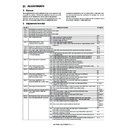Sharp MX-5500N / MX-6200N / MX-7000N (serv.man45) Service Manual ▷ View online
MX-7000N ADJUSTMENTS 6 – 61
4
Change the color balance/
density adjustment factory
density adjustment factory
targets. (SIM 67-26)
Make the factory printer balance target
(when adjusting the printer color
balance/density with SIM 67-24) same
as the service color balance target and
the color balance target when adjusting
the density. (SIM67-28)
(when adjusting the printer color
balance/density with SIM 67-24) same
as the service color balance target and
the color balance target when adjusting
the density. (SIM67-28)
No
Can the
printer color balance and
density be adjusted to satisfactory
levels with the fine
adjustment?
Perform the manual adjustment of ADJ 23B
printer color balance, density adjustment. (SIM 67-25)
Perform ADJ 23A printer color balance/
density auto adjustment. (SIM 67-24)
density auto adjustment. (SIM 67-24)
Enter the SIM 67-24 mode and select
A3 (11 x 17) paper. (Auto selection)
(from Previous page)
(from Previous page)
: Standard adjustment flow
Use SIM 67-25 to print the color balance
check sheet, and check the patch color
balance of process black.
Use SIM 67-25 to print the color balance
check sheet, and check the patch color
balance of process black./Check the
printer color balance and density.
(Check the test pattern of SIM 64-5)
Are the printer
color balance and density
at satisfactory
levels?
Were the
printer color balance
and density
customized?
Yes
Yes
No
No
Press the EXECUTE key.
(The adjustment pattern is printed.)
Set the adjustment pattern on the
original table, select the FACTORY
mode, and press the EXECUTE key.
original table, select the FACTORY
mode, and press the EXECUTE key.
3
Use SIM 67-25 to print
the color balance
check sheet, and
check sheet, and
check the patch color
balance of process
black./Check the
printer color balance
and density.
(Check the test pattern
of SIM 64-5)
Are
the color
balance and density at
the satisfactory
levels?
Were
all the three kinds
of color balance/density
adjustment targets
changed?
(SIM 67-26)
No
4
Yes
No
3
Auto color balance adjustment
service target is set.
service target is set.
Enter the SIM 67-27 mode.
Press the SETUP key.
Set the color patch image (adjustment
pattern) printed in the printer color
balance/density adjustment on the original
table, and press the EXECUTE key.
Press the REPEAT key.
Press the EXECUTE key.
Press the OK key.
Cancel SIM 67-27.
The printer color
balance and density
adjustment completed.
balance and density
adjustment completed.
Execute the half tone image correction.
(Forcible execution) (SIM 44-26)
Check the printer color balance/density.
(Check the test pattern of SIM 64-5)
Are the
printer color
balance and the density
in the specified
level ?
Yes
No
㧠
Yes
Yes
Were
the three kinds of
color balance/density
adjustment targets
changed?
(SIM 67-26)
No
Yes
Is PCL mode
supported?
No
Yes
Use SIM 67-25 to print
the color balance
check sheet, and
check sheet, and
check the patch color
balance of process
black.
Is PCL mode
supported?
No
Yes
Is PCL mode
supported?
No
Yes
Is the printer
color balance density
adjustment performed
with SIM67-25?
Yes
No
Press the EXECUTE key.
(The adjustment pattern is printed.)
Press the REPEAT key.
Set the adjustment pattern on the
original table, and press the
EXECUTE key.
original table, and press the
EXECUTE key.
Press the OK key. (The initial
setup of half tone image correction
is automatically performed.)
Cancel SIM 67-24.
Can be
repeated
max. 3 times.
repeated
max. 3 times.
Is the
automatic adjustment
repeated?
No
Yes
MX-7000N ADJUSTMENTS 6 – 62
(3) Printer color balance/density check
(Note)
Before checking the copy color balance and the density, be sure to
execute the following procedures in advance.
* Execute the high density image correction (process correction)
(Note)
Before checking the copy color balance and the density, be sure to
execute the following procedures in advance.
* Execute the high density image correction (process correction)
forcibly. (SIM 44-6)
* Execute the half tone image correction forcibly. (SIM 44-26)
(Procedure)
a. When the PCL mode is supported:
Execute SIM 64-5 to print the print test pattern.
Set each set value to the default and press [EXECUTE] key. The
print test pattern is printed.
(Procedure)
a. When the PCL mode is supported:
Execute SIM 64-5 to print the print test pattern.
Set each set value to the default and press [EXECUTE] key. The
print test pattern is printed.
The print density must be changed gradually from the lighter level
to the darker level. The density changing direction must not be
reversed. The density level of each color must be almost at the
same level.
b. When the PCL mode is not supported: (In the case of GDI
model)
Use SIM 67-25 to print the color balance adjustment sheet and
compare each process (CMY) black patch color balance and the
black patch to check the color balance.
to the darker level. The density changing direction must not be
reversed. The density level of each color must be almost at the
same level.
b. When the PCL mode is not supported: (In the case of GDI
model)
Use SIM 67-25 to print the color balance adjustment sheet and
compare each process (CMY) black patch color balance and the
black patch to check the color balance.
The print density must be changed gradually from the lighter level
to the darker level. The density changing direction must not be
reversed.
The density level of each color must be almost at the same level.
Patch B may not be copied.
Patch A must not be copied.
to the darker level. The density changing direction must not be
reversed.
The density level of each color must be almost at the same level.
Patch B may not be copied.
Patch A must not be copied.
23-A
Printer color balance adjustment (Auto
adjustment)
adjustment)
a. General
The color balance adjustment (auto adjustment) is used to adjust
the print density of each color (Cyan, Magenta, Yellow, Black) auto-
matically with SIM 67-24 or the user program.
(When this adjustment is executed, the color balance adjustments
of all the print modes are revised.)
There are following two modes of the automatic color balance
adjustment.
1)
The color balance adjustment (auto adjustment) is used to adjust
the print density of each color (Cyan, Magenta, Yellow, Black) auto-
matically with SIM 67-24 or the user program.
(When this adjustment is executed, the color balance adjustments
of all the print modes are revised.)
There are following two modes of the automatic color balance
adjustment.
1)
Auto color balance adjustment by the serviceman) (SIM 67-24
I used.)
I used.)
2)
Auto color balance adjustment by the user (The user program
is used.) (The color balance target becomes the service tar-
get.)
The auto color balance adjustment by the user is provided to
reduce the number of service calls.
If the print color balance is lost for some reasons, the user can
use this color balance adjustment to recover the balance.
When, however, the machine has a fatal problem or when the
machine environment is greatly changed, this function does
not work effectively.
On the other hand, the auto color balance adjustment by the
serviceman functions to recover the normal color balance
though the machine environment is greatly changed. If the
machine has a fatal problem, repair and adjust it for obtaining
the normal color balance.
To perform the adjustment, the above difference must be fully
understood.
is used.) (The color balance target becomes the service tar-
get.)
The auto color balance adjustment by the user is provided to
reduce the number of service calls.
If the print color balance is lost for some reasons, the user can
use this color balance adjustment to recover the balance.
When, however, the machine has a fatal problem or when the
machine environment is greatly changed, this function does
not work effectively.
On the other hand, the auto color balance adjustment by the
serviceman functions to recover the normal color balance
though the machine environment is greatly changed. If the
machine has a fatal problem, repair and adjust it for obtaining
the normal color balance.
To perform the adjustment, the above difference must be fully
understood.
b. Note for execution of the color balance adjustment (Auto
adjustment)
1)
adjustment)
1)
The copy color balance adjustment must have been completed
properly.
properly.
2)
Be sure to use the specified paper for color.
3)
Before execution of the image quality check and the image
quality adjustment, be sure to execute the following correc-
tions forcibly to set the image forming section to the optimum
state.
* Execute the high density image correction (Process correc-
quality adjustment, be sure to execute the following correc-
tions forcibly to set the image forming section to the optimum
state.
* Execute the high density image correction (Process correc-
tion) forcibly. (SIM 44-6)
* Execute the half tone image correction forcibly. (SIM 44-26)
c. Adjustment procedure
(Auto color balance adjustment by the serviceman)
1)
(Auto color balance adjustment by the serviceman)
1)
Enter the SIM 67-24 mode.
2)
Press [EXECUTE] key. (A3 or 11" x 17" paper is automatically
selected.)
The color patch image (adjustment pattern) is printed out.
selected.)
The color patch image (adjustment pattern) is printed out.
Max
A
B
C
D
E
F
G
H
I
J
K
L
M
N
O
C
M
Y
Bk
PRINTER CALIBRATION
High density
Low density
Fig. 1 PG image
1) The max. density
section is not blurred.
3) Patch for each of C, M, Y, BK
• The patch density is identical between patches or not reversed.
• The patch density is changed gradually.
• The patch density is changed gradually.
2) Patch C or D of each of Y, C, M,
and BK is very slightly copied.
Patch A of each of Y, M,
C, and BK are not copied.
C, and BK are not copied.
SIMULATION NO.67-24
TEST
PRINTER ENGINE HALFTONE AUTO ADJUSTMENT MODE
EXECUTE
CLOSE
PRESS [EXECUTE] TO PROCON EXECUTION AND PRINT THE TEST PATCH.
(PLEASE USE SPECIFIED TYPE OF A3 OR 11" 17" SIZE PAPER
FOR THIS ADJUSTMENT)
MX-7000N ADJUSTMENTS 6 – 63
3)
Set the color patch image (adjustment pattern) paper printed
on the document table.
Place the printed color patch image (adjustment pattern) paper
so that the thin lines on the paper are on the left side. Place 5
sheets of white paper on the printed color patch image (adjust-
ment pattern) paper.
on the document table.
Place the printed color patch image (adjustment pattern) paper
so that the thin lines on the paper are on the left side. Place 5
sheets of white paper on the printed color patch image (adjust-
ment pattern) paper.
4)
Press [FACTORY] key, and press [EXECUTE] key.
When the color balance is customized with the manual color
balance adjustment (SIM 67-25) according to the user's
request and the color balance is registered as the service tar-
get with SIM 67-27, if the color balance is adjusted to that color
balance, select the service target.
When the color balance is customized with the manual color
balance adjustment (SIM 67-25) according to the user's
request and the color balance is registered as the service tar-
get with SIM 67-27, if the color balance is adjusted to that color
balance, select the service target.
The copy color balance adjustment is automatically executed
to print the color balance check patch image. Wait until the
operation panel shown in the next procedure is displayed.
NOTE:
Check the printed color balance check patch image to insure
that the color balance adjustment result is satisfactory to deter-
mine how many times the procedures 5) - 8) must be repeated.
If the color balance adjustment result is not satisfactory and if
the procedure 5) is satisfactory, go to the procedure 9).
The procedures 5) - 8) can be repeated max. 3 times.
When this procedure is repeated, the color balance adjustment
accuracy is improved, especially the color balance adjustment
accuracy in the low density area is improved. Note that the
color balance adjustment accuracy, however, varies depend-
ing on the machine status.
Remark:
(Descriptions on FACTORY key and SERVICE key in the color
balance auto adjustment menu.)
There are two kinds of the gamma target for the color balance
auto adjustment; Factory and Service.
FACTORY key and SERVICE key are used to select one of the
above two.
Factory target color balance: Standard color balance (It can be
selected from the three kinds of fixed color balances with SIM
67-26.)
Service target color balance: The color balance can be cus-
tomized according to the user's request. (Variable)
to print the color balance check patch image. Wait until the
operation panel shown in the next procedure is displayed.
NOTE:
Check the printed color balance check patch image to insure
that the color balance adjustment result is satisfactory to deter-
mine how many times the procedures 5) - 8) must be repeated.
If the color balance adjustment result is not satisfactory and if
the procedure 5) is satisfactory, go to the procedure 9).
The procedures 5) - 8) can be repeated max. 3 times.
When this procedure is repeated, the color balance adjustment
accuracy is improved, especially the color balance adjustment
accuracy in the low density area is improved. Note that the
color balance adjustment accuracy, however, varies depend-
ing on the machine status.
Remark:
(Descriptions on FACTORY key and SERVICE key in the color
balance auto adjustment menu.)
There are two kinds of the gamma target for the color balance
auto adjustment; Factory and Service.
FACTORY key and SERVICE key are used to select one of the
above two.
Factory target color balance: Standard color balance (It can be
selected from the three kinds of fixed color balances with SIM
67-26.)
Service target color balance: The color balance can be cus-
tomized according to the user's request. (Variable)
When shipping, the service target gamma data and the factory
target gamma data are the same.
Both are set to the standard color balance when shipping.
For the service target, the customized color balance gamma
can be registered with SIM 67-27.
target gamma data are the same.
Both are set to the standard color balance when shipping.
For the service target, the customized color balance gamma
can be registered with SIM 67-27.
5)
Press [REPEAT] key.
The operation panel is changed and [EXECUTE] key is dis-
played.
The operation panel is changed and [EXECUTE] key is dis-
played.
6)
Press [EXECUTE] key.
The color patch image (adjustment pattern) is printed out.
The color patch image (adjustment pattern) is printed out.
7)
Set the color patch image (adjustment pattern) printed in the
procedure same as the procedure 3) on the document table.
procedure same as the procedure 3) on the document table.
8)
Press [EXECUTE] key.
The print color balance adjustment is automatically performed,
and the color balance check patch image is printed out.
The print color balance adjustment is automatically performed,
and the color balance check patch image is printed out.
9)
Press [OK] key.
NOTE:
Do not cancel the simulation until "PLEASE QUIT THIS
MODE" is displayed.
Do not cancel the simulation until "PLEASE QUIT THIS
MODE" is displayed.
PRINTER CALIBRATION
SIMULATION NO.67-24
TEST
PRINTER ENGINE HALFTONE AUTO ADJUSTMENT MODE
PLEASE SELECT THE MODE (FACTORY) OR (SERVICE) AND PLACE
THE PRINTED TEST PATCH ON DOCUMENT GLASS THEN PRESS [EXECUTE].
*LIGHT AREA AT LEFT SIDE ON DOCUMENT GLASS.
,
SERVICE
FACTORY
EXECUTE
CLOSE
SIMULATION NO.67-24
TEST
PRINTER ENGINE HALFTONE AUTO ADJUSTMENT MODE
OK
CONFIRM THE ADJUSTED PATCH AND PRESS [OK] TO REGISTER THIS PATCH DATA
PRESS [REPEAT] TO CONTINUE THIS PROCEDURE.
REPEAT
CLOSE
SIMULATION NO.67-24
TEST
PRINTER ENGINE HALFTONE AUTO ADJUSTMENT MODE
EXECUTE
CLOSE
PRESS [EXECUTE] TO PROCON EXECUTION AND PRINT THE TEST PATCH.
(PLEASE USE SPECIFIED TYPE OF A3 OR 11" x 17" SIZE PAPER
FOR THIS ADJUSTMENT)
CLOSE
SIMULATION NO.67-24
TEST
PRINTER ENGINE HALFTONE AUTO ADJUSTMENT MODE
OK
CONFIRM THE ADJUSTED PATCH AND PRESS [OK] TO REGISTER THIS PATCH DATA
PRESS [REPEAT] TO CONTINUE THIS PROCEDURE.
REPEAT
SIMULATION NO.67-24
TEST
PRINTER ENGINE HALFTONE AUTO ADJUSTMENT MODE
CLOSE
COMPLETED THIS PROCEDURE.
PLEASE QUIT THIS MODE.
MX-7000N ADJUSTMENTS 6 – 64
10) Check the color balance and density.
There are two methods.
(Method 1)
Check to insure that the printed color balance check patch
image is within the following specifications.
(Method 1)
Check to insure that the printed color balance check patch
image is within the following specifications.
The print density must be changed gradually from the lighter
level to the darker level. The density changing direction must
not be reversed.
The density level of each color must be almost at the same
level.
Patch B may not be copied.
Patch A must not be copied.
level to the darker level. The density changing direction must
not be reversed.
The density level of each color must be almost at the same
level.
Patch B may not be copied.
Patch A must not be copied.
(Method 2)
By printing the color balance adjustment sheet with SIM 67-25
and comparing each process (CMY) black patch color balance
with the black patch, the color balance adjustment can be
checked more precisely.
By printing the color balance adjustment sheet with SIM 67-25
and comparing each process (CMY) black patch color balance
with the black patch, the color balance adjustment can be
checked more precisely.
(Method 3)
(This method cannot be used when the machine supports only
the GDI mode.)
When the PCL mode is supported, use SIM 64-5 to print the
print test pattern.
Set each set value to the default and press [EXECUTE] key,
and the print test pattern is printed out.
The print density must be changed gradually from the lighter
level to the darker level. The density changing direction must
not be reversed. The density level of each color must be
almost at the same level.
When the factory target is selected in the procedure 4) and the
auto adjustment is executed but a satisfactory result is not
obtained on the color balance and the density, use SIM 67-26
to change the factory color balance target and repeat the pro-
cedures from 1).
(This method cannot be used when the machine supports only
the GDI mode.)
When the PCL mode is supported, use SIM 64-5 to print the
print test pattern.
Set each set value to the default and press [EXECUTE] key,
and the print test pattern is printed out.
The print density must be changed gradually from the lighter
level to the darker level. The density changing direction must
not be reversed. The density level of each color must be
almost at the same level.
When the factory target is selected in the procedure 4) and the
auto adjustment is executed but a satisfactory result is not
obtained on the color balance and the density, use SIM 67-26
to change the factory color balance target and repeat the pro-
cedures from 1).
If a satisfactory result is not obtained with the above proce-
dures, execute the manual color balance adjustment (ADJ
23B).
When the service target is selected in the procedure 4) and the
auto adjustment is executed but a satisfactory result is not
obtained, execute the manual color balance adjustment (ADJ
23B).
dures, execute the manual color balance adjustment (ADJ
23B).
When the service target is selected in the procedure 4) and the
auto adjustment is executed but a satisfactory result is not
obtained, execute the manual color balance adjustment (ADJ
23B).
11) Cancel SIM 67-25.
(For the machine which supports only the GDI mode, the
adjustment is completed.)
adjustment is completed.)
12) Use SIM 44-26 to execute the half tone image correction (forc-
ible execution).
Enter the SIM 44-26 mode, and press [EXECUTE] key.
[EXECUTE] key is highlighted and the operation is started.
Enter the SIM 44-26 mode, and press [EXECUTE] key.
[EXECUTE] key is highlighted and the operation is started.
It takes several minutes to complete the operation. After com-
pletion of the operation, "COMPLETE" is displayed.
pletion of the operation, "COMPLETE" is displayed.
(Normal end (Auto transition))
(Abnormal end (Auto transition))
13) After completion of the operation, cancel SIM 44-26.
14) Use SIM 64-5 to print the print test pattern and check the print
14) Use SIM 64-5 to print the print test pattern and check the print
color balance and the density again.
Set each set value to the default and press [EXECUTE] key. The
print test pattern is printed out.
If a satisfactory result on the print color balance and the density is
not obtained with the automatic adjustment, execute the manual
adjustment (SIM 67-25) (ADJ 23B).
print test pattern is printed out.
If a satisfactory result on the print color balance and the density is
not obtained with the automatic adjustment, execute the manual
adjustment (SIM 67-25) (ADJ 23B).
Max
A
B
C
D
E
F
G
H
I
J
K
L
M
N
O
C
M
Y
Bk
PRINTER CALIBRATION
High density
Low density
Fig. 1 PG image
1) The max. density
section is not blurred.
2) Patch C or D of each of Y, C, M,
and BK is very slightly copied.
Patch A of each of Y, M,
C, and BK are not copied.
C, and BK are not copied.
3) Patch for each of C, M, Y, BK
• The patch density is identical between patches or not reversed.
• The patch density is changed gradually.
• The patch density is changed gradually.
Max
A
B
C
D
E
F
G
H
I
J
K
L
M
N
O
C
M
Y
Bk
PRINTER CALIBRATION
High density
Low density
CMY
mixed
color
mixed
color
3) Patch C or D of each of Y, C, M,
and BK is very slightly copied.
2) Patch A of each of Y, M,
C, and BK are not copied.
4) Patch for each of C, M, Y, BK
• The patch density is identical between patches or not reversed.
• The patch density is changed gradually.
• The patch density is identical between patches or not reversed.
• The patch density is changed gradually.
1) The max. density
section is not blurred.
SIMULATION NO.44-26
TEST
HALF TONE DENSITY CORRECT EXECUTION
EXECUTE
CLOSE
TOUCH [EXECUTE] THEN EXECUTION START.
K
M
Y
C
SIMULATION NO.44-26
TEST
HALF TONE DENSITY CORRECT EXECUTION
[S_VALUE]
#1: 907, #2: 902, #3: 909, #4:921, #5:936
#6: 347, #7:992, #8:1047, #9:1081, #10:1137
#11:1183, #12:1222, #13:1261, #14:1283,#15:1260
1/1
EXECUTE
CLOSE
K
M
Y
C
SIMULATION NO.44-26
TEST
HALF TONE DENSITY CORRECT EXECUTION
[S_VALUE]
#1: ERR, #2: ERR, #3: ERR, #4: ERR, #5: ERR
#6: ERR, #7: ERR, #8: ERR, #9: ERR, #10: ERR
#11: ERR, #12: ERR, #13: ERR, #14: ERR,#15: ERR
1/1
EXECUTE
CLOSE
Click on the first or last page to see other MX-5500N / MX-6200N / MX-7000N (serv.man45) service manuals if exist.