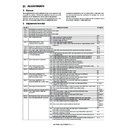Sharp MX-5500N / MX-6200N / MX-7000N (serv.man45) Service Manual ▷ View online
MX-7000N ADJUSTMENTS 6 – 49
(Normal end (Auto transition))
(Abnormal end (Auto transition))
After completion of the operation, cancel the simulation.
This procedure is to save the copy color balance adjustment
data as the reference data for the half tone correction.
Immediately after execution of ADJ 22D (Color balance adjust-
ment, Manual) with SIM 46-21, be sure to execute this proce-
dure.
When ADJ 22C (Color balance adjustment, Auto) is executed
with SIM 46-24, this procedure is automatically executed.
When [EXECUTE] key is pressed, it is highlighted and the
operation is started.
This procedure is to save the copy color balance adjustment
data as the reference data for the half tone correction.
Immediately after execution of ADJ 22D (Color balance adjust-
ment, Manual) with SIM 46-21, be sure to execute this proce-
dure.
When ADJ 22C (Color balance adjustment, Auto) is executed
with SIM 46-24, this procedure is automatically executed.
When [EXECUTE] key is pressed, it is highlighted and the
operation is started.
8)
Execute SIM 44-26 to perform the half tone image correction.
(Forcible execution)
Enter the SIM 44-26 mode and press [EXECUTE] key.
[EXECUTE] key is highlighted and the operation is started.
(Forcible execution)
Enter the SIM 44-26 mode and press [EXECUTE] key.
[EXECUTE] key is highlighted and the operation is started.
It takes several minute to complete the operation. After com-
pletion of the operation, "COMPLETE" is displayed.
pletion of the operation, "COMPLETE" is displayed.
(Normal end (Auto transition))
(Abnormal end (Auto transition))
After completion of the operation, cancel the simulation.
9)
Make a copy of the servicing color test chart (UKOG-
0317FCZZ/11) and a user's document according to necessity
in the Text/Printed Photo mode (Manual) and check the adjust-
ment result again. (Refer to the item of the copy color balance/
density check.)
If the copy color balance and density are not in the specified
level, repeat procedures of 7) – 9) until they are in the speci-
fied range.
The number of repeat is, however, limited to 3 times.
If the copy color balance and density are not adjusted to the
specified level by repeating the procedures 3 times, there may
be another cause.
Troubleshoot the cause, and repair or perform proper treat-
ments, and try all the procedures of the print image adjustment
from the beginning.
(NOTE)
If the color balance is customized, use SIM 63-7 to register the
color balance as the service target.
If the color balance is not customized, this procedure is not
required.
If the customized color balance is registered as the service tar-
get, the automatic color balance adjustment can be made in
the next color balance adjustment.
In the next color balance adjustment, select the service target
color balance in the automatic color balance adjustment mode
to make an adjustment to the similar color balance as the reg-
istered color balance.
0317FCZZ/11) and a user's document according to necessity
in the Text/Printed Photo mode (Manual) and check the adjust-
ment result again. (Refer to the item of the copy color balance/
density check.)
If the copy color balance and density are not in the specified
level, repeat procedures of 7) – 9) until they are in the speci-
fied range.
The number of repeat is, however, limited to 3 times.
If the copy color balance and density are not adjusted to the
specified level by repeating the procedures 3 times, there may
be another cause.
Troubleshoot the cause, and repair or perform proper treat-
ments, and try all the procedures of the print image adjustment
from the beginning.
(NOTE)
If the color balance is customized, use SIM 63-7 to register the
color balance as the service target.
If the color balance is not customized, this procedure is not
required.
If the customized color balance is registered as the service tar-
get, the automatic color balance adjustment can be made in
the next color balance adjustment.
In the next color balance adjustment, select the service target
color balance in the automatic color balance adjustment mode
to make an adjustment to the similar color balance as the reg-
istered color balance.
(Auto color balance adjustment target gamma setting)
a. General
When the automatic color balance adjustment is executed, a cer-
tain color balance (gamma) is used as the target.
There are following three kinds of the target.
• Factory color balance (gamma) target
• Service color balance (gamma) target
• User color balance (gamma) target
In the above three, only the service color balance target can be set
to a desired level.
This adjustment is required in the following cases:
* When the copy color balance/density adjustment (manual adjust-
When the automatic color balance adjustment is executed, a cer-
tain color balance (gamma) is used as the target.
There are following three kinds of the target.
• Factory color balance (gamma) target
• Service color balance (gamma) target
• User color balance (gamma) target
In the above three, only the service color balance target can be set
to a desired level.
This adjustment is required in the following cases:
* When the copy color balance/density adjustment (manual adjust-
ment) is executed with SIM 46-21).
* When a U2 trouble occurs.
* When the MFP PWB is replaced.
* When the EEPROM on the MFP PWB is replaced.
* When the scanner control PWB is replaced.
* When the EEPROM on the scanner control PWB is replaced.
* When the user requests for customizing the color balance.
* When the service color balance target gamma is judged as
* When the MFP PWB is replaced.
* When the EEPROM on the MFP PWB is replaced.
* When the scanner control PWB is replaced.
* When the EEPROM on the scanner control PWB is replaced.
* When the user requests for customizing the color balance.
* When the service color balance target gamma is judged as
improper.
SIMULATION NO.44-21
TEST
HALF TONE PROCON STANDARD VALUE REGISTER
EXECUTE
CLOSE
RESULT
COMPLETE
RESULT
SIMULATION NO.44-21
TEST
HALF TONE PROCON STANDARD VALUE REGISTER
EXECUTE
CLOSE
RESULT
ERROR:K,C,M,Y
RESULT
SIMULATION NO.44-26
TEST
HALF TONE DENSITY CORRECT EXECUTION
EXECUTE
CLOSE
TOUCH [EXECUTE] THEN EXECUTION START.
SIMULATION NO.44-26
TEST
HALF TONE DENSITY CORRECT EXECUTION
EXECUTE
CLOSE
RESULT
COMPLETE
RESULT
SIMULATION NO.44-26
TEST
HALF TONE DENSITY CORRECT EXECUTION
EXECUTE
CLOSE
RESULT
ERROR:K,C,M,Y
RESULT
MX-7000N ADJUSTMENTS 6 – 50
• Each color balance target for the copy color balance adjustment
• Relationship between the factory target and the service target and the color balance target for the user color balance adjustment in the copy
color balance adjustment (SIM 46-24)
Kind
Descriptions
A
Factory color
balance
(gamma) target
balance
(gamma) target
There are three kinds of the color balance target,
and each of them is specified according to the
machine design. Use SIM 63-11 to select one of
them as the factory target. The default setting
(factory setting) is the color balance (DEF1) which
emphasizes color reproduction.
and each of them is specified according to the
machine design. Use SIM 63-11 to select one of
them as the factory target. The default setting
(factory setting) is the color balance (DEF1) which
emphasizes color reproduction.
B
Service color
balance
(gamma) target
balance
(gamma) target
This target is used when the user requests to
customize the color balance to user’s desired level.
In advance, the user’s unique color balance must
be registered as the service color balance target.
The above registration (setting) is made by the
serviceman with SIM 46-21 to adjust the color
balance and with SIM 63-7 to register it.
This color balance target is used when the user
executes the color balance adjustment.
When, therefore, the service color balance target is
changed, the color balance target of the user’s
color balance adjustment is also changed. When,
however, SIM 63-8 is executed, the color balance
is set to the factory color balance target set with
SIM 63-11.
The default setting (factory setting) of the color
balance is same as the factory color balance
target. (Emphasized on color reproduction (DEF1))
If the user does not request for customizing the
color balance, be sure to use SIM 63-8 to set the
color balance to the factory color balance target.
customize the color balance to user’s desired level.
In advance, the user’s unique color balance must
be registered as the service color balance target.
The above registration (setting) is made by the
serviceman with SIM 46-21 to adjust the color
balance and with SIM 63-7 to register it.
This color balance target is used when the user
executes the color balance adjustment.
When, therefore, the service color balance target is
changed, the color balance target of the user’s
color balance adjustment is also changed. When,
however, SIM 63-8 is executed, the color balance
is set to the factory color balance target set with
SIM 63-11.
The default setting (factory setting) of the color
balance is same as the factory color balance
target. (Emphasized on color reproduction (DEF1))
If the user does not request for customizing the
color balance, be sure to use SIM 63-8 to set the
color balance to the factory color balance target.
C
User color
balance
(gamma) target
balance
(gamma) target
Same color balance as the service color balance
(gamma) target
When the service color balance target is changed,
this color balance target is also changed
accordingly.
(gamma) target
When the service color balance target is changed,
this color balance target is also changed
accordingly.
Factory color balance
target (DEF2)
target (DEF2)
Factory color balance
target (DEF1)
target (DEF1)
Factory color balance
target (DEF3)
target (DEF3)
Factory color balance
target (DEF1)
target (DEF1)
Service color balance
target
target
=
Factory color balance
target (one of DEF1 – 3)
target (one of DEF1 – 3)
Service color balance
target
target
=
Factory color balance
target (one of DEF1 – 3)
target (one of DEF1 – 3)
Service color balance
target (Unique)
target (Unique)
≠
Use SIM 46-21 to adjust the
optional color balance, and
use SIM 63-7 to register it.
optional color balance, and
use SIM 63-7 to register it.
Execute SIM 63-8.
(The service color balance
target is the same as the
factory color balance target.)
(The service color balance
target is the same as the
factory color balance target.)
Factory setting
Color balance target for
the user color balance
adjustment
the user color balance
adjustment
Service color balance
target
target
=
Use SIM 63-11 to select
one of the three kinds of
color balance targets.
one of the three kinds of
color balance targets.
Color balance target in the copy color balance
automatic adjustment (SIM 46-24)
automatic adjustment (SIM 46-24)
Color balance target in the user color balance adjustment
MX-7000N ADJUSTMENTS 6 – 51
• Factory target in the copy color balance adjustment (SIM 46-24)
By use of SIM 63-11, one of the following color balances can be set as the factory color balance target.
Each of the three color balances cannot be changed. (Fixed)
Each of the three color balances cannot be changed. (Fixed)
• Service color balance target in the copy color balance adjust-
ment (SIM 45-24).
For the service color balance target, an optional color balance
can be adjusted with SIM 46-21 and registered with SIM 63-7.
When, however, SIM 63-8 is executed, the color balance is set to
the same balance as the factory color balance target set with
SIM 63-11.
For the service color balance target, an optional color balance
can be adjusted with SIM 46-21 and registered with SIM 63-7.
When, however, SIM 63-8 is executed, the color balance is set to
the same balance as the factory color balance target set with
SIM 63-11.
• Color balance target in the user color balance adjustment
This color balance is same as the service color balance target in
the copy color balance adjustment (SIM 46-24). When, therefore,
the service color balance target is changed, this target is also
changed accordingly.
the copy color balance adjustment (SIM 46-24). When, therefore,
the service color balance target is changed, this target is also
changed accordingly.
(Meaning of the service color balance target gamma data and
the purpose of registration)
the purpose of registration)
This procedure must be executed only when the color balance is
customized with SIM 46-21.
If the color balance is not customized, this procedure is not
required.
After completion of the customized color balance adjustment (Man-
ual) with SIM 46-21 according to the user's request, use SIM 63-7
to register the service color balance target data by use of the
printed adjustment pattern.
By this procedure, the service color balance target is revised.
It is recommendable to keep the printed adjustment pattern with
SIM 46-21. This adjustment pattern can be used to register the
same color balance target to another machine.
It is also useful to register the service color balance target data.
Do not fold it and keep it under the circumstances which protect it
from discoloration and dirt.
customized with SIM 46-21.
If the color balance is not customized, this procedure is not
required.
After completion of the customized color balance adjustment (Man-
ual) with SIM 46-21 according to the user's request, use SIM 63-7
to register the service color balance target data by use of the
printed adjustment pattern.
By this procedure, the service color balance target is revised.
It is recommendable to keep the printed adjustment pattern with
SIM 46-21. This adjustment pattern can be used to register the
same color balance target to another machine.
It is also useful to register the service color balance target data.
Do not fold it and keep it under the circumstances which protect it
from discoloration and dirt.
The service color balance target data are basically registered
immediately after the color balance adjustment (Manual) with SIM
46-21.
If a considerable time has passed after completion of the color bal-
ance adjustment (Manual) with SIM 46-21, the color balance of the
adjustment pattern at the time of adjustment differs from the color
balance of the adjustment pattern printed after a considerable time.
Never use such a pattern for the adjustment.
The correctness of the service color balance target data can be
judges as follows.
Select the service color balance target with SIM 46-24 and execute
the color valance adjustment (Auto), and check the adjustment
result. When the result is unsatisfactory or abnormal, the registered
service target data for the color balance adjustment (Auto) may be
improper.
This may be caused when an improper or abnormal color balance
adjustment pattern was used to register the service color balance
target data for the color balance adjustment with SIM 63-7.
The color balance adjustment pattern used in registration was
made and printed by the color balance adjustment (Manual) with
SIM 46-21. This procedure may have been executed erroneously.
b. Setting procedure
(Setting procedure of an optional color balance (gamma) as
the service color balance target)
1)
immediately after the color balance adjustment (Manual) with SIM
46-21.
If a considerable time has passed after completion of the color bal-
ance adjustment (Manual) with SIM 46-21, the color balance of the
adjustment pattern at the time of adjustment differs from the color
balance of the adjustment pattern printed after a considerable time.
Never use such a pattern for the adjustment.
The correctness of the service color balance target data can be
judges as follows.
Select the service color balance target with SIM 46-24 and execute
the color valance adjustment (Auto), and check the adjustment
result. When the result is unsatisfactory or abnormal, the registered
service target data for the color balance adjustment (Auto) may be
improper.
This may be caused when an improper or abnormal color balance
adjustment pattern was used to register the service color balance
target data for the color balance adjustment with SIM 63-7.
The color balance adjustment pattern used in registration was
made and printed by the color balance adjustment (Manual) with
SIM 46-21. This procedure may have been executed erroneously.
b. Setting procedure
(Setting procedure of an optional color balance (gamma) as
the service color balance target)
1)
Use SIM 46-21 (Copy color balance adjustment (manual
adjustment) mode) to print two sheets of the color patch image
(adjustment pattern).
If the color balance is shifted from the standard, an adjustment
is required. If not, an adjustment is not required. When an
optional color balance is requested by the user, make an
adjustment.
adjustment) mode) to print two sheets of the color patch image
(adjustment pattern).
If the color balance is shifted from the standard, an adjustment
is required. If not, an adjustment is not required. When an
optional color balance is requested by the user, make an
adjustment.
+b* Direction of Yellow
+a*
Direction
of Red
Direction
of Green
of Green
Direction of Blue
Factory color balance target (DEF2) =
Service color balance target/Color balance
target for the user color balance adjustment
Service color balance target/Color balance
target for the user color balance adjustment
Factory color
balance target
(DEF1)
balance target
(DEF1)
SIM63-8
SIM63-8
Factory color balance target
(DEF1) = Service color balance
target/Color balance target for the
user color balance adjustment
(DEF1) = Service color balance
target/Color balance target for the
user color balance adjustment
DEF1
DEF2
Color balance with emphasis on color
reproduction (factory setting)
reproduction (factory setting)
Color balance with slightly strong Cyan
DEF3
Color balance with emphasis on Cyan
Default
Hue
Factory color balance target (DEF3)
SIM63-8
Factory color balance target (DEF3) =
Service color balance target/Color balance
target for the user color balance adjustment
Service color balance target/Color balance
target for the user color balance adjustment
Factory color balance target (DEF2)
MX-7000N ADJUSTMENTS 6 – 52
2)
Enter the SIM 63-7 mode.
3)
Press [SETUP] key.
4)
Set the color patch image (adjustment pattern) correctly
adjusted and printed in the copy color balance adjustment
(Manual adjustment) (SIM 46-21) (ADJ 22D) on the document
table.
The color patch image (adjustment pattern) printed with SIM
64-2 can be used instead. In this case, however, check that the
printed pattern is normal.
(When the color patch image (adjustment pattern) is printed by
SIM 64-2, set the item B (PROC ADJ) to "0 (YES)" and press
[EXECUTE] key to print.)
A color patch image (adjustment pattern) printed by another
machine can be used.
Set the pattern so that the light density side is on the left side.
Place 5 sheets of white paper on the color patch image
(adjustment pattern).
If the color balance could not be adjusted satisfactorily with
SIM 46-21 (Color balance adjustment (Manual)), do not exe-
cute SIM 63-7 to register the service color balance target data.
adjusted and printed in the copy color balance adjustment
(Manual adjustment) (SIM 46-21) (ADJ 22D) on the document
table.
The color patch image (adjustment pattern) printed with SIM
64-2 can be used instead. In this case, however, check that the
printed pattern is normal.
(When the color patch image (adjustment pattern) is printed by
SIM 64-2, set the item B (PROC ADJ) to "0 (YES)" and press
[EXECUTE] key to print.)
A color patch image (adjustment pattern) printed by another
machine can be used.
Set the pattern so that the light density side is on the left side.
Place 5 sheets of white paper on the color patch image
(adjustment pattern).
If the color balance could not be adjusted satisfactorily with
SIM 46-21 (Color balance adjustment (Manual)), do not exe-
cute SIM 63-7 to register the service color balance target data.
5)
Press [EXECUTE] key.
The color patch image (adjustment pattern) is read.
6)
Press [REPEAT] key, set the second color patch image
(adjustment pattern), and execute the procedure 5) again.
(adjustment pattern), and execute the procedure 5) again.
The color balance (gamma) target set level of each color
(KCMY) can be checked with K/C/M/Y keys.
Check that the set level is increased in the sequence of B – O.
If there is no variation or variation is reversed, it is judged as
abnormal.
In case of an abnormality, settle the problem and try again.
(KCMY) can be checked with K/C/M/Y keys.
Check that the set level is increased in the sequence of B – O.
If there is no variation or variation is reversed, it is judged as
abnormal.
In case of an abnormality, settle the problem and try again.
7)
Press [OK] key.
The color balance (gamma) of the color patch image (adjust-
ment pattern) used in the procedure 5) is set as the service tar-
get.
The color balance (gamma) of the color patch image (adjust-
ment pattern) used in the procedure 5) is set as the service tar-
get.
(Procedures to set the service color balance target and the
color balance target for the user color balance adjustment to
the same color balance as the factory color balance target)
color balance target for the user color balance adjustment to
the same color balance as the factory color balance target)
This procedure must not be executed when the copy color balance
was adjusted with SIM 46-21 to a unique color balance requested
by the user and it was registered as the service color balance tar-
get with SIM 63-7.
* When the factory color balance target is changed with SIM 63-11,
was adjusted with SIM 46-21 to a unique color balance requested
by the user and it was registered as the service color balance tar-
get with SIM 63-7.
* When the factory color balance target is changed with SIM 63-11,
be sure to execute this procedure.
1)
Enter the SIM 63-8 mode.
2)
Press [EXECUTE] key.
3)
Press [YES] key.
The service color balance target and the color balance target for
the user color balance adjustment are set to the same color bal-
ance as the factory color balance target.
the user color balance adjustment are set to the same color bal-
ance as the factory color balance target.
22-E
Copy density adjustment (Each color copy
mode) (Whole adjustment) (Normally
unnecessary to adjust)
mode) (Whole adjustment) (Normally
unnecessary to adjust)
This adjustment is required in the following cases.
* When a U2 trouble occurs.
* When the MFP PWB is replaced.
* When the EEPROM on the MFP PWB is replaced.
The density is adjusted in each copy mode individually. Normally
individual adjustments are not required. When there is a request
from the user, execute this adjustment.
1)
* When a U2 trouble occurs.
* When the MFP PWB is replaced.
* When the EEPROM on the MFP PWB is replaced.
The density is adjusted in each copy mode individually. Normally
individual adjustments are not required. When there is a request
from the user, execute this adjustment.
1)
Enter the SIM 46-1 mode.
K
C
M
Y
SETUP
SIMULATION NO.63-07
TEST
SCANNER TARGET OF COLOR CALIB SETUP:SERVICE
#B:
91, #C
2944, #D:
3227, #E:
5822, #F:
8600
#G: 28935, #H: 54344, #I: 86968, #J: 122678, #K: 151198
#L: 169731, #M: 195950, #N: 201249, #:O: 207112
1/1
CLOSE
SIMULATION NO. 63-07
TEST
SCANNER TARGET OF PRINTER COLOR CALIB SETUP SERVICE
EXECUTE
CLOSE
SET THE CHART ON PLATEN AND TOUCH [EXECUTE].
SIMULATION NO. 63-07
TEST
SCANNER TARGET OF PRINTER COLOR CALIB SETUP: SERVICE
EXECUTE
CLOSE
NOW CHART PATCH READING...
SIMULATION NO.63-08
TEST
STANDARD SCANNER TARGET SETTING:SERVICE
CLOSE
EXECUTE
ARE YOU SURE?
YES
NO
A : 50
;
AUTO
B : 50
;
TEXT
C : 50
;
TEXT/PRINTED PHOTO
D : 50
;
TEXT/PHOTO
A:
SIMULATION NO.46-01
EXPOSURE ADJUSTMENT(COLOR)[COPY]
XX
1
99
OK
TEST
CLOSE
E : 50
;
PRINTED PHOTO
F : 50
;
PHOTOGRAPH
G : 50
;
MAP
H : 50
;
LIGHT
I : 50
;
TEXT (COPY TO COPY)
J : 50
;
TEX/PRINTED PHOTO (COPY TO COPY)
K : 50
;
PRINTED PHOTO (COPY TO COPY)
L : 50
;
TEXT (COLOR TONE ENHANCEMENT)
A : 45
;
AUTO
B : 50
;
TEXT
C : 50
;
TEXT/PRINTED PHOTO
D : 50
;
TEXT/PHOTO
A:
SIMULATION NO.46-01
EXPOSURE ADJUSTMENT(COLOR)[COPY]
XX
1
99
OK
TEST
CLOSE
E : 50
;
PRINTED PHOTO
F : 50
;
PHOTOGRAPH
G : 50
;
MAP
H : 50
;
LIGHT
I : 50
;
TEXT (COPY TO COPY)
J : 50
;
TEX/PRINTED PHOTO (COPY TO COPY)
K : 50
;
PRINTED PHOTO (COPY TO COPY)
L : 50
;
TEXT (COLOR TONE ENHANCEMENT)
OK
10-key
Click on the first or last page to see other MX-5500N / MX-6200N / MX-7000N (serv.man45) service manuals if exist.