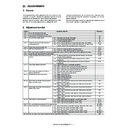Sharp MX-4100N / MX-4101N / MX-5000N / MX-5001N (serv.man13) Service Manual ▷ View online
MX-4101N ADJUSTMENTS 5 – 81
20-T
Copy color balance adjustment
(Automatic adjustment for each dither)
(Automatic adjustment for each dither)
a. General
This adjustment is to adjust the color balance and the density in the
monochrome mode, the heave paper mode, the black text, the
color text edge, the line image edge, the text mode, and the map
mode.
This simulation is used to improve image quality in these modes
and images.
b. Adjustment procedures
1)
This adjustment is to adjust the color balance and the density in the
monochrome mode, the heave paper mode, the black text, the
color text edge, the line image edge, the text mode, and the map
mode.
This simulation is used to improve image quality in these modes
and images.
b. Adjustment procedures
1)
Enter the SIM46-54 mode.
2)
Press [EXECUTE] key. (A3 or 11" x 17" paper is automatically
selected.) The color patch image (adjustment pattern) is
printed.
selected.) The color patch image (adjustment pattern) is
printed.
3)
Set the color patch image (adjustment pattern) printed in the
procedure 2) on the document table so that the thin lines on
the printed color patch image (adjustment pattern) are on the
left side. Place 5 sheets of white paper on the printed color
patch image (adjustment pattern).
procedure 2) on the document table so that the thin lines on
the printed color patch image (adjustment pattern) are on the
left side. Place 5 sheets of white paper on the printed color
patch image (adjustment pattern).
4)
Press [EXECUTE] key.
The color balance adjustment is automatically performed.
The adjustment pattern is printed out. Check it for any abnor-
mality.
The color balance adjustment is automatically performed.
The adjustment pattern is printed out. Check it for any abnor-
mality.
5)
Press [OK] key.
The list of the adjustment items (for each dither) is displayed.
The list of the adjustment items (for each dither) is displayed.
6)
Select an adjustment item (for each dither).
*1: When performing adjustments in the heavy paper mode,
load paper in the manual paper feed tray.
7)
Press [EXECUTE] key. (A3 or 11" x 17" paper is automatically
selected.)
The color patch image (adjustment pattern) is printed out.
In the monochrome mode, only the monochrome pattern is
printed.
selected.)
The color patch image (adjustment pattern) is printed out.
In the monochrome mode, only the monochrome pattern is
printed.
8)
Set the color patch image (adjustment pattern) printed in the
procedure 7) on the document table so that the thin lines on
the printed color patch image (adjustment pattern) are on the
left side. Place 5 sheets of white paper on the printed color
patch image (adjustment pattern).
procedure 7) on the document table so that the thin lines on
the printed color patch image (adjustment pattern) are on the
left side. Place 5 sheets of white paper on the printed color
patch image (adjustment pattern).
9)
Press [EXECUTE] key.
The color balance adjustment is automatically performed, and
the machine goes to the state of procedure 6).
To complete the adjustment and enable the adjustment result,
press [OK] key.
The color balance adjustment is automatically performed, and
the machine goes to the state of procedure 6).
To complete the adjustment and enable the adjustment result,
press [OK] key.
10) Make a copy, and check the copy image quality.
NOTE: Use SIM46-52 to reset the adjustment values to the default
values.
ADJ 21
Printer color balance/density
adjustment
adjustment
(1) Note before execution of the printer color balance/density
adjustment
(Requisite condition before execution of the printer color balance/
density adjustment)
Before execution of the printer color balance/density adjustment,
the copy color balance/density adjustment must have been com-
pleted properly.
(This adjustment is required in the following cases.)
* Basically same as when the copy color balance/density adjust-
adjustment
(Requisite condition before execution of the printer color balance/
density adjustment)
Before execution of the printer color balance/density adjustment,
the copy color balance/density adjustment must have been com-
pleted properly.
(This adjustment is required in the following cases.)
* Basically same as when the copy color balance/density adjust-
ment is required. Refer to the page of the ADJ 20 print color bal-
ance/density adjustment.
ance/density adjustment.
* After the copy color balance/density adjustment.
(2) Printer color balance/density check
(Note)
Before checking the copy color balance and the density, be sure to
execute the following procedures in advance.
* Execute the high density image correction (Process correction)
(2) Printer color balance/density check
(Note)
Before checking the copy color balance and the density, be sure to
execute the following procedures in advance.
* Execute the high density image correction (Process correction)
forcibly. (SIM 44-6)
* The half-tone image correction is forcibly executed. (SIM 44-26)
(Method 1)
Execute SIM 64-5 to print the print test pattern.
Set each set value to the default and press [EXECUTE] key. The
print test pattern is printed.
(Method 1)
Execute SIM 64-5 to print the print test pattern.
Set each set value to the default and press [EXECUTE] key. The
print test pattern is printed.
Select item
(Mode/Image)
Content
Heavy Paper
*1
*1
Adjustment item to improve the color balance in the
heavy paper mode
heavy paper mode
Black Edge
Adjustment item (K) to improve the reproduction of lines,
text density, and thickness
text density, and thickness
Color Edge
Adjustment item (Color) to improve the reproduction of
lines, text density, and thickness
lines, text density, and thickness
B/W
Adjustment item to improve the density and gradation in
the monochrome mode
the monochrome mode
Color Ed
Adjustment item to improve the color balance in the text
mode and the map mode.
mode and the map mode.
MX-4101N ADJUSTMENTS 5 – 82
The print density must be changed gradually from the lighter level
to the darker level. The density changing direction must not be
reversed. The density level of each color must be almost at the
same level.
(Method 2)
Use SIM 67-25 to print the color balance adjustment sheet and
compare each process (CMY) black patch color balance and the
black patch to check the color balance.
to the darker level. The density changing direction must not be
reversed. The density level of each color must be almost at the
same level.
(Method 2)
Use SIM 67-25 to print the color balance adjustment sheet and
compare each process (CMY) black patch color balance and the
black patch to check the color balance.
The print density must be changed gradually from the lighter level
to the darker level. The density changing direction must not be
reversed.
The density level of each color must be almost at the same level.
Patch B may not be copied.
Patch A must not be copied.
If the color balance of each patch of the process black (CMY mixed
color) is slightly shifted to Magenta, it means that the adjustment is
proper. In an actual print mode, it is converted into the natural gray
color balance by the color table. (When the color balance target is
DEF 1.)
to the darker level. The density changing direction must not be
reversed.
The density level of each color must be almost at the same level.
Patch B may not be copied.
Patch A must not be copied.
If the color balance of each patch of the process black (CMY mixed
color) is slightly shifted to Magenta, it means that the adjustment is
proper. In an actual print mode, it is converted into the natural gray
color balance by the color table. (When the color balance target is
DEF 1.)
21-A
Printer color balance adjustment (Auto
adjustment)
adjustment)
a. General
The color balance adjustment (auto adjustment) is used to adjust
the print density of each color (Cyan, Magenta, Yellow, Black) auto-
matically with SIM 67-24 or the user program.
(When this adjustment is executed, the color balance adjustments
of all the print modes are revised.)
The color balance adjustment (auto adjustment) is used to adjust
the print density of each color (Cyan, Magenta, Yellow, Black) auto-
matically with SIM 67-24 or the user program.
(When this adjustment is executed, the color balance adjustments
of all the print modes are revised.)
There are following two modes in the auto color balance adjust-
ment.
1)
ment.
1)
Auto color balance adjustment by the serviceman (SIM 67-24
is used.)
is used.)
2)
Auto color balance adjustment by the user (The user program
mode is used.) (The color balance target is the service target.)
The auto color balance adjustment by the user is provided to
reduce the number of service calls.
If the print color balance is lost for some reasons, the user can
use this color balance adjustment to recover the balance.
When, however, the machine has a fatal problem or when the
machine environment is greatly changed, this function does
not work effectively.
On the other hand, the auto color balance adjustment by the
serviceman functions to recover the normal color balance
though the machine environment is greatly changed. If the
machine has a fatal problem, repair and adjust it for obtaining
the normal color balance.
To perform the adjustment, the above difference must be fully
understood.
mode is used.) (The color balance target is the service target.)
The auto color balance adjustment by the user is provided to
reduce the number of service calls.
If the print color balance is lost for some reasons, the user can
use this color balance adjustment to recover the balance.
When, however, the machine has a fatal problem or when the
machine environment is greatly changed, this function does
not work effectively.
On the other hand, the auto color balance adjustment by the
serviceman functions to recover the normal color balance
though the machine environment is greatly changed. If the
machine has a fatal problem, repair and adjust it for obtaining
the normal color balance.
To perform the adjustment, the above difference must be fully
understood.
b. Note for execution of the color balance adjustment (Auto
adjustment)
1)
adjustment)
1)
The copy color balance adjustment must have been completed
properly.
properly.
2)
Be sure to use the specified paper for color.
;
/
%
$M
3
/CZ
1
2
0
/
.
-
,
+
*
)
(
'
&
%
$
#
CMY
Blend
Blend
High density
Low density
Patch A of each of Y, M, C, and
BK are not copied.
BK are not copied.
2) Patch C or D of each of Y, C, M, and
BK is very slightly copied.
3) Patch for each of C, M, Y, BK
The patch density is identical between patches or not reversed.
The patch density is changed gradually.
The patch density is changed gradually.
1) The max. density section is not blurred.
MX-4101N ADJUSTMENTS 5 – 83
c. Adjustment procedure
(Auto color balance adjustment by the serviceman)
(Auto color balance adjustment by the serviceman)
YES
NO
YES
NO
Printer color balance and density adjustment (Automatic adjustment) procedure
flowchart (SIM67-24)
flowchart (SIM67-24)
Start
Execute ADJ21A (Printer color balance and density adjust-
ment) (Automatic adjustment).
ment) (Automatic adjustment).
Enter the SIM67-24 mode, and select A3
(11" x 17" ) paper.
(11" x 17" ) paper.
Press [EXECUTE] key.
(The adjustment pattern is printed.)
(The adjustment pattern is printed.)
Set the adjustment pattern on the document table.
Select the factory target or the service target, and
press [EXECUTE] key. (The adjustment pattern is
scanned, and the adjustment is automatically per-
formed to print the check pattern.) (*1)
Select the factory target or the service target, and
press [EXECUTE] key. (The adjustment pattern is
scanned, and the adjustment is automatically per-
formed to print the check pattern.) (*1)
Check the printed check pattern for any streaks or
unclear copy. (*4)
unclear copy. (*4)
Press [OK] key. (The initial setting of the half tone
image correction is automatically performed.)
image correction is automatically performed.)
Cancel SIM67-24.
Check the self print check pattern to check the printer
color balance and density adjustment. (*2)
color balance and density adjustment. (*2)
Use SIM64-5 to print the self print
check pattern, and check the printer
color balance and density.
check pattern, and check the printer
color balance and density.
Are the color balance and
density at the satisfactory
level?
density at the satisfactory
level?
End
Automatic adjustment color balance target change
Change the factory color balance and density
target which is available in 3 kinds.(SIM67-26)
target which is available in 3 kinds.(SIM67-26)
Though the factory color
balance and density target
(available in 3 kinds) is cha-
nged, satisfactory color bal-
ance and density are not
obtained (SIM67-26), or the
service target is selected.
balance and density target
(available in 3 kinds) is cha-
nged, satisfactory color bal-
ance and density are not
obtained (SIM67-26), or the
service target is selected.
Execute ADJ21B (Printer color balance and density
adjustment) (Manual adjustment). (SIM67-25) (*3)
adjustment) (Manual adjustment). (SIM67-25) (*3)
*1:
When the color balance and density are customized and
registered as the service target, select the service target.
*2:
If the initial setting of the half tone image correction is not
properly adjusted, satisfactory color balance and density
cannot be obtained. In this case, check the print engine for
any problems.
*3:
If satisfactory color balance and density are not obtained
with ADJ21B (Printer color balance and density adjustment)
(Manual adjustment) (SIM67-25), check the print engine for
any problems.
*4:
If there is any streak or unclear copy on the printed check
pattern, check the print engine for any problems.
When the color balance and density are customized and
registered as the service target, select the service target.
*2:
If the initial setting of the half tone image correction is not
properly adjusted, satisfactory color balance and density
cannot be obtained. In this case, check the print engine for
any problems.
*3:
If satisfactory color balance and density are not obtained
with ADJ21B (Printer color balance and density adjustment)
(Manual adjustment) (SIM67-25), check the print engine for
any problems.
*4:
If there is any streak or unclear copy on the printed check
pattern, check the print engine for any problems.
MX-4101N ADJUSTMENTS 5 – 84
1)
Enter the SIM 67-24 mode.
2)
Press [EXECUTE] key. (A3 or 11" x 17" paper is automatically
selected.)
The color patch image (adjustment pattern) is printed out.
selected.)
The color patch image (adjustment pattern) is printed out.
3)
Set the color patch image (adjustment pattern) paper printed in
procedure 2) on the document table.
Place the printed color patch image (adjustment pattern) paper
on the document table so that the thin lines on the paper are
on the left side. Place 5 sheets of white paper on the printed
color patch image (adjustment pattern) paper.
procedure 2) on the document table.
Place the printed color patch image (adjustment pattern) paper
on the document table so that the thin lines on the paper are
on the left side. Place 5 sheets of white paper on the printed
color patch image (adjustment pattern) paper.
4)
Press [FACTORY] key on the operation panel, and press
[EXECUTE] key.
When the color balance is customized with the manual color
balance adjustment (SIM 67-25) according to the user's
request and the color balance is registered as the service tar-
get with SIM 67-27, if the color balance is adjusted to that color
balance, select the service target.
[EXECUTE] key.
When the color balance is customized with the manual color
balance adjustment (SIM 67-25) according to the user's
request and the color balance is registered as the service tar-
get with SIM 67-27, if the color balance is adjusted to that color
balance, select the service target.
The copy color balance adjustment is automatically executed
and prints the color balance check patch image. Wait until the
operation panel shown in the procedure 5) is displayed.
and prints the color balance check patch image. Wait until the
operation panel shown in the procedure 5) is displayed.
Remark:
(Descriptions on [FACTORY] key and [SERVICE] key in the
color balance auto adjustment menu.)
There are two kinds of the gamma target for the color balance
auto adjustment; Factory and Service.
[FACTORY] key and [SERVICE] key are used to select one of
the above two.
Factory target color balance: Standard color balance (It can be
selected from the three kinds of fixed color balances with SIM
67-27.)
Service target color balance: The color balance can be cus-
tomized according to the user's request. (Variable) When ship-
ping, the service target gamma data and the factory target
gamma data are the same.
Both are set to the standard color balance when shipping.
For the service target, the customized color balance gamma
can be registered with SIM 67-28.
(Descriptions on [FACTORY] key and [SERVICE] key in the
color balance auto adjustment menu.)
There are two kinds of the gamma target for the color balance
auto adjustment; Factory and Service.
[FACTORY] key and [SERVICE] key are used to select one of
the above two.
Factory target color balance: Standard color balance (It can be
selected from the three kinds of fixed color balances with SIM
67-27.)
Service target color balance: The color balance can be cus-
tomized according to the user's request. (Variable) When ship-
ping, the service target gamma data and the factory target
gamma data are the same.
Both are set to the standard color balance when shipping.
For the service target, the customized color balance gamma
can be registered with SIM 67-28.
5)
Press [OK] key on the operation panel.
Remark:
After pressing [OK] key, the initial setting of the half tone image
correction is started. During the operation, "NOW REGISTER-
ING THE NEW TARGET OF HALFTONE" is displayed. This
operation takes several minutes.
After completion of the operation, "PLEASE QUIT THIS
MODE" is displayed.
Do not cancel the simulation until "PLEASE QUIT THIS
MODE" is displayed.
After pressing [OK] key, the initial setting of the half tone image
correction is started. During the operation, "NOW REGISTER-
ING THE NEW TARGET OF HALFTONE" is displayed. This
operation takes several minutes.
After completion of the operation, "PLEASE QUIT THIS
MODE" is displayed.
Do not cancel the simulation until "PLEASE QUIT THIS
MODE" is displayed.
ǂǂǂ6,08/$7,21ǂǂ12
&/26(
7(67
35,17(5(1*,1(+$/)721($872$'-8670(1702'(5(*8/$5
(;(&87(
35(66>(;(&87(@72352&21(;(&87,21$1'35,177+(7(673$7&+
3/($6(86(63(&,),('7<3(2)$25h6,=(3$3(5
)257+,6$'-8670(17
PRINTER CALIBRATION
ǂǂǂ6,08/$7,21ǂǂ12
&/26(
7(67
35,17(5(1*,1(+$/)721($872$'-8670(1702'(5(*8/$5
(;(&87(
3/($6(6(/(&77+(02'()$&725<256(59,&($1'3/$&(
7(6735,17('7(673$7&+21'2&80(17*/$667+(135(66>(;(&87(@
/,*+7$5($$7/()76,'(21'2&80(17*/$66
6(59,&(
)$&725<
ǂǂǂ6,08/$7,21ǂǂ12
&/26(
7(67
35,17(5(1*,1(+$/)721($872$'-8670(1702'(5(*8/$5
&21),507+($'-867('3$7&+$1'35(66>2.@725(*,67(57+,63$7&+'$7$
2.
ǂǂǂ6,08/$7,21ǂǂ12
&/26(
7(67
35,17(5(1*,1(+$/)721($872$'-8670(1702'(5(*8/$5
&203/(7('7+,6352&('85(
3/($6(48,77+,602'(
Click on the first or last page to see other MX-4100N / MX-4101N / MX-5000N / MX-5001N (serv.man13) service manuals if exist.