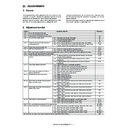Sharp MX-4100N / MX-4101N / MX-5000N / MX-5001N (serv.man13) Service Manual ▷ View online
MX-4101N ADJUSTMENTS 5 – 89
• Relationship between the factory target and the service target and the color balance target for the user color balance adjustment in the
printer color balance adjustment (SIM 67-24)
• Factory target in the printer color balance adjustment (SIM 67-24)
By use of SIM 67-26, one of the following color balances can be set as the factory color balance target.
Each of the three color balances cannot be changed. (Fixed)
Each of the three color balances cannot be changed. (Fixed)
• Service color balance target in the copy color balance adjust-
ment (SIM 67-28).
For the service color balance target, an optional color balance
can be adjusted with SIM 67-25 and registered with SIM 67-27.
When, however, SIM 67-28 is executed, the color balance is set
to the same balance as the factory color balance target set with
SIM 67-26.
For the service color balance target, an optional color balance
can be adjusted with SIM 67-25 and registered with SIM 67-27.
When, however, SIM 67-28 is executed, the color balance is set
to the same balance as the factory color balance target set with
SIM 67-26.
• Color balance target in the user color balance adjustment
This color balance is same as the service color balance target in
the copy color balance adjustment (SIM 67-24). When, therefore,
the service color balance target is changed, this target is also
changed accordingly.
the copy color balance adjustment (SIM 67-24). When, therefore,
the service color balance target is changed, this target is also
changed accordingly.
(Meaning of the service color balance target gamma data and the
purpose of registration)
This procedure must be executed only when the color balance is
customized with SIM 67-25. If the color balance is not customized,
this procedure is not required.
After completion of the customized color balance adjustment (Man-
ual) with SIM 67-25 according to the user's request, use SIM 67-27
to register the service color balance target data by use of the
printed adjustment pattern.
By this procedure, the service color balance target is revised.
It is recommendable to keep the printed adjustment pattern with
SIM 67-25. This adjustment pattern can be used to register the
same color balance target to another machine.
purpose of registration)
This procedure must be executed only when the color balance is
customized with SIM 67-25. If the color balance is not customized,
this procedure is not required.
After completion of the customized color balance adjustment (Man-
ual) with SIM 67-25 according to the user's request, use SIM 67-27
to register the service color balance target data by use of the
printed adjustment pattern.
By this procedure, the service color balance target is revised.
It is recommendable to keep the printed adjustment pattern with
SIM 67-25. This adjustment pattern can be used to register the
same color balance target to another machine.
Use SIM 67-26 to select one of the three
kinds of color balance targets.
kinds of color balance targets.
Factory color balance
target (DEF1)
target (DEF1)
Factory color balance
target (DEF2)
target (DEF2)
Factory color balance
target (DEF3)
target (DEF3)
Color balance target in the copy color balance
automatic adjustment (SIM 67-24)
automatic adjustment (SIM 67-24)
Factory color balance
target (one of DEF1 - 3)
target (one of DEF1 - 3)
Execute SIM 67-28.
(The service color balance target is
the same as the factory color balance
target.)
(The service color balance target is
the same as the factory color balance
target.)
Factory setting
Factory color balance
target (DEF1)
target (DEF1)
=
=
Color balance target in the user color balance adjustment
Color balance target for
the user color balance
adjustment
the user color balance
adjustment
Service color balance
target
target
Service color balance
target
target
Service color balance
target
target
Service color balance
target (Unique)
target (Unique)
=
Factory color balance
target (one of DEF1 - 3)
target (one of DEF1 - 3)
Use SIM 67-25 to adjust the optional color
balance, and use SIM 67-27 to register it.
balance, and use SIM 67-27 to register it.
Factory color balance target
(DEF1)
(DEF1)
Factory color balance target (DEF3) =
Service color balance target/Color balance
target for the user color balance adjustment
Service color balance target/Color balance
target for the user color balance adjustment
SIM67-28
SIM67-28
SIM67-28
Factory color balance target (DEF2) =
Service color balance target/Color balance
target for the user color balance adjustment
Service color balance target/Color balance
target for the user color balance adjustment
Factory color balance target (DEF1)
= Service color balance target/Color
balance target for theuser color balance
adjustment
= Service color balance target/Color
balance target for theuser color balance
adjustment
Factory color balance target
(DEF2)
(DEF2)
Factory color balance target
(DEF3)
(DEF3)
Hue
+b* Direction of Yellow
Direction of Blue
ĩłĪ
Direction
of Green
of Green
Direction
of Red
of Red
DEF1
DEF1
Item
Content
Default
DEF2
DEF3
The engine color balance adjustment target in the automatic color balance
operation is slightly shifted to Magenta. When this target is selected, the
color balance is converted into natural gray color balance by the color table
in an actual printer mode and print is made. (Factory setting)
operation is slightly shifted to Magenta. When this target is selected, the
color balance is converted into natural gray color balance by the color table
in an actual printer mode and print is made. (Factory setting)
The engine color balance adjustment target in the automatic color balance
operation is slightly shifted to natural gray color balance. When this target is
selected, the color balance is slightly shifted to Cyan by the color table in an
actual copy mode and print is made.
operation is slightly shifted to natural gray color balance. When this target is
selected, the color balance is slightly shifted to Cyan by the color table in an
actual copy mode and print is made.
The engine color balance adjustment target in the automatic color balance
operation is slightly shifted to Cyan. When this target is selected, the color
balance is converted into the color balance with enhanced Cyan by the color
table in an actual copy mode and print is made.
operation is slightly shifted to Cyan. When this target is selected, the color
balance is converted into the color balance with enhanced Cyan by the color
table in an actual copy mode and print is made.
MX-4101N ADJUSTMENTS 5 – 90
It is also useful to register the service color balance target data. Do
not fold it and keep it under the circumstances which protect it from
discoloration and dirt.
The service color balance target data are basically registered
immediately after the color balance adjustment (Manual) with SIM
67-25.
If a considerable time has passed after completion of the color bal-
ance adjustment (Manual) with SIM 67-25, the color balance of the
adjustment pattern at the time of adjustment differs from the color
balance of the adjustment pattern printed after a considerable time.
Never use such a pattern for the adjustment.
The correctness of the service color balance target data can be
judges as follows.
When result of the color valance adjustment (Auto) with selecting
the service color balance target in SIM 67-24 is unsatisfactory or
abnormal.
In that case, the registered service target data for the color balance
adjustment (Auto) may be improper.
This may be caused when an improper or abnormal color balance
adjustment pattern was used to register the service color balance
target data for the color balance adjustment with SIM 67-27.
The color balance adjustment pattern used in registration was
made and printed by the color balance adjustment (Manual) with
SIM 67-25. This procedure may have been executed erroneously.
not fold it and keep it under the circumstances which protect it from
discoloration and dirt.
The service color balance target data are basically registered
immediately after the color balance adjustment (Manual) with SIM
67-25.
If a considerable time has passed after completion of the color bal-
ance adjustment (Manual) with SIM 67-25, the color balance of the
adjustment pattern at the time of adjustment differs from the color
balance of the adjustment pattern printed after a considerable time.
Never use such a pattern for the adjustment.
The correctness of the service color balance target data can be
judges as follows.
When result of the color valance adjustment (Auto) with selecting
the service color balance target in SIM 67-24 is unsatisfactory or
abnormal.
In that case, the registered service target data for the color balance
adjustment (Auto) may be improper.
This may be caused when an improper or abnormal color balance
adjustment pattern was used to register the service color balance
target data for the color balance adjustment with SIM 67-27.
The color balance adjustment pattern used in registration was
made and printed by the color balance adjustment (Manual) with
SIM 67-25. This procedure may have been executed erroneously.
b. Setting procedure
(Setting procedure of an optional color balance (gamma) as the
service color balance target)
1)
(Setting procedure of an optional color balance (gamma) as the
service color balance target)
1)
Use SIM 67-25 (Printer color balance adjustment (manual
adjustment) mode) to print two sheets of the color patch image
(adjustment pattern).
If the color balance is shifted from the standard, an adjustment
is required. If not, an adjustment is not required. When an
optional color balance is requested by the user, make an
adjustment.
adjustment) mode) to print two sheets of the color patch image
(adjustment pattern).
If the color balance is shifted from the standard, an adjustment
is required. If not, an adjustment is not required. When an
optional color balance is requested by the user, make an
adjustment.
2)
Enter the SIM 67-27 mode.
3)
Press [SETUP] key.
4)
Set the color patch image (adjustment pattern) correctly
adjusted and printed in the printer color balance adjustment
(Manual adjustment) (SIM 67-25) (ADJ 21C) on the document
table.
A color patch image (adjustment pattern) printed by another
machine can be used.
Set the pattern so that the light density side is on the left side.
Place 5 sheets of white paper on the color patch image
(adjustment pattern).
This procedure must not be executed when the copy color bal-
ance (manual) was adjusted with SIM 67-25 to a unique color
balance requested by the user and it was registered as the
service color balance target with SIM 67-27.
adjusted and printed in the printer color balance adjustment
(Manual adjustment) (SIM 67-25) (ADJ 21C) on the document
table.
A color patch image (adjustment pattern) printed by another
machine can be used.
Set the pattern so that the light density side is on the left side.
Place 5 sheets of white paper on the color patch image
(adjustment pattern).
This procedure must not be executed when the copy color bal-
ance (manual) was adjusted with SIM 67-25 to a unique color
balance requested by the user and it was registered as the
service color balance target with SIM 67-27.
5)
Press [EXECUTE] key.
The color patch image (adjustment pattern) is read.
6)
Press [REPEAT] key, set the second color patch image
(adjustment pattern), and execute the procedure 5) again.
(adjustment pattern), and execute the procedure 5) again.
The color balance (gamma) target set level of each color (K, C,
M and Y) can be checked with K/C/M/Y keys.
Check that the set level is increased in the sequence of B - Q
(MAX). If there is no variation or variation is reversed, it is
judged as abnormal.
In case of an abnormality, repair the problem and try again.
M and Y) can be checked with K/C/M/Y keys.
Check that the set level is increased in the sequence of B - Q
(MAX). If there is no variation or variation is reversed, it is
judged as abnormal.
In case of an abnormality, repair the problem and try again.
7)
Press [OK] key.
The color balance (gamma) of the color patch image (adjust-
ment pattern) used in the procedure 5) is set as the service tar-
get.
The color balance (gamma) of the color patch image (adjust-
ment pattern) used in the procedure 5) is set as the service tar-
get.
(Procedures to set the service color balance target and the color
balance target for the user color balance adjustment to the same
color balance as the factory color balance target)
This procedure must not be executed when the copy color balance
was adjusted with SIM 67-25 to a unique color balance requested
by the user and it was registered as the service color balance tar-
get with SIM 67-27.
* When the factory color balance target is changed with SIM 67-
balance target for the user color balance adjustment to the same
color balance as the factory color balance target)
This procedure must not be executed when the copy color balance
was adjusted with SIM 67-25 to a unique color balance requested
by the user and it was registered as the service color balance tar-
get with SIM 67-27.
* When the factory color balance target is changed with SIM 67-
26, be sure to execute this procedure.
1)
Enter the SIM 67-28 mode.
2)
Press [EXECUTE] key.
3)
Press [YES] key.
The service color balance target and the color balance target for
the user color balance adjustment are set to the same color bal-
ance as the factory color balance target.
the user color balance adjustment are set to the same color bal-
ance as the factory color balance target.
ǂǂǂ6,08/$7,21ǂǂ12
&/26(
7(67
6&$11(57$5*(72)35,17(5&2/2(&$/,%6(7836(59,&(
6(783
%&'()
*+,-.
/012
.
&
0
<
ǂǂǂ6,08/$7,21ǂǂ12
&/26(
7(67
6&$11(57$5*(72)35,17(5&2/2(&$/,%6(7836(59,&(
(;(&87(
12:&+$573$7&+5($',1*
ǂǂǂ6,08/$7,21ǂǂ12
&/26(
7(67
6&$11(57$5*(72)35,17(5&2/2(&$/,%6(7836(59,&(
%$6(
%&'()
*+,-.
/012
.
&
0
<
2.
5(3($7
ǂǂǂ6,08/$7,21ǂǂ12
&/26(
7(67
67$1'$5'6&$11(57$5*(72)35,17(5&2/25&$/,%6(59,&(
(;(&87(
$5(<28685("
<(6
12
MX-4101N ADJUSTMENTS 5 – 91
21-C
Printer density adjustment (low density part
density adjustment) (Normally unnecessary
to adjust)
density adjustment) (Normally unnecessary
to adjust)
This procedure is to adjust image density of low density area in
printer mode.
Adjust to reproduction (not reproduction) setting of the low density
image.
This adjustment is required in the following cases.
* When reproduction of low density image is required. When repro-
printer mode.
Adjust to reproduction (not reproduction) setting of the low density
image.
This adjustment is required in the following cases.
* When reproduction of low density image is required. When repro-
duction of low density image is not required, conversely.
* U2 trouble has occurred.
* When the MFP PWB is replaced.
* When the EEPROM on the MFP PWB is replaced.
* When there is request from the user.
1)
* When the MFP PWB is replaced.
* When the EEPROM on the MFP PWB is replaced.
* When there is request from the user.
1)
Enter the SIM 67-36 mode.
2)
Enter the adjustment value and press the [OK] key.
In case of increase of the image density on low density part,
increase the adjustment value. In case of increase of the
image density on low density part, increase the adjustment
value. For diluting the image density on low density part,
decrease the adjustment value.
In case of increase of the image density on low density part,
increase the adjustment value. In case of increase of the
image density on low density part, increase the adjustment
value. For diluting the image density on low density part,
decrease the adjustment value.
21-D
Printer high density part desnsity
correction setting (high density part tone
gap countermeasure) (Normally
unnecessary to the setting change)
correction setting (high density part tone
gap countermeasure) (Normally
unnecessary to the setting change)
This procedure is to adjust image density of low density area in
printer mode.
This setting normally not required. When, however, there are case
of following, change the setting.
* When a tone gap occurs on part of high density.
* When there is necessity to increase the density of the part of
printer mode.
This setting normally not required. When, however, there are case
of following, change the setting.
* When a tone gap occurs on part of high density.
* When there is necessity to increase the density of the part of
high density.
* The CCD unit has been replaced.
* U2 trouble has occurred.
* When the MFP PWB is replaced.
* When the EEPROM on the MFP PWB is replaced.
a. Adjustment procedure
1)
* U2 trouble has occurred.
* When the MFP PWB is replaced.
* When the EEPROM on the MFP PWB is replaced.
a. Adjustment procedure
1)
Enter the SIM 67-34 mode.
2)
Select the item A, B with the scroll key.
* If a tone gap occurs on part of high density, set 0 to item A and B
The density of high density part decreases. However, the tone
gap is better.
gap is better.
* In case of more increase of the density on high density part, set 1
to item A and B.
The tone gap may occur in high density part.
The tone gap may occur in high density part.
OK
ǂǂǂ6,08/$7,21ǂǂ12
&/26(
7(67
35,17(5+,*+/,*+7$'-8670(17
$˖
˷̚˹
˖$3$7&+,1387
$˖
2.
ǂǂǂ6,08/$7,21ǂǂ12
&/26(
7(67
35,17(5+,*+/,*+7$'-8670(17
$˖
˷̚˹
˖$3$7&+,1387
$˖
2.
10-key
Display/Item
Content
Setting
range
Default
A
CMY
(0: ENABLE
1:DISABLE)
1:DISABLE)
0
CMY engine
maximum density
correction mode
Enable
maximum density
correction mode
Enable
0 - 1
0
1
CMY engine
maximum density
correction mode
Disable
maximum density
correction mode
Disable
B
K
(0:ENABLE
1: DISABLE)
0
K engine maximum
density correction
mode Enable
density correction
mode Enable
0 - 1
1
1
K engine maximum
density correction
mode Disable
density correction
mode Disable
C
CYAN MAX
TARGET
Scanner target value for
CYAN maximum density
correction
CYAN maximum density
correction
0 - 999
500
D
MAGENTA MAX
TARGET
Scanner target value for
MAGENTA maximum
density correction
MAGENTA maximum
density correction
0 - 999
500
E
YELLOW MAX
TARGET
Scanner target value for
YELLOW maximum
density correction
YELLOW maximum
density correction
0 - 999
500
F
BLACK MAX
TARGET
Scanner target value for
BLACK maximum density
correction
BLACK maximum density
correction
0 - 999
500
OK
10-key
ǂǂǂ6,08/$7,21ǂǂ12
&/26(
7(67
(1*,1(0$;,080'(16,7<$'-8670(1702'()2535,17(5
$˖
˷̚˹
˖&0<(1$%/(',6$%/(
$˖
˖.(1$%/(',6$%/(
%˖
˖&<$10$;7$5*(7
&˖
˖0$*(17$0$;7$5*(7
'˖
˖%/$&.0$;7$5*(7
)˖
˖<(//2:0$;7$5*(7
(˖
2.
ǂǂǂ6,08/$7,21ǂǂ12
&/26(
7(67
(1*,1(0$;,080'(16,7<$'-8670(1702'()2535,17(5
$˖
˷̚˹
˖&0<(1$%/(',6$%/(
$˖
˖.(1$%/(',6$%/(
%˖
˖&<$10$;7$5*(7
&˖
˖0$*(17$0$;7$5*(7
'˖
˖%/$&.0$;7$5*(7
)˖
˖<(//2:0$;7$5*(7
(˖
2.
MX-4101N ADJUSTMENTS 5 – 92
(NOTE) If the setting values of item C, D, E and F are changed,
density of the high density part is changed.
When these values are changed, be sure to perform the printer
color balance and density adjustment. (Automatic adjustment)
density of the high density part is changed.
When these values are changed, be sure to perform the printer
color balance and density adjustment. (Automatic adjustment)
21-E
Auto color balance adjustment by the user
(Printer color balance auto adjustment
ENABLE setting and adjustment)
(Printer color balance auto adjustment
ENABLE setting and adjustment)
a. General
In the user program mode, the user can execute the auto color cal-
ibration (auto adjustment of the copy color balance and density).
This adjustment is to set Enable/Disable of the above user opera-
tion with SIM 26-54.
In the user program mode, the user can execute the auto color cal-
ibration (auto adjustment of the copy color balance and density).
This adjustment is to set Enable/Disable of the above user opera-
tion with SIM 26-54.
CAUTION: This setting must be set to ENABLE only when the
user's understanding on the automatic adjustment of
the copy color balance and density and the user's oper-
ational ability are judged enough to execute the adjust-
ment.
When set to ENABLE, give enough explanations on the
operating procedures, notes, and operations to the
user.
the copy color balance and density and the user's oper-
ational ability are judged enough to execute the adjust-
ment.
When set to ENABLE, give enough explanations on the
operating procedures, notes, and operations to the
user.
This adjustment is required in the following cases.
* U2 trouble has occurred.
* The PCU PWB has been replaced.
* The EEPROM of the PCU PWB has been replaced.
* When the MFP PWB is replaced.
* When the EEPROM on the MFP PWB is replaced.
b. Setting procedure
1)
* U2 trouble has occurred.
* The PCU PWB has been replaced.
* The EEPROM of the PCU PWB has been replaced.
* When the MFP PWB is replaced.
* When the EEPROM on the MFP PWB is replaced.
b. Setting procedure
1)
Enter the SIM 26-54 mode.
2)
Select ENABLE or DISABLE with 10-key.
When disabling, set to "0" (NO). When enabling, set to "1"
(Yes).
When disabling, set to "0" (NO). When enabling, set to "1"
(Yes).
3)
Press [OK] key.
When set to DISABLE, the menu of the user auto color calibration
(automatic adjustment of printer color balance and density) is not
displayed in the user program mode.
(automatic adjustment of printer color balance and density) is not
displayed in the user program mode.
(Auto color calibration by the user (Auto color balance adjustment))
Remark: This adjustment is based on the service target color bal-
ance set with SIM 67-27 or SIM 67-28. If, therefore, the above set-
tings are not properly performed, this adjustment cannot be made
properly.
1)
Remark: This adjustment is based on the service target color bal-
ance set with SIM 67-27 or SIM 67-28. If, therefore, the above set-
tings are not properly performed, this adjustment cannot be made
properly.
1)
Enter the system setting mode.
2)
Enter the printer setting mode.
3)
Press the auto color calibration key.
4)
Press [EXECUTE] key.
The color patch image (adjustment pattern) is printed out.
The color patch image (adjustment pattern) is printed out.
5)
Set the color patch image (adjustment pattern) printed in pro-
cedure 4) on the document table.
Set the patch image so that the light density area is on the left
side.
At that time, place 5 sheets of white paper on the above color
patch image (adjustment pattern).
cedure 4) on the document table.
Set the patch image so that the light density area is on the left
side.
At that time, place 5 sheets of white paper on the above color
patch image (adjustment pattern).
6)
Press [EXECUTE] key, and the copy color balance adjustment
is executed automatically. After completion of the adjustment,
the display returns to the original operation screen.
is executed automatically. After completion of the adjustment,
the display returns to the original operation screen.
21-F
Copy/Printer color balance and density
adjustment (Automatic adjustment)
adjustment (Automatic adjustment)
This adjustment is needed in the following situations:
* When a consumable part (developer, OPC drum, transfer belt) is
* When a consumable part (developer, OPC drum, transfer belt) is
replaced.
* When the CCD unit is replaced.
* When the scanner (reading) section is disassembled.
* When the scanner (reading) unit is replaced.
* U2 trouble has occurred.
* When the MFP PWB is replaced.
* When the EEPROM on the MFP PWB is replaced.
* The scanner control PWB has been replaced.
* The EEPROM on the scanner control PWB has been replaced.
a. General
SIM46-74 is used to perform the automatic copy color balance and
density adjustment (SIM46-24) and the automatic printer color bal-
ance and density adjustment (SIM67-24) continuously.
Since it is desirable to perform the copy color balance adjustment
(automatic adjustment) before the automatic printer color balance
and density adjustment, it is advisable to perform the adjustment in
this mode.
This mode is also advisable to effectively perform both of the auto-
matic copy color balance and density adjustment (SIM46-24) and
the automatic printer color balance and density adjustment (SIM67-
24). It saves considerable time when compared with performing
each of the auto copy/printer color balance and the density adjust-
ment individually.
* When the scanner (reading) section is disassembled.
* When the scanner (reading) unit is replaced.
* U2 trouble has occurred.
* When the MFP PWB is replaced.
* When the EEPROM on the MFP PWB is replaced.
* The scanner control PWB has been replaced.
* The EEPROM on the scanner control PWB has been replaced.
a. General
SIM46-74 is used to perform the automatic copy color balance and
density adjustment (SIM46-24) and the automatic printer color bal-
ance and density adjustment (SIM67-24) continuously.
Since it is desirable to perform the copy color balance adjustment
(automatic adjustment) before the automatic printer color balance
and density adjustment, it is advisable to perform the adjustment in
this mode.
This mode is also advisable to effectively perform both of the auto-
matic copy color balance and density adjustment (SIM46-24) and
the automatic printer color balance and density adjustment (SIM67-
24). It saves considerable time when compared with performing
each of the auto copy/printer color balance and the density adjust-
ment individually.
OK
㪈㪇㪄㫂㪼㫐
ǂǂǂ6,08/$7,21ǂǂ12
&/26(
7(67
(1$%/,1*2)$8720$7,&&2/25&2/,%5$7,212)35,17(5
$˖
˷̚˹
˖<(612
$˖
2.
ǂǂǂ6,08/$7,21ǂǂ12
&/26(
7(67
(1$%/,1*2)$8720$7,&&2/25&2/,%5$7,212)35,17(5
$˖
˷̚˹
˖<(612
$˖
2.
Thin line
Click on the first or last page to see other MX-4100N / MX-4101N / MX-5000N / MX-5001N (serv.man13) service manuals if exist.