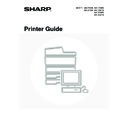Sharp MX-3500N / MX-3501N / MX-4500N / MX-4501N (serv.man18) User Manual / Operation Manual ▷ View online
16
FITTING THE PRINT IMAGE TO THE PAPER
This function is used to automatically enlarge or reduce the printed image to the size of the paper loaded in the machine.
This is convenient for such purposes as enlarging an A4 or letter size document to A3 or ledger size paper to make it
easier to view, and to print when the same size of paper as the document image is not loaded in the machine.
This is convenient for such purposes as enlarging an A4 or letter size document to A3 or ledger size paper to make it
easier to view, and to print when the same size of paper as the document image is not loaded in the machine.
The explanation below assumes that you intend to print an A4 size document on A3 size paper.
1
Open the printer driver properties
window from the print window of the
software application.
window from the print window of the
software application.
(1) Select the printer driver of the machine.
(2) Click the [Preferences] button.
The button that is used to open the printer driver properties window (usually [Properties] or [Printing Preferences])
may vary depending on the software application.
may vary depending on the software application.
A4 or Letter
A3 or Ledger
(1)
(2)
17
2
Select Fit to Page.
(1) Click the [Paper] tab.
(2) Select the paper size of the print image
(for example: A4).
(3) Select [Fit To Paper Size].
(4) Select the actual paper size to be used
for printing (for example: A3).
(5) Click the [OK] button.
3
Start printing.
(1)
(2)
(4)
(5)
(3)
18
PRINTING MULTIPLE PAGES ON ONE PAGE
This function can be used to reduce a print image and print multiple pages on a single sheet of paper.
This is convenient when you want to print multiple images such as photos on a single sheet of paper, and when you
want to conserve paper. This function can also be used in combination with 2-sided printing for maximum conservation
of paper.
The print results of [2-Up] and [4-Up] are shown below for each selection in the "Order" menu.
This is convenient when you want to print multiple images such as photos on a single sheet of paper, and when you
want to conserve paper. This function can also be used in combination with 2-sided printing for maximum conservation
of paper.
The print results of [2-Up] and [4-Up] are shown below for each selection in the "Order" menu.
N-Up
Print results
Left To Right
Right To Left
Top To Bottom (when the
printing orientation is
landscape)
[2-Up]
N-Up
Right, and Down
Down, and Right
Left, and Down
Down, and Left
[4-Up]
The order of 6-Up, 8-Up, 9-Up, and 16-Up is the same as 4-Up.
The order can be viewed in the print image in the printer driver properties window.
The order can be viewed in the print image in the printer driver properties window.
1
Open the printer driver properties
window from the print window of the
software application.
window from the print window of the
software application.
(1) Select the printer driver of the machine.
(2) Click the [Preferences] button.
The button that is used to open the printer driver properties window (usually [Properties] or [Printing Preferences])
may vary depending on the software application.
may vary depending on the software application.
(1)
(2)
19
2
Select N-Up Printing.
(1) Select the number of pages per sheet.
(2) If you wish to print borderlines, click the
[Border] checkbox so that a checkmark
appears.
(3) Select the order of the pages.
(4) Click the [OK] button.
3
Start printing.
(4)
(1) (2)
(3)
Click on the first or last page to see other MX-3500N / MX-3501N / MX-4500N / MX-4501N (serv.man18) service manuals if exist.