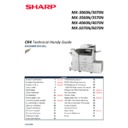Sharp MX-3050N / MX-3060N / MX-3070N / MX-3550N / MX-3560N / MX-3570N / MX-4050N / MX-4060N / MX-4070N (serv.man2) Handy Guide ▷ View online
SHARP
INITIAL SETUP
13
IMAGE QUALITY CHECK [COPY & PRINT]
Print Image Manual Adjustment (Lead Edge, Void, Off Centre etc.):
Sim 48-01
Magnification Adjustment (OC & SPF).
Sim 50-01
Lead/Rear Edge, Loss & Void Adjust.
Sim 50-12
OC & SPF Off Centre Adjust.
Check Print Image Quality:
Sim 64-05
PCL Density Test Page
Sim 64-06
PS Density Test Page
PERIPHERAL / OPTION CONFIGURATION
FAX OPTION – MX-FX15
Sim 66-02
Fax SW Setting (Destination).
Sim 66-10
Fax Memory Clear.
Sim 66-39
Fax Destination Setting.
FINISHER OPTION – MX-FN27/28/29/30/31
Sim 03-10
Saddle Fold/Staple Position Adjustment [MX-FN29/31 only]
Sim 26-65
Finisher Alarm Mode:-
Limit number of Copies in staple mode (ON/OFF).
Limit the number of sets loaded in the saddle staple (ON/OFF).
**Limit load of folded paper on paper exit and limit load on 50-sheet
Staple saddle finisher are set in SADDLE COPIES.
EXTERNAL ACCOUNTING MODULE – MX-AMX3
Sim 55-03
Auto clear function before Copy job execution:-
SSW 1-5
0 = Disable, 1 = Enable.
Sim 55-03
Continuous print mode (job queuing for OSA):-
SSW 24-7
0 = Disable, 1 = Enable.
MFP DATA BACKUP
Sim 22-06
Data Simulation Print
Device Clone & Storage Backup
Sim 56-01
Backup EEPROM Data to HDD
COLOUR BALANCE ADJUSTMENT
SHARP
14
Automatic Colour Calibration – FACTORY MODE:
Note:
When adjusting colour balance before or after routine maintenance, always use the recommended paper
(Mondi 90gsm or equivalent) for optimum image quality.
When adjusting colour balance before or after routine maintenance, always use the recommended paper
(Mondi 90gsm or equivalent) for optimum image quality.
DEFAULT COLOUR BALANCE SETTING:
Sim 63-11 For ENGINE:
Sim 67-26 For PRINTER:
Def 1 Standard Colour Balance setting (Default).
Def 2 Colour balance with slightly strong cyan.
Def 3 Colour balance with the emphasis on Cyan
COLOUR BALANCE ADJUSTMENT:
Sim 46-74 Half tone colour balance adjustment for COPY & PRINTER – select FACTORY.
PRINTER DENSITY CHECK:
Sim 64-05 Printer Self-Print Test (PCL)
Sim 64-06 Printer Self-Print Test (PS)
Manual Colour Calibration – SERVICE MODE:
HIGH DENSITY PROCESS CONTROL:
Sim 44-06 Execute High Density Process Control
COLOUR BALANCE ADJUSTMENT:
Sim 46-74 Half Tone Colour Balance Adjustment for COPY & PRINTER – select SERVICE.
MANUAL COLOUR BALANCE ADJUSTMENT:
Sim 46-21 Engine
Sim 64-06 Printer Self-Print Test (PS)
PRINTER DENSITY CHECK:
Sim 64-05 Printer Self-Print Test (PCL)
Sim 64-06 Printer Self-Print Test (PS)
SERVICE COLOUR TARGET SETTING:
Sim 63-07 Printer Self-Print Test (PCL)
Sim 67-27 Printer Self-Print Test (PS)
Return to Default Setting – SERVICE MODE:
STANDARD SERVICE TARGET SETTING:
Sim 63-08 Reset Standard Service Target for COPY.
Sim 67-28 Reset Standard Service Target for PRINTER.
COLOUR BALANCE ADJUSTMENT:
Sim 46-74 Half Tone Colour Balance Adjustment for COPY & PRINTER – select SERVICE.
SHARP
COLOUR BALANCE ADJUSTMENT
15
Troubleshooting - Standard Colour Calibration procedure when experiencing colour image quality issues:
Sim 22-06 Print and check consumable life, trouble & jam history.
Remove all Process Units, DV Units & MC Units and perform a thorough clean.
Clean the LSU Slit Glass
Clean the optical section.
Clean the ID sensors.
Sim 22-05
Check firmware version and update to the latest version.
Sim 44-27 Clear Half Tone Process Correction.
This simulation clears the previous high voltage compensation applied to DV&GB bias in order
to maintain a good image density level.
Sim 61-04
LSU Skew Adjustment.
Tolerance is approx. 1.5mm when measuring two diagonals.
Sim 50-10
LSU BK Magnification.
Check LSU BK Magnification - Inside dimension of the printed halftone must be 240±0.5mm
Sim 61-13
Laser F/R Evenness Correction Data Clear.
Sim 61-11
Laser F/R Evenness Correction Adjustment.
Use auto adjustment first. If the result is not satisfying, repeat before performing manual
adjustment.
Sim 50-22
Drum Phase & Colour Registration Adjustment.
This simulation must be executed when the drums are replaced. Check for any F2-50/51/52/53
(Drum Phase) trouble before proceeding.
Sim 8-01
Check DV Bias.
Check DVB output value on label attached to MC PWB is the same as Sim8-01 settings.
Sim 8-02
Check GRID Bias.
Check GB output value on label attached to MC PWB is the same as Sim8-02 settings.
Sim 63-03 CCD Calibration - use Adjustment Chart
UKOG-0356FCZZ
.
To ensure the machine can read correct values from the print patterns produced during colour
calibration.
Sim 63-11
Default Engine Colour Balance Setting.
Sim 67-26
Default Printer Colour Balance Setting.
Sim 63-08
Reset Service & User Colour Balance for COPY mode
Clears the previous Service & Customer colour balance settings.
Sim 67-28
Reset Service & User Colour Balance for PRINTER mode.
Clears the previous Service & Customer colour balance settings.
Sim 46-74
Colour Calibration for COPY & PRINT modes.
Always select Factory mode unless Service colour balance is registered for customising colour
output.
Settings (Admin) -> Image Quality Adjustment -> Auto Colour Calibration for Copy.
Settings (Admin) -> Image Quality Adjustment -> Auto Colour Calibration for Printer.
Settings (Admin) -> Image Quality Adjustment -> Auto Colour Calibration for Printer.
To reproduce colour consistently, the end user may need to conduct user calibration on a regular basis. For
clients who produce large volume prints, it is recommended to perform user calibration before the long run.
clients who produce large volume prints, it is recommended to perform user calibration before the long run.
Check colour output for both Copy & Print modes.
MAINTENANCE
SHARP
16
Maintenance Indications:
DK
Black Drum Counter has reached the specified life.
Replace Black Drum
PROCESS
UNI
T
DC
Cyan Drum Counter has reached the specified life.
Replace Cyan Drum
DM
Magenta Drum Counter has reached the specified life.
Replace Cyan Drum
DY
Yellow Drum Counter has reached the specified life.
Replace Cyan Drum
MCK
Black Main Charge Counter has reached the specified life.
Replace K Main Charge Kit
MCC
Cyan Main Charge Counter has reached the specified life.
Replace C Main Charge Kit
MCM
Magenta Main Charge Counter has reached the specified life.
Replace M Main Charge Kit
MCY
Yellow Main Charge Counter has reached the specified life.
Replace Y Main Charge Kit
VK
Black Developer Counter has reached the specified life.
Replace Black Developer
VC
Cyan Developer Counter has reached the specified life.
Replace Colour Developer Kit
(CMY)
VM
Magenta Developer Counter has reached the specified life.
VY
Yellow Developer Counter has reached the specified life.
FK1
Fusing Belt Print Counter has reached the specified limit.
Replace the Fusing Belt Kit
FUSER
FK2
Pressure Roller Print Counter has reached the specified limit.
Replace the Pressure Roller Kit
TK1
Primary Transfer Unit Counter has reached the specified limit.
Replace the Primary Transfer
Belt & Blade Kits
TRANSFE
R
TK2
Secondary Transfer Unit Counter has reached the specified limit.
Replace the Secondary
Transfer Roller Kit
TK3
PTC Unit Counter has reached the specified limit.
Replace the PTC Unit
TA
Maintenance [All] Counter has reached specified limit
CA
Maintenance [Colour] Counter has reached specified limit
AA
Maintenance [All] & [Colour] Counters have reached the specified limits
Starting Powder:
The following starting powder should be applied to the relevant consumable item during maintenance:-
Starting Powder
OPC Drum
Primary Transfer Belt
MX-3050N – MX-6070N
UKOG-0312FCZZ
[Stearic Acid]
CKOG-0345DS51
[Yellow Toner]
Click on the first or last page to see other MX-3050N / MX-3060N / MX-3070N / MX-3550N / MX-3560N / MX-3570N / MX-4050N / MX-4060N / MX-4070N (serv.man2) service manuals if exist.