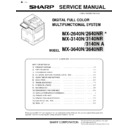Sharp MX-2640N / MX-2640NR / MX-2640FN / MX-3140N / MX-3140NR / MX-3140FN / MX-3640N / MX-3640NR / MX-3640FN (serv.man36) Service Manual ▷ View online
MX-3640N ADJUSTMENTS AND SETTINGS 5 – 66
1) Enter the SIM 67-25 mode.
2) Press [EXECUTE] key. (A4/11" x 8.5" or A3/11" x 17" paper is
automatically selected.)
The color balance adjustment pattern is printed.
The color balance adjustment pattern is printed.
3) Check that the following specification is satisfied or the color
balance is satisfactory.
If not, execute the following procedures.
If not, execute the following procedures.
The print density must be changed gradually from the lighter
level to the darker level. The density changing direction must
not be reversed.
The density level of each color must be almost at the same
The density level of each color must be almost at the same
level.
Patch B may not be copied.
Patch A must not be copied.
When, however, the color balance is adjusted according to a
Patch B may not be copied.
Patch A must not be copied.
When, however, the color balance is adjusted according to a
request from the user, there is no need to set to the standard
color balance stated above.
If the color balance of each patch of the process black (CMY
If the color balance of each patch of the process black (CMY
mixed color) is slightly shifted to Magenta, it means that the
adjustment is proper. In an actual pr int mode, it is converted
into the natural gray color balance by the color t able. (When
the color balance target is DEF 1.)
4) Select the color to be adjusted with the color select key, and
select the adjustment point with the scroll key.
5) Enter the adjustment value with 10-key and press [OK] key.
The adjustment valu e is set in the ran ge of (1 - 999) . When
SIM 67-24 is used to adju st the automatic color balance and
density, all the set values of this simulation are set to 500.
To increase the density, increase the adjustment value. To
To increase the density, increase the adjustment value. To
decrease the density, decrease the adjustment value.
Repeat procedures of 2) - 5) until the condition of 3) is satis-
Repeat procedures of 2) - 5) until the condition of 3) is satis-
fied.
When the overall density is low, or when the density is high
and patch A is copied, use the arrow key to adjust all the
adjustment values of A - Q (MAX) to a same level collectively.
Then, adjust each patch density individually. This is an efficient
Then, adjust each patch density individually. This is an efficient
way of adjustment.
Referring to the black/gray patches, adjust so that each pro-
Referring to the black/gray patches, adjust so that each pro-
cess (CMY) black/gray patch color balance of A - Q (MAX)
approaches the black/gray patch level as far as possible.
EXECUTE
EXECUTE
OK
ǂǂǂ6,08/$7,21ǂǂ12
&/26(
7(67
35,17(5(1*,1(&2/25%$/$1&(0$18$/$'-8670(173*
$˖
˷̚˹
˖32,17
$˖
˖32,17
%˖
˖32,17
&˖
˖32,17
'˖
˖32,17
)˖
˖32,17
(˖
˖32,17
*˖
˖32,17
+˖
˖32,17
,˖
˖32,17
-˖
˖32,17
.˖
˖32,17
/˖
2.
.
&
0
<
(;(&87(
ǂǂǂ6,08/$7,21ǂǂ12
&/26(
7(67
35,17(5(1*,1(&2/25%$/$1&(0$18$/$'-8670(173*
$˖
˷̚˹
˖32,17
$˖
˖32,17
%˖
˖32,17
&˖
˖32,17
'˖
˖32,17
)˖
˖32,17
(˖
˖32,17
*˖
˖32,17
+˖
˖32,17
,˖
˖32,17
-˖
˖32,17
.˖
˖32,17
/˖
2.
.
&
0
<
(;(&87(
ǂǂǂ6,08/$7,21ǂǂ12
&/26(
7(67
35,17(5(1*,1(&2/25%$/$1&(0$18$/$'-8670(173*
$˖
˷̚˹
˖32,17
$˖
˖32,17
%˖
˖32,17
&˖
˖32,17
'˖
˖32,17
)˖
˖32,17
(˖
˖32,17
*˖
˖32,17
+˖
˖32,17
,˖
˖32,17
-˖
˖32,17
.˖
˖32,17
/˖
2.
.
&
0
<
(;(&87(
or end of print
10-key
PRINTER CALIBRATION
3
1 2
0
/
.
-
,
+
*
)
(
'
&
%
$
#
;
/
%
$M
High density
1) The max. density section is not blurred.
2) Patch C or D of each of Y, M, C, and BK is very slightly copied.
Low density
CMY
blend
blend
3) Patch for each of Y, M, C, BK
The patch density is identical between patches or not reversed.
The patch density is changed gradually.
The patch density is changed gradually.
MX-3640N ADJUSTMENTS AND SETTINGS 5 – 67
6) Check the color balance and density.
(Refer to the item of the printer color balance and density
check.)
If the color balance is customized, use SIM 67-27 to r egister
the color balance as the service target.
If the color balance is not customized, this procedure is not
If the color balance is not customized, this procedure is not
required.
If the customized color balance is registered as the service tar-
If the customized color balance is registered as the service tar-
get, the automatic color balance adjustment can be made in
the next color balance adjustment.
10-F
Printer image quality adjustment
(Individual adjustment)
a. General
This adjustment is used to execute the fine adjustment in each
This adjustment is used to execute the fine adjustment in each
mode only when a satisfactory image quality is not obtained by the
basic adjustments ADJ 10E (1) and ADJ 10E (2) or there is a
request from the user. Normally there is no need to e xecute this
adjustment.
This must be well understood for execution of the adjustment.
This must be well understood for execution of the adjustment.
10-F
(1)
Printer density adjustment
(Low density section density adjustment)
(No need to adjust normally)
This adjustment is used to adjust the image density in the low den-
sity area in the printer mode.
Adjust to reproduction setting of the low density image.
This adjustment is required in the following cases.
* When it is required not to reproduce images in the low density
Adjust to reproduction setting of the low density image.
This adjustment is required in the following cases.
* When it is required not to reproduce images in the low density
section, or to reproduce low-density images.
* When there is request from the user.
1) Enter the SIM 67-36 mode.
1) Enter the SIM 67-36 mode.
2) Enter the adjustment value and press the [OK] key.
In case of increase of the image density on low density part,
increase the adjustment value. For diluting the image density
on low density part, decrease the adjustment value.
10-F
(2)
Printer high density image density
reproduction setting (Supporting the high
density section tone gap)
(No need to adjust normally)
When a tone gap is generated in the high densit y section in the
printer mode, the setting is changed to lower the density in the high
density section.
This setting is normally not required, however, in the following
This setting is normally not required, however, in the following
cases, a change of setting must be made.
* When a tone gap occurs on part of high density.
* To lower the density in the high density section.
a. Adjustment procedure
1) Enter the SIM 67-34 mode.
* When a tone gap occurs on part of high density.
* To lower the density in the high density section.
a. Adjustment procedure
1) Enter the SIM 67-34 mode.
2) Select the item A, B with the scroll key.
OK
ǂǂǂ6,08/$7,21ǂǂ12
&/26(
7(67
35,17(5+,*+/,*+7$'-8670(17
$˖
˷̚˹
˖$3$7&+,1387
$˖
2.
ǂǂǂ6,08/$7,21ǂǂ12
&/26(
7(67
35,17(5+,*+/,*+7$'-8670(17
$˖
˷̚˹
˖$3$7&+,1387
$˖
2.
10-key
Display/Item
Content
Setting
range
Default
A
CMY
(0: ENABLE
1:DISABLE)
0
CMY engine maximum
density correction mode
Enable
0 - 1
0
1
CMY engine maximum
density correction mode
Disable
B
K
(0:ENABLE
1: DISABLE)
0
K engine maximum
density correction mode
Enable
0 - 1
1
1
K engine maximum
density correction mode
Disable
C
CYAN MAX
TARGET
Scanner target value for
CYAN maximum density
correction
0 - 999
500
OK
10-key
ǂǂǂ6,08/$7,21ǂǂ12
&/26(
7(67
(1*,1(0$;,080'(16,7<$'-8670(1702'()2535,17(5
$˖
˷̚˹
˖&0<(1$%/(',6$%/(
$˖
˖.(1$%/(',6$%/(
%˖
˖&<$10$;7$5*(7
&˖
˖0$*(17$0$;7$5*(7
'˖
˖%/$&.0$;7$5*(7
)˖
˖<(//2:0$;7$5*(7
(˖
2.
ǂǂǂ6,08/$7,21ǂǂ12
&/26(
7(67
(1*,1(0$;,080'(16,7<$'-8670(1702'()2535,17(5
$˖
˷̚˹
˖&0<(1$%/(',6$%/(
$˖
˖.(1$%/(',6$%/(
%˖
˖&<$10$;7$5*(7
&˖
˖0$*(17$0$;7$5*(7
'˖
˖%/$&.0$;7$5*(7
)˖
˖<(//2:0$;7$5*(7
(˖
2.
MX-3640N ADJUSTMENTS AND SETTINGS 5 – 68
* If a tone gap occurs on part of high density, set 0 to item A and B
The density of hig h density part decreases. However, the tone
gap is better.
* In case of more increase of the density on high density part, set 1
to item A and B.
The tone gap may occur in high density part.
The tone gap may occur in high density part.
If the setting values of item C, D, E and F are changed, density of
the high density part is changed.
When these values are changed, be sure to perform the printer
When these values are changed, be sure to perform the printer
color balance and density adjustment. (Automatic adjustment)
10-F
(3)
Printer gamma adjustment for each dither
(Automatic adjustment) (No need to adjust
normally)
a. General
This adjustment is used to adjust the color balance and the density
This adjustment is used to adjust the color balance and the density
in the mono chrome mode, the he avy paper mode, and the g loss
paper mode.
This simulation is used to improve image qualit y in these modes
This simulation is used to improve image qualit y in these modes
and images.
b. Adjustment procedures
1) Enter the SIM67-54 mode.
2) Press [EXECUTE] key.
b. Adjustment procedures
1) Enter the SIM67-54 mode.
2) Press [EXECUTE] key.
A4/11" x 8.5" or A3/11" x 17" paper is automatically selected.
The color patch image (adjustment pattern) is printed out.
3) Set the color p atch image (adjustment p attern) printed in the
procedure 2) on the document t able so that the thin lines on
the printed color patch image (adjustment pattern) are on the
left side. Place 5 sheets of white paper on the printed color
patch image (adjustment pattern).
4) Press [EXECUTE] key.
The color balance adjustment is automatically performed.
The adjustment pattern is printed out. Check it for any abnor -
The adjustment pattern is printed out. Check it for any abnor -
mality.
5) Press [OK] key.
The list of the adjustment items (for each dither) is displayed.
6) Select an adjustment item (for each dither).
7) Press [EXECUTE] key.
A4/11" x 8.5" or A3/11" x 17" paper is automatically selected.
The color patch image (adjustment pattern) is printed out.
The color patch image (adjustment pattern) is printed out.
8) Set the color patch image (adjustment pattern) printed in the
procedure 7) on the document table so that the thin lines on
the printed color patch image (adjustment pattern) are on the
left side. Place 5 sheets of white paper on the printed color
patch image (adjustment pattern).
9) Press [EXECUTE] key.
The color balance adjustment is automatically performed, and
the machine goes to the state of procedure 6).
10) When [OK] key is pressed, the adjustment result is registered
and the adjustment mode is terminated. When [EXECU TE]
key is pressed, the adjustment r esult is registered and the
screen is shifted to the other item (Mode/Image) select menu.
To execute the adjustment of the other item (Mode/Image),
To execute the adjustment of the other item (Mode/Image),
press [EXECUTE] key.
After completion of all the adjustments of the items (Mode/
After completion of all the adjustments of the items (Mode/
Image), press [OK] key, and the adjustment results are regis-
tered.
11) Make a print, and check the print image quality.
(Refer to the item of the printer color balance and density
check.)
Use SIM67-52 to reset the adjustment values to the default values.
D MAGENTA MAX
TARGET
Scanner target value for
MAGENTA maximum density
correction
0 - 999
500
E
YELLOW MAX
TARGET
Scanner target value for
YELLOW maximum density
correction
0 - 999
500
F
BLACK MAX
TARGET
Scanner target value for
BLACK maximum density
correction
0 - 999
500
Display/Item
Content
Setting
range
Default
PRINTER CALIBRATION
Select item
(Mode/Image)
Content
Heavy Paper
Adjustment item to improve the color balance in the
heavy paper mode
B/W
Adjustment item to improve the density and gradation in
the monochrome mode
Gloss Paper
Adjustment item to improve the color balance in the
gloss paper mode
1200dpi 1bit
Adjustment item to improve the color balance in 1200dpi
mode
PRINTER CALIBRATION
MX-3640N ADJUSTMENTS AND SETTINGS 5 – 69
10-F
(4)
Automatic color balance adjustment by the
user (Printer color balance automatic
adjustment ENABLE setting and
adjustment) (Normally unnecessary to the
setting change)
a. General
In the user program mode, the user can execute the auto color cal-
In the user program mode, the user can execute the auto color cal-
ibration (auto adjustment of the printer color balance and density).
This adjustment is to set Enable/Disable of the above user opera-
This adjustment is to set Enable/Disable of the above user opera-
tion with SIM 26-53.
This setting must b e set to EN ABLE only when the user's under-
standing on the automat ic adjustment of the copy color balance
and density and the user's operational ability are judged enough to
execute the adjustment.
When set to enable, operation procedures must be fully expla ined
When set to enable, operation procedures must be fully expla ined
to the user.
b. Setting procedure
1) Enter the SIM 26-53 mode.
2) Select ENABLE or DISABLE with 10-key.
When disabling, set to "0" (NO). When enabling , set to "1"
(Yes).
3) Press [OK] key.
When set to DISABLE, the menu of the user auto color calibration
When set to DISABLE, the menu of the user auto color calibration
(automatic adjustment of printer color balance and density) is not
displayed in the user program mode.
(Auto color calibration by the user (Auto color balance adjust-
ment))
This adjustment is based on the service target color balance set
with SIM 67-27 or S IM 67-28. If, therefore, the above settings are
not properly performed, this adjustment cannot be made properly.
1) Enter the system setting mode.
2) Enter the printer setting mode.
3) Press the auto color calibration key.
4) Press [EXECUTE] key.
1) Enter the system setting mode.
2) Enter the printer setting mode.
3) Press the auto color calibration key.
4) Press [EXECUTE] key.
The color patch image (adjustment pattern) is printed out.
5) Set the color patch image (adjustment pattern) printed in pro-
cedure 4) on the document table.
Set the patch image so that the thin line is on t he left side as
Set the patch image so that the thin line is on t he left side as
shown in the figure.
At that time, place 5 sheets of white paper on the above color
At that time, place 5 sheets of white paper on the above color
patch image (adjustment pattern).
6) Press [EXECUTE] key, and the printer co lor balance adjust-
ment is executed automatically.
To execute the copy co lor balance adjustment successively,
To execute the copy co lor balance adjustment successively,
perform the procedures same as the above.
ADJ 11
Paper size sensor adjustment
11-A
Manual paper feed tray paper size (width)
sensor adjustment
This adjustment must be performed in the following cases:
* The manual paper feed tray section has been disassembled.
* The manual paper feed tray unit has been replaced.
* U2 trouble has occurred.
* The PCU PWB has been replaced.
* The EEPROM of the PCU PWB has been replaced.
* The manual paper feed tray section has been disassembled.
* The manual paper feed tray unit has been replaced.
* U2 trouble has occurred.
* The PCU PWB has been replaced.
* The EEPROM of the PCU PWB has been replaced.
OK
10-key
ǂǂǂ6,08/$7,21ǂǂ12
&/26(
7(67
(1$%/,1*2)$8720$7,&&2/25&$/,%5$7,21
$˖
˷̚˹
˖&23<<(612
$˖
˖35,17(5<(612
%˖
2.
ǂǂǂ6,08/$7,21ǂǂ12
&/26(
7(67
(1$%/,1*2)$8720$7,&&2/25&$/,%5$7,21
$˖
˷̚˹
˖&23<<(612
$˖
˖35,17(5<(612
%˖
2.
4HIN
4HIN
Click on the first or last page to see other MX-2640N / MX-2640NR / MX-2640FN / MX-3140N / MX-3140NR / MX-3140FN / MX-3640N / MX-3640NR / MX-3640FN (serv.man36) service manuals if exist.