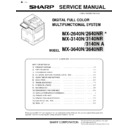Sharp MX-2640N / MX-2640NR / MX-2640FN / MX-3140N / MX-3140NR / MX-3140FN / MX-3640N / MX-3640NR / MX-3640FN (serv.man36) Service Manual ▷ View online
MX-3640N ADJUSTMENTS AND SETTINGS 5 – 62
10-E
Printer image quality adjustment
(Basic adjustment)
Requisite condition before execution of the printer color bal-
ance/density adjustment
Before execution of the printer color balance/density adjustment,
Before execution of the printer color balance/density adjustment,
the copy color balance/den sity adjustment must have been com-
pleted properly.
This adjustment is required in the following cases.
* Basically same as when the copy color balance/density adjust-
* Basically same as when the copy color balance/density adjust-
ment is required.
* After the copy color balance/density adjustment.
10-E
(1)
Printer color balance adjustment
(Automatic adjustment)
a. General
The color balance adjustment (auto adjustment) is used to adjust
The color balance adjustment (auto adjustment) is used to adjust
the print density of each color (Cyan, Magenta, Yellow, Black) auto-
matically with SIM 67-24 or the user program.
When this adjustment is executed, the color balance adjustments
When this adjustment is executed, the color balance adjustments
of all the print modes are revised.
There are following two modes in the auto color balance adjust-
ment.
1) Auto color balance adjustment by the serviceman ( SIM 67-24
1) Auto color balance adjustment by the serviceman ( SIM 67-24
is used.)
2) Auto color balance adjustment by the user (The user program
mode is used.) (The color balance target is the service target.)
The auto color balance adjustment by the user is provided to
The auto color balance adjustment by the user is provided to
reduce the number of service calls.
If the print color balance is lost for some reasons, the user can
If the print color balance is lost for some reasons, the user can
use this color balance adjustment to recover the balance.
When, however, the machine has a fatal problem or when the
When, however, the machine has a fatal problem or when the
machine condition is greatly changed, this fu nction does not
work effectively.
On the other hand, the auto color balance adjustment by the
On the other hand, the auto color balance adjustment by the
serviceman functions to recover the normal color balance
though the machine co ndition is greatly changed. If the
machine has a fatal problem, repair and adjust it for obtaining
the normal color balance.
To perform the adjustment, the above difference must be fully
To perform the adjustment, the above difference must be fully
understood.
MX-3640N ADJUSTMENTS AND SETTINGS 5 – 63
b. Adjustment procedure
(Auto color balance adjustment by the serviceman)
(Auto color balance adjustment by the serviceman)
YES
NO
Is the PCL printer
function provided?
function provided?
YES
NO
YES
NO
Printer color balance and density adjustment (Automatic adjustment) procedure
flowchart (SIM67-24)
flowchart (SIM67-24)
Start
Execute ADJ10E(1) (Printer color balance and density
adjustment) (Automatic adjustment).
adjustment) (Automatic adjustment).
Enter the SIM67-24 mode, and select A4
(11" x 8.5") paper.
(11" x 8.5") paper.
Press [EXECUTE] key.
(The adjustment pattern is printed.)
(The adjustment pattern is printed.)
Set the adjustment pattern on the document table.
Select the FACTORY target or the SERVICE target,
and press [EXECUTE] key. (The adjustment pattern
is scanned, and the adjustment is automatically
performed to print the check pattern.) (*1)
Select the FACTORY target or the SERVICE target,
and press [EXECUTE] key. (The adjustment pattern
is scanned, and the adjustment is automatically
performed to print the check pattern.) (*1)
Check the printed check pattern for any streaks or
unclear copy. (*4)
unclear copy. (*4)
Press [OK] key. (The initial setting of the halftone
image correction is automatically performed.) (*2)
image correction is automatically performed.) (*2)
Cancel SIM67-24.
Are the color balance and
density at the satisfactory
level?
density at the satisfactory
level?
End
Automatic adjustment color balance target change
Change the color balance and density target.
(SIM67-26)
(SIM67-26)
Though the FACTORY
color balance and density
target (available in 3 kinds) is
changed, satisfactory color
balance and density are not
obtained (SIM67-26), or the
SERVICE target is
selected.
color balance and density
target (available in 3 kinds) is
changed, satisfactory color
balance and density are not
obtained (SIM67-26), or the
SERVICE target is
selected.
*1:
When the color balance and density are customized and
registered as the SERVICE target, select the SERVICE
target.
*2:
If the initial setting of the halftone image correction is not
properly adjusted, satisfactory color balance and density
cannot be obtained. In this case, check the print engine for
any problems.
*3:
If satisfactory color balance and density are not obtained
with ADJ10E(2) (Printer color balance and density
adjustment) (Manual adjustment) (SIM67-25), check the
print engine for any problems.
*4:
If there is any streak or unclear copy on the printed check
pattern, check the print engine for any problems.
When the color balance and density are customized and
registered as the SERVICE target, select the SERVICE
target.
*2:
If the initial setting of the halftone image correction is not
properly adjusted, satisfactory color balance and density
cannot be obtained. In this case, check the print engine for
any problems.
*3:
If satisfactory color balance and density are not obtained
with ADJ10E(2) (Printer color balance and density
adjustment) (Manual adjustment) (SIM67-25), check the
print engine for any problems.
*4:
If there is any streak or unclear copy on the printed check
pattern, check the print engine for any problems.
Use SIM64-5 to print the self print
check pattern, and check the
printer color balance and density.
check pattern, and check the
printer color balance and density.
Use SIM67-25 to print the self print
check pattern, and check the
printer color balance and density.
check pattern, and check the
printer color balance and density.
Check the self print check pattern to check the printer color balance and
density adjustment.
density adjustment.
Execute ADJ10E(2) (Printer color balance and density
adjustment) (Manual adjustment). (SIM67-25) (*3)
adjustment) (Manual adjustment). (SIM67-25) (*3)
MX-3640N ADJUSTMENTS AND SETTINGS 5 – 64
1) Enter the SIM 67-24 mode.
2) Press [EXECUTE] key. (A4/11" x 8.5" or A3/11" x 17" paper is
automatically selected.)
The color patch image (adjustment pattern) is printed out.
The color patch image (adjustment pattern) is printed out.
3) Set the color patch image (adjustment pattern) paper printed in
procedure 2) on the document table.
Place the printed color patch image (adjustment pattern) paper
Place the printed color patch image (adjustment pattern) paper
on the document table so that the thin lines on the paper are
on the left side. Place 5 sheet s of white p aper on the pr inted
color patch image (adjustment pattern) paper.
4) Select [FACTORY] key, and press [EXECUTE] key.
When the color balance is customized with the manual color
balance adjustment ( SIM 67-25) according to the user's
request and the color balance is registered as the service tar-
get with SIM 67-27, if the color balance is adjusted to that color
balance, select the service target.
The copy color balance adjustment is automatically executed
and prints the color balance check patch image. Wait until the
operation panel shown in the procedure 5) is displayed.
5) Press [OK] key on the operation panel.
After pressing [OK] key, the initial setting of the halftone image
correction is started. During the operation, "NOW REGISTER-
ING THE NEW TARGET OF HALFTONE" is displayed . This
operation takes several minutes.
After completion of the operation, "PLEASE
After completion of the operation, "PLEASE
QUIT THIS
MODE" is displayed.
Do not cancel the simulation until "PLEASE QUIT THIS
Do not cancel the simulation until "PLEASE QUIT THIS
MODE" is displayed.
After completion of the operation, the simulation is canceled.
ǂǂǂ6,08/$7,21ǂǂ12
&/26(
7(67
35,17(5(1*,1(+$/)721($872$'-8670(1702'(5(*8/$5
(;(&87(
35(66>(;(&87(@72352&21(;(&87,21$1'35,177+(7(673$7&+
3/($6(86(63(&,),('7<3(2)$25h6,=(3$3(5
)257+,6$'-8670(17
PRINTER CALIBRATION
ǂǂǂ6,08/$7,21ǂǂ12
&/26(
7(67
35,17(5(1*,1(+$/)721($872$'-8670(1702'(5(*8/$5
(;(&87(
3/($6(6(/(&77+(02'()$&725<256(59,&($1'3/$&(
7(6735,17('7(673$7&+21'2&80(17*/$667+(135(66>(;(&87(@
/,*+7$5($$7/()76,'(21'2&80(17*/$66
6(59,&(
)$&725<
PRINTER CALIBRATION
ǂǂǂ6,08/$7,21ǂǂ12
&/26(
7(67
35,17(5(1*,1(+$/)721($872$'-8670(1702'(5(*8/$5
&21),507+($'-867('3$7&+$1'35(66>2.@725(*,67(57+,63$7&+'$7$
2.
ǂǂǂ6,08/$7,21ǂǂ12
&/26(
7(67
35,17(5(1*,1(+$/)721($872$'-8670(1702'(5(*8/$5
&203/(7('7+,6352&('85(
3/($6(48,77+,602'(
MX-3640N ADJUSTMENTS AND SETTINGS 5 – 65
6) Check the color balance and density.
(Refer to the item of the printer color balance and density
check.)
When satisfactory color balance and density are not obtained
When satisfactory color balance and density are not obtained
from the automatic adjustment by selecting the factory target in
procedure 4), change the factory color balance target with SIM
67-26 and repeat the procedures from 1).
If a satisfactory result on the color ba lance and the density is
If a satisfactory result on the color ba lance and the density is
not obtained with the automatic adjustment, execute the man-
ual adjustment (SIM 67-25) (ADJ 10E (2)).
Also when the service target is selected in procedure 4) to exe-
Also when the service target is selected in procedure 4) to exe-
cute the automatic adjustment and a satisfactory result is not
obtained, perform the manual color balance adjustment (ADJ
10E (2)).
If the color balance or density is not in the satisfactor y level even
after execution of the automatic and man ual adjustments, there
may be another cause.
Troubleshoot the cause, rep air or perform necessary works, and
Troubleshoot the cause, rep air or perform necessary works, and
repeat the adjustment from the beginning.
10-E
(2)
Printer color balance adjustment
(Manual adjustment)
a. General
The color b alance adjustment (Manual adjustment) is used to
The color b alance adjustment (Manual adjustment) is used to
adjust the printer density of C, M, Y and K . This is used at the fol-
lowing situation. When the r esult of auto adjustment descr ibed
above is not existing within the range of refer ence. When a fine
adjustment is requ ired. When the re is request from the user for
changing (customizing) the color balance.
In this manual adjustment, adjust only the color patch which could
In this manual adjustment, adjust only the color patch which could
not adjusted properly in the automatic adjustment.
If the color balance is improper, execute the auto matic color bal-
If the color balance is improper, execute the auto matic color bal-
ance adjustment in advance, and execute this adjustment for better
efficiency.
b. Adjustment procedure
YES
NO
Printer color balance and density adjustment (Manual adjustment) procedure
flowchart (SIM67-25)
flowchart (SIM67-25)
Start
Execute ADJ10E(2) (Printer color balance and density
adjustment (Manual adjustment). (*1)
adjustment (Manual adjustment). (*1)
Enter the SIM67-25 mode, and select A4
(11" x 8.5") paper. (Automatic selection.)
(11" x 8.5") paper. (Automatic selection.)
Press [EXECUTE] key.
(The adjustment pattern is printed.)
(The adjustment pattern is printed.)
Check the printed adjustment check pattern,
and select a target adjustment color with the
color keys (C,M,Y,K).
and select a target adjustment color with the
color keys (C,M,Y,K).
Select a target adjustment density level with the
scroll key.
scroll key.
Enter the adjustment value with 10-key.
Press [EXECUTE] key.
(The adjustment pattern is printed.)
(The adjustment pattern is printed.)
Are the color balance
and density at the sati-
sfactory level?
and density at the sati-
sfactory level?
Cancel the SIM67-25 mode.
Set the SERVICE target for the
automatic printer color balance
adjustment. (SIM67-27)
automatic printer color balance
adjustment. (SIM67-27)
End
Check the patch color balance and density in the
process gray of the color balance check pattern.
(If the gray color is slightly shifted to Magenta,
the color balance is properly adjusted.)
process gray of the color balance check pattern.
(If the gray color is slightly shifted to Magenta,
the color balance is properly adjusted.)
*1:
If satisfactory color balance and density are not
obtained with the adjustment, check the print
engine for any problems.
If satisfactory color balance and density are not
obtained with the adjustment, check the print
engine for any problems.
YES
NO
Is the PCL printer
function provided?
function provided?
YES
NO
Are the color balance and
density at the satisfactory
level?
density at the satisfactory
level?
Use SIM64-5 to print the self print
check pattern, and check the
printer color balance and density.
check pattern, and check the
printer color balance and density.
Use SIM67-25 to print the self print
check pattern, and check the
printer color balance and density.
check pattern, and check the
printer color balance and density.
Check the self print check pattern to check the printer color balance and
density adjustment.
density adjustment.
Click on the first or last page to see other MX-2640N / MX-2640NR / MX-2640FN / MX-3140N / MX-3140NR / MX-3140FN / MX-3640N / MX-3640NR / MX-3640FN (serv.man36) service manuals if exist.