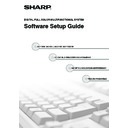Sharp MX-2610N / MX-3110N / MX-3610N (serv.man19) User Manual / Operation Manual ▷ View online
3
CD-ROMS AND SOFTWARE
Disc 2
Software for Windows
• PC-Fax driver
This enables you to send a file from your computer as a fax using the same procedure as when printing the file.
(When the fax option is installed.)
Even if the fax function is not installed, the PC-Fax driver can be updated using the CD-ROM in the Internet fax
expansion kit to enable you to send a file from your computer as an Internet fax in the same way as you print a file.
(When the fax option is installed.)
Even if the fax function is not installed, the PC-Fax driver can be updated using the CD-ROM in the Internet fax
expansion kit to enable you to send a file from your computer as an Internet fax in the same way as you print a file.
☞
INSTALLING THE PRINTER DRIVER / PC-FAX DRIVER (page 8)
• Scanner driver (TWAIN driver)
(can only be used when the machine is connected to a network)
This allows you to use the scanner function of the machine from a TWAIN-compliant software application.
☞
INSTALLING THE SCANNER DRIVER (page 26)
OTHER CD-ROMS
X "PRINTER UTILITIES" CD-ROM that accompanies the PS3 expansion kit
(for Windows/Macintosh)
This contains the display fonts that are used with the PS printer driver.
(Install the PS printer driver and Macintosh PPD file from the "Software CD-ROM".)
(Install the PS printer driver and Macintosh PPD file from the "Software CD-ROM".)
☞
INSTALLING THE PS DISPLAY FONTS (page 28)
X "PRINTER UTILITIES" CD-ROM that accompanies the Internet fax
expansion kit (for Windows)
This CD-ROM is used to update the PC-Fax driver on the "Software CD-ROM" so that it can be used to send
Internet faxes (PC-I-Fax function).
If you wish to use the PC-I-Fax function, first install the PC-Fax driver from the "Software CD-ROM" and then run the
installer on this CD-ROM. If the PC-Fax driver is already installed, run only the installer. (There is no need to reinstall
the PC-Fax driver.)
Internet faxes (PC-I-Fax function).
If you wish to use the PC-I-Fax function, first install the PC-Fax driver from the "Software CD-ROM" and then run the
installer on this CD-ROM. If the PC-Fax driver is already installed, run only the installer. (There is no need to reinstall
the PC-Fax driver.)
☞
INSTALLING THE PRINTER DRIVER / PC-FAX DRIVER (page 8)
X "Sharpdesk/Network Scanner Utilities" CD-ROM (for Windows)
This contains software that helps you get the most out of the images that you scan on the machine. The software
includes "Sharpdesk", a desktop document management application that enables integrated management of
scanned images and files created using a variety of applications. To use the "Scan to Desktop" scanner function, the
"Network Scanner Tool" must be installed from the CD-ROM.
For the system requirements of the software, see the manual (PDF format) in the "Manual" folder or the Readme file
on the CD-ROM. For the procedures for installing the software, see the "Information Guide".
includes "Sharpdesk", a desktop document management application that enables integrated management of
scanned images and files created using a variety of applications. To use the "Scan to Desktop" scanner function, the
"Network Scanner Tool" must be installed from the CD-ROM.
For the system requirements of the software, see the manual (PDF format) in the "Manual" folder or the Readme file
on the CD-ROM. For the procedures for installing the software, see the "Information Guide".
• The PS3 expansion kit is required to use the machine as a printer in a Macintosh environment. In addition,
the machine must be connected to a network. A USB connection cannot be used.
• The scanner driver and PC-Fax driver cannot be used in a Macintosh environment.
4
VERIFYING SYSTEM REQUIREMENTS
SYSTEM REQUIREMENTS
Before installing the software described in this manual, make sure that your computer satisfies the following
requirements.
requirements.
*1 Including the 64-bit edition OS.
*2 The machine's USB 2.0 port will transfer data at the speed specified by the USB2.0 (Hi-Speed) standard only if the
*2 The machine's USB 2.0 port will transfer data at the speed specified by the USB2.0 (Hi-Speed) standard only if the
Microsoft USB 2.0 driver is preinstalled in the computer, or if the USB 2.0 driver for Windows 2000
Professional/XP/Vista/7 that Microsoft provides through "Windows Update" is installed.
Professional/XP/Vista/7 that Microsoft provides through "Windows Update" is installed.
*3 Compatible with models preinstalled with Windows 2000, Windows XP, Windows Server 2003, Windows Vista,
Windows Server 2008, or Windows 7, and which are equipped standard with a USB interface.
*4 Cannot be used when the machine is connected with a USB cable. The PC-Fax driver and scanner driver cannot be
used.
Windows
Macintosh*
4
Operating system
Windows 2000, Windows XP*
1
,
Windows Server 2003*
1
, Windows Vista*
1
,
Windows Server 2008*
1
, Windows 7*
1
Mac OS 9.0 to 9.2.2,
Mac OS X v10.2.8,
Mac OS X v10.3.9,
Mac OS X v10.4.11,
Mac OS X v10.5 to 10.5.8,
Mac OS X v10.6 to 10.6.2
Mac OS X v10.2.8,
Mac OS X v10.3.9,
Mac OS X v10.4.11,
Mac OS X v10.5 to 10.5.8,
Mac OS X v10.6 to 10.6.2
Computer type
IBM PC/AT compatible computer
Equipped with a 10Base-T/100Base-TX/1000Base-T LAN
board or equipped standard with a USB 2.0
Equipped with a 10Base-T/100Base-TX/1000Base-T LAN
board or equipped standard with a USB 2.0
*2
/1.1
*3
port.
An environment in which any
of the operating systems
listed above can fully operate
(including Macintosh
computers with an Intel
processor).
of the operating systems
listed above can fully operate
(including Macintosh
computers with an Intel
processor).
Display
1024 x 768 dots resolution and 16-bit color or higher is
recommended.
recommended.
Other hardware
requirements
requirements
An environment that allows any of the above operating
systems to fully operate.
systems to fully operate.
• For users of Mac OS 9.0 to 9.2.2/X v10.2.8/X v10.3.9
The CD-ROM does not include software for Mac OS 9.0 to 9.2.2/X v10.2.8/X v10.3.9.
Contact your dealer or nearest authorized service representative if you want software for Mac OS 9.0 to 9.2.2/
X v10.2.8/X v10.3.9.
Contact your dealer or nearest authorized service representative if you want software for Mac OS 9.0 to 9.2.2/
X v10.2.8/X v10.3.9.
• For users of Windows 2000/XP/Server 2003/Vista/Server 2008/7
To perform the procedures described in this manual such as installing the software and configuring settings after
installation, administrator authority is required.
installation, administrator authority is required.
5
VERIFYING SYSTEM REQUIREMENTS
SOFTWARE REQUIREMENTS
The following requirements must be met to use the software described in this manual.
*1 For the types of computers and operating systems that can run the software, see "SYSTEM REQUIREMENTS" (page 4).
*2 When the Internet fax expansion kit is installed, the PC-Fax driver can be updated using the "PRINTER UTILITIES"
*2 When the Internet fax expansion kit is installed, the PC-Fax driver can be updated using the "PRINTER UTILITIES"
CD-ROM to enable the driver to be used as a PC-I-Fax driver. In this case, the driver can be used without the
facsimile expansion kit.
facsimile expansion kit.
*3 The scanner driver and Printer Status Monitor cannot be used when the network is only IPv6.
Operating
system
environment*
1
Software
Required expansion kits
Type of connection*
1
Windows
PCL6 printer driver,
PCL5c printer driver
PCL5c printer driver
Can be used in the standard
configuration.
configuration.
Network/ USB
PS printer driver,
PPD driver
PPD driver
PS3 expansion kit
PC-Fax driver
Facsimile expansion kit*
2
Scanner driver
Can be used in the standard
configuration.
configuration.
Network only*
3
(cannot be
used with a USB connection)
Printer Status Monitor
Macintosh
Macintosh PPD file
PS3 expansion kit
6
CONNECTING THE MACHINE
CONNECTING TO A NETWORK
To connect the machine to a network, connect the LAN cable to the machine's network connector. Use a shielded LAN
cable.
cable.
After connecting the machine to a network, be sure to configure the IP address and other network settings before
installing the software. (The factory default setting for the IP address is to receive the IP address automatically when the
machine is used in a DHCP environment.)
Network settings can be configured using "Network Settings" in the system settings (administrator) on the machine.
installing the software. (The factory default setting for the IP address is to receive the IP address automatically when the
machine is used in a DHCP environment.)
Network settings can be configured using "Network Settings" in the system settings (administrator) on the machine.
X Checking the IP address of the machine
You can check the IP address of the machine by printing out the "All Custom Setting List" in the system settings. Press
the [SYSTEM SETTINGS] key, touch the [List Print (User)] key, select "All Custom Setting List" and then touch the
[Print] key.
the [SYSTEM SETTINGS] key, touch the [List Print (User)] key, select "All Custom Setting List" and then touch the
[Print] key.
CONNECTING THE MACHINE WITH A USB CABLE
(Windows)
(Windows)
The machine can be connected to a computer using a USB cable if the computer is a Windows computer. (The USB
interface on the machine cannot be used in a Macintosh environment.)
The machine and computer should be connected while the printer driver is being installed. If a USB cable is connected
before the printer driver is installed, the printer driver will not be installed correctly. For the procedure for connecting a
USB cable, see "WHEN THE MACHINE WILL BE CONNECTED WITH A USB CABLE" (page 17).
interface on the machine cannot be used in a Macintosh environment.)
The machine and computer should be connected while the printer driver is being installed. If a USB cable is connected
before the printer driver is installed, the printer driver will not be installed correctly. For the procedure for connecting a
USB cable, see "WHEN THE MACHINE WILL BE CONNECTED WITH A USB CABLE" (page 17).
• If the machine is used in a DHCP environment, the IP address of the machine may change. If this happens, printing will not
be possible. This problem can be avoided by using a WINS server or by assigning a permanent IP address to the machine.
• This manual explains how to set up the software in a Windows network environment and in a Macintosh network
environment.
• When using this machine on an IPv6 network, enable IPv6 setting in the "Network Settings" in the system settings
(administrator).
Click on the first or last page to see other MX-2610N / MX-3110N / MX-3610N (serv.man19) service manuals if exist.