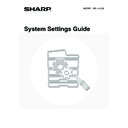Sharp MX-1800N (serv.man41) User Manual / Operation Manual ▷ View online
48
4
Configure the default printer settings.
(1) Touch the keys that you wish to configure.
When a key is touched, a setting screen appears.
Configure the settings.
Configure the settings.
(2) Touch the [OK] key.
For the settings, see "
Settings
" (page 49).
System Settings
Printer Default Settings
Copies
Orientation
1
Portrait
A4
Default Paper Size
OK
1/3
(2)
(1)
System Settings
Printer Default Settings
Default Output Tray
Default Paper Type
Plain
Centre Tray
OK
2/3
Line Thickness
5
(2)
(1)
System Settings
Printer Default Settings
2-Sided Print
Colour Mode
Colour
N-Up Print
1-Up
OK
3/3
1-Sided
(2)
(1)
49
Settings
*1 When a right tray is installed.
*2 When a finisher is installed.
*3 This setting is used to adjust the line width of vector graphics (black and white printing only). Except for CAD and
*2 When a finisher is installed.
*3 This setting is used to adjust the line width of vector graphics (black and white printing only). Except for CAD and
other specialized uses, there is normally no need to change this setting. For more information on the values that can
be set, see the table below.
be set, see the table below.
Values for the line thickness setting
* All lines are minimum line width.
Item
Settings
Factory default setting
Copies
1 - 999 sets
1
Orientation
• Portrait
• Landscape
• Landscape
Portrait
Default Paper Size
A3, B4, A4, B5, A5, 11" x 17", 8-1/2" x 14",
8-1/2" x 13", 8-1/2" x 11", 7-1/4" x 10-1/2",
5-1/2" x 8-1/2", 8K, 16K
8-1/2" x 13", 8-1/2" x 11", 7-1/4" x 10-1/2",
5-1/2" x 8-1/2", 8K, 16K
A4 (8-1/2" x 11")
Default Output Tray*
1
• Centre Tray
• Finisher Tray*
• Finisher Tray*
2
• Right Tray
Centre Tray
(Finisher Tray*
(Finisher Tray*
2
)
Default Paper Type
Plain Paper, Letter Head, Pre-Printed,
Pre-Punched, Recycle Paper, Colour
Pre-Punched, Recycle Paper, Colour
Plain Paper
Line Thickness*
3
0 - 9
5
2-Sided Print
• 1-Sided
• 2-Sided (Book)
• 2-Sided (Tablet)
• 2-Sided (Book)
• 2-Sided (Tablet)
1-Sided
Colour Mode
• Colour
• B/W
• B/W
Colour
N-Up Print
• 1-Up
• 2-Up
• 4-Up
• 2-Up
• 4-Up
1-Up
Settings
0
1
2
3
4
5
6
7
8
9
Percentage
minimum
line width*
line width*
50%
75%
90%
95%
100%
105%
110%
125%
150%
50
PCL Settings
This is used to set the symbol sets, fonts, and line feed code used in PCL6 and PCL5c environment.
1
Press the [SYSTEM SETTINGS] key.
2
Touch the [Printer Condition Settings]
key.
key.
3
Touch the [PCL Settings] key.
4
Configure the PCL settings.
(1) Touch the keys or checkboxes of the items
that you wish to configure.
When a key is touched, a setting screen appears.
Configure the settings.
For a checkbox setting, touch the checkbox to set it to
Configure the settings.
For a checkbox setting, touch the checkbox to set it to
or
as desired.
(2) Touch the [OK] key.
For the settings, see "
Settings
" (page 51).
SYSTEM
SETTINGS
System Settings
Admin Password
Default Settings
Total Count
Address Control
Exit
List Print
(User)
Fax Data
Receive/Forward
USB-Device Check
Paper Tray
Settings
Printer Condition
Settings
Document Filing
Control
System Settings
Printer Condition Settings
Printer Default Settings
PCL Settings
PostScript Settings
OK
System Settings
PCL Settings
PCL Symbol Set Setting
PCL Font Setting
Internal:0
0
PC-8
PCL Line Feed Code
OK
1/2
(1)
(2)
System Settings
PCL Settings
Wide A4
OK
2/2
(1)
(2)
51
Settings
Item
Settings
Factory default setting
PCL Symbol Set Setting
Specify the symbol set used for
printing.
Specify the symbol set used for
printing.
Select from 35 items.
3. (PC-8)
PCL Font Setting
Use this to select the font used for
printing.
Use this to select the font used for
printing.
• Internal Font
• Extended Font
• Extended Font
(List of internal fonts when extended fonts are not
installed.)
installed.)
Internal Font
0. (Courier)
0. (Courier)
PCL Line Feed Code
This setting is used to select how
the printer responds when a line
feed command is received.
This setting is used to select how
the printer responds when a line
feed command is received.
• 0.CR=CR; LF=LF; FF=FF
• 1.CR=CR+LF; LF=LF;FF=FF
• 2.CR=CR; LF=CR+LF; FF=CR+FF
• 3.CR=CR+LF; LF=CR+LF; FF=CR+FF
• 1.CR=CR+LF; LF=LF;FF=FF
• 2.CR=CR; LF=CR+LF; FF=CR+FF
• 3.CR=CR+LF; LF=CR+LF; FF=CR+FF
0. CR=CR; LF=LF; FF=FF
Wide A4
When this is enabled, 80 characters
per line can be printed on A4 size
paper using a 10-pitch font. (When
this setting is disabled, up to 78
characters can be printed.)
When this is enabled, 80 characters
per line can be printed on A4 size
paper using a 10-pitch font. (When
this setting is disabled, up to 78
characters can be printed.)
•
(Enabled)
•
(Disabled)
(Disabled)
Click on the first or last page to see other MX-1800N (serv.man41) service manuals if exist.