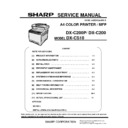Sharp DX-CS10 Service Manual ▷ View online
[4] Preventive maintenance
4-5
• When removing print cartridges, be careful not to touch the Laser Scanning Unit on the
underside of the upper cover (the position shown by the arrow in the illustration below).
• If cyan, magenta, or yellow toner runs out, you can print in black and white using just the
black toner. Change the color mode setting to Black and White using the machine's driver.
• If black toner runs out, you cannot print in black and white or color until the black print
cartridge is replaced.
1. Pull up the lever on the top cover, and then carefully raise the top cover.
Make sure that the ADF is closed.
2. Carefully lift out the print cartridge vertically, holding its center.
From the rear, the print cartridges are installed in the order of cyan (C), magenta (M), yellow
(Y) and black (K).
(Y) and black (K).
[4] Preventive maintenance
4-6
• Do not shake the removed print cartridge. Doing so can cause remaining toner to leak.
• Place the old print cartridge on paper or similar material to avoid dirtying your
• Place the old print cartridge on paper or similar material to avoid dirtying your
workspace.
• The toner color is indicated by the label on each print cartridge.
3. Take the new print cartridge out of the box, and then take it out of the plastic bag.
4. Hold the print cartridge and shake it from side to side five or six times.
Even distribution of toner within the bottle improves print quality.
5. Remove the cover from the print cartridge
[4] Preventive maintenance
4-7
6. Check the toner color and corresponding location, and then carefully insert the print
cartridge vertically
7. Using both hands, hold the center of the top cover and close the cover carefully. Be careful
not to trap your fingers
After closing the top cover, wait until the initial screen is displayed.
8.
Put the cover that you removed in step 5 on the old print cartridge. Then, put the old print
cartridge into the bag, and then put it into the bo
cartridge into the bag, and then put it into the bo
x
[4] Preventive maintenance
4-8
• Make sure to cover the old print cartridge with the protective cover for recycling and
environmental purposes.
• Comply with the print cartridge Recycling Program, whereby used print cartridges are
collected for processing. For details, ask your sales or service representative.
Replacing the Waste Toner Bottle
• Do not incinerate spilled toner or used toner. Toner dust might ignite when exposed to
an open flame.
• Wait at least 30 minutes after disconnecting the power plug before removing the
transfer unit.
• Do not incinerate toner (new or used) or toner containers. Doing so risks burns. Toner
will ignite on contact with naked flame.
• Keep the polythene materials (bags, gloves, etc.) supplied with this machine away from
babies and small children at all times. Suffocation can result if polythene materials are
brought into contact with the mouth or nose.
brought into contact with the mouth or nose.
• The inside of this machine becomes very hot. Do not touch the parts labeled
" ! "
(Indicating a hot surface).
• Store toner (new or used), toner containers, and components that have been in contact
with toner out of reach of children.
Messages on the screen
• Replace the waste toner bottle when the following message appears on the screen:
“Replace: Waste Toner Bottle”
• Prepare a waste toner bottle when the following message appears on the screen:
Click on the first or last page to see other DX-CS10 service manuals if exist.