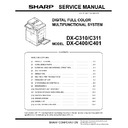Sharp DX-C310 / DX-C311 / DX-C400 / DX-C401 (serv.man5) Service Manual ▷ View online
DX-C401 ADJUSTMENTS 4 – 77
(8.5 Inch LCD model)
4)
Press [EXECUTE] key.
The adjustment pattern is printed out.
The adjustment pattern is printed out.
5)
Set the adjustment pattern on the document table.
NOTE: Fit the adjustment pattern correctly with the document
guide.
6)
Press [EXECUTE] key.
(4.3 Inch LCD model)
(4.3 Inch LCD model)
(8.5 Inch LCD model)
The following item is automatically adjustment.
* Copy lead edge image reference position adjustment, image
* Copy lead edge image reference position adjustment, image
off-center, sub scanning direction image magnification ratio
automatic adjustment
automatic adjustment
7)
Press [OK] key.
(For the 4.3 Inch LCD model, press the OSA shortcut key.)
The adjustment result becomes valid.
(4.3 Inch LCD model)
(For the 4.3 Inch LCD model, press the OSA shortcut key.)
The adjustment result becomes valid.
(4.3 Inch LCD model)
(8.5 Inch LCD model)
NOTE: When an error occurs in the automatic adjustment of
SIM50-28, place white paper on the adjustment pattern and
perform the adjustment.
perform the adjustment.
18-D
SPF mode image off-center, image lead
edge position, sub scanning direction
image magnification ratio automatic
adjustment (RSPF mode)
edge position, sub scanning direction
image magnification ratio automatic
adjustment (RSPF mode)
1)
Enter the SIM50-28 mode.
(4.3 Inch LCD model)
(4.3 Inch LCD model)
(8.5 Inch LCD model)
ǂǂǂ6,08/$7,21ǂǂ12
&/26(
$872,0$*(326,7,21$'-8670(176(59,&(
3/($6(:$,7
12:(;(&87,1*
7(67
(;(&87(
5(35,17
ǂǂǂ6,08/$7,21ǂǂ12
&/26(
$872,0$*(326,7,21$'-8670(176(59,&(
2&/($'
2))6(7
68%
7(67
'$7$
5(35,17
5(6&$1
5(75<
ǂǂǂ6,08/$7,21ǂǂ12
&/26(
$872,0$*(326,7,21$'-8670(176(59,&(
7(67
2&ǂ$'-
63)ǂ$'-
5(68/7
%.0$*ǂ$'-
6(78335,17ǂ$'-
'$7$
DX-C401 ADJUSTMENTS 4 – 78
2)
Press the [SPF ADJ] button.
3)
Press the button of the item to be adjusted. Select [ALL].
(4.3 Inch LCD model)
(4.3 Inch LCD model)
(8.5 Inch LCD model)
SIDE1: RSPF adjustment for the front side
SIDE2: RSPF adjustment for the back side
ALL: RSPF adjustment for both the front and back sides
SIDE2: RSPF adjustment for the back side
ALL: RSPF adjustment for both the front and back sides
Select SIDE1 and SIDE2, and the following items can be per-
formed separately.
The screen is shifted to the tray select screen for printing the
RSPF adjustment pattern.
formed separately.
The screen is shifted to the tray select screen for printing the
RSPF adjustment pattern.
4)
Select one of the trays that can be used to print RSPF adjust-
ment patterns. (Multiple selection is not allowed.)
(4.3 Inch LCD model)
ment patterns. (Multiple selection is not allowed.)
(4.3 Inch LCD model)
(8.5 Inch LCD model)
5)
Press the [EXECUTE] button.
The machine starts self-print of RSPF adjustment patterns.
When self-print finishes, the next screen appears where you
can start RSPF adjustments.
The machine starts self-print of RSPF adjustment patterns.
When self-print finishes, the next screen appears where you
can start RSPF adjustments.
6)
Set the adjustment pattern face up in the RSPF.
* By pressing the [REPRINT] button, you can return to the
cassette selection screen and have the machine self-print
RSPF adjustment patterns again.
RSPF adjustment patterns again.
7)
Press the [EXECUTE] button.
The machine starts reading RSPF adjustment patterns (for the
front side).
* After completion of the adjustment, the screen is shifted to
The machine starts reading RSPF adjustment patterns (for the
front side).
* After completion of the adjustment, the screen is shifted to
the RSPF adjustment pattern (back surface) scan start
screen.
screen.
<Adjustment Item List>
• RSPF original leading edge adjustment (front side)
• RSPF original off-center adjustment (front side)
• RSPF original sub-scan magnification adjustment (front
• RSPF original off-center adjustment (front side)
• RSPF original sub-scan magnification adjustment (front
side)
8)
Set the adjustment pattern face down in the RSPF.
* By pressing the [REPRINT] button, you can return to the
cassette selection screen and have the machine self-print
RSPF adjustment patterns again.
RSPF adjustment patterns again.
9)
Press the [EXECUTE] button.
The machine starts loading RSPF adjustment patterns (for the
back side).
* After completion of the adjustment, the screen is shifted to
The machine starts loading RSPF adjustment patterns (for the
back side).
* After completion of the adjustment, the screen is shifted to
the adjustment result display screen.
<Adjustment Item List>
• RSPF original leading edge adjustment (back side)
• RSPF original off-center adjustment (back side)
• RSPF original sub-scan magnification adjustment (back
• RSPF original off-center adjustment (back side)
• RSPF original sub-scan magnification adjustment (back
side)
ǂǂǂ6,08/$7,21ǂǂ12
&/26(
$872,0$*(326,7,21$'-8670(176(59,&(
7(67
6,'(
$//
6,'(
ǂǂǂ6,08/$7,21ǂǂ12
&/26(
$872,0$*(326,7,21$'-8670(176(59,&(
7(67
0)7
&6
&6
(;(&87(
DX-C401 ADJUSTMENTS 4 – 79
10) Press [OK] key. (For the 4.3 Inch LCD model, press the OSA
shortcut key.)
This screen shows the current values along with the previous
values in parentheses.
* By pressing the [REPRINT] button, you can return to the
This screen shows the current values along with the previous
values in parentheses.
* By pressing the [REPRINT] button, you can return to the
cassette selection screen and have the machine self-print
RSPF adjustment patterns (for the front and back sides)
again.
RSPF adjustment patterns (for the front and back sides)
again.
* To have the machine start re-reading the RSPF adjustment
patterns (front and back sides), press the [RESCAN] button.
* To return to the top menu without saving the adjustment val-
ues into EEPROM and RAM, press the [RETRY] button.
* To display the data used for adjustment, press the [DATA]
button.
* To save the adjustment values into EEPROM and RAM and
return to the top menu, press the [OK] button.
* To return to the result screen, press the [BACK] button.
ADJ 19
Fusing paper guide position
adjustment
adjustment
Normally there is no need to perform this adjustment. In the follow-
ing cases, perform this adjustment.
* When a paper jam occurs in the fusing section.
* When wrinkles are made on paper in the fusing section.
* When an image deflection or an image blur is generated in the
ing cases, perform this adjustment.
* When a paper jam occurs in the fusing section.
* When wrinkles are made on paper in the fusing section.
* When an image deflection or an image blur is generated in the
paper rear edge section.
1)
Loosen the fixing screw of the fusing paper guide so that the
paper guide can be moved freely in the directions of A and B.
paper guide can be moved freely in the directions of A and B.
2)
Use the fusing paper guide position scale as the reference to
shift the paper guide in the arrow direction A or B.
shift the paper guide in the arrow direction A or B.
The standard fixing position is the bottom of the marking scale.
Change the position according to the situation.
* When wrinkles are generated on paper, change the position
Change the position according to the situation.
* When wrinkles are generated on paper, change the position
in the arrow direction B.
* When an image deflection or an image blur is generated in
the paper rear edge section, change the position in the
arrow direction A.
Normally, the hole on the fusing paper guide standard fixing
position is used to fix the fusing paper guide.
arrow direction A.
Normally, the hole on the fusing paper guide standard fixing
position is used to fix the fusing paper guide.
A
B
DX-C401 SIMULATION 5 – 1
DX-C401
Service Manual
[5] SIMULATION
1. General (Including basic operations)
The simulation mode has the following functions, to display the
machine operating status, identify the trouble position and causes
in an earlier stage, and make various setups and adjustments
speedily for improving the serviceability of the machine.
1)
machine operating status, identify the trouble position and causes
in an earlier stage, and make various setups and adjustments
speedily for improving the serviceability of the machine.
1)
Various adjustments
2)
Setting of the specifications and functions
3)
Canceling troubles
4)
Operation check
5)
Counters check, setting, clear
6)
Machine operating conditions (operation hysteresis), data
check, clear.
check, clear.
7)
Various (adjustments, setting, operation, counters, etc.) data
transport.
transport.
The operating procedures and displays depend on the design of
the operation panel of the machine.
the operation panel of the machine.
A. Basic operation
(1) Starting the simulation
a. 8.5 Inch LCD model
* Entering the simulation mode
1)
* Entering the simulation mode
1)
Copy mode key ON
Program key ON Asterisk (*) key ON
CLEAR key ON Asterisk (*) key ON Ready for input of
a main code of simulation
a main code of simulation
2)
Entering a main code with the 10-key
START key ON.
Or select a main code with the SIM key on the touch panel.
3)
Entering a sub code with the 10-key
START key ON.
4)
Select an item with the scroll key and the item key.
5)
The machine enters the mode corresponding to the selected
item. Press [START] key or [EXECUTE] key to start the simu-
lation operation.
item. Press [START] key or [EXECUTE] key to start the simu-
lation operation.
* Canceling the simulation mode to return to the normal mode
1)
1)
Press CA (Clear all) key.
(Note for the simulation mode)
Do not turn OFF the power switch on the operation panel when the
machine is in the simulation mode. If the power switch should be
turned OFF in the simulation mode, a malfunction may be resulted.
In this case, turn OFF/ON the main power source.
Do not turn OFF the power switch on the operation panel when the
machine is in the simulation mode. If the power switch should be
turned OFF in the simulation mode, a malfunction may be resulted.
In this case, turn OFF/ON the main power source.
b. 4.3 Inch LCD model
* Entering the simulation mode
1)
* Entering the simulation mode
1)
Copy mode key ON
Program key ON Asterisk (*) key ON
CLEAR key ON Asterisk (*) key ON Ready for input of
a main code of simulation
a main code of simulation
2)
Entering a main code with the 10-key
START key ON.
Or select a main code with the SIM key on the touch panel.
3)
Entering a sub code with the 10-key
START key ON.
4)
Select an item with the Cross key (Numeric key and OSA
shortcut key
shortcut key
*1
).
5)
The machine enters the mode corresponding to the selected
item. Press [START] key or [OK] key to start the simulation
operation.
item. Press [START] key or [OK] key to start the simulation
operation.
*1
: If the direct selection menu is available, enter the number
corresponding to the target item, and press OSA shortcut
key.
key.
* Canceling the simulation mode to return to the normal mode
1)
1)
Press CA (Clear all) key.
(Note for the simulation mode)
Do not turn OFF the power switch on the operation panel when the
machine is in the simulation mode. If the power switch should be
turned OFF in the simulation mode, a malfunction may be resulted.
In this case, turn OFF/ON the main power source.
Do not turn OFF the power switch on the operation panel when the
machine is in the simulation mode. If the power switch should be
turned OFF in the simulation mode, a malfunction may be resulted.
In this case, turn OFF/ON the main power source.
Click on the first or last page to see other DX-C310 / DX-C311 / DX-C400 / DX-C401 (serv.man5) service manuals if exist.