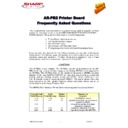Sharp AR-PB2A (serv.man11) FAQ ▷ View online
ARPB2FAQ v3.doc
- 6 -
03/07/00
Q. I can not select A3 paper from the AR-PB2 printer driver. There is no entry
in the pull-down list of paper sizes.
in the pull-down list of paper sizes.
A. If you have a 2-tray finisher (FN2) configured then the default paper output is set to Offset Tray,
Face down. However the offset tray on the FN2 can only be used for A4 and Letter-sized paper
output. If top tray, face-up is selected then the full list of paper sizes will be shown.
Face down. However the offset tray on the FN2 can only be used for A4 and Letter-sized paper
output. If top tray, face-up is selected then the full list of paper sizes will be shown.
Q. I am having trouble printing from WordPerfect?
A. With WordPerfect 6.1, 7, or 8 note the following points:
• If copies (prints) are greater than 1, check the “Group” box not “Collate.”
• To print double sided using the PCL print driver, 2-Sided (book) should be selected from within
the properties of the print driver. This can be done by the following:
(a) Set up a document
(b) Select File and Print
(c) Click
(b) Select File and Print
(c) Click
on
Select and choose the AR-PB2 PCL driver
(d) Click on Options and select Setup
(e) Set the properties of the printer driver ensuring 2-Sided (book) is
(e) Set the properties of the printer driver ensuring 2-Sided (book) is
selected.
(f) Click OK to exit the printer driver
(g) Click on Select to exit the printer selection
(h) Click on Print to print the document
(g) Click on Select to exit the printer selection
(h) Click on Print to print the document
• To print double sided using the Postscript print drivers, the properties within the printer driver
will not produce a double-sided copy. To perform double sided copying the document must be
formatted to include the double-sided command. This can be done by the following:
formatted to include the double-sided command. This can be done by the following:
(a) Set up a document
(b) With the cursor at the start of the first page, select Format, Page and
(b) With the cursor at the start of the first page, select Format, Page and
Binding/Duplex.
(c) Select double sided and Duplex Long Edge
(d) Select File and Print
(e) Click on Select and choose the AR-PB2 PCL driver
(f) Click
(d) Select File and Print
(e) Click on Select and choose the AR-PB2 PCL driver
(f) Click
on
Select to exit the printer selection
(g) Click on Print to print the document
For correct stapling on duplex jobs – check the “Print in reverse order” box.
Q. What features are supported for an ARPB2 connected copier in a Unix
environment?
environment?
A. By using the Sharp Printing Utility for Unix (SHLPR) the following features are available:
Resolution – 300 or 600dpi
Stapling – 1 or 2 staples, or no staple
Booklet mode
Paper selection – A3, A4, A5, B5, envelope, executive, foolscap, invoice
Tray selection – 1,2,3,4,5,LCC, manual feed
Orientation – Portrait or Landscape
Duplex Printing
Binding method – long edge, or short edge
Output method – Face down or face up
Output tray - tray 1, 2 or offset
Toner save mode
Stapling – 1 or 2 staples, or no staple
Booklet mode
Paper selection – A3, A4, A5, B5, envelope, executive, foolscap, invoice
Tray selection – 1,2,3,4,5,LCC, manual feed
Orientation – Portrait or Landscape
Duplex Printing
Binding method – long edge, or short edge
Output method – Face down or face up
Output tray - tray 1, 2 or offset
Toner save mode
ARPB2FAQ v3.doc
- 7 -
03/07/00
Q. When printing from Windows NT4 using the v1/v2 PCL print driver,
character spacing problems can be experienced.
character spacing problems can be experienced.
A. It is recommended that the latest printer board firmware and printer drivers are first installed. This
issue was fixed in the v3 Print Driver. If you are still using v1 or v2 then the workaround below can
be used.
issue was fixed in the v3 Print Driver. If you are still using v1 or v2 then the workaround below can
be used.
To overcome this symptom the following can then be performed:
• Right Click the installed AR-PB2 NT PCL Print Driver and goto the General tab. Click on Print
Processor.
• The RAW setting for the winprint Print Processor may be highlighted, this indicates the default
datatype that is used if no other is specified.
•
To overcome the character spacing problem, check the Always spool RAW datatype setting as
below. This will ensure that the RAW datatype is always used.
below. This will ensure that the RAW datatype is always used.
Q. When printing from NT4, using the PS driver v1.00, characters can be
incorrectly printed - e.g. "S" can be replaced by "T" etc.
incorrectly printed - e.g. "S" can be replaced by "T" etc.
A. Upgrade the AR-PB2 Printer Board firmware to V1.11 Boot and v2.21 Program/Font or higher.
Then upgrade the NT4 PS printer driver to at least v2. Both the Printer Board firmware and the
updated printer drivers can be found on the Sharp Technical Web.
Then upgrade the NT4 PS printer driver to at least v2. Both the Printer Board firmware and the
updated printer drivers can be found on the Sharp Technical Web.
ARPB2FAQ v3.doc
- 8 -
03/07/00
Q. Slow printing or symptoms where numerous sets of a print job are all
stapled together are occurring
stapled together are occurring
A. When printing to the AR-PB2, it is important to ensure that the "Collate" option within Microsoft
Word's print dialog box is unchecked. This setting can be seen in the screen shot below.
Word's print dialog box is unchecked. This setting can be seen in the screen shot below.
As an example, If the "Collate" option is checked within Microsoft Word (as above), and 5 sets of a
3-page print job are requested, Microsoft Word will send 15 pages in one single set to the copier.
With stapling selected, the result of this would be that the all 15 pages will have to be ripped
(slowing down the printing process) and all 15 pages may be stapled together.
3-page print job are requested, Microsoft Word will send 15 pages in one single set to the copier.
With stapling selected, the result of this would be that the all 15 pages will have to be ripped
(slowing down the printing process) and all 15 pages may be stapled together.
Uncheck
this box
ARPB2FAQ v3.doc
- 9 -
03/07/00
A
A
R
R
-
-
P
P
B
B
2
2
P
P
r
r
i
i
n
n
t
t
e
e
r
r
B
B
o
o
a
a
r
r
d
d
I
I
s
s
s
s
u
u
e
e
s
s
Q. Writing off the ARPB2 printer board if the flash upgrade instructions are
not followed.
not followed.
A. When upgrading the flash memory of an ARPB2/ARPB2+ to an ARPB2a ensure that the new
flash upgrade procedure is followed. If the instructions are not correctly followed, it is possible to
write off the printer board. Please download the latest flash procedure from the Copier/AR
Product/ARPB2a area of the Sharp technical web.
flash upgrade procedure is followed. If the instructions are not correctly followed, it is possible to
write off the printer board. Please download the latest flash procedure from the Copier/AR
Product/ARPB2a area of the Sharp technical web.
Q. Fixing "F9-00" error codes.
A. An “F9-00” error is described as a “communication error between the ARPB2 and the ICU” board
of the copier. However, there are additional conditions that might cause this error message. These
conditions are as follows:
of the copier. However, there are additional conditions that might cause this error message. These
conditions are as follows:
• When printing a large complex graphic such as an Autocad drawing.
• After fitting a Flash ROM chip to an ARPB2 that has previously been used as an Engine
Flash ROM chip.
• When updating the ARPB2 firmware from 1.45 directly to 3.22
• If the PB2 Flash ROM is faulty.
•
If additional Installed RAM is faulty.
•
If the Copier Engine Firmware is not at the latest level.
Refer to NIS Support Bulletin 027 for detailed information on each of the above points.
Q. What type of memory SIMM's can be fitted to the AR-PB2 printer board ?
A. Sharp Japan have tested a number of memory SIMM's in the AR-PB2 Printer Board. The
recommended make of memory is Kingston Technology memory. Below, are the specific part
numbers that you should quote when ordering. Please note however that you must also ensure that
you quote the correct revision number as shown below or the memory obtained will not work
correctly in the printer. The maximum optional memory that can be fitted to the printer board is
2x32mb=64mb.
recommended make of memory is Kingston Technology memory. Below, are the specific part
numbers that you should quote when ordering. Please note however that you must also ensure that
you quote the correct revision number as shown below or the memory obtained will not work
correctly in the printer. The maximum optional memory that can be fitted to the printer board is
2x32mb=64mb.
16mb memory SIMM - KTM4x32L-60EG Revision number "2128" or "2174"
32mb memory SIMM - KTM8x32L-60EG Revision number "2128" or "2174"
32mb memory SIMM - KTM8x32L-60EG Revision number "2128" or "2174"
This memory can be obtained directly from,
Upgrade Options PLC
31-33 Grosvenor Road
Aldershot
GU11 3DP
Telephone - 01252-331441
Contact Name - Glenn Morrison
Click on the first or last page to see other AR-PB2A (serv.man11) service manuals if exist.