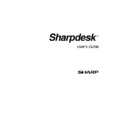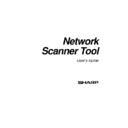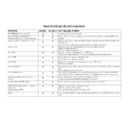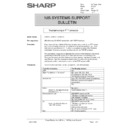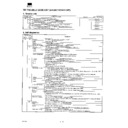Sharp AR-NS1 (serv.man17) Service Manual / Technical Bulletin ▷ View online
Sharp Electronics (UK) Ltd., NIS Systems Support
NIS Bulletin 038.doc
Page: 9 of 10
Manually Generating an Import file
You may manually create an import file for EIU. To do so, you will need three pieces of
information: First Name, Last Name, and an E-mail address.
information: First Name, Last Name, and an E-mail address.
1. Create a text file using notepad or a similar text editor.
2. The first line is the line EIU uses to determine which fields define what. Their
2. The first line is the line EIU uses to determine which fields define what. Their
position does not matter. Each field may or may not have quotes around it. For this
example, we will create the first line like this:
example, we will create the first line like this:
First Name
Last Name
E-mail Address
Optionally, you may have up to 3 e-mail addresses for one person:
First Name
Last Name
E-mail Address
E-mail 2 Address
E-mail 3 Address
**Make sure that there are TABS between the fields, not spaces.
3. The subsequent lines contain the actual data. For example:
John
Kennedy
Abraham
Lincoln
George
Washington
** The import file may also be manually created in Excel.
**Note: Other fields may exist, EIU will just ignore them.
**Note: Other fields may exist, EIU will just ignore them.
Sharp Electronics (UK) Ltd., NIS Systems Support
NIS Bulletin 038.doc
Page: 10 of 10
Uploading Profiles to the Scanner
1. Launch EIU.
2. Input the IP address of the Network Scanner.
3. At this point, you may browse to the import file you created, enter a single profile,
2. Input the IP address of the Network Scanner.
3. At this point, you may browse to the import file you created, enter a single profile,
remove a single profile, or remove multiple profiles from an undo file created from a
previous import.
previous import.
a. Creating a Single profile:
i.
Type the name you would like to have for the profile in the
“Destination Name” Field.
“Destination Name” Field.
ii.
Type the e-mail address you would like to use in the “Email
Address” Field.
Address” Field.
iii.
Press Return or the “Create Profile” button.
b. Creating multiple profiles from your input file.
i.
Click Browse in the “Create Destinations From File” section
ii.
Locate your import file (Created manually or by your e-mail client)
iii.
Click “Create Profiles”
iv.
The utility will inform you of each profile it is creating just before
creating it.
creating it.
c. Removing a single profile from the Profile List.
i.
Select the profile you would like to remove from the list.
ii.
Click “Remove Selected Profiles”.
d. Removing a single profile from the Add/Remove single profile section.
i.
Type the name of the profile to be removed.
ii.
Click “Remove Profile”
e. Removing profiles from an Undo File.
i.
Click “Browse” from the “Undo File” section
ii.
Open your Undo File.
iii.
Click on “Remove Profiles”.
Sharp Electronics (UK) Ltd., NIS Systems Support
NIS Bulletin 038.doc
Page: 10 of 10
Uploading Profiles to the Scanner
1. Launch EIU.
2. Input the IP address of the Network Scanner.
3. At this point, you may browse to the import file you created, enter a single profile,
2. Input the IP address of the Network Scanner.
3. At this point, you may browse to the import file you created, enter a single profile,
remove a single profile, or remove multiple profiles from an undo file created from a
previous import.
previous import.
a. Creating a Single profile:
i.
Type the name you would like to have for the profile in the
“Destination Name” Field.
“Destination Name” Field.
ii.
Type the e-mail address you would like to use in the “Email
Address” Field.
Address” Field.
iii.
Press Return or the “Create Profile” button.
b. Creating multiple profiles from your input file.
i.
Click Browse in the “Create Destinations From File” section
ii.
Locate your import file (Created manually or by your e-mail client)
iii.
Click “Create Profiles”
iv.
The utility will inform you of each profile it is creating just before
creating it.
creating it.
c. Removing a single profile from the Profile List.
i.
Select the profile you would like to remove from the list.
ii.
Click “Remove Selected Profiles”.
d. Removing a single profile from the Add/Remove single profile section.
i.
Type the name of the profile to be removed.
ii.
Click “Remove Profile”
e. Removing profiles from an Undo File.
i.
Click “Browse” from the “Undo File” section
ii.
Open your Undo File.
iii.
Click on “Remove Profiles”.
Sharp Electronics (UK) Ltd., NIS Systems Support
NIS Bulletin 038.doc
Page: 10 of 10
Uploading Profiles to the Scanner
1. Launch EIU.
2. Input the IP address of the Network Scanner.
3. At this point, you may browse to the import file you created, enter a single profile,
2. Input the IP address of the Network Scanner.
3. At this point, you may browse to the import file you created, enter a single profile,
remove a single profile, or remove multiple profiles from an undo file created from a
previous import.
previous import.
a. Creating a Single profile:
i.
Type the name you would like to have for the profile in the
“Destination Name” Field.
“Destination Name” Field.
ii.
Type the e-mail address you would like to use in the “Email
Address” Field.
Address” Field.
iii.
Press Return or the “Create Profile” button.
b. Creating multiple profiles from your input file.
i.
Click Browse in the “Create Destinations From File” section
ii.
Locate your import file (Created manually or by your e-mail client)
iii.
Click “Create Profiles”
iv.
The utility will inform you of each profile it is creating just before
creating it.
creating it.
c. Removing a single profile from the Profile List.
i.
Select the profile you would like to remove from the list.
ii.
Click “Remove Selected Profiles”.
d. Removing a single profile from the Add/Remove single profile section.
i.
Type the name of the profile to be removed.
ii.
Click “Remove Profile”
e. Removing profiles from an Undo File.
i.
Click “Browse” from the “Undo File” section
ii.
Open your Undo File.
iii.
Click on “Remove Profiles”.