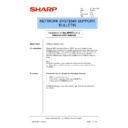Sharp AR-NC5J (serv.man28) Service Manual / Technical Bulletin ▷ View online
Sharp Electronics (UK) Ltd., Network Systems Support
NIS Bulletin 042a.doc
Page: 7 of 19
13. If you are going to print to the copier using a parallel cable or the TCP/IP protocol, select Local
Printer and click Next.
14. The Wizard will now request the communications port:
NOTE:
LPT1 through LPT3 are local parallel ports. COM1 through COM4 are local serial ports. LPT1 would
be chosen if the copier/printer was connected directly to this workstation with a parallel cable.
NOTE:
LPT1 through LPT3 are local parallel ports. COM1 through COM4 are local serial ports. LPT1 would
be chosen if the copier/printer was connected directly to this workstation with a parallel cable.
Sharp Electronics (UK) Ltd., Network Systems Support
NIS Bulletin 042a.doc
Page: 8 of 19
15. For a TCP/IP connection to the ARNC5J, highlight Create a new port and then from the drop
down menu select Standard TCP/IP Port. Click Next.
16. The Standard TCP/IP Printer Port Wizard now starts. Click Next.
Sharp Electronics (UK) Ltd., Network Systems Support
NIS Bulletin 042a.doc
Page: 9 of 19
17. Type in the IP address of the copier in the Printer Name or IP Address field. The Port Name field
will fill in automatically. Do not change this information. Then Click Next.
18. Select the Custom option and click on Settings.
Sharp Electronics (UK) Ltd., Network Systems Support
NIS Bulletin 042a.doc
Page: 10 of 19
19.
In the Configure Standard TCP/IP Port Monitor in the LPR Settings, change the Queue Name to
lp. Click OK.
lp. Click OK.
Click on the first or last page to see other AR-NC5J (serv.man28) service manuals if exist.