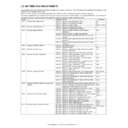Sharp AR-M550 (serv.man14) Service Manual ▷ View online
AR-M550/M620 SETTING AND ADJUSTMENTS 7 - 33
1) Set the original on the original table.
2) Go through the modes specified in Simulation 46-18.
3) Using the numeric keypad, select the number that corresponds to
the copy mode for which to make adjustments.
(Choose from numbers 3 to 14.)
4) Press the Start key
5) Enter the gamma adjustment value using the numeric keypad.
A larger value provides larger gamma gradient and higher image
contrast.
contrast.
6) Press the P or Start key
Pressing the Start key starts copy (print) operation as well as
applying the adjustment value.
applying the adjustment value.
7) Check the copied image gamma (copy density levels for low and
high density areas) (contrast).
Repeat steps 5 to 7 until an acceptable copied image is obtained.
1) Set the original on the original table.
2) Go through the modes specified in Simulation 46-31.
3) Using the numeric keypad, select the number that corresponds to
the copy mode for which to make adjustments.
(Choose from numbers 1 to 16.)
4) Press the Start key
5) Adjust the sharpness by entering an appropriate value through the
numeric keypad.
A larger value provides higher sharpness.
6) Press the P or Start key
Pressing the Start key starts copy (print) operation as well as
applying the adjustment value.
applying the adjustment value.
7) Check the copied image sharpness.
Repeat steps 5 to 7 until an acceptable copied image is obtained.
ADJ 9E
Adjust the copied image gamma in copy
mode
mode
Select 2, and
press [START] key.
press [START] key.
Press [START] key, or
press [CUSTOM SETTINGS] key.
press [CUSTOM SETTINGS] key.
Item
Set
range
Default
0
TRAY SELECT
Paper feed tray selection
1
PRINT START
Print start (Default)
2
EXP LEVEL
Exposure level selection
3
OC_AE
AE mode (OC)
0 - 127
64
4
OC_CHARA
Text mode (OC)
5
OC_MIX
Text/Photo mode (OC)
6
OC_PHOTO
Photo mode (OC)
7
SPF_AE
AE mode (SPF)
8
SPF_CHARA
Text mode (SPF)
9
SPF_MIX
Text/Photo mode (SPF)
10
SPF_PHOTO
Photo mode (SPF)
11
CIS_AE
AE mode (CIS)
12
CIS_CHARA
Text mode (CIS)
13
CIS_MIX
Text/Photo mode (CIS)
14
CIS_PHOTO
Photo mode (CIS)
64
1
SIMULATION 46-18
GAMMA SETUP(COPIER). SELECT 1-14, AND PRESS START.
0.TRAY SELECT
1
1.PRINT START 2.EXP LEVEL
1
3.OC_AE
64
4.OC_CHARA 5.OC_MIX
64
6.OC_PHOTO
64
7.SPF_AE
64
8.SPF_CHARA
64
9.SPF_MIX
64
10.SPF_PHOTO
64
11.CIS_AE
64
12.CIS_CHARA
64
13.CIS_MIX
64
14.CIS_PHOTO
64
SIMULATION 46-18
GAMMA SETUP. INPUT VALUE 0-127, AND PRESS START.
3.OC_AE
SIMULATION 46-18
GAMMA SETUP. NOW PRINTING.
SIMULATION 46-18
GAMMA SETUP. SELECT 1-6, AND PRESS START.
(FEED TRAY)
1.TRAY1 2.TRAY2 3.TRAY3 4.TRAY4
5.BPT 6.LCC
Select other than 0 - 2,
and press [START] key.
and press [START] key.
Press [CUSTOM SETTINGS] key.
Press [START] key.
Press [CUSTOM SETTINGS] key,
or terminate copying.
or terminate copying.
Select 1,
and press
[START] key.
and press
[START] key.
Select 0, and press [START] key.
1
SIMULATION 46-18
EXP.LEVEL SETUP FAX(SUPER FINE). SELECT 3-14, AND PRESS
START.
(EXP.LEVEL SELECT)
3.AUTO 4.1.0 5.2.0
6.3.0 7.4.0 8.5.0
9.AUTO(H) 10.1.0(H) 11.2.0(H)
12.3.0(H) 13.4.0(H) 14.5.0(H)
ADJ 9F
Adjust the copied image sharpness
Press [START] key.
Press [CUSTOM SETTINGS] key.
Item
Set
range
Default
1
OC_AE
AE mode (OC)
1 - 5
3
2
OC_CHARA
Text mode (OC)
3
OC_MIX
Text/Photo mode (OC)
4
OC_PHOTO
Photo mode (OC)
5
SPF1_AE
AE mode (SPF1)
6
SPF1_CHARA
Text mode (SPF1)
7
SPF1_MIX
Text/Photo mode (SPF1)
8
SPF1_PHOTO
Photo mode (SPF1)
9
SPF2_AE
AE mode (SPF2)
10
SPF2_CHARA
Text mode (SPF2)
11
SPF2_MIX
Text/Photo mode (SPF2)
12
SPF2_PHOTO
Photo mode (SPF2)
13
CIS_AE
AE mode (CIS)
14
CIS_CHARA
Text mode (CIS)
15
CIS_MIX
Text/Photo mode (CIS)
16
CIS_PHOTO
Photo mode (CIS)
SIMULATION 46-31
SHARPNESS LEVEL SETUP. SELECT 1-12, AND PRESS START.
1.OC_AE
3
2.OC_CHARA
3
3.OC_MIX
3
4.OC_PHOTO
3
5.SPF1_AE
3
6.SPF1_CHARA
3
7.SPF1_MIX
3
8.SPF1_PHOTO
3
9.SPF2_AE
3
10.SPF2_CHARA
3
11.SPF2_MIX
3
12.SPF2_PHOTO
3
13.CIS_AE
3
14.CIS_CHARA
3
15.CIS_MIX
3
16.CIS_PHOTO
3
SIMULATION 46-31
SHARPNESS LEVEL SETUP. INPUT VALUE 0-3, AND PRESS
START.
1.OC_AE
AR-M550/M620 SETTING AND ADJUSTMENTS 7 - 34
This adjustment is needed in the following situations:
• The CCD unit has been replaced.
• U2 trouble has occurred.
• The MFP control PWB has been replaced.
• The EEPROM on the MFP control PWB has been replaced.
• The scanner control PWB has been replaced.
• The EEPROM on the scanner control PWB has been replaced.
• One or more parts of the scanner (reading) section have been
replaced.
(Fax mode image density adjustment items)
(Fax mode density)
The print density settings should be normally left at defaults but should
be adjusted according to user requests, if any.
be adjusted according to user requests, if any.
1) Set the test chart (UKOG-0162FCZZ) on the original table so that it
aligns with the front frame. Then put four or five pieces of A3 (11" x
17") paper .
17") paper .
2) Go through the modes specified in Simulation 46-12.
3) Select the adjustment item (FAX EXP. LEVEL) using the numeric
keypad.
4) Press the Start key.
5) Press the Start key (A copy is created.)
Check the print density.
If the print density is not at an acceptable level, do the following
steps.
steps.
6) Enter the print adjustment value using the numeric keypad.
7) Press the P or Start key
This applies the adjustment value.
Pressing the Start key starts print operation as well as applying the
adjustment value.
adjustment value.
ADJ 10
Adjusting the print quality in fax
mode
mode
Image mode
Simulation for
adjustment
All-mode
adjustment
Individual-
mode
adjustment
Fax mode print
density
adjustment
(standard
mode)
density
adjustment
(standard
mode)
Auto
mode
mode
Binary mode
46-12
46-13
Manual
Binary mode
Fax mode print
density
adjustment
(small-
character
mode)
density
adjustment
(small-
character
mode)
Auto
mode
mode
Binary mode
46-14
Half tone
mode
mode
Manual
Binary mode
Half tone
mode
mode
Fax mode print
density
adjustment (fine
mode)
density
adjustment (fine
mode)
Auto
mode
mode
Binary mode
46-15
Half tone
mode
mode
Manual
Binary mode
Half tone
mode
Half tone
mode
Fax mode print
density
adjustment
(super fine
mode)
density
adjustment
(super fine
mode)
Auto
mode
mode
Binary mode
46-16
Half tone
mode
mode
Manual
Binary mode
Half tone
mode
mode
Fax mode print
density
adjustment
(600dpi mode)
density
adjustment
(600dpi mode)
Auto
mode
mode
Binary mode
46-45
Half tone
mode
mode
Manual
Binary mode
Half tone
mode
mode
ADJ 10A
Adjust the fax mode print density for all
modes at once
modes at once
Select 0, and
press [START] key.
press [START] key.
Press [START] key, or
press [CUSTOM SETTINGS] key.
press [CUSTOM SETTINGS] key.
Item
Set
range
Default
0
TRAY SELECT
Paper feed tray selection
1
COPY START
Copy START (Default)
2
FAX EXP. LEVEL
FAX mode print density
0 - 99
50
00
SIMULATION 46-12
EXP.LEVEL SETUP FAX(AUTO SET). SELECT 0-2, AND PRESS
START.
0.TRAY SELECT
1
1.COPY START
2.FAX EXP.LEVEL
50
Press [CUSTOM SETTINGS] key.
SIMULATION 46-12
EXP.LEVEL SETUP FAX(AUTO SET), INPUT VALUE 0-99, AND
PRESS START.
2.FAX EXP.LEVEL
50
1
Press [START] key.
Press [CUSTOM SETTINGS] key,
or terminate copying.
or terminate copying.
SIMULATION 46-12
EXP.LEVEL SETUP FAX(AUTO SET). NOW PRINTING.
Select 1, and
press [START] key.
press [START] key.
Select other than 0 - 1, and
press [START] key.
press [START] key.
SIMULATION 46-12
EXP.LEVEL SETUP FAX(AUTO SET).SELECT 1-6, AND PRESS
START.
(FEED TRAY)
1.TRAY1 2.TRAY2 3.TRAY3 4.TRAY4
5.BPT 6.LCC
AR-M550/M620 SETTING AND ADJUSTMENTS 7 - 35
8) Check the print density.
Repeat steps 6 to 8 until an acceptable print density is obtained.
Note: Adjusting the Fax print density through this simulation changes
the print density settings for all Fax modes to the density level
applied by carrying out this simulation.
The Fax mode print density settings for individual Fax modes
adjusted through Simulations 46-13, -14, -15, -16 and -45 are
changed to the print density level applied by this simulation.
applied by carrying out this simulation.
The Fax mode print density settings for individual Fax modes
adjusted through Simulations 46-13, -14, -15, -16 and -45 are
changed to the print density level applied by this simulation.
This adjustment is intended to the print mode for each Fax mode indi-
vidually. In manual mode, the print density setting for each print density
adjustment level (1 to 5) can be adjusted to a custom density level.
vidually. In manual mode, the print density setting for each print density
adjustment level (1 to 5) can be adjusted to a custom density level.
1) Set the test chart (UKOG-0162FCZZ) on the original table so that it
aligns with the front frame. Then put four or five pieces of A3 (11" x
17") paper .
17") paper .
2) Go through the simulation modes that correspond to the Fax
modes for which to adjust the print density (i.e., the modes speci-
fied in Simulations 46-13, -14, -15, -16, or -45).
fied in Simulations 46-13, -14, -15, -16, or -45).
ADJ 10B
Adjust the fax mode print density in
standard mode
standard mode
ADJ 10C
Adjust the fax mode print density in
small-character mode
small-character mode
ADJ 10D
Adjust the fax mode print density in fine
mode
mode
ADJ 10E
Adjust the fax mode print density in
super fine mode
super fine mode
ADJ 10F
Adjust the fax mode print density in
600dpi mode
600dpi mode
00
Select 2, and
press [START] key.
press [START] key.
Press [START] key, or
press [CUSTOM SETTINGS] key.
press [CUSTOM SETTINGS] key.
Item
Set
range
Default
0
TRAY SELECT
Paper feed tray selection
1
PRINT START
Print start (Default)
2
EXP LEVEL
Exposure level selection
3
AUTO
Auto
0 - 99
50
4
1.0
Exposure level 1
5
2.0
Exposure level 2
6
3.0
Exposure level 3
7
4.0
Exposure level 4
8
5.0
Exposure level 5
SIMULATION 46-13
EXP.LEVEL SETUP FAX(NORMAL). SELECT 0-8, AND PRESS
START.
0.TRAY SELECT
1
1.PRINT START
2.EXP LEVEL
1
3.AUTO
50
4.1.0
50
5.2.0
50
6.3.0
50
7.4.0
50
8.5.0
50
50
1
1
Select 1,
and press
[START] key.
and press
[START] key.
Select 0, and press [START] key.
SIMULATION 46-13
EXP.LEVEL SETUP FAX(NORMAL),INPUT VALUE 0-99, AND
PRESS START.
4.1.0
SIMULATION 46-13
EXP.LEVEL SETUP FAX(NORMAL). NOW PRINTING.
SIMULATION 46-13
EXP.LEVEL SETUP FAX(NORMAL). SELECT 1-6, AND PRESS
START.
(FEED TRAY)
1.TRAY1 2.TRAY2 3.TRAY3 4.TRAY4
5.BPT 6.LCC
(ABOVE +20:DSPF MODE)
Select other than 0 - 2,
and press [START] key. Press [CUSTOM SETTINGS] key.
and press [START] key. Press [CUSTOM SETTINGS] key.
Press [START] key.
Press [CUSTOM SETTINGS] key,
or terminate copying.
or terminate copying.
Press [START] key, or
press [CUSTOM SETTINGS] key.
press [CUSTOM SETTINGS] key.
1
SIMULATION 46-13
EXP.LEVEL SETUP FAX(NORMAL). SELECT 3-8, AND PRESS START.
(EXP.LEVEL SELECT)
3.AUTO 4.1.0 5.2.0
6.3.0 7.4.0 8.5.0
AR-M550/M620 SETTING AND ADJUSTMENTS 7 - 36
3) Using the numeric keypad, select the number that corresponds to
the adjustment item. Choose from numbers 3 to 8 (14).
• Auto mode
• Manual mode (print density adjustment level)
For manual mode, select the number that corresponds to the print
density level (1 to 5). (Choose from numbers (4 to 8) (10-14)).
density level (1 to 5). (Choose from numbers (4 to 8) (10-14)).
4) Press the Start key
5) Press the Start key. (A copy is created.)
If the print density is not at an acceptable level, do the following steps.
6) Adjust the print density by entering an appropriate value through
the numeric keypad.
A larger value provides higher density.
7) Press the P or Start key
This applies the adjustment value.
Pressing the Start key starts print operation as well as applying the
adjustment value.
adjustment value.
8) Check the printed image density.
Repeat steps 6 to 8 until an acceptable image density is obtained.
This adjustment is needed in the following situations:
• The CCD unit has been replaced.
• U2 trouble has occurred.
• The MFP control PWB has been replaced.
• The EEPROM on the MFP control PWB has been replaced.
• The scanner control PWB has been replaced.
• The EEPROM on the scanner control PWB has been replaced.
• One or more parts of the scanner (reading) section have been
replaced.
(Scan mode image quality adjustment items)
(Scan mode image quality)
The image density settings should be normally left at defaults but
should be adjusted according to user requests, if any.
should be adjusted according to user requests, if any.
Select 2, and
press [START] key.
press [START] key.
Press [START] key or
press [CUSTOM SETTINGS] key.
press [CUSTOM SETTINGS] key.
Item
Set
range
Default
0
TRAY SELECT
Paper feed tray selection
1
PRINT START
Print start (Default)
2
EXP LEVEL
Exposure level selection
3
AUTO
Auto
0 - 99
50
4
1.0
Exposure level 1
5
2.0
Exposure level 2
6
3.0
Exposure level 3
7
4.0
Exposure level 4
8
5.0
Exposure level 5
9
AUTO (H)
Auto (Half-tone)
10
1.0 (H)
Exposure level 1 (Half-tone)
11
2.0 (H)
Exposure level 2 (Half-tone)
12
3.0 (H)
Exposure level 3 (Half-tone)
13
4.0 (H)
Exposure level 4 (Half-tone)
14
5.0 (H)
Exposure level 5 (Half-tone)
50
1
1
Select 1,
and press
[START] key.
and press
[START] key.
Select other than 0 - 2,
and press [START] key.
and press [START] key.
Press [CUSTOM SETTINGS] key.
Press [START] key.
Press [CUSTOM SETTINGS] key,
or terminate copying.
or terminate copying.
SIMULATION 46-14
EXP.LEVEL SETUP FAX(FINE).SELECT 0-14,AND PRESS START.
0.TRAY SELECT
1
1.PRINT START
2.EXP LEVEL
1
3.AUTO
50
4.1.0
50
5.2.0
50
6.3.0
50
7.4.0
50
8.5.0
50
9.AUTO(H)
50
10.1.0(H)
50
11.2.0(H)
50
12.3.0(H)
50
13.4.0(H)
50
14.5.0(H)
50
SIMULATION 46-14
EXP.LEVEL SETUP FAX(FINE),INPUT VALUE 0-99, AND PRESS
START.
4.1.0
Select 0, and press [START] key.
SIMULATION 46-14
EXP.LEVEL SETUP FAX(FINE). NOW PRINTING.
SIMULATION 46-14
EXP.LEVEL SETUP FAX(FINE). SELECT 1-6, AND PRESS START.
(FEED TRAY)
1.TRAY1 2.TRAY2 3.TRAY3 4.TRAY4
5.BPT 6.LCC
Press [START] key,
or press [CUSTOM SETTINGS] key.
or press [CUSTOM SETTINGS] key.
1
SIMULATION 46-14
EXP.LEVEL SETUP FAX(FINE). SELECT 3-14, AND PRESS START.
(EXP.LEVEL SELECT)
3.AUTO 4.1.0 5.2.0
6.3.0 7.4.0 8.5.0
9.AUTO(H) 10.1.0(H) 11.2.0(H)
12.3.0(H) 13.4.0(H) 14.5.0(H)
ADJ 11
Adjusting the image quality in
scan mode
scan mode
Image mode
Simulation for
adjustment
All-mode
adjustment
Individual-
mode
adjustment
Scan mode image
density
adjustment/
individual setup
(standard mode)
density
adjustment/
individual setup
(standard mode)
Auto
Binary mode
46-21
46-22
Manual Binary mode
Scan mode image
density
adjustment/
individual setup
(small-character
mode)
density
adjustment/
individual setup
(small-character
mode)
Auto
Binary mode
46-23
Half tone mode
Manual Binary mode
Half tone mode
Scan mode image
density
adjustment/
individual setup
(fine mode)
density
adjustment/
individual setup
(fine mode)
Auto
Binary mode
46-24
Half tone mode
Manual Binary mode
Half tone mode
Scan mode image
density
adjustment/
individual setup
(super fine mode)
density
adjustment/
individual setup
(super fine mode)
Auto
Binary mode
46-25
Half tone mode
Manual Binary mode
Half tone mode
Click on the first or last page to see other AR-M550 (serv.man14) service manuals if exist.