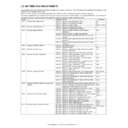Sharp AR-M550 (serv.man14) Service Manual ▷ View online
AR-M550/M620 SETTING AND ADJUSTMENTS 7 - 5
3) Go through the modes specified in Simulation 8-17.
4) Select the number that corresponds to the adjustment item (SHF
FRONT / SHF BACK) using the numeric keypad.
5) Press the Start key.
6) Set each adjustment item to the default value (enter the adjust-
ment value and then press the Start key).
Note: The adjustment items (SHF FRONT / SHF BACK) correspond
to the AC component of the 'transfer belt cleaning mode voltage'
applied to the transfer roller, but this voltage component cannot
be determined. If the voltage seems to be abnormal after setting
the default adjustment value, therefore, the high voltage PWB
(MC/DV/TC) should be replaced.
applied to the transfer roller, but this voltage component cannot
be determined. If the voltage seems to be abnormal after setting
the default adjustment value, therefore, the high voltage PWB
(MC/DV/TC) should be replaced.
7) Select the number that corresponds to cleaning operation mode
(THV-) using the numeric keypad.
Note: The adjustment items (THV-) corresponds to the DC component
of the 'transfer belt cleaning mode voltage' applied to the trans-
fer roller.
fer roller.
8) Press the Start key.
9) Press the Start key to have the voltage output for 30 seconds.
If the output voltage is not within the requirement, do the following
steps.
steps.
The operation can be stopped with the CUSTOM SETTINGS key.
10) Enter the adjustment value using the numeric keypad.
11) Press the Start key.
(The adjustment value is put into memory, and the corresponding
voltage is output for 30 seconds.)
voltage is output for 30 seconds.)
Repeat steps 10 to 11 until the output requirement is satisfied.
Transfer voltage adjustment (transfer roller cleaning/
transfer roller print modes)
transfer roller print modes)
This adjustment is needed in the following situations:
• The high voltage power PWB (TC cleaning) has been replaced.
• U2 trouble has occurred.
• The PCU PWB has been replaced.
• The EEPROM of the PCU PWB has been replaced.
1) Connect the transfer section to the main body side using the trans-
fer extension harness (DHAi-3629FCZZ).
2) Remove the front frame cover of the duplex section, and remove
the rear frame cover of the transfer section.
3) Apply a digital multi-meter to the check pin of the high voltage
PWB (TC cleaning) and the chassis GND.
Press [START] key.
Press [CUSTOM SETTINGS] key.
Press [START] key.
Press [CUSTOM SETTINGS] key.
Or after 30sec output.
Or after 30sec output.
SIMULATION 8-17
1
TRANSFER ROLLER SETTING. SELECT 1-3, AND PRESS START.
1.SHV FRONT
450
2.SHV BACK
450
3.THV-
30
SIMULATION 8-17
TRANSFER ROLLER SETTING. INPUT VALUE, AND PRESS START.
1.FRONT (0-600)
450
SIMULATION 8-17
TRANSFER ROLLER SETTING. EXECUTING···.
1.FRONT(0-600)
450
AR-M550/M620 SETTING AND ADJUSTMENTS 7 - 6
4) Go through the modes specified in Simulation 8-18.
5) Select the number that corresponds to the adjustment item (CRHV
PLUS / CRHV MINUS) using the numeric keypad.
6) Press the Start key
7) Press the Start key to have the voltage output for 30 seconds.
The operation can be stopped with the CUSTOM SETTINGS key.
If the output voltage is not within the requirement, do the following
steps.
steps.
8) Enter the adjustment value using the numeric keypad.
9) Press the Start key.
(The adjustment value is put into memory, and the corresponding
voltage is output for 30 seconds.)
voltage is output for 30 seconds.)
Repeat steps 8 to 9 until the output requirement is satisfied.
This adjustment is needed in the following situations:
• The developing unit has been disassembled.
• The print density is low.
• The toner is excessively dispersed.
1) Remove the developing unit of the machine.
2) Remove the developing unit cover and blade cover.
3) Loosen the DV doctor fixing screws.
4) Manually turn the DV roller to align the marking on the DV roller
surface with the DV doctor position.
5) Insert a 0.525mm clearance gauge in between the DV roller and
DV doctor so that the gauge is positioned at a distance of 40 mm to
70 mm from the DV doctor end face.
70 mm from the DV doctor end face.
6) Tighten the DV doctor fixing screws while pressing the DV doctor
in the arrow direction.
(This should be done for both front and rear frames.)
(This should be done for both front and rear frames.)
Press [START] key.
Press [CUSTOM SETTINGS] key.
Press [START] key.
Press [CUSTOM SETTINGS] key.
Or after 30sec output.
Or after 30sec output.
ADJ 2
Adjusting the developing unit
ADJ 2A
Adjust the developing doctor gap
SIMULATION 8-18
1
TRANSFER CLEANING ROLLER SETTING. SELECT 1-2, AND
PRESS START.
1.CRHV PLUS
50
2.CRHV MINUS
50
SIMULATION 8-18
TRANSFER CLEANING ROLLER SETTING. INPUT VALUE, AND
PRESS START.
1.CRHV PLUS (0-250)
200
SIMULATION 8-18
TRANSFER CLEANING ROLLER SETTING. EXECUTING···.
1.CRHV PLUS(0-250)
200
AR-M550/M620 SETTING AND ADJUSTMENTS 7 - 7
7) On both sides of the DV doctor and at its center, make sure that
the DV doctor gap is 0.525 ±0.03.
Note: When inserting a clearance gauge, take care not to damage the
DV doctor or MG roller.
Repeat steps 2 to 6 until the DV doctor gap meets the requirement.
This adjustment is needed in the following situations:
• The developing unit has been disassembled.
• The print density is low.
• The toner is excessively dispersed.
1) Remove the dveloping unit
.
2) Remove the developing unit cover and blade cover, and then place
the developing unit on a level surface.
3) Attach a piece of string to a sewing needle or pin.
4) With the string in hand, bring the needle closer to the DV roller
while keeping the needle parallel with the roller. (Do not use a clip,
which does not accurately indicate the position.)
which does not accurately indicate the position.)
5) Keeping the needle 2 to 3 mm off the DV roller surface, mark the
DV roller surface at an extension of the needle tip. (Do not let the
needle tip contact the DV roller.)
needle tip contact the DV roller.)
6) Measure the distance between the marking on the DV roller and
leading edge of the DV doctor, and make sure that it is 19±0.5mm.
If this requirement is not met, do the following steps.
7) Remove the front cover.
8) Loosen the fixing screws of the developing roller main pole adjust-
ing plate, and make adjustments by moving the adjusting plate in
the arrow direction.
the arrow direction.
Repeat steps 3 to 6 until the developing roller main pole meets the
positional requirement.
positional requirement.
This adjustment is needed in the following situations:
• The LSU has been replaced or removed.
• Print images are distorted.
This adjustment should be followed by:
"ADJ 7 / ADJ A: Adjust the print image off-center (print engine section)"
1) Set A4 (11 x 8.5) paper to Tray 1.
2) Set A3 (11 x 17) paper to Tray 1.
3) Go through the modes specified in Simulation 64-1.
ADJ 2B
Adjust the developing roller main pole
ADJ 3
Adjusting image distortions
ADJ 3A
Adjust print image distortions (LSU
parallelism adjustment)
parallelism adjustment)
19 0.5 mm
AR-M550/M620 SETTING AND ADJUSTMENTS 7 - 8
4) Select PRINT PATTERN using the numeric keypad.
5) Select print pattern 71 (grid pattern).
6) Press the Start key
7) Select PRINT START using the numeric keypad.
8) Press the Start key
9) Check the printed grid pattern for distortions.
Check with one of the following methods.
[Check Method 1]
Compare the front frame side and rear frame side of the printed paper
in terms of the distance between the outer end of the grid pattern
image and the edge of the paper.
in terms of the distance between the outer end of the grid pattern
image and the edge of the paper.
No adjustment is needed if the difference between these dimen-
sions is within 0.5 mm.
sions is within 0.5 mm.
[Check Method 2]
Check the printed grid pattern for distortions.
If the right-angle level of the traverse print line is 0.5mm or less with
respect to the longitudinal print line of paper, no adjustment is needed.
respect to the longitudinal print line of paper, no adjustment is needed.
Carry out the following work if the situation is unsatisfactory.
10) Draw out the manual paper feed tray, and remove the front frame
side, side cover, fan cover cabinet, and fan unit.
11) Remove the fan unit.
12) Loosen the LSU fixing screws, and change the LSU fixing angle.
• If the vertical line image is inclined to the left with respect to the
front frame side, move the LSU fixing plate in arrow direction (a).
• If the vertical line image is inclined to the right with respect to the
front frame side, move the LSU fixing plate in arrow direction (b).
Select 1, and
press [START] key.
press [START] key.
Select other than 1, and
press [START] key.
press [START] key.
Press [START] key, or
press [CUSTOM SETTINGS] key.
press [CUSTOM SETTINGS] key.
SIMULATION 64-1
SELF PRINT MODE. SELECT 0-7, AND PRESS START.
0. TRAY SELECT :
1
1. PRINT START
2. PRINT PATTERN:
87
3. DENSITY :
1
4. MULTI :
1
5. MODE :
1
6. LEVEL :
1
7. DUPLEX :
1
1
SIMULATION 64-1
SELF PRINT MODE. INPUT VALUE, AND PRESS START.
(PRINT PATTERN)
INPUT 1-98.
71
SIMULATION 64-1
SELF PRINT MODE. INPUT VALUE, AND PRESS START.
(DENSITY)
1-255
100
SIMULATION 64-1
SELF PRINT MODE. INPUT VALUE, AND PRESS START.
(MULTI COUNT)
1-999
1
SIMULATION 64-1
SELF PRINT MODE. SELECT 1-8, AND PRESS START.
(MODE)
1.STANDARD 2.SMOOTHING 3.TONER SAVE 4.HALF TONE
5.SMOOTHING+ TONER SAVE 6.SMOOTHING+ HALF TONE
7.TONER SAVE+ HALF TONE
8.SMOOTHING+ TONER SAVE+ HALF TONE
1
SIMULATION 64-1
SELF PRINT MODE. INPUT VALUE, AND PRESS START.
(LEVEL)
1-5
3
SIMULATION 64-1
SELF PRINT MODE. SELECT 1-5, AND PRESS START.
(FEED TRAY)
1.TRAY1 2.TRAY2 3.TRAY3 4.TRAY4 5.BPT
1
SIMULATION 64-1
SELF PRINT MODE. SELECT 1-2, AND PRESS START.
(DUPLEX)
1.NO 2.YES
1
SIMULATION 64-1
SELFT PRINT MODE.. EXECUTING···
0. TRAY SELECT :
1
2. PRINT PATTERN:
87
3. DENSITY :
1
4. MULTI :
1
5. MODE :
1
6. LEVEL :
1
7. DUPLEX :
1
0
(3)
(2)
(4)
(5)
(6)
(0)
(7)
R
F
Ra-Fb<±0.5mm
b
a
Click on the first or last page to see other AR-M550 (serv.man14) service manuals if exist.