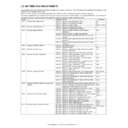Sharp AR-M550 (serv.man14) Service Manual ▷ View online
AR-M550/M620 SETTING AND ADJUSTMENTS 7 - 29
(Leading edge image loss adjustment)
1) Set the adjustment values for leading edge image loss for the front
and back sides as follows:
(Standard setting)
Leading edge image loss: 1.5 mm (LEAD:15)
Paper leading edge void: 3.5mm (DENA:35)
• Set the adjustment value for (LEAD) to 15 by entering "15" into
the (LEAD EDGE) adjustment value field and then pressing the
P key.
P key.
• Set the adjustment value for (DENA) to 35 by entering “35” into
the (DENA) adjustment value field and then pressing the P key.
2) In SPF mode, make a duplex copy at 100% magnification, and
make sure that the leading edge image loss is 1.5 mm for both the
front and back sides. (Select duplex mode from the paper selection
mode as described in Simulation 50-6). (Enter "100" into the
(MAGNIFICATION) field, and then press the start key).
front and back sides. (Select duplex mode from the paper selection
mode as described in Simulation 50-6). (Enter "100" into the
(MAGNIFICATION) field, and then press the start key).
If an acceptable result is not obtained, do the following steps.
3) Repeat the process of changing the (SIDE1 & SIDE2) adjustment
values and then pressing the Start key until attaining an acceptable
level.
level.
SIDE1: Adjustment value for the position at which to read the lead-
ing edge of the original in SPF front side mode.
ing edge of the original in SPF front side mode.
SIDE2: Adjustment value for the position at which to read the lead-
ing edge of the original in SPF back side mode.
ing edge of the original in SPF back side mode.
(The adjustment value should be changed in steps of 0.1 mm.)
(The timing in which to start reading the image should be deter-
mined based on the timing in which detector SPPD4 detects the
leading edge of the original.)
mined based on the timing in which detector SPPD4 detects the
leading edge of the original.)
Repeat steps 2 to 3 until an acceptable result is obtained.
(Trailing edge image loss adjustment)
1) Select duplex mode from paper selection mode as described in
Simulation 50-6, enter "100" into the (MAGNIFICATION) field, and
then press the Start key to make a duplex copy at 100% magnifica-
tion in SPF mode, and make sure that the trailing edge image loss
is 1.5 mm for both front and back sides.
then press the Start key to make a duplex copy at 100% magnifica-
tion in SPF mode, and make sure that the trailing edge image loss
is 1.5 mm for both front and back sides.
If an acceptable result is not obtained, do the following steps.
2) Repeat the process of changing the (TRAIL EDGE) adjustment
value and then pressing the Start key until attaining an acceptable
level.
level.
Repeat the above adjustments until an acceptable result is obtained.
(Front/rear frame direction image loss adjustment)
1) Set the (FRONT/REAR) adjustment value to 20 by entering "20"
into the (FRONT/REAR) adjustment value field and then pressing
the P key.
the P key.
Note that changing this adjustment value shifts the image position in
the front/rear frame direction.
the front/rear frame direction.
1) Go through the modes specified in Simulation 50-27.
2) Using the numeric keypad, enter the number that corresponds to
the scanner mode adjustment item.
3) Press the Start key
4) Enter the adjustment value using the numeric keypad.
5) Press the Start key
(The adjustment value should be changed in steps of 1.0mm.)
Scanned images must be visually checked for image loss.
Note: Make adjustments in the same manner as in ADJ 8A and ADJ
8C.
Papar lead edge
TIL = 1.5 mm
TV = 3.5 mm
TV = 3.5 mm
Image area
Void (TV)
Image loss (TIL)
No Image
Papar trail edge
TIL = 1.5 mm
TV = 3.5 mm
TV = 3.5 mm
Image area
Void (TV)
Image loss (TIL)
No Image
ADJ 8D
Adjust the image loss in scanner mode
Press [START] key.
Press [CUSTOM SETTINGS] key.
Item
Set range
Default
FAX send
1
OC (LEAD_EDGE)
OC lead edge
0 - 10
(Unit 1mm)
3
(3mm)
2
OC (FRONT/REAR)
OC side
3
OC (TRAIL_EDGE)
OC rear edge
4
SPF (LEAD_EDGE)
SPF lead edge
5
SPF (FRONT/REAR) SPF side
6
SPF (TRAIL_EDGE)
SPF rear edge
7
CIS (LEAD_EDGE)
CIS lead edge
8
CIS (FRONT/REAR)
CIS side
9
CIS (TRAIL_EDGE)
CIS rear edge
Scanner mode
10
OC (LEAD_EDGE)
OC lead edge
0 - 10
(Unit 1mm)
0
(0mm)
11
OC (FRONT/REAR)
OC side
12
OC (TRAIL_EDGE)
OC rear edge
13
SPF (LEAD_EDGE)
SPF lead edge
14
SPF (FRONT/REAR) SPF side
15
SPF (TRAIL_EDGE)
SPF rear edge
16
CIS (LEAD_EDGE)
CIS lead edge
17
CIS (FRONT/REAR)
CIS side
18
CIS (TRAIL_EDGE)
CIS rear edge
1
SIMULATION 50-27
ORIGINAL IMAGE LOSS SETTING(FAX/SCN). SELECT 1-18, AND
PRESS START.
[FAX]
1.OC(LEAD_EDGE)
0
2.OC(FRONT/REAR)
0
3.OC(TRAIL_EDGE)
0
4.SPF(LEAD_EDGE)
0
5.SPF(FRONT/REAR)
0
6.SPF(TRAIL_EDGE)
0
7.CIS(LEAD_EDGE)
0
8.CIS(FRONT/REAR)
0
9.CIS(TRAIL_EDGE)
0
[SCN]
10.OC(LEAD_EDGE)
0
11.OC(FRONT/REAR)
0
12.OC(TRAIL_EDGE)
0
13.SPF(LEAD_EDGE)
0
14.SPF(FRONT/REAR)
0
15.SPF(TRAIL_EDGE)
0
16.CIS(LEAD_EDGE)
0
17.CIS(FRONT/REAR)
0
18.CIS(TRAIL_EDGE)
0
0
SIMULATION 50-27
ORIGINAL IMAGE LOSS SETTING(FAX/SCN). INPUT 0-10, AND
PRESS START.
1.OC(LEAD_EDGE)
AR-M550/M620 SETTING AND ADJUSTMENTS 7 - 30
1) Go through the modes specified in Simulation 50-27.
2) Enter the number that corresponds to the fax adjustment item
using the numeric keypad.
3) Press the Start key
4) Enter the adjustment value using the numeric keypad.
5) Press the Start key
(The adjustment value should be changed in steps of 1.0mm.)
Scanned images must be visually checked for image loss.
Note: Make adjustments in the same manner as in ADJ 8A and ADJ
8C.
This adjustment is needed in the following situations:
• The CCD unit has been replaced.
• U2 trouble has occurred.
• The MFP control PWB has been replaced.
• The EEPROM on the MFP control PWB has been replaced.
• The scanner control PWB has been replaced.
• The EEPROM on the scanner control PWB has been replaced.
• One or more parts of the scanner (reading) section have been
replaced.
• One or more consumables (OPC drum, developer, transfer belt)
have been replaced.
(Copy mode image quality adjustment items)
(Copied image reference density)
If the copied test chart (UKOG-0162FCZZ) image includes a back-
ground copy of patch 3 rather than patch 2, adjust all-copy mode to the
image density level specified above.
ground copy of patch 3 rather than patch 2, adjust all-copy mode to the
image density level specified above.
(Copied image gamma, copied image sharpness)
Normally, default settings should be applied to 'copied image gamma'
and 'copied image sharpness', but images should be adjusted accord-
ing to user requests, if any.
and 'copied image sharpness', but images should be adjusted accord-
ing to user requests, if any.
ADJ 8E
Adjust the image loss for images sent in
fax mode
fax mode
Press [START] key.
Press [CUSTOM SETTINGS] key.
Item
Set range
Default
FAX send
1
OC (LEAD_EDGE)
OC lead edge
0 - 10
(Unit 1mm)
3
(3mm)
2
OC (FRONT/REAR)
OC side
3
OC (TRAIL_EDGE)
OC rear edge
4
SPF (LEAD_EDGE)
SPF lead edge
5
SPF (FRONT/REAR) SPF side
6
SPF (TRAIL_EDGE)
SPF rear edge
7
CIS (LEAD_EDGE)
CIS lead edge
8
CIS (FRONT/REAR)
CIS side
9
CIS (TRAIL_EDGE)
CIS rear edge
Scanner mode
10
OC (LEAD_EDGE)
OC lead edge
0 - 10
(Unit 1mm)
0
(0mm)
11
OC (FRONT/REAR)
OC side
12
OC (TRAIL_EDGE)
OC rear edge
13
SPF (LEAD_EDGE)
SPF lead edge
14
SPF (FRONT/REAR) SPF side
15
SPF (TRAIL_EDGE)
SPF rear edge
16
CIS (LEAD_EDGE)
CIS lead edge
17
CIS (FRONT/REAR)
CIS side
18
CIS (TRAIL_EDGE)
CIS rear edge
1
SIMULATION 50-27
ORIGINAL IMAGE LOSS SETTING(FAX/SCN). SELECT 1-18, AND
PRESS START.
[FAX]
1.OC(LEAD_EDGE)
0
2.OC(FRONT/REAR)
0
3.OC(TRAIL_EDGE)
0
4.SPF(LEAD_EDGE)
0
5.SPF(FRONT/REAR)
0
6.SPF(TRAIL_EDGE)
0
7.CIS(LEAD_EDGE)
0
8.CIS(FRONT/REAR)
0
9.CIS(TRAIL_EDGE)
0
[SCN]
10.OC(LEAD_EDGE)
0
11.OC(FRONT/REAR)
0
12.OC(TRAIL_EDGE)
0
13.SPF(LEAD_EDGE)
0
14.SPF(FRONT/REAR)
0
15.SPF(TRAIL_EDGE)
0
16.CIS(LEAD_EDGE)
0
17.CIS(FRONT/REAR)
0
18.CIS(TRAIL_EDGE)
0
0
SIMULATION 50-27
ORIGINAL IMAGE LOSS SETTING(FAX/SCN). INPUT 0-10, AND
PRESS START.
1.OC(LEAD_EDGE)
ADJ 9
Adjusting the copied image
quality
quality
Image mode
Simulation for adjustment
All-mode
adjustment
Individual-
mode
adjustment
Auto mode
Binary mode
46-2
Text mode
Binary mode
46-9
Text/photo mode
Binary mode
46-10
Photo mode
Binary mode
46-11
Adjustment items
Simulation for adjustment
Copied image gamma adjustment
(copier mode)
(copier mode)
46-18
Copied image sharpness adjustment
46-31
1
2
W
10
9
Lot No. 01A
GRAY CHART
8
7
6
5
4
3
R
1
2
W
10
9
Lot No. 01A
GRAY CHART
8
7
6
5
4
3
R
Original
Copy
AR-M550/M620 SETTING AND ADJUSTMENTS 7 - 31
1) Set the test chart (UKOG-0162FCZZ) on the original table so that it
aligns with the front frame. Then put four or five pieces of A3 (11" x
17") paper .
17") paper .
2) Go through the modes specified in Simulation 46-2.
3) Using the numeric keypad, select the number that corresponds to
the copy mode for which to make adjustments. (Choose from
numbers 3 to 6.)
numbers 3 to 6.)
4) Press the Start key
5) Press the Start key (A copy is created.)
Check the density of the copied image.
If the copied image density is not at an acceptable level, do the fol-
lowing steps.
lowing steps.
6) Adjust the copy density by entering an appropriate value through
the numeric keypad.
A larger value provides higher density.
7) Press the P or Start key
This applies the adjustment value.
Pressing the Start key starts copy operation as well as applying the
adjustment value.
adjustment value.
8) Check the copied image density.
Repeat steps 6 to 8 until an acceptable copied image density is
obtained.
obtained.
Note: Adjusting the copied image density through this simulation
changes the copied image density settings for all copy modes to
the copied image density level applied by carrying out this simu-
lation. Also, the copied image density gradient is automatically
adjusted to the specified level.
The copied image density settings for individual copy modes
adjusted through Simulations 46-9, -10, and -11 are changed to
the copied image density level applied by this simulation.
the copied image density level applied by carrying out this simu-
lation. Also, the copied image density gradient is automatically
adjusted to the specified level.
The copied image density settings for individual copy modes
adjusted through Simulations 46-9, -10, and -11 are changed to
the copied image density level applied by this simulation.
This adjustment is intended to customize the copied image density set-
tings. The copy density setting for each copy density adjustment level
(1 to 5) in manual copy mode can be adjusted to a custom density
level.
tings. The copy density setting for each copy density adjustment level
(1 to 5) in manual copy mode can be adjusted to a custom density
level.
1) Set the test chart (UKOG-0162FCZZ) on the original table.
2) Go through the simulation modes that correspond to the copy
modes for which to adjust the copy density (i.e., the modes speci-
fied in Simulations 46-9, -10, or -11).
fied in Simulations 46-9, -10, or -11).
ADJ 9A
Adjust the binary mode copy density for
all modes at once
all modes at once
Select 2, and press [START] key.
Press [START] key,
or press [CUSTOM SETTINGS] key.
or press [CUSTOM SETTINGS] key.
Item
Set
range
Default
0
TRAY SELECT
Paper feed tray selection
1
COPY START
Copy START (Default)
2
EXP LEVEL
Exposure level selection
00
SIMULATION 46-2
Select other then 0 - 2, and
press [START] key.
press [START] key.
Press [CUSTOM SETTINGS] key.
SIMULATION 46-2
EXP. LEVEL SETUP (2). INPUT VALUE 0-99, AND PRESS START.
3. AE 3.0
Press [START] key.
SIMULATION 46-2
EXP. LEVEL SETUP (2). NOW COPYING.
50
Press [CUSTOM SETTINGS] key,
or terminate copying.
or terminate copying.
SIMULATION 46-2
EXP. LEVEL SETUP (2). SELECT 1-6, AND PRESS START.
(FEED TRAY)
1. TRAY1 2. TRAY2 3. TRAY3 4. TRAY4
5. BPT 6. LCC
Press [START] key, or
press [CUSTOM SETTINGS] key.
press [CUSTOM SETTINGS] key.
1
Select 0, and
press [START] key.
press [START] key.
1
Select 1,
and press
[START] key.
and press
[START] key.
EXP. LEVEL SETUP (2). SELECT 0-6, AND PRESS START.
0. TRAY SELECT
1
1. COPY START
2. EXP LEVEL
1
3. AE 3.0
50
4. CH 3.0
50
5. MIX 3.0
50
6. PHOTO 3.0
50
SIMULATION 46-2
EXP. LEVEL SETUP (2). SELECT 3-6, AND PRESS START.
(EXP. LEVEL SELECT)
3. AE 3.0 4. CH 3.0
5. MIX 3.0 6. PHOTO 3.0
1
3
AE 3.0
AE mode
0 - 99
50
4
CH 3.0
Text mode 3.0
5
MIX 3.0
Text/Photo mode 3.0
6
PHOTO 3.0
Photo mode 3.0
ADJ 9B
Adjust the copy density in text binary
mode
mode
ADJ 9C
Adjust the copy density in text/photo
binary mode
binary mode
ADJ 9D
Adjust the copy density in photo binary
mode
mode
Item
Set
range
Default
AR-M550/M620 SETTING AND ADJUSTMENTS 7 - 32
(SIM 46-9) (Text mode)
(SIM 46-10) (Text/photo mode)
(SIM 46-11) (Photo mode)
3) Using the numeric keypad, select the number that corresponds to
the copy density adjustment level. (Choose from numbers 3 to 11.)
4) Press the Start key
5) Press the Start key (A copy is created.)
If the copied image density is not at an acceptable level, do the fol-
lowing steps.
lowing steps.
6) Adjust the copy density by entering an appropriate value through
the numeric keypad.
A larger value provides higher density.
7) Press the P or Start key.
This applies the adjustment value.
Pressing the Start key starts copy operation as well as applying the
adjustment value.
adjustment value.
8) Check the copied image density.
Repeat steps 5 to 9 until an acceptable copied image density is
obtained.
obtained.
Select 2, and press [START] key.
Press [START] key, or
press [CUSTOM SETTINGS] key.
press [CUSTOM SETTINGS] key.
Item
Set
range
Default
0
TRAY SELECT
Paper feed tray selection
1
COPY START
Copy START (Default)
2
EXP LEVEL
Exposure level selection
3
1.0
Exposure level 1.0
0 - 99
50
4
1.5
Exposure level 1.5
5
2.0
Exposure level 2.0
6
2.5
Exposure level 2.5
7
3.0
Exposure level 3.0
8
3.5
Exposure level 3.5
9
4.0
Exposure level 4.0
10
4.5
Exposure level 4.5
11
5.0
Exposure level 5.0
SIMULATION 46-9
Select other than 0 - 2, and
press [START] key.
press [START] key.
Press
[CUSTOM SETTINGS] key.
[CUSTOM SETTINGS] key.
SIMULATION 46-9
EXP. LEVEL SETUP (CHAR.2). INPUT VALUE 0-99, AND PRESS
START.
3. 1.0
Press [START] key.
SIMULATION 46-9
EXP. LEVEL SETUP (CHAR.2). NOW COPYING.
50
Press [CUSTOM SETTINGS] key,
or terminate copying.
or terminate copying.
SIMULATION 46-9
EXP. LEVEL SETUP (CHAR.2). SELECT 1-6, AND PRESS START.
(FEED TRAY)
1. TRAY1 2. TRAY2 3. TRAY3 4. TRAY4
5. BPT 6. LCC
Press [START] key, or
press [CUSTOM SETTINGS] key.
press [CUSTOM SETTINGS] key.
1
Select 0, and
press [START] key.
press [START] key.
1
Select 1,
and press
[START] key.
and press
[START] key.
EXP. LEVEL SETUP (CHAR.2). SELECT 0-11, AND PRESS START.
0. TRAY SELECT
1
1. COPY START
2. EXP LEVEL
1
3. 1.0
50
4. 1.5
50
5. 2.0
50
6. 2.5
50
7. 3.0
50
8. 3.5
50
9. 4.0
50
10. 4.5
50
11. 5.0
50
SIMULATION 46-9
EXP. LEVEL SETUP (CHAR.2). SELECT 3-11, AND PRESS START.
(EXP. LEVEL SELECT)
3. 1.0 4. 1.5 5. 2.0
6. 2.5 7. 3.0 8. 3.5
9. 4.0 10. 4.5 11. 5.0
1
Item
Set
range
Default
0
TRAY SELECT
Paper feed tray selection
1
COPY START
Copy START (Default)
2
EXP LEVEL
Exposure level selection
3
1.0
Exposure level 1.0
0 - 99
50
4
1.5
Exposure level 1.5
5
2.0
Exposure level 2.0
6
2.5
Exposure level 2.5
7
3.0
Exposure level 3.0
8
3.5
Exposure level 3.5
9
4.0
Exposure level 4.0
10
4.5
Exposure level 4.5
11
5.0
Exposure level 5.0
Item
Set
range
Default
0
TRAY SELECT
Paper feed tray selection
1
COPY START
Copy START (Default)
2
EXP LEVEL
Exposure level selection
3
1.0
Exposure level 1.0
0 - 99
50
4
1.5
Exposure level 1.5
5
2.0
Exposure level 2.0
6
2.5
Exposure level 2.5
7
3.0
Exposure level 3.0
8
3.5
Exposure level 3.5
9
4.0
Exposure level 4.0
10
4.5
Exposure level 4.5
11
5.0
Exposure level 5.0
Click on the first or last page to see other AR-M550 (serv.man14) service manuals if exist.