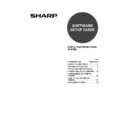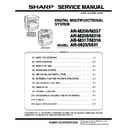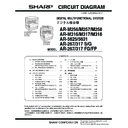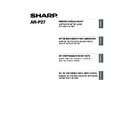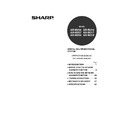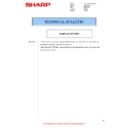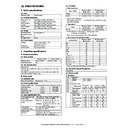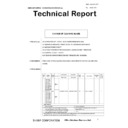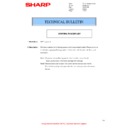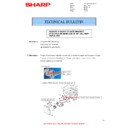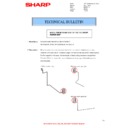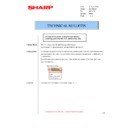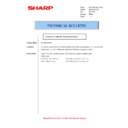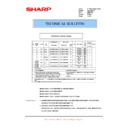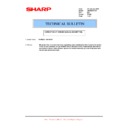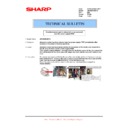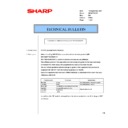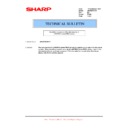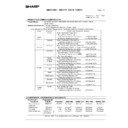Sharp AR-M316 (serv.man15) User Manual / Operation Manual ▷ View online
15
HOW TO USE THE ONLINE MANUAL
The online manual provides detailed instructions for operating the machine as a printer. View the
online manual when you use the printer function after the initial setup is completed.
online manual when you use the printer function after the initial setup is completed.
Contents of the online manual
The contents of the online manual are as follows.
How to use the online manual: Explains how to use the online manual.
Print: Provides information on how to print a document.
Printer sharing: Explains how to configure the machine for use as a shared printer.
Troubleshooting: Provides instructions on how to solve driver or software problems.
Print: Provides information on how to print a document.
Printer sharing: Explains how to configure the machine for use as a shared printer.
Troubleshooting: Provides instructions on how to solve driver or software problems.
1
Insert the "Software CD-ROM" into your
computer's CD-ROM drive.
computer's CD-ROM drive.
2
Click the "start" button, click "My
Computer" (
Computer" (
), and then double-click
the [CD-ROM] icon (
).
In Windows 98/Me/NT 4.0/2000,
double-click "My Computer" and then
double-click the [CD-ROM] icon.
double-click "My Computer" and then
double-click the [CD-ROM] icon.
3
Double-click the "Manual" folder,
double-click the "EnglishA" folder (for
regions other than the U.S.,
double-click the "English" folder), and
then double-click the "AR_M316.pdf"
icon.
The online manual will appear.
double-click the "EnglishA" folder (for
regions other than the U.S.,
double-click the "English" folder), and
then double-click the "AR_M316.pdf"
icon.
The online manual will appear.
To view the manuals in PDF format, Acrobat
®
Reader or Adobe
®
Reader
TM
of Adobe Systems
Incorporated is required. If neither program is installed on your computer, the programs can be
downloaded from the following URL:
downloaded from the following URL:
http://www.adobe.com/
Note
!!install_ar230270.book 15 ページ 2006年12月25日 月曜日 午後2時38分
16
TROUBLESHOOTING
If the software does not install correctly, check the following items on your computer.
To remove the software, see "Uninstalling the printer driver" in the online manual.
Troubleshooting information can also be found in the README files for each of the software programs.
To view a README file, click the "Display Readme" button in the "Software Selection" screen.
To remove the software, see "Uninstalling the printer driver" in the online manual.
Troubleshooting information can also be found in the README files for each of the software programs.
To view a README file, click the "Display Readme" button in the "Software Selection" screen.
Printer driver cannot be
installed (Windows 2000/XP)
installed (Windows 2000/XP)
If the printer driver cannot be installed in
Windows 2000/XP, follow these steps to check
your computer's settings.
Windows 2000/XP, follow these steps to check
your computer's settings.
1
Click the "start" button and then click
"Control Panel".
In Windows 2000, click the "Start" button,
select "Settings", and then click "Control
Panel".
"Control Panel".
In Windows 2000, click the "Start" button,
select "Settings", and then click "Control
Panel".
2
Click "Performance and Maintenance",
and then click "System".
In Windows 2000, double-click the
"System" icon.
and then click "System".
In Windows 2000, double-click the
"System" icon.
3
Click the "Hardware" tab and then click
the "Driver Signing" button.
the "Driver Signing" button.
4
Check "What action do you want
Windows to take?" ("File signature
verification" in Windows 2000).
Windows to take?" ("File signature
verification" in Windows 2000).
If the option "Block" has been selected, it
will not be possible to install the printer
driver. Select the option "Warn" and then
install the printer driver as explained in
"INSTALLING THE SOFTWARE".
will not be possible to install the printer
driver. Select the option "Warn" and then
install the printer driver as explained in
"INSTALLING THE SOFTWARE".
Another printer is using the parallel
port (when using a parallel cable)
port (when using a parallel cable)
If another printer is using the parallel port and
printing is not possible using the machine, follow
the steps below to change the port setting of the
other printer driver, and make sure that the port of
the printer driver for the machine is set to LPT1.
printing is not possible using the machine, follow
the steps below to change the port setting of the
other printer driver, and make sure that the port of
the printer driver for the machine is set to LPT1.
1
Click the "start" button, click "Control
Panel", click "Printers and Other
Hardware", and then click "Printers and
Faxes".
In Windows 98/Me/NT 4.0/2000, click the
"Start" button, select "Settings", and then
click "Printers".
Panel", click "Printers and Other
Hardware", and then click "Printers and
Faxes".
In Windows 98/Me/NT 4.0/2000, click the
"Start" button, select "Settings", and then
click "Printers".
2
Click the icon of the printer driver for which
you wish to change the port setting, and
select "Properties" from the "File" menu.
you wish to change the port setting, and
select "Properties" from the "File" menu.
3
Click the "Ports" tab.
In Windows 98/Me, click the "Details" tab.
In Windows 98/Me, click the "Details" tab.
4
Select "FILE:" in the "Print to the following
port" list box, and click the "OK" button.
port" list box, and click the "OK" button.
5
Click the "SHARP AR-XXXX" printer
driver icon and select "Properties"
from the "File" menu.
driver icon and select "Properties"
from the "File" menu.
6
Click the "Ports" tab.
In Windows 98/Me, click the "Details" tab.
In Windows 98/Me, click the "Details" tab.
7
Select "LPT1" in the "Print to the
following port" list box, and click the
"OK" button.
following port" list box, and click the
"OK" button.
In the event that you need to use the
other printer, repeat the above steps to
set the port of the machine to "FILE:",
and change the port setting of the
other printer back to "LPT1".
other printer, repeat the above steps to
set the port of the machine to "FILE:",
and change the port setting of the
other printer back to "LPT1".
Note
!02_InstallGuide-body.fm 16 ページ 2007年2月9日 金曜日 午後1時21分
17
TROUBLESHOOTING
The printer driver cannot be
correctly installed by Plug and
Play (Windows 2000/XP)
correctly installed by Plug and
Play (Windows 2000/XP)
In Windows 2000/XP, if the printer driver cannot
be correctly installed by Plug and Play (for
example, Plug and Play takes place without
copying the required files for the printer driver
installation), follow these steps to remove
unneeded devices and then install the printer
driver as explained in "INSTALLING THE
SOFTWARE".
be correctly installed by Plug and Play (for
example, Plug and Play takes place without
copying the required files for the printer driver
installation), follow these steps to remove
unneeded devices and then install the printer
driver as explained in "INSTALLING THE
SOFTWARE".
1
Click the "start" button, click "Control
Panel", and then click "Performance
and Maintenance".
In Windows 2000, click the "Start" button,
select "Settings", and then click "Control
Panel".
Panel", and then click "Performance
and Maintenance".
In Windows 2000, click the "Start" button,
select "Settings", and then click "Control
Panel".
2
Click "System", click the "Hardware"
tab, and click the "Device Manager"
button.
tab, and click the "Device Manager"
button.
3
Click the
icon beside "Other
devices".
If "SHARP AR-XXXX" appears, select and
delete it.
delete it.
4
Install the software as explained in
"INSTALLING THE SOFTWARE".
"INSTALLING THE SOFTWARE".
Plug and play screen does not
appear (when using a USB cable)
appear (when using a USB cable)
If the Plug and Play screen does not appear
after you connect the machine to your computer
with a USB cable and turn on the machine,
follow the steps below to verify that the USB
port is available.
after you connect the machine to your computer
with a USB cable and turn on the machine,
follow the steps below to verify that the USB
port is available.
1
Click the "start" button, click "Control
Panel", and then click "Performance
and Maintenance".
In Windows 98/Me/2000, click the "Start"
button, select "Settings", and then click
"Control Panel".
Panel", and then click "Performance
and Maintenance".
In Windows 98/Me/2000, click the "Start"
button, select "Settings", and then click
"Control Panel".
2
Click "System", click the "Hardware"
tab, and click the "Device Manager"
button.
"Universal Serial Bus controllers" will
appear in the list of devices.
tab, and click the "Device Manager"
button.
"Universal Serial Bus controllers" will
appear in the list of devices.
3
Click the
icon beside "Universal
Serial Bus controllers".
Two items should appear: your controller
chipset type and Root Hub. If these items
appear, you can use the USB port. If the
"Universal Serial Bus controllers" shows a
yellow exclamation point or does not
appear, you must check your computer
manual for USB troubleshooting or contact
your computer manufacturer.
chipset type and Root Hub. If these items
appear, you can use the USB port. If the
"Universal Serial Bus controllers" shows a
yellow exclamation point or does not
appear, you must check your computer
manual for USB troubleshooting or contact
your computer manufacturer.
4
Once you have verified that the USB
port is enabled, install the software as
explained in "INSTALLING THE
SOFTWARE".
port is enabled, install the software as
explained in "INSTALLING THE
SOFTWARE".
In Windows 2000, double-click the
"System" icon, click the "Hardware"
tab, and click the "Device Manager"
button.
"System" icon, click the "Hardware"
tab, and click the "Device Manager"
button.
If "Other devices" does not appear,
close the "Device Manager" window.
close the "Device Manager" window.
Note
Note
• In Windows 98/Me, double-click the
"System" icon and click the "Device
Manager" tab.
Manager" tab.
• In Windows 2000, double-click the
"System" icon, click the "Hardware"
tab, and click the "Device Manager"
button.
tab, and click the "Device Manager"
button.
• If the "System" icon does not appear
in Windows Me, click "view all
Control Panel options".
Control Panel options".
Note
!02_InstallGuide-body.fm 17 ページ 2007年2月9日 金曜日 午後12時50分
PRINTED IN CHINA
2007C
KS2
TINSE1680QSZZ
This manual has been printed using a vegetable-based soy oil ink
to help protect the environment.
Printed on 100% post-consumer recycled paper
to help protect the environment.
Printed on 100% post-consumer recycled paper
AR-M256/AR-M257/AR-M316/AR-M317/AR-5625/AR-5631 SOFTW
ARE SETUP GUIDE
!ar_m250_310_5600series_sec_splcsetup.book 1 ページ 2007年2月9日 金曜日 午前9時46分