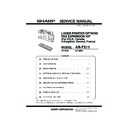Sharp AR-FX11 Service Manual ▷ View online
AR-FX11 EXTERNAL VIEWS AND INTERNAL STRUCTURES 4-4
3. PWB
1
FAX control PWB
FAX communication control
2
FAX FLASH ROM PWB
FAX control program
3
TEL/LIU PWB
TEL line communication control
4
FAX extended memory
(Installed to FAX control PWB)
(Installed to FAX control PWB)
<AR-MM9>
3
2
1
4
[04]ETERNALVIEWS.fm 4 ページ 2004年11月12日 金曜日 午後2時23分
AR-FX11 UNPACKING AND INSTALLATION 5-1
[5] UNPACKING AND INSTALLATION
<Before installation>
• For improvement of workability, some description in this manual as well
as components and accessories may change without prior notice.
In this case, refer to the service manual.
In this case, refer to the service manual.
1) Detach the rear cover.
<1>Unscrew two screws from the rear cover.
<2>Push to release the lock shown in the illustration below. Slide to right
<2>Push to release the lock shown in the illustration below. Slide to right
and remove the rear cover.
2) Work the rear cover.
Cut and remove the cut-out portion from the rear cover using a tool
such as nippers. Be careful with the tool's direction so that the cut
surface would be flat.
* If no need to install, go on to Step 3 to continue FAX Expansion Kit
Installation.
Insert an additional memory board into the socket of FAX Expansion
Unit. Be careful with the inserting direction. Make sure that it is securely
inserted.
3) Install FAX Expansion Unit.
<1>Hook the attaching parts of FAX Expansion Unit (two on the right)
onto the copier frame as shown.
<2>Hook the attaching part of FAX Expansion Unit (one on the left) onto
the copier frame as shown.
<3>Push the lower left side of the unit to make sure that connectors of
FAX Expansion Unit and the copier are connected.
<4>Secure the unit onto the copier using four supplied screws (S tight)
as shown.<1>Hook the attaching parts of FAX Expansion Unit (two
on the right) onto the copier frame as shown.
Turn off the main switch of the copier and then remove the power plug
of the copier from the outlet.
Parts included
FAX Expansion Unit: 1
FAX keyboard: 1
FCC label: 1
(USA, Canada only)
(USA, Canada only)
Installation Manual: 1
Operation manual: 1
line cable: 1
Screws (S tight): 4
Writing label: 4
Installing additional memory board (AR-MM9)
[05]UNPACKINGANDINSTALLATION.fm 1 ページ 2004年11月12日 金曜日 午後2時23分
AR-FX11 UNPACKING AND INSTALLATION 5-2
4) Reattach the rear cover.
<1>Insert the claw locks of the rear cover into the copier, and slide it to
<1>Insert the claw locks of the rear cover into the copier, and slide it to
left until they are securely locked.
<2>Secure the cover using two screws.
5) Remove keyboard back cover.
<1>Unscrew two screws from the keyboard back cover.
<2>Release the lock as shown, and remove the back cover.
<2>Release the lock as shown, and remove the back cover.
6) Remove dummy panel.
<1>Unscrew from the dummy panel.
<2>Push the dummy panel up using a driver as shown, and remove it
from the copier.
7) Attach FAX keyboard.
<1>Connect the copier flat cable to FAX keyboard.
<2>Place the FAX keyboard onto the copier.
<3>Secure the keyboard using a screw.
<3>Secure the keyboard using a screw.
8) Reattach keyboard back cover.
<1>Insert the claw lock of the keyboard back cover into the copier. Make
<1>Insert the claw lock of the keyboard back cover into the copier. Make
sure that the claw lock is securely inserted.
<2>Secure the cover using two screws.
9) Paste FCC label on the rear cabinet of the copier.
After installing FAX Expansion Kit, paste the supplied FCC label on
the position shown in the illustration.
10) Setup date and time.
Press [FUNCTION] key on the Operation Panel, select [Key Operator
Program], enter 5-digit key operator code, and select [FAX] mode.
Select [Initial setup] and then [Date and Time]. Enter date in the
order of year, Month, Day and press [OK] to set.
order of year, Month, Day and press [OK] to set.
Select [Time Setup], enter time in the order of Hour and Minute, and
press [OK] to set.
11) Clear image memory.
* When additional memory board (AR-MM9) is installed, you must clear
* When additional memory board (AR-MM9) is installed, you must clear
the memory using the Simulation [66-10]. If no additional memory is
installed, there is no need for this memory clear process.
12) Connect line cable.
Connect the line cable to the FAX Expansion Kit.
Connect the line cable to the FAX Expansion Kit.
USA, Canada only
In order to manifest the compliance with FCC Part 68 and IC CS-03, it
In order to manifest the compliance with FCC Part 68 and IC CS-03, it
is required to provide the machine with the FCC Registration Number
(USA), Ringer Equivalence (USA) and Ringer Eqivalence(Canada).
After installing the FAX expansion kit in the machine, please put the
After installing the FAX expansion kit in the machine, please put the
registration label, packed with the kit, on the prescribed location.
Insert the power plug of the copier to the outlet, and then turn on the
main switch of the copier.
main switch of the copier.
[05]UNPACKINGANDINSTALLATION.fm 2 ページ 2004年11月12日 金曜日 午後2時23分
AR-FX11 SIMULATIONS, FAX SOFTWARE SWITCH 6-1
[6] SIMULATIONS, FAX SOFTWARE SWITCH
1. Entering the simulation mode
Perform the following procedure to enter the simulation mode.
[#]
[*]
[C]
[*]
[Main code]
[START]
[Sub code]
[START]
2. Canceling the simulation mode
When the clear all key is pressed, the simulation mode is cancelled.
When the interruption key is pressed, the process is interrupted and the
When the interruption key is pressed, the process is interrupted and the
screen returns to the sub code entering display.
* After canceling the simulation mode, be sure to turn OFF/ON the
power and check the operation.
Note:
• If the machine is terminated by a jam error or paper empty during
• If the machine is terminated by a jam error or paper empty during
copying in the adjustment by the simulation, recopying is required.
• The values in the simulation columns are not default values but sample
values.
3. Simulation list
CODE
FUNCTION(Contents)
MAIN
SUB
22
11
FAX-related counter display
24
10
FAX-related counter clear
46
12
Density adjustment in the FAX mode
(Collective adjustments)
(Collective adjustments)
13-16
Density adjustment in the FAX mode
(Individual adjustments)
(Individual adjustments)
39
FAX sharpness adjustment
48
8
FAX magnification ratio adjustment
(scan)
(scan)
9
FAX magnification ratio adjustment
(print)
(print)
50
8
FAX lead edge adjustment (scan)
9
FAX lead edge adjustment (print)
66
1
FAX soft SW setting
2
FAX soft SW initializing
3
FAX PWB memory check
4
Signal send mode
6
Print pass code print
7
Image memory content print
10
Image memory contents clear
11
300bps signal send
13
Dial test
17
DTMF signal send
19
SRAM backup
21
FAX information print
24
FAST SRAM clear
30
TEL/LIU status change check
31
TEL/LIU setting
32
Receive data check
33
Signal detection check
34
Communication time measurement
37
Speaker sound volume adjustment
38
Time setting/check
41
CI signal check
52
Pseudo ringer check
[06]SIMULATIONS ・ FAXSOFTWARESWITCH.fm 1 ページ 2004年11月12日 金曜日 午後2時24分
Click on the first or last page to see other AR-FX11 service manuals if exist.