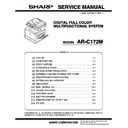Sharp AR-C172M (serv.man4) Service Manual ▷ View online
AR-C172M EXTERNAL VIEW AND INTERNAL STRUCTURE 6 - 3
C. Operation panel
*1: When the network scanner option is installed.
*2: When the fax option is installed.
No.
Parts
Name
Function
1
Touch panel
The machine status, messages and touch keys are displayed on the panel. When using the
touch panel, first change the display to the mode that you wish to use: printer mode, copy
mode, network scanner mode*
touch panel, first change the display to the mode that you wish to use: printer mode, copy
mode, network scanner mode*
1
, or fax mode*
2
.
2
Mode select keys and indicators
Use to change modes and the corresponding display on the touch panel.
[PRINT] key/READY indicator/DATA indicator
Press to enter the printer mode.
Press to enter the printer mode.
READY indicator
Print data can be received when this indicator is lit.
Print data can be received when this indicator is lit.
DATA indicator
Lights up or blinks when print data is being received. Also lights up or blinks when printing is
being performed.
Lights up or blinks when print data is being received. Also lights up or blinks when printing is
being performed.
[IMAGE SEND] key/LINE indicator/DATA indicator
Press this key to switch the display between network scanner mode*
Press this key to switch the display between network scanner mode*
1
and fax mode*
2
.
[COPY] key
Press to select the copy mode.
Press to select the copy mode.
3
[JOB STATUS] key
Press to display the current job status.
4
[CUSTOM SETTINGS] key
Use to adjust the contrast of the touch panel or to set key operator programs.
5
Numeric keys
Use to enter number values for various settings.
6
[*] key ([ACC.#-C] key)
This is used when the copy, network scan*
1
, and fax*
2
functions are used.
7
[#/P] key
This is used as a program key when using the copy function, and to dial when using the fax
function*
function*
2
.
8
[C] key
This key is used in copy mode, network scanner mode*
1
, and fax mode*
2
.
9
[BLACK COPY START] key
This is used to make black and white copies and to scan a black and white original when the
network scan function is used. This is also used to scan an original to be faxed using the fax
function*
network scan function is used. This is also used to scan an original to be faxed using the fax
function*
2
.
10
[CA] key
This key is used in copy mode, network scanner mode*
1
, and fax mode*
2
.
11
[COLOR COPY START] key
This is used to make full-color or single-color copies and to scan a color original when the
network scanner function is used.
network scanner function is used.
1
3
4
5
6
7
11
10
9
8
2
AR-C172M EXTERNAL VIEW AND INTERNAL STRUCTURE 6 - 4
D. Job status screen (common to print, copy, network scan and fax)
This screen is displayed when the [JOB STATUS] key on the operation panel is pressed.
A job list showing the current job at the top of the job queue or a list showing completed jobs can be displayed.
The contents of jobs can be viewed or jobs can be deleted from the queue. (The screen below is an example and differs from actual
screens.)
screens.)
No.
Parts
Name
Function
1
Job list
This shows the current job and the jobs waiting to be run. The icons to the left of the jobs in the queue
show the job mode.
show the job mode.
Copy mode
Printer mode
Network scanner mode
Fax send job
Fax reception job
The displayed jobs in the job list are themselves operation keys. To cancel printing or to give a job the
highest print priority, touch the relevant job key to select the job and execute the desired operation using
the keys described in 5 and 6.
highest print priority, touch the relevant job key to select the job and execute the desired operation using
the keys described in 5 and 6.
* "PAPER EMPTY" in the job status display
When a job status display indicates "PAPER EMPTY", the specified paper size for the job is not loaded in
any of the trays.
When the [DETAIL] key appears, the key of a job in the job queue can be touched followed by the
[DETAIL] key to change the paper size selection to a different paper size (only in printer mode).
When a job status display indicates "PAPER EMPTY", the specified paper size for the job is not loaded in
any of the trays.
When the [DETAIL] key appears, the key of a job in the job queue can be touched followed by the
[DETAIL] key to change the paper size selection to a different paper size (only in printer mode).
2
Mode select key
This only appears in the job status screen of fax mode. The key is used to switch the job list display
between "JOB QUEUE" and "COMPLETE".
"JOB QUEUE": Shows stored jobs and the job in progress.
"COMPLETE" : Shows finished jobs.
between "JOB QUEUE" and "COMPLETE".
"JOB QUEUE": Shows stored jobs and the job in progress.
"COMPLETE" : Shows finished jobs.
3
[PRINT JOB] key
Use to display the print job list for printer, copy and fax mode.
4
[SCANNER JOB] key
This displays a list of only the jobs that use the network scanner function. (Only when the network
scanner function is added.)
scanner function is added.)
5
[FAX JOB] key
This displays the transmission/reception status and finished jobs of fax mode when the fax option is
installed.
installed.
6
Display switching keys
Use to switch the page of the displayed job list.
7
[STOP/DELETE] key
Use to cancel or delete the current job or delete the selected reserved job. Note that a fax print job cannot
be cancelled or deleted.
be cancelled or deleted.
8
[PRIORITY] key
This only appears in the job status screen of fax mode. Touch this key to give priority to a job that has
been selected in the job queue.
been selected in the job queue.
9
[DETAIL] key
The key is only effective for computer print jobs and only appears in the job status screen of the printer
mode. It is used to display detailed information of a selected print job and to change the paper size for the
print job.
mode. It is used to display detailed information of a selected print job and to change the paper size for the
print job.
JOB QUEUE
COPY
SHARP001
066211221
STATUS
PAPER EMPTY
*
003 / 000
PRINT JOB
SCANNER JOB
FAX JOB
JOB QUEUE
COMPLETE
DETAIL
PRIORITY
STOP/DELETE
WAITING
WAITING
003 / 000
001 / 000
1/1
SETS / PROGRESS
1
3
4
5
6
7
8
9
2
AR-C172M EXTERNAL VIEW AND INTERNAL STRUCTURE 6 - 5
E. Cross section
No.
Parts
Note
Name
Function
1
No. 3 mirror
Leads a document image to the CCD.
2
No. 2 mirror
Leads a document image to No. 3 mirror.
3
No. 1 mirror
Leads a document image to No. 2 mirror.
4
Scanner lamp
Radiates light on a document for the CCD to scan the document image.
5
Yellow toner cartridge
Attaches yellow toner to electrostatic latent images on the
photoconductor.
photoconductor.
6
Magenta toner cartridge
Attaches magenta toner to electrostatic latent images on the
photoconductor.
photoconductor.
7
Cyan toner cartridge
Attaches cyan toner to electrostatic latent images on the photoconductor.
8
Black toner cartridge
Attaches black toner to electrostatic latent images on the photoconductor.
9
Discharge lamp
Discharges the photoconductor.
10
Main charger unit
Charges the magenta photoconductor negatively.
11
LED unit
Converts the color component image signal sent from the ICU PWB into
LED light, and radiate it to the OPC drum.
LED light, and radiate it to the OPC drum.
12
Doctor blade
Regulates the toner quantity on the developing roller.
13
Supply roller
Supplies toner to the developing roller.
14
Developing roller
Attaches toner to the photoconductor.
15
Cleaning blade
Cleans residual toner from the photoconductor.
16
OPC drum unit
Forms electro-static latent images.
17
CCD lens
Reduces document images (light) and projects it to the CCD.
18
CCD PWB
Reads document images (photo signals) and converts them into electrical
signals.
signals.
19
Transfer roller (K)
Applies the transfer voltage to the transfer belt.
20
Transfer roller (C)
Applies the transfer voltage to the transfer belt.
21
Transfer roller (M)
Applies the transfer voltage to the transfer belt.
22
Transfer roller (Y)
Applies the transfer voltage to the transfer belt.
37
39
36
38
40
41
42
44
43
45
46
48
47
49
50
52
51
57
58
59
53
54
56
55
24
25
26
18
72
71
69
68
8
7
29
28
27
2
1
3
4
5
6
17
61
9
11
12
13
15
10
14
19
16
60
20
62
65
74
73
77 76
66
75 70 67
63,64
21
22
23
30
31
34
35
32
33
AR-C172M EXTERNAL VIEW AND INTERNAL STRUCTURE 6 - 6
23
Transfer belt
Transfers toner images of the photoconductor onto paper.
24
Waste toner box (Transfer section)
Collects waste toner on the transfer belt.
25
Lift-up unit
Lifts the transfer belt.
26
Paper pickup roller (No. 1 tray)
Sends paper to the paper feed roller.
27
Idle roller
Applies a pressure to paper and the transport roller to provide transport
power of the transport roller to paper.
power of the transport roller to paper.
28
Manual paper feed roller
Feed paper to the paper transport section.
29
Paper pickup roller
Sends paper to the paper feed roller.
Manual paper
feed section
feed section
30
Separation roller
Separates paper to prevent double feed.
31
Manual paper transport roller
Transports paper to the resist roller.
32
Upper resist roller
Transports paper to the transfer section.
33
Lower resist roller
Transports paper to the transfer section.
34
Idle roller
Prevents paper skew.
35
Paper transport roller 1
Transports paper to the resist roller.
36
Paper feed roller (No. 1 tray)
Feed paper to the paper transport section.
37
Separation roller (No. 1 tray)
Separates paper to prevent double feed.
38
Idle roller
Applies a pressure to paper and the transport roller to provide transport
power of the transport roller to paper.
power of the transport roller to paper.
39
Paper transport roller 2
Transports paper to the transport roller 1.
40
Fusing unit
Fuses toner on paper.
41
Lower heat roller thermistor
Detects the temperature on the fuser roller surface.
42
Lower heat roller thermostat
Detects an abnormally high temperature and turns off the heater lamp.
43
Lower heat roller
Heats and presses toner on paper to fuse toner on paper.
44
Lower heater lamp
Heats the lower fuser roller.
45
Lower separation pawl
Mechanically separates paper which was not separated naturally from the
lower heat roller.
lower heat roller.
46
Fusing transport roller
Transports paper after fusing.
47
Idle roller
Applies a pressure to paper and the transport roller to provide transport
power of the transport roller to paper.
power of the transport roller to paper.
48
Gate
Switches the paper exit path. (face up, face down)
49
Upper heater lamp
Heats the heat roller.
50
Upper heat roller
Heats and presses toner on paper to fuse toner on paper.
51
OPC drum
Forms latent static electrostatic images with LED light.
52
Upper heat roller thermistor
Detects the temperature on the heat roller surface.
53
Upper heat roller thermostat
Detects an abnormally high temperature and turns off the heater lamp.
54
Idle roller
Applies a pressure to paper and the transport roller to provide transport
power of the transport roller to paper.
power of the transport roller to paper.
55
Transfer belt cleaning blade
Cleans toner on the transfer belt.
56
Paper transport roller 3
Transport paper to the paper exit roller.
57
Belt waste toner transport shaft
Transports waste toner on the transfer belt to the waste toner box.
58
Paper exit roller
Discharges paper to outside of the machine.
59
Idle roller
Applies a pressure to paper and the transport roller to provide transport
power of the transport roller to paper.
power of the transport roller to paper.
60
Drum
Forms electrostatic latent images by LED light.
61
Document length sensor (L2)
Detects the tray document length.
62
Document length sensor (L1)
Detects the tray document length.
63
Document set sensor (W0)
Detects presence of document.
64
Document width sensor (W1, W2, W3)
Detects the document width.
65
Pickup roller
Picks up a document.
66
Paper feed roller
Feeds and transports a document.
67
Paper entry sensor (PAPER)
Detects transport of a document.
68
PS roller
Synchronizes the document lead edge and the image lead edge.
69
PS follower roller
Synchronizes the document lead edge and the image lead edge.
70
Transport roller
Transports a document.
71
Transport follower roller
Transports a document.
72
Paper exit sensor (PO)
Detects transport of a document.
73
Paper exit follower roller
Discharges a document.
74
Paper exit roller
Discharges a document.
75
Reverse gate
Opens/closes the document reverse path.
76
Paper exit gate
Switches the discharged paper path to the intermediate tray or to the
paper exit tray.
paper exit tray.
77
Intermediate tray
Receives paper in document reverse operation.
No.
Parts
Note
Name
Function
Click on the first or last page to see other AR-C172M (serv.man4) service manuals if exist.