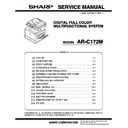Sharp AR-C172M (serv.man4) Service Manual ▷ View online
AR-C172M SETTING AND ADJUSTMENTS 8 - 28
2) Select PAPER SEL with the scroll key and select A3 (11 x 17)
paper.
Enter the set value corresponding to the paper feed section
with A3 (11 x 17) paper in it, and press the OK key.
with A3 (11 x 17) paper in it, and press the OK key.
3) Press the [EXECUTE] key.
The color balance adjustment pattern is printed.
4) Check that the printed pattern is in the following specification
or in the desired color balance.
If not, perform the following procedures.
The print density should vary gradually from the lower density to
the higher density without reversion of changing direction.
the higher density without reversion of changing direction.
The density level of each color should be almost the same.
It is acceptable for patch B not to be copied.
Patch A is not copied.
When, however, the color balance is adjusted according to the
users request, there is no need to adjust to the standard color bal-
ance as stated above.
users request, there is no need to adjust to the standard color bal-
ance as stated above.
5) Select the color to be adjusted and select the adjustment point
with the scroll key.
6) Enter the adjustment value with the 10-key and press the [OK]
key.
The adjustment value can be selected in the range of 245 to
755 (1 to 999). When SIM 46-24 is used to perform the auto-
matic color balance and the density adjustment, all the set val-
ues of this simulation are set to 500.
755 (1 to 999). When SIM 46-24 is used to perform the auto-
matic color balance and the density adjustment, all the set val-
ues of this simulation are set to 500.
To increase the density, increase the adjustment value. To
decrease the density, decease the adjustment value.
decrease the density, decease the adjustment value.
Repeat procedures 3) to 6) until the condition of procedure 4)
is satisfied.
is satisfied.
When the overall density is low or patch A is copied with a high
density, use the arrow keys to change all the adjustment values of
A to O simultaneously and uniformly.
density, use the arrow keys to change all the adjustment values of
A to O simultaneously and uniformly.
Then perform the patch density adjustment. This allows to make
an efficient adjustment.
an efficient adjustment.
By using the black patch as the reference, adjust so that the color
balance of the black patch of each process (CMY) in A to O
becomes virtually same as the black patch.
balance of the black patch of each process (CMY) in A to O
becomes virtually same as the black patch.
In this simulation mode, press CLEAR key to return to the normal
copy mode and make actual copies of the service chart and user
documents. Check the adjustment result.
copy mode and make actual copies of the service chart and user
documents. Check the adjustment result.
7) Execute SIM 44-21.
The initial setup of half tone image correction is performed.
This procedure is to store the copy color balance adjustment data
as the reference data for half-tone correction.
as the reference data for half-tone correction.
This procedure should be always executed immediately after com-
pletion of ADJ 11C (Color balance adjustment (Manual)) with SIM
46-21.
pletion of ADJ 11C (Color balance adjustment (Manual)) with SIM
46-21.
When ADJ 11B (Color balance adjustment (Auto)) is performed
with SIM 46-24, this procedure is automatically performed.
with SIM 46-24, this procedure is automatically performed.
When [EXECUTE] key is pressed, it is highlighted and the opera-
tion is started.
tion is started.
It takes several minutes to complete the operation. When the
operation is completed, the screen returns to the original state.
operation is completed, the screen returns to the original state.
After completion of the operation, cancel the simulation.
8) Execute the half tone image correction. (Forcible execution)
(SIM 44-26)
When [EXECUTE] key is pressed, it is highlighted and the opera-
tion is started. It takes several minutes to complete the operation.
When the operation is completed, the screen returns to the origi-
nal state.
tion is started. It takes several minutes to complete the operation.
When the operation is completed, the screen returns to the origi-
nal state.
After completion of the operation, cancel the simulation.
9) Use the test chart UKOG-0283FCZZ and check the copy color
balance and the density in the Text/Printed photo mode.
(Refer to the section of the copy color balance and the density
check.)
(Refer to the section of the copy color balance and the density
check.)
If the copy color balance and the density are not in the speci-
fied level, repeat procedures 7) through 9) until they are in the
specified level.
fied level, repeat procedures 7) through 9) until they are in the
specified level.
However, repetition is limited to three times. If repetition of the
above procedures does not set the copy color balance and the
density to the specified level, there may be some other reason.
above procedures does not set the copy color balance and the
density to the specified level, there may be some other reason.
Investigate the reason and repair or fix the problem, then perform
all the procedures of print quality adjustment from the beginning.
all the procedures of print quality adjustment from the beginning.
10) When the color balance is customized, register the color bal-
ance as the service target by SIM 63-7.
When the color balance is not customized, there is no need to
perform this work.
perform this work.
If the customized color balance is registered as the service tar-
get, when the color balance is adjusted in the next time, the
automatic color balance adjustment mode can be used.
get, when the color balance is adjusted in the next time, the
automatic color balance adjustment mode can be used.
In the next color balance adjustment, select the service target
color balance in the automatic color balance adjustment
mode, and the color balance will be adjusted to the same color
balance as registered this time.
color balance in the automatic color balance adjustment
mode, and the color balance will be adjusted to the same color
balance as registered this time.
High density
Low density
Max
A
B
C
D
E
F
G
H
I
J
K
L
M
N
O
C
M
Y
Bk
CMY
mixed
color
mixed
color
1) The max. density section is not blurred.
4) Patch for each of C, M, Y, BK
• The patch density is identical between patches or not reversed.
• The patch density is changed gradually.
• The patch density is identical between patches or not reversed.
• The patch density is changed gradually.
3) Patch C or D of each of Y, C, M,
and BK is very slightly copied.
and BK is very slightly copied.
2) Patch A of each of Y, M,
C, and BK are not copied.
C, and BK are not copied.
Normal completion
Abnormal completion
(Error color is displayed.)
(Error color is displayed.)
Normal completion
Abnormal completion
(Error color is displayed.)
(Error color is displayed.)
AR-C172M SETTING AND ADJUSTMENTS 8 - 29
(Auto color balance adjustment service color balance target gamma setup)
a. Outline
Auto color balance adjustment is performed with a certain color
balance (gamma) as a target.
balance (gamma) as a target.
There are following three kinds of targets:
• Factory color balance (Gamma) target
• Service color balance (Gamma) target
• User color balance (Gamma) target)
Only the service target among them allows optional setup of a
color balance (gamma) target.
color balance (gamma) target.
This setup must be performed in the following cases.
• When the copy color balance and the density adjustment is
manually performed. (SIM 46-21)
• When a U2 trouble occurs.
• When the MFP PWB is replaced.
• When the EEPROM on the MFP PWB is replaced.
• When the user requests to customize the color balance.
• When the service color balance target gamma is found to be
incorrect.
Color balance target for copy color balance adjustment
Relationship of the factory target and the service target in the copy color balance adjustment (SIM 46-24) and the color balance
target for the user color balance adjustment
target for the user color balance adjustment
Kind
Description
A
Factory color
balance (Gamma)
target
balance (Gamma)
target
There are three kinds of color balance targets and each one has its color balance specified by the design. Use
SIM 63-11 to select one of them as the factory target. The default (factory setting) is the color balance with
emphasis on color reproduction (DEF1).
SIM 63-11 to select one of them as the factory target. The default (factory setting) is the color balance with
emphasis on color reproduction (DEF1).
B
Service color
balance (Gamma)
target
balance (Gamma)
target
This target is used when the user requests to use a unique color balance. However, the unique color balance
requested by the user must be registered (set) in advance.
The serviceman adjusts the color balance requested by the user with SIM 46-21, and registers (sets) it with SIM
63-7. This color balance target is used when the user performs the color balance adjustment.
When, therefore, the service color balance target is changed, the color balance target of the color balance
adjustment by the user is also changed. When, however, SIM 63-8 is executed, the color balance is set to the
same as the factory color balance target set with SIM 63-11.
The default (factory setting) is set to the color balance same as the factory color balance target with emphasis on
color reproduction (DEF1).
When the user does not request to set an optional color balance, be sure to use SIM 63-8 to set the color
balance same as the factory color balance target.
requested by the user must be registered (set) in advance.
The serviceman adjusts the color balance requested by the user with SIM 46-21, and registers (sets) it with SIM
63-7. This color balance target is used when the user performs the color balance adjustment.
When, therefore, the service color balance target is changed, the color balance target of the color balance
adjustment by the user is also changed. When, however, SIM 63-8 is executed, the color balance is set to the
same as the factory color balance target set with SIM 63-11.
The default (factory setting) is set to the color balance same as the factory color balance target with emphasis on
color reproduction (DEF1).
When the user does not request to set an optional color balance, be sure to use SIM 63-8 to set the color
balance same as the factory color balance target.
C
User color
balance (Gamma)
target
balance (Gamma)
target
Color balance same as the service color balance (gamma) target.When the service color balance target is
changed, this color balance target is also changed.
changed, this color balance target is also changed.
Factory color balance
target (DEF2)
target (DEF2)
Factory color balance
target (DEF1)
target (DEF1)
Factory color balance
target (DEF3)
target (DEF3)
Factory color balance
target (DEF1)
target (DEF1)
Service color balance
target
target
=
Factory color balance
target (one of DEF1 – 3)
target (one of DEF1 – 3)
Service color balance
target
target
=
Factory color balance
target (one of DEF1 – 3)
target (one of DEF1 – 3)
Service color balance
target (Unique)
target (Unique)
≠
Use SIM 46-21 to adjust the
optional color balance, and
use SIM 63-7 to register it.
optional color balance, and
use SIM 63-7 to register it.
Execute SIM 63-8.
(The service color balance
target is the same as the
factory color balance target.)
(The service color balance
target is the same as the
factory color balance target.)
Factory setting
Color balance target for
the user color balance
adjustment
the user color balance
adjustment
Service color balance
target
target
=
Use SIM 63-11 to select
one of the three kinds of
color balance targets.
one of the three kinds of
color balance targets.
Color balance target in the copy color balance
automatic adjustment (SIM 46-24)
automatic adjustment (SIM 46-24)
Color balance target in the user color balance adjustment
AR-C172M SETTING AND ADJUSTMENTS 8 - 30
Factory target in the copy color balance adjustment (SIM 46-24)
Use SIM 63-11 to select one of the following color balances as the factory target.
These three color balances cannot be changed. (Fixed)
Service target in the copy color balance adjustment (SIM 46-24)
In the case of the service target, an optional color balance can be adjusted with SIM 46-21 and registered with SIM 63-7.
When, however, SIM 63-8 is executed, the color balance is set to the color balance of the factory target set by SIM 63-11.
Color balance target for user color balance adjustment
This is the same color balance as the service target in the copy color balance adjustment (SIM 46-24). When, therefore, the service target
is changed, this target is also changed accordingly.
is changed, this target is also changed accordingly.
(Meaning of the service color balance target gamma data and purpose of registration)
This work must be executed only when the color balance is cus-
tomized by SIM 46-21.
tomized by SIM 46-21.
If the color balance is not customized, there is no need to perform
this work.
this work.
Execute SIM 46-21 to adjust the color balance (Manual) according
to the user request (customized color balance). Then use the
adjustment pattern printed in this mode to register the service
color balance target gamma data with SIM 63-7.
to the user request (customized color balance). Then use the
adjustment pattern printed in this mode to register the service
color balance target gamma data with SIM 63-7.
This will revise the service target gamma data.
It is recommendable to record the adjustment pattern printed in
the above procedure. By using the adjustment pattern, the same
color balance target can be registered in another machine. It is
also useful to register the service color balance target gamma
data again.
the above procedure. By using the adjustment pattern, the same
color balance target can be registered in another machine. It is
also useful to register the service color balance target gamma
data again.
Be careful, however, not to fold the pattern or avoid discoloration
and dirt.
and dirt.
Basically the service target gamma data must be registered imme-
diately after completion of the color balance adjustment (Manual)
with SIM 46-21.
diately after completion of the color balance adjustment (Manual)
with SIM 46-21.
If a considerable time has passed after completion of the color bal-
ance adjustment (Manual) with SIM 46-21, the color balance of the
adjustment pattern after a considerable time differs from that
before a considerable time. Do not use such an adjustment pat-
tern.
ance adjustment (Manual) with SIM 46-21, the color balance of the
adjustment pattern after a considerable time differs from that
before a considerable time. Do not use such an adjustment pat-
tern.
Whether the service color balance target gamma data are correct
or not can be determined by the following.
or not can be determined by the following.
When the adjustment result of SIM 46-24 color balance adjust-
ment (Auto) by selecting the service color balance target is abnor-
mal or unsatisfactory:
ment (Auto) by selecting the service color balance target is abnor-
mal or unsatisfactory:
In this case, the service color balance target gamma data may be
incorrect.
incorrect.
The possible cause is incorrectness or abnormality of the color
balance adjustment pattern used when registering the service
color balance target gamma data of the color balance adjustment
(Auto) with SIM 63-7.
balance adjustment pattern used when registering the service
color balance target gamma data of the color balance adjustment
(Auto) with SIM 63-7.
The color balance adjustment pattern is printed after the color bal-
ance adjustment (Manual) with SIM 46-21. The possible cause lies
in this procedure.
ance adjustment (Manual) with SIM 46-21. The possible cause lies
in this procedure.
Fig. 6 L*a*b* table color system
chromaticity diagram
(hue and chrome)
(hue and chrome)
+b* Direction of Yellow
+a*
Direction
of Red
Direction
of Green
of Green
Direction of Blue
Factory color balance target (DEF2) =
Service color balance target/Color balance
target for the user color balance adjustment
Service color balance target/Color balance
target for the user color balance adjustment
Factory color
balance target
(DEF1)
balance target
(DEF1)
SIM63-8
SIM63-8
Factory color balance target
(DEF1) = Service color balance
target/Color balance target for the
user color balance adjustment
(DEF1) = Service color balance
target/Color balance target for the
user color balance adjustment
DEF1
DEF2
Color balance with emphasis on color
reproduction (factory setting)
reproduction (factory setting)
Color balance with slightly strong Cyan
DEF3
Color balance with emphasis on Cyan
Default
Hue
Factory color balance target (DEF3)
SIM63-8
Factory color balance target (DEF3) =
Service color balance target/Color balance
target for the user color balance adjustment
Service color balance target/Color balance
target for the user color balance adjustment
Factory color balance target (DEF2)
AR-C172M SETTING AND ADJUSTMENTS 8 - 31
b. Setup procedure
(Procedure to set the an optional color balance (gamma) as
the service color balance target)
the service color balance target)
1) Two sheets of color patch image (adjustment pattern) are out-
putted in the copy color balance adjustment (manual adjust-
ment) (SIM 46-21). (ADJ 11C)
ment) (SIM 46-21). (ADJ 11C)
At that time, when the color balance is shifted from the stan-
dard, an adjustment is required. If not, there is no need to
adjust.
If an optional color balance is required according to the user's
request, an adjustment is required.
dard, an adjustment is required. If not, there is no need to
adjust.
If an optional color balance is required according to the user's
request, an adjustment is required.
2) Enter the SIM 63-7 mode.
3) Press the [SETUP] key.
4) Set the color patch image (adjustment pattern) paper properly
adjusted and printed in the copy color balance adjustment
(manual adjustment) (SIM 46-21) (ADJ 11C) on the original
table.
(manual adjustment) (SIM 46-21) (ADJ 11C) on the original
table.
The color patch image (adjustment pattern) printed by SIM 64-
2 may be used. In this case, check that the printed image is
proper. (The other color patch images (adjustment patterns)
printed by another machine may be used.)
2 may be used. In this case, check that the printed image is
proper. (The other color patch images (adjustment patterns)
printed by another machine may be used.)
Set the paper on the original table so that the darker density
side comes on the left side. Then place 5 sheets of white
paper on the color patch image (adjustment pattern).
side comes on the left side. Then place 5 sheets of white
paper on the color patch image (adjustment pattern).
If it is difficult to adjust the color balance adjustment (Manual) with
SIM 46-21 satisfactorily level, do not register the service target
gamma data with SIM 63-7.
SIM 46-21 satisfactorily level, do not register the service target
gamma data with SIM 63-7.
5) Press the [EXECUTE] key.
The color patch image (adjustment pattern) is read.
6) Press the [REPEAT] key, set the second color patch image
paper, and perform procedure 5) again.
The color balance (gamma) target setup level of each color can be
checked with K/C/M/Y keys.
checked with K/C/M/Y keys.
The setup level values must be in the ascending sequence of B –
O. If there is no change or the sequence is reversed, it is judged
as an abnormality.
O. If there is no change or the sequence is reversed, it is judged
as an abnormality.
In case of an abnormality, resolve the problem and check again.
7) Press the [OK] key.
The color balance (gamma) corresponding to the color patch
image (adjustment pattern) printed in the copy color balance
adjustment (manual adjustment) (ADJ 11C) is set as the ser-
vice target.
image (adjustment pattern) printed in the copy color balance
adjustment (manual adjustment) (ADJ 11C) is set as the ser-
vice target.
(Method to set the color balance of the service color and the
color balance target for the user color balance adjustment to
the same color balance of the factory color balance target)
color balance target for the user color balance adjustment to
the same color balance of the factory color balance target)
This adjustment must not be performed when the copy color bal-
ance is adjusted to the unique color balance according to the
user’s request with SIM 46-21 and the unique color balance is reg-
istered (set) as the color balance target of the service color.
ance is adjusted to the unique color balance according to the
user’s request with SIM 46-21 and the unique color balance is reg-
istered (set) as the color balance target of the service color.
∗
When the factory color balance target is changed with SIM 63-
11, this adjustment must be executed without fail.
11, this adjustment must be executed without fail.
1) Enter the SIM 63-8 mode.
2) Press the [EXECUTE] key.
3) Press the YES key.
The color balanced target of the service color and the color bal-
ance target for the user color balance adjustment are set to the
color balance same as that of the factory color balance target.
ance target for the user color balance adjustment are set to the
color balance same as that of the factory color balance target.
NOTE for SIM 46-1 and 46-2:
The major purpose of these simulations is to delete background
copy simply.
copy simply.
SIM 46-1 and 46-2 are used to adjust the copy density in the low-
density area, and they do not affect the density in the high-density
area.
density area, and they do not affect the density in the high-density
area.
Note that the tone and the color phase may be changed greatly if
the set value is changed greatly.
the set value is changed greatly.
When an extreme background copy is produced, use ADJ 11C
color balance adjustment (manual adjustment) (SIM 46-21)
instead of this procedure.
color balance adjustment (manual adjustment) (SIM 46-21)
instead of this procedure.
The adjustment result of SIM 46-1 is reflected evenly to all the
color copy modes.
color copy modes.
The adjustment result of SIM 46-2 is reflected evenly to all the
monochrome copy modes.
monochrome copy modes.
1) Enter the SIM 46-1 or 46-2 mode.
2) Select the copy mode to be adjusted with the scroll key.
3) Enter the adjustment value with the 10-key, and press the
[OK] key.
To increase the density in the low-density area, set a greater
adjustment value. To reduce the density, set a lower adjust-
ment value. The adjustment in the low-density area can be
adjusted individually for each copy mode.
adjustment value. To reduce the density, set a lower adjust-
ment value. The adjustment in the low-density area can be
adjusted individually for each copy mode.
The greater the set value is, the greater the density in the low-
density area is, and vice versa. (The density in the high-den-
sity area is not changed.)
density area is, and vice versa. (The density in the high-den-
sity area is not changed.)
ADJ 11D
Copy density adjustment in low-
density area (Normally unnecessary
to adjust.)
density area (Normally unnecessary
to adjust.)
Click on the first or last page to see other AR-C172M (serv.man4) service manuals if exist.