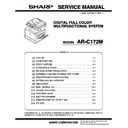Sharp AR-C172M (serv.man4) Service Manual ▷ View online
AR-C172M SETTING AND ADJUSTMENTS 8 - 8
10) Check the printed image skew (distortion) pattern.
Compare the same color print pattern on the front frame side
with that on the rear frame side, and check that the difference
between the two highest-density areas is within 2 steps.
(Compare the same color print pattern on the front frame side
with that on the rear frame side. There is no need for the posi-
tions of the highest-density areas of the print color patterns of
all the colors to be aligned on a line. Compare only the same
color pattern positions.)
with that on the rear frame side, and check that the difference
between the two highest-density areas is within 2 steps.
(Compare the same color print pattern on the front frame side
with that on the rear frame side. There is no need for the posi-
tions of the highest-density areas of the print color patterns of
all the colors to be aligned on a line. Compare only the same
color pattern positions.)
If the above conditions are not satisfied, remove the developing
unit on the left and turn the print engine image skew adjustment
screw on the front frame side.
unit on the left and turn the print engine image skew adjustment
screw on the front frame side.
To adjust the print engine image skew of Cyan, for example,
remove the Magenta developing unit. (To adjust the print engine
image skew of Yellow, however, this is not required.)
remove the Magenta developing unit. (To adjust the print engine
image skew of Yellow, however, this is not required.)
When the image pattern on the front frame side is skewed to the
right (arrow direction A) with the rear frame side as the reference,
turn the adjustment screw clockwise. When the image pattern is
skewed to the left (arrow direction B), turn the adjustment screw
counterclockwise.
right (arrow direction A) with the rear frame side as the reference,
turn the adjustment screw clockwise. When the image pattern is
skewed to the left (arrow direction B), turn the adjustment screw
counterclockwise.
When the adjustment screw is turned 1/4 rotation, the image posi-
tion is shifted by one dot.
tion is shifted by one dot.
Remark: The print engine image focus adjustment is performed
by changing the distance between the LED array unit
and the OPC drum.
and the OPC drum.
The print engine image skew adjustment is performed
by changing the parallelism of the LED array unit for the
OPC drum.
by changing the parallelism of the LED array unit for the
OPC drum.
If either of the two adjustments is performed, it may
affect the other adjustment due to the machine structure.
affect the other adjustment due to the machine structure.
After completion of the above procedures, check that
both of the above two adjustments are satisfied.
both of the above two adjustments are satisfied.
There are two methods of the image registration adjustment: the
manual adjustment and the automatic adjustment. Either of them
uses the simulation.
manual adjustment and the automatic adjustment. Either of them
uses the simulation.
This adjustment is required in the following cases:
• When the scanner (writing) unit is replaced.
• When the scanner (writing) unit is removed from the machine.
• When color image mis-resist is generated in the main scanning
direction.
• When color image mis-resist is generated in the sub scanning
direction.
• When installation or the installing place is changed.
• When maintenance is performed. (When the OPC drum, the
photoconductor cartridge, the transfer unit, or the transfer belt is
replaced.)
replaced.)
• When U2 trouble occurs.
• When ICU PWB is replaced.
• When EEPROM on ICU PWB is replaced.
Remark: Though SIM 50-22 is not performed under the following
conditions, the image registration adjustment is per-
formed automatically.
formed automatically.
∗
When the toner cartridge is replaced.
∗
At every 8,000 copies (total of print quantity and copy quantity)
(When 8,000 copies is reached during a job, the machine stops
after completion of the job.)
(When 8,000 copies is reached during a job, the machine stops
after completion of the job.)
If the set item AR of SIM 44-1 is set to OFF (Disable), the above
operation is not performed.
operation is not performed.
After setting the image registration to the best by SIM 50-20, when
the image registration adjustment is automatically performed, the
best-adjusted condition may be varied. To avoid this, set the item
AR of SIM 44-1 to OFF (Disable).
the image registration adjustment is automatically performed, the
best-adjusted condition may be varied. To avoid this, set the item
AR of SIM 44-1 to OFF (Disable).
Note:
Before executing this adjustment, check that the following adjust-
ments have been properly completed.
ments have been properly completed.
∗
Print engine image focus adjustment (Scanner (writing) unit)
∗
Print engine image skew adjustment (Scanner (writing) unit)
∗
Image registration sensor adjustment
∗
SIM 48-6 FSM (Fuser roller speed) is set to the default.
Default setup of SIM 48-6 FSM (Fuser roller speed)
D: 80 (For paper of 420mm or shorter in the transport direction)
I: 85 (For paper of 420mm or longer in the transport direction)
J: 85
K: 70
This adjustment is used to perform the image registration adjust-
ment in the main scanning direction and in the sub scanning direc-
tion at the same time with the simulation.
ment in the main scanning direction and in the sub scanning direc-
tion at the same time with the simulation.
1) Enter the SIM 50-22 mode.
SIM 50-22
2) Press the [EXECUTE] key.
The [EXECUTE] key is highlighted, and the image registration
automatic adjustment is started. After completion of the adjust-
ment, the [EXECUTE] key returns to the normal display.
automatic adjustment is started. After completion of the adjust-
ment, the [EXECUTE] key returns to the normal display.
The adjustment process status is indicated with (
∗
) mark. It
takes several minutes to complete the adjustment.
3) Enter the SIM 50-20 mode.
SIM 50-20
4) Select the A4 (11 x 8 1/2) size paper feed tray.
5) Press the [EXECUTE] key.
The image registration adjustment pattern is printed.
ADJ 4
Image registration adjustment
B
A
Improper adjustment
Proper adjustment
Rear
side
side
Paper exit side
Front
side
side
Rear
side
side
Front
side
side
Paper exit side
ADJ 4A
Image registration adjustment
(Auto adjustment)
(Auto adjustment)
AR-C172M SETTING AND ADJUSTMENTS 8 - 9
• Image registration adjustment pattern
C1 = CYAN MAIN
C2 = CYAN SUB
M1 = MAGENTA MAIN
M2 = MAGENTA SUB
Y1 = YELLOW MAIN
Y2 = YELLOW SUB
6) Check the rough adjustment print pattern position and the fine
adjustment print pattern position of each color on the front and
the rear frame sides.
the rear frame sides.
Check visually and use the highest-density area of each color
as the center, and regard it as the reading value of shift.
as the center, and regard it as the reading value of shift.
(If the fine adjustment print pattern is in the range of 0 ± 2 for
the scale of the fine adjustment reference pattern, there is no
need to adjust.)
the scale of the fine adjustment reference pattern, there is no
need to adjust.)
If the adjustment is not completed with a satisfactory result, try the
manual adjustment.
manual adjustment.
∗
A
∗
C
∗
A
∗
A
∗
A
∗
A
∗
A
∗
C
∗
C
∗
C
∗
C
∗
C
∗
A: Rough adjustment
pattern
∗
B: Fine adjustment
pattern
∗
C: Adjustment range
(0 ± 2)
Main scanning direction
image resist
image resist
Rough adjustment section
Fine adjustment section
Sub scanning
direction
adjustment pattern
direction
adjustment pattern
Main scanning
direction
adjustment pattern
direction
adjustment pattern
Yellow
section
section
Magenta
section
section
Sub scanning direction
image resist
image resist
Cyan
section
section
Main scanning direction
image resist
image resist
Sub scanning direction
image resist
image resist
Main scanning direction
image resist
image resist
Sub scanning direction
image resist
image resist
Rough adjustment
print pattern check:
print pattern check:
Check that the rough adjustment print
pattern is at the center for the rough
adjustment reference pattern.
Fine adjustment
print pattern check:
print pattern check:
Check that the fine adjustment print pat-
tern is at the center for the fine adjust-
ment reference pattern.
ment reference pattern.
AR-C172M SETTING AND ADJUSTMENTS 8 - 10
7) Set SIM 64-1 as shown below, and make a self print of cross
pattern on A3 paper.
A: 1
B: 1 to 5
D: 1
YMCK all color mode
8) Check the latter part of the A3 copy paper for any color shift in
the paper transport direction.
If there is any color shift, change and adjust SIM 48-6 FSM (L)
(Fuser roller speed) setup.
(Fuser roller speed) setup.
When the paper transport speed in the transfer section differs from
that of the fusing roller, color shift is generated on the latter half of
paper.
that of the fusing roller, color shift is generated on the latter half of
paper.
Especially when the paper transport speed of the fusing roller is
greater than that in the transfer section, color shift is often gener-
ated on the latter half of paper.
greater than that in the transfer section, color shift is often gener-
ated on the latter half of paper.
This is because paper squeezed by the transfer roller and the
OPC drum is pulled by the fusing roller.
OPC drum is pulled by the fusing roller.
The longer the paper size is, the greater the difference is in the
paper transport speed between the fusing roller and the transfer
section, resulting in greater color shift.
paper transport speed between the fusing roller and the transfer
section, resulting in greater color shift.
1) Enter the SIM 50-20 mode.
SIM 50-20
2) Select the A4 (11 x 8 1/2) paper feed tray.
3) Press the [EXECUTE] key.
The image registration adjustment pattern is printed.
4) Check the rough adjustment print pattern position and the fine
adjustment print pattern position of each color on the front and
the rear frame sides.
the rear frame sides.
Check visually and use the highest-density area of each color
as the center, and regard it as the reading value of shift.
as the center, and regard it as the reading value of shift.
(If the fine adjustment print pattern is in the range of 0 ± 2 for
the scale of the fine adjustment reference pattern, there is no
need to adjust.)
the scale of the fine adjustment reference pattern, there is no
need to adjust.)
If the above condition is not satisfied, change the adjustment
value and tray again.
value and tray again.
5) Select the color mode adjustment item to be adjusted with the
scroll key. Change the adjustment value and to adjust.
When the adjustment value is changed by 1, the image posi-
tion is shifted by one pixel.
tion is shifted by one pixel.
6) Set SIM 64-1 as shown below, and make a self print of cross
pattern on A3 paper.
A: 1
B: 1 to 5
D: 1
YMCK all color mode
7) Check the latter part of the A3 copy paper for any color shift in
the paper transport direction.
If there is any color shift, change and adjust SIM 48-6 FSM (Fuser
roller speed) setup.
roller speed) setup.
When the paper transport speed in the transfer section differs from
that of the fusing roller, color shift is generated on the latter half of
paper.
that of the fusing roller, color shift is generated on the latter half of
paper.
Especially when the paper transport speed of the fusing roller is
greater than that in the transfer section, color shift is often gener-
ated on the latter half of paper.
greater than that in the transfer section, color shift is often gener-
ated on the latter half of paper.
This is because paper squeezed by the transfer roller and the
OPC drum is pulled by the fusing roller.
OPC drum is pulled by the fusing roller.
The longer the paper size is, the greater the difference is in the
paper transport speed between the fusing roller and the transfer
section, resulting in greater color shift.
paper transport speed between the fusing roller and the transfer
section, resulting in greater color shift.
ADJ 4B
Image registration adjustment
(Manual adjustment)
(Manual adjustment)
Rough adjustment
print pattern check:
print pattern check:
Check that the rough adjustment print
pattern is at the center for the rough
adjustment reference pattern.
pattern is at the center for the rough
adjustment reference pattern.
Fine adjustment
print pattern check:
print pattern check:
Check that the fine adjustment print
pattern is at the center for the fine
adjustment reference pattern.
pattern is at the center for the fine
adjustment reference pattern.
Y
M
C
K
K
Lead edge
Rear edge
Display
Adjustment item
Set
range
Default
value
A MAIN-
REGIST C
Main scanning direction
image registration adjustment
value
image registration adjustment
value
Cyan
12 to 88
50
B SUB-
REGIST C
Sub scanning direction image
registration adjustment value
registration adjustment value
Cyan
1 to 132
C MAIN-
REGIST M
Main scanning direction
image registration adjustment
value
image registration adjustment
value
Magenta 12 to 88
D SUB-
REGIST M
Sub scanning direction image
registration adjustment value
registration adjustment value
Magenta 1 to 132
E MAIN-
REGIST Y
Main scanning direction
image registration adjustment
value
image registration adjustment
value
Yellow
12 to 88
F SUB-
REGIST Y
Sub scanning direction image
registration adjustment value
registration adjustment value
Yellow
1 to 132
Y
M
C
K
K
Lead edge
Rear edge
AR-C172M SETTING AND ADJUSTMENTS 8 - 11
Main scanning direction image position adjustment (Print engine section)
(1) How to read the fine adjustment pattern
The highest-density area of the color is regarded as the center and as the reading value of the shift amount.
(The reading value in the figure below is 4.)
(The reading value in the figure below is 4.)
(2) How to read the rough adjustment pattern
Judge the polarity by checking that the color line is shifted to the positive or the negative side.
The scales are made with the black line at the center as 0, the first mark as 20, the second mark as 40, and the third mark as 60.
The interval between rough adjustment marks is 20.
(For an example shown in the figure below, it is between 20 and 40 on the positive side. Therefore, the reading value is 20.)
(For an example shown in the figure below, it is between 20 and 40 on the positive side. Therefore, the reading value is 20.)
(Example)
(3) How to calculate the adjustment value
New adjustment value = Current adjustment value + Rough
adjustment pattern reading value + Fine adjustment pattern read-
ing value
adjustment pattern reading value + Fine adjustment pattern read-
ing value
A: Current adjustment value
B: New adjustment value
X: Fine adjustment pattern reading value
Y: Rough adjustment pattern reading value
The polarity of the calculation differs depending on the polarity of
the adjustment pattern reading values. There are following four
cases:
the adjustment pattern reading values. There are following four
cases:
1) When Y
≥
0, and X
≥
0:
B = A + X + Y
2) When Y
≥
0, and X < 0:
B = A + (X + 20) + Y
3) When Y < 0, and X
≥
0:
B = A + (X – 20) + Y
4) When Y < 0, and X < 0:
B = A + X + Y
Example
A: Providing that Current adjustment value = 48:
1) When Y
≥
0, and X
≥
0:
B = A + X + Y = 48 + (4) + (20) = 72
2) When Y
≥
0, and X < 0:
B = A + (X + 20) + Y = 48 + (–6 + 20) + (20) = 82
9
8
7
6
5
4
3
2
1
0
-1
-2
-3
-4
-5
-6
-7
-8
-9
Target adjustment range
(–2 to 2)
60
-60
First mark
Second mark
Third mark
First mark
Second mark
Third mark
9
8
7
6
5
4
3
2
1
0
-1
-2
-3
-4
-5
-6
-7
-8
-9
60
-60
9
8
7
6
5
4
3
2
1
0
-1
-2
-3
-4
-5
-6
-7
-8
-9
60
-60
Click on the first or last page to see other AR-C172M (serv.man4) service manuals if exist.