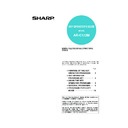Sharp AR-C172M (serv.man21) User Manual / Operation Manual ▷ View online
7
GENERAL PROGRAMS
Total pages per account
This program is used to display or print the total
number of prints of each account. Misfed paper is not
counted.
When using the network scanner feature and fax
feature, the number of transmitted pages can also be
displayed or printed.
number of prints of each account. Misfed paper is not
counted.
When using the network scanner feature and fax
feature, the number of transmitted pages can also be
displayed or printed.
Touch the [TOTAL PAGES PER ACCOUNT] key to
display the following screen.
display the following screen.
● Printing out all accounts
Touch the [PRINT] key to print out the total pages of
all accounts. If the [CANCEL] key appears, this key
can be touched to cancel printing.
all accounts. If the [CANCEL] key appears, this key
can be touched to cancel printing.
● Displaying only selected accounts
Touch the [ACCOUNT SEARCH] key to display the
following screen.
following screen.
Use the numeric keys to enter the number of the
desired account. The total pages used by the
account will appear.
If you enter an incorrect account number or wish to
view the total pages of another account, touch the
[NEXT SEARCH] key to enter a new account
number.
When finished, touch the [OK] key.
desired account. The total pages used by the
account will appear.
If you enter an incorrect account number or wish to
view the total pages of another account, touch the
[NEXT SEARCH] key to enter a new account
number.
When finished, touch the [OK] key.
Resetting account
This program is used to reset either all or individual
audit accounts.
When using the fax function or network scanner
function, this program is used to reset the original
transmission count to "0".
audit accounts.
When using the fax function or network scanner
function, this program is used to reset the original
transmission count to "0".
Touch the [RESETTING ACCOUNT] key to display the
following screen.
following screen.
● Resetting one account at a time
Touch the [B/W] key or the [COLOUR] key, and then
select [YES] in the screen that appears to confirm
the reset. If the account that you want to reset is not
displayed, touch the
select [YES] in the screen that appears to confirm
the reset. If the account that you want to reset is not
displayed, touch the
or
key to scroll through
the screens until the desired account appears.
When finished, touch the [OK] key.
If there are a large number of accounts and it takes
time to scroll through the screens to locate the
desired account, you can also directly enter the
account number to reset the account. (See below)
When finished, touch the [OK] key.
If there are a large number of accounts and it takes
time to scroll through the screens to locate the
desired account, you can also directly enter the
account number to reset the account. (See below)
● Resetting one account at a time by entering the
account number
Touch the [ACCOUNT SEARCH] key to display the
following screen.
Touch the [ACCOUNT SEARCH] key to display the
following screen.
Use the numeric keys to enter the number of the
account that you want to reset, touch the [B/W] key
or the [COLOUR] key, and then select [YES] in the
screen that appears to confirm the reset.
If you enter an incorrect account number or wish to
reset another account, click the [NEXT SEARCH]
key to enter a new account number.
When finished, touch the [OK] key.
account that you want to reset, touch the [B/W] key
or the [COLOUR] key, and then select [YES] in the
screen that appears to confirm the reset.
If you enter an incorrect account number or wish to
reset another account, click the [NEXT SEARCH]
key to enter a new account number.
When finished, touch the [OK] key.
● Resetting all accounts
Touch the [RESET] key and then select [YES].
When finished, touch the [OK] key.
When finished, touch the [OK] key.
NOTE
Limits
You can set a limit for the number of pages that an
account can use in printer mode and in the other
modes. Limits are set using the [ACCOUNT LIMIT
SETTING] (next page). When the displayed limit
setting is "- - -,- - -", a limit is not set.
You can set a limit for the number of pages that an
account can use in printer mode and in the other
modes. Limits are set using the [ACCOUNT LIMIT
SETTING] (next page). When the displayed limit
setting is "- - -,- - -", a limit is not set.
KEY OPERATOR PROGRAMS
OK
TOTAL PAGES PER ACCOUNT
12345
B/W
(MAXIMUM)
654,321
(666,666)
654,321
(666,666)
654,321
(666,666)
654,321
(666,666)
654,321
(666,666)
654,321
(666,666)
654,321
(666,666)
COLOUR
(MAXIMUM)
COPIES
PRINTS
S.COLOUR
PRINT
ACCOUNT SEARCH
SCAN
100
200
ACCOUNT
NUMBER
NUMBER
654,321
(666,666)
FAX SEND
KEY OPERATOR PROGRAMS
INPUT ACCOUNT NUMBER.
OK
TOTAL PAGES PER ACCOUNT / ACCOUNT SEARCH MODE
-----
B/W
(MAXIMUM)
0
(---,---)
(---,---)
0
(---,---)
(---,---)
0
(---,---)
(---,---)
0
(---,---)
(---,---)
0
(---,---)
(---,---)
0
(---,---)
(---,---)
0
(---,---)
(---,---)
COLOUR
(MAXIMUM)
COPIES
PRINTS
S.COLOUR
NEXT SEARCH
SCAN
ACCOUNT
NUMBER
NUMBER
0
(---,---)
(---,---)
FAX SEND
KEY OPERATOR PROGRAMS
OK
RESETTING ACCOUNT
ACCOUNT
NUMBER
NUMBER
12345
B/W
(MAXIMUM)
(MAXIMUM)
COLOUR
654,321
(666,666)
654,321
(666,666)
654,321
(666,666)
654,321
(666,666)
654,321
(666,666)
654,321
(666,666)
654,321
(666,666)
COPIES
PRINTS
S.COLOUR
RESET
ACCOUNT SEARCH
100
200
SCAN
654,321
(666,666)
FAX SEND
KEY OPERATOR PROGRAMS
INPUT ACCOUNT NUMBER.
OK
RESETTING ACCOUNT / ACCOUNT SEARCH MODE
-----
0
(---,---)
0
(---,---)
0
(---,---)
0
(---,---)
0
(---,---)
0
(---,---)
0
(---,---)
COPIES
PRINTS
S.COLOUR
NEXT SEARCH
SCAN
B/W
(MAXIMUM)
(MAXIMUM)
COLOUR
ACCOUNT
NUMBER
NUMBER
0
(---,---)
FAX SEND
ApollonII_keyope_ex.fm 7 ページ 2004年9月9日 木曜日 午前9時37分
8
GENERAL PROGRAMS
Account limit setting
This program is used to set the maximum number of
copies which can be made against a registered
account number. Any number up to 999,999 can be
entered for the maximum number of copies.
Touch the [ACCOUNT LIMIT SETTING] key to display
the following screen.
copies which can be made against a registered
account number. Any number up to 999,999 can be
entered for the maximum number of copies.
Touch the [ACCOUNT LIMIT SETTING] key to display
the following screen.
● Limiting the number of copies per account
To limit the number of copies that can be made by an
account, enter the account number with the numeric
keys and then enter the limits for each of the copy
modes in order (black and white, colour, single
colour, etc.). Touch the [ENTER] key after entering
each limit.
If you enter the number of an account that already
has a limit set, the limit will appear in the limit
display. Press the [C] key to change the limit to a
hyphen (-), and then enter a new limit.
When finished, touch the [OK] key to exit.
account, enter the account number with the numeric
keys and then enter the limits for each of the copy
modes in order (black and white, colour, single
colour, etc.). Touch the [ENTER] key after entering
each limit.
If you enter the number of an account that already
has a limit set, the limit will appear in the limit
display. Press the [C] key to change the limit to a
hyphen (-), and then enter a new limit.
When finished, touch the [OK] key to exit.
● Limiting the number of copies of all accounts
Touch the [LIMIT] key. [ALL] appears in the account
number entry screen.
The limits for all accounts are entered in the same
way as the limits for the individual accounts.
When finished, touch the [OK] key to exit.
number entry screen.
The limits for all accounts are entered in the same
way as the limits for the individual accounts.
When finished, touch the [OK] key to exit.
Account number control
This program is used to set, delete, and edit account
numbers used for copy and other modes, as well as
print a list of the set account numbers. Up to 200
account numbers can be set.
numbers used for copy and other modes, as well as
print a list of the set account numbers. Up to 200
account numbers can be set.
• Each account number has five digits. When you have
finished setting one account number, you can
continue setting other account numbers.
continue setting other account numbers.
• Two methods are available for deleting account
numbers: deleting an individual account number, and
deleting all account numbers at once.
deleting all account numbers at once.
• To change an account number, enter the account
number to be changed and then enter a new account
number. After an account number is changed,
another account number can be selected to be
changed. Changes for unregistered account
numbers will not be registered.
number. After an account number is changed,
another account number can be selected to be
changed. Changes for unregistered account
numbers will not be registered.
Account number security
This program is used to prevent users from gaining
access to accounts by entering code numbers through
trial and error. If this program is selected and an
operator enters three successive invalid account
numbers, the copier will not accept another number for
one minute and the message "PLEASE SEE YOUR
KEY OPERATOR FOR ASSISTANCE." will appear.
access to accounts by entering code numbers through
trial and error. If this program is selected and an
operator enters three successive invalid account
numbers, the copier will not accept another number for
one minute and the message "PLEASE SEE YOUR
KEY OPERATOR FOR ASSISTANCE." will appear.
Cancel jobs of invalid accounts
If this program is set in the auditing mode, and an
invalid account number is entered or no account
number is entered on the computer, printing will not be
done. If this program is not set, printing will be done
and the number of prints will be accumulated as
"OTHERS" in the print total.
invalid account number is entered or no account
number is entered on the computer, printing will not be
done. If this program is not set, printing will be done
and the number of prints will be accumulated as
"OTHERS" in the print total.
KEY OPERATOR PROGRAMS
OK
ACCOUNT LIMIT SETTING
-----
COPIES
PRINTS
S.COLOUR
LIMIT
SCAN
B/W
(MAXIMUM)
COLOUR
(MAXIMUM)
ENTER
INPUT ACCOUNT NUMBER.
ACCOUNT
NUMBER
NUMBER
FAX SEND
ApollonII_keyope_ex.fm 8 ページ 2004年9月9日 木曜日 午前9時37分
9
GENERAL PROGRAMS
Energy save
"Energy save" provides the following the programs to
help reduce your power costs. From an environmental
perspective, these programs also help conserve
natural resources and reduce pollution.
help reduce your power costs. From an environmental
perspective, these programs also help conserve
natural resources and reduce pollution.
● Toner save in B/W printer mode
● Toner save in B/W copy mode
● Auto power shut-off timer
● Auto power shut-off
● Preheat mode setting
● Toner save in B/W copy mode
● Auto power shut-off timer
● Auto power shut-off
● Preheat mode setting
Toner save in B/W printer mode
Printing in the toner save mode will reduce black toner
consumption. If toner save is set, black solid areas will
be printed as halftone. (This setting is effective only for
printing without use of the printer driver. If the printer
driver is used, the printer driver setting will override the
setting of this program.)
consumption. If toner save is set, black solid areas will
be printed as halftone. (This setting is effective only for
printing without use of the printer driver. If the printer
driver is used, the printer driver setting will override the
setting of this program.)
Toner save in B/W copy mode
This program is used to save toner in copy mode. This
program functions the same way as toner save in B/W
printer mode.
program functions the same way as toner save in B/W
printer mode.
Auto power shut-off timer
When a programmed length of time has elapsed
without any operation after printing is complete, the
printer will enter the auto power shut-off mode to save
the maximum amount of energy.
The time until auto power shut-off occurs can be set in
1 minute increments up to 240 minutes.
without any operation after printing is complete, the
printer will enter the auto power shut-off mode to save
the maximum amount of energy.
The time until auto power shut-off occurs can be set in
1 minute increments up to 240 minutes.
Auto power shut-off
When a programmed length of time has elapsed
without any operation after printing is complete, the
printer enters the auto power shut-off mode to save the
maximum amount of energy. If it becomes impractical
to use the shut-off feature, this program can be used to
disable the feature. If disabled, the auto power shut-off
time setting (described above) will be ignored.
without any operation after printing is complete, the
printer enters the auto power shut-off mode to save the
maximum amount of energy. If it becomes impractical
to use the shut-off feature, this program can be used to
disable the feature. If disabled, the auto power shut-off
time setting (described above) will be ignored.
Preheat mode setting
The printer will enter the preheat mode after a
programmed length of time has elapsed without any
operation after printing is complete. We suggest you
set the most appropriate time according to your usage
pattern.
The time until the unit enters the preheat mode can be
set in 1 minute increments up to 240 minutes. Note that
this function cannot be disabled.
programmed length of time has elapsed without any
operation after printing is complete. We suggest you
set the most appropriate time according to your usage
pattern.
The time until the unit enters the preheat mode can be
set in 1 minute increments up to 240 minutes. Note that
this function cannot be disabled.
NOTES
● We suggest you set the most appropriate time
● We suggest you set the most appropriate time
according to your usage pattern.
● If you use the program "Auto power shut-off"
(described below) to disable the auto power
shut-off mode, the time set with this program will
be ignored.
shut-off mode, the time set with this program will
be ignored.
Print data
Example of
print in the
toner save
mode
print in the
toner save
mode
NOTE
Rather than disabling the auto power shut-off
mode, we suggest that you first try lengthening the
time setting of the auto power shut-off timer. In
most cases a suitable timer setting will allow work
to proceed with minimal delay and still enable you
to enjoy the benefits of power conservation.
mode, we suggest that you first try lengthening the
time setting of the auto power shut-off timer. In
most cases a suitable timer setting will allow work
to proceed with minimal delay and still enable you
to enjoy the benefits of power conservation.
ApollonII_keyope_ex.fm 9 ページ 2004年9月9日 木曜日 午前9時37分
10
GENERAL PROGRAMS
Operation settings
The "Operation settings" are related to basic operation
of the machine and consist of the following programs:
of the machine and consist of the following programs:
● Keys touch sound
● Auto clear setting
● Display language setting
● Message time setting
● Key operation setting
● Auto clear setting
● Display language setting
● Message time setting
● Key operation setting
Keys touch sound
This program is used to adjust (or turn off) the volume
of the beep that sounds when you touch a key. You can
also have three beeps sound at base values when
setting the ratio in copy mode or adjusting the exposure
in any mode.
of the beep that sounds when you touch a key. You can
also have three beeps sound at base values when
setting the ratio in copy mode or adjusting the exposure
in any mode.
To change the volume, touch the desired volume key.
When "KEY TOUCH SOUND AT INITIAL POINT" is
selected, three beeps will sound at the base setting
values indicated below.
selected, three beeps will sound at the base setting
values indicated below.
Auto clear setting
After a programmed length has elapsed without any
operation after a copy job is complete or while detailed
status information is being displayed, the auto clear
function will return the screen to the copy main screen
or the job status screen. The auto clear time can be set
in 10 second increments up to 240 seconds. The auto
clear function can be disabled for copier functions.
operation after a copy job is complete or while detailed
status information is being displayed, the auto clear
function will return the screen to the copy main screen
or the job status screen. The auto clear time can be set
in 10 second increments up to 240 seconds. The auto
clear function can be disabled for copier functions.
Display language setting
This program is used to select the display language.
Message time setting
This program is used to set the length of time that
messages appear in the display (this applies to
messages that appear for a certain length of time and
then automatically disappear.)
The time can be set to as long as 12 seconds in
increments of one second.
messages appear in the display (this applies to
messages that appear for a certain length of time and
then automatically disappear.)
The time can be set to as long as 12 seconds in
increments of one second.
Key operation setting
These programs are used to set the length of time a
key in the touch panel must be touched before the key
input is registered, and to prevent repeated key input
when a key is touched continuously.
key in the touch panel must be touched before the key
input is registered, and to prevent repeated key input
when a key is touched continuously.
• Time until key input is registered
The time can be set from 0 seconds to 2 seconds in
increments of 0.5 seconds. Normally the time is set
to 0 seconds so that key input is immediately
registered when a key is touched. By lengthening the
time setting, key input can be prevented when a key
is touched accidentally. Keep in mind, however, that
when a longer setting is selected more care is
required when touching keys to ensure that key input
is registered.
increments of 0.5 seconds. Normally the time is set
to 0 seconds so that key input is immediately
registered when a key is touched. By lengthening the
time setting, key input can be prevented when a key
is touched accidentally. Keep in mind, however, that
when a longer setting is selected more care is
required when touching keys to ensure that key input
is registered.
• Prohibit key repeat
The touch panel contains keys such as the zoom
keys (for setting the ratio) that can be touched
continuously to make a value change until it reaches
a desired value.
This feature whereby a value changes continuously
while a key is touched is called key repeat.
Key repeat is normally enabled. If you wish to prohibit
key repeat, select the "DISABLE AUTO KEY
REPEAT" checkbox.
keys (for setting the ratio) that can be touched
continuously to make a value change until it reaches
a desired value.
This feature whereby a value changes continuously
while a key is touched is called key repeat.
Key repeat is normally enabled. If you wish to prohibit
key repeat, select the "DISABLE AUTO KEY
REPEAT" checkbox.
Screen in which setting is effective
Base value
Ratio setting screen in main
screen of copy mode
screen of copy mode
Ratio = 100%
Exposure adjustment screen in
main screen of copy mode
main screen of copy mode
Exposure level 3
(middle level)
(middle level)
Exposure adjustment screen in
main screen of fax, and network
scanner modes
main screen of fax, and network
scanner modes
KEY OPERATOR PROGRAMS
OK
KEYS TOUCH SOUND
KEY TOUCH SOUND AT INITIAL POINT
KEYS TOUCH SOUND
Off
Volume: High
Volume: Low
ApollonII_keyope_ex.fm 10 ページ 2004年9月9日 木曜日 午前9時37分
Click on the first or last page to see other AR-C172M (serv.man21) service manuals if exist.