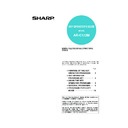Sharp AR-C172M (serv.man21) User Manual / Operation Manual ▷ View online
11
GENERAL PROGRAMS
Device control
Use these programs when a peripheral device on the
machine has failed or when you wish to temporarily
disable a device. The programs can also be used to
change the function setting of a device as required by
your conditions of use.
"Device control" consists of the following programs:
machine has failed or when you wish to temporarily
disable a device. The programs can also be used to
change the function setting of a device as required by
your conditions of use.
"Device control" consists of the following programs:
●Original size detector setting
●Disabling of document feeder
●Disabling of duplex
●Disabling of inverter
●Disabling of stapler
●Disabling of optional paper drawer
●Disabling of large capacity cassette
●Disabling of shifter
●Disabling of finisher
●Saddle stitch position adjust
●Stream feeding mode
●Auto paper selection setting
●Registration adjustment
●Return from copy mode timing
●Disabling of document feeder
●Disabling of duplex
●Disabling of inverter
●Disabling of stapler
●Disabling of optional paper drawer
●Disabling of large capacity cassette
●Disabling of shifter
●Disabling of finisher
●Saddle stitch position adjust
●Stream feeding mode
●Auto paper selection setting
●Registration adjustment
●Return from copy mode timing
Original size detector setting
This program is used to select the standard original
sizes that can be detected by the original size detection
function. Select one of the four groups indicated below.
The factory default setting is "AB-1 (INCH-1)". Original
size detection by the document glass can also be
disabled (CANCEL DETECTION AT DOCUMENT
GLASS).
sizes that can be detected by the original size detection
function. Select one of the four groups indicated below.
The factory default setting is "AB-1 (INCH-1)". Original
size detection by the document glass can also be
disabled (CANCEL DETECTION AT DOCUMENT
GLASS).
* When the reversing single pass feeder is used, these
sizes are only supported for one-sided originals.
If "CANCEL DETECTION AT DOCUMENT GLASS" is
set, originals will be regarded as EXTRA for all copier
functions and no original size will be displayed.
set, originals will be regarded as EXTRA for all copier
functions and no original size will be displayed.
Disabling of document feeder
This program is used to prevent use of the reversing
single pass feeder when it malfunctions. In this case,
scanning can still be performed using the document
glass.
single pass feeder when it malfunctions. In this case,
scanning can still be performed using the document
glass.
Disabling of duplex
This program is used to disable duplex printing when
the duplex module malfunctions. If this program is set,
only one-sided printing can be performed.
the duplex module malfunctions. If this program is set,
only one-sided printing can be performed.
Disabling of inverter
Use this program when you need to prohibit the
inverter function or when the duplex bypass/inverter
unit has failed. When the program is turned on, pages
are only output face-down to the centre tray of the
machine. Duplex printing is also not possible (only one-
sided printing is possible).
inverter function or when the duplex bypass/inverter
unit has failed. When the program is turned on, pages
are only output face-down to the centre tray of the
machine. Duplex printing is also not possible (only one-
sided printing is possible).
Disabling of stapler
This program is used to disable stapling when the
stapler unit of the saddle stitch finisher malfunctions.
stapler unit of the saddle stitch finisher malfunctions.
Disabling of optional paper drawer
This program is used to disable use of the stand/1 x
500 sheet paper drawer, stand/3 x 500 sheet paper
drawer or duplex module/2 x 500 sheet paper drawer
when it malfunctions.
500 sheet paper drawer, stand/3 x 500 sheet paper
drawer or duplex module/2 x 500 sheet paper drawer
when it malfunctions.
Disabling of large capacity cassette
Use this program when you wish to prohibit use of the
large capacity cassette or when it has failed.
large capacity cassette or when it has failed.
Disabling of shifter
Use this program when you need to prohibit the shifter
function in the centre tray or when the shifter has failed.
When the program is turned on, the offset feature that
offsets sets of copies or printed pages in the centre tray
will not function.
function in the centre tray or when the shifter has failed.
When the program is turned on, the offset feature that
offsets sets of copies or printed pages in the centre tray
will not function.
Disabling of finisher
This program is used to disable use of the saddle stitch
finisher when it malfunctions.
finisher when it malfunctions.
Group
Detectable original sizes
Document feeder tray (for reversing
single pass feeding) or document glass
Document feeder tray (for reversing
single pass feeding) or document glass
1 INCH - 1
11" x 17", 8-1/2" x 14", 8-1/2" x 11",
8-1/2" x 11"R, 5-1/2" x 8-1/2"*
8-1/2" x 11"R, 5-1/2" x 8-1/2"*
2 INCH - 2
11" x 17", 8-1/2" x 13", 8-1/2" x 11",
8-1/2" x 11"R, 5-1/2" x 8-1/2"*
8-1/2" x 11"R, 5-1/2" x 8-1/2"*
3 AB - 1
A3, A4, A4R, A5, B4, B5, B5R
4 AB - 2
A3, A4, A4R, A5, B5, B5R, 8-1/2" x 13"
NOTE
If the duplex module/2 x 500 sheet paper drawer is
disabled, automatic two-sided printing cannot be
performed.
disabled, automatic two-sided printing cannot be
performed.
ApollonII_keyope_ex.fm 11 ページ 2004年9月9日 木曜日 午前9時37分
12
GENERAL PROGRAMS
Saddle stitch position adjust
This program is used to adjust the stapling position
(folding position) when using the saddle stitch function
of the optional saddle stitch finisher.
The value can be adjusted in 0.1 mm increments within
±3.0 mm from the reference position for each paper
size.
(folding position) when using the saddle stitch function
of the optional saddle stitch finisher.
The value can be adjusted in 0.1 mm increments within
±3.0 mm from the reference position for each paper
size.
[AUTOMATIC SADDLE STITCH] checkmark
The saddle stitch print function can normally be divided
into the following three general steps.
1. The pages of the original are automatically
The saddle stitch print function can normally be divided
into the following three general steps.
1. The pages of the original are automatically
reordered to allow saddle stitch binding (saddle
stitch function).
stitch function).
2. The pages are folded at the centre.
3. The paper is stapled at the centre in two places
3. The paper is stapled at the centre in two places
(saddle stitch stapling).
The [AUTOMATIC SADDLE STITCH] checkbox is
selected by default.
Selection of the checkbox assumes the use of the
above saddle stitch printing function (three steps).
selected by default.
Selection of the checkbox assumes the use of the
above saddle stitch printing function (three steps).
Saddle stitch stapling exceptions
Depending on the purpose of saddle stitch stapling, it
may be necessary to perform saddle stitch stapling on
printed matter that has already been bound by saddle
stitching. In this case, it is necessary to disable step 1
above. If you frequently perform this type of
exceptional saddle stitch stapling that requires
disabling step 1, remove the checkmark from the
[AUTOMATIC SADDLE STITCH] checkbox.
Depending on the purpose of saddle stitch stapling, it
may be necessary to perform saddle stitch stapling on
printed matter that has already been bound by saddle
stitching. In this case, it is necessary to disable step 1
above. If you frequently perform this type of
exceptional saddle stitch stapling that requires
disabling step 1, remove the checkmark from the
[AUTOMATIC SADDLE STITCH] checkbox.
Stream feeding mode
This program is used to enable the stream feeding
mode of the document feeder. When the stream
feeding mode is enabled, additional originals which are
set in the document feeder tray within 5 seconds after
the previous original was fed will be fed and copied
automatically.
mode of the document feeder. When the stream
feeding mode is enabled, additional originals which are
set in the document feeder tray within 5 seconds after
the previous original was fed will be fed and copied
automatically.
Auto paper selection setting
Use this program to select the paper type* for which the
automatic paper selection function operates.
Selections are "Plain paper", "Plain paper and recycle
paper", and "Recycle paper".
* The paper type set for each paper tray in the paper
automatic paper selection function operates.
Selections are "Plain paper", "Plain paper and recycle
paper", and "Recycle paper".
* The paper type set for each paper tray in the paper
tray settings of the user settings (page 2-11 of the
"Operation manual (for general information and
copier operation)").
"Operation manual (for general information and
copier operation)").
Registration adjustment
Use this program when the colour of characters and
lines in colour printing is off. Registration adjustment
can be performed in two ways: manually and
automatically. Normally [AUTO ADJUSTMENT]
should be used.
lines in colour printing is off. Registration adjustment
can be performed in two ways: manually and
automatically. Normally [AUTO ADJUSTMENT]
should be used.
● [AUTO ADJUSTMENT]
Touch this key to have registration adjustment
performed automatically.
After touching this key, touch the [EXECUTE] key. A
message appears when automatic registration
adjustment is completed. Touch the [EXIT] key to
exit.
performed automatically.
After touching this key, touch the [EXECUTE] key. A
message appears when automatic registration
adjustment is completed. Touch the [EXIT] key to
exit.
● [MANUAL ADJUSTMENT]
Touch this key to perform registration adjustment
manually.
Use this key when you require a higher level of
precision than can be obtained with [AUTO
ADJUSTMENT]. See page 13 for the procedure for
manual registration adjustment.
manually.
Use this key when you require a higher level of
precision than can be obtained with [AUTO
ADJUSTMENT]. See page 13 for the procedure for
manual registration adjustment.
1
2
12
11
Min. -3 mm
Max. +3 mm
Reference position
Position adjusted
to the plus
direction
to the plus
direction
Position adjusted
to the minus
direction
to the minus
direction
NOTE
The stream feeding mode will not function when the
covers mode has been selected.
covers mode has been selected.
ApollonII_keyope_ex.fm 12 ページ 2004年9月9日 木曜日 午前10時22分
13
GENERAL PROGRAMS
● Manually adjusting the registration
The procedure for manually adjusting the registration is explained here. This procedure is used when you select manual
adjustment in the [Registration adjustment] key operator program explained on page 12.
Touch the [MANUAL ADJUSTMENT] key and then the [EXECUTE] key to print the adjustment pattern for manual
registration adjustment. This pattern consists of scales that show how much each of the colours C (cyan), M (magenta),
and Y (yellow) are off. If a colour deviates greatly from the reference value, it can be corrected by entering the deviation
value from the touch panel. Follow the steps below to manually adjust the registration.
adjustment in the [Registration adjustment] key operator program explained on page 12.
Touch the [MANUAL ADJUSTMENT] key and then the [EXECUTE] key to print the adjustment pattern for manual
registration adjustment. This pattern consists of scales that show how much each of the colours C (cyan), M (magenta),
and Y (yellow) are off. If a colour deviates greatly from the reference value, it can be corrected by entering the deviation
value from the touch panel. Follow the steps below to manually adjust the registration.
Understanding the adjustment pattern
The amount of deviation is given within a range of -60 to 60, where 60 represents the maximum value and "0" represents
minimal deviation. (See the enlarged view of scale B.)
As shown in the diagrams, the scales indicating the range of deviation appear in pairs for each colour, with one scale
showing the x1 component of the deviation, and the other scale showing the x10 component.
The amount of deviation is given within a range of -60 to 60, where 60 represents the maximum value and "0" represents
minimal deviation. (See the enlarged view of scale B.)
As shown in the diagrams, the scales indicating the range of deviation appear in pairs for each colour, with one scale
showing the x1 component of the deviation, and the other scale showing the x10 component.
Scale A consists of two scales for each colour (C1, M1, Y1 and C2, M2, Y2), and the peak value of the distribution range
of each colour on the scale is the x1 component of the deviation.
Adjustment is performed by entering the deviation, which is the total value of scale A and scale B. However, in most cases
adjustment is possible using just the deviation value from scale A. Follow these steps to perform adjustment.
of each colour on the scale is the x1 component of the deviation.
Adjustment is performed by entering the deviation, which is the total value of scale A and scale B. However, in most cases
adjustment is possible using just the deviation value from scale A. Follow these steps to perform adjustment.
1
In the manual registration adjustment screen
of the touch panel, touch the key of the colour
you wish to correct ([C1], [M1], [Y1], [C2], [M2],
or [Y2] key).
of the touch panel, touch the key of the colour
you wish to correct ([C1], [M1], [Y1], [C2], [M2],
or [Y2] key).
2
Use the
or
key to enter the scale A (x1)
value of the key selected in step 1.
● Repeat steps 1 and 2 to adjust the other colours.
● If the printed adjustment pattern is similar to the
● If the printed adjustment pattern is similar to the
example of C2 shown above (the peak in scale A
is between -1 and 1 and the value of scale B
overlaps "0"), correction is not necessary.
is between -1 and 1 and the value of scale B
overlaps "0"), correction is not necessary.
3
To print an adjustment pattern showing the
results of your entries, touch the [PRINT] key.
results of your entries, touch the [PRINT] key.
4
In the adjustment pattern printed in step 3,
verify that the peak of the distribution in
scale A is between -1 and 1 for each colour,
and that the scale B value overlaps "0". If
this is the case for all colours, respond to
the display messages by touching the
[YES] key and end adjustment.
verify that the peak of the distribution in
scale A is between -1 and 1 for each colour,
and that the scale B value overlaps "0". If
this is the case for all colours, respond to
the display messages by touching the
[YES] key and end adjustment.
● If the scale B value of one (or more) of the
colours does not overlap "0", touch the [NO] key
to return to the screen of step 1.
to return to the screen of step 1.
● If a scale B value of a colour does not overlap "0",
the value overlaps 20, 40, 60, -20, -40, or -60 as
shown above. In step 2, enter the number that
the value overlaps as a multiple of 10.
shown above. In step 2, enter the number that
the value overlaps as a multiple of 10.
5
Repeat steps 1 to 4 to complete
adjustment.
adjustment.
● You can touch the [OK] key at any time during
the adjustment procedure to store the
correction values entered to that point and end
manual registration.
correction values entered to that point and end
manual registration.
● To cancel all corrections entered to that point
and return to the previous screen (before
manual registration was executed), touch the
[CANCEL] key.
manual registration was executed), touch the
[CANCEL] key.
60
40
20
0
-20
-40
-60
60
-60
60
-60
9 8 7 6 5 4 3 2 1 0 -1 -2 -3 -4 -5 -6 -7 -8 -9
9 8 7 6 5 4 3 2 1 0 -1 -2 -3 -4 -5 -6 -7 -8 -9
C1
C2
Example: Adjusting cyan (deviation in the primary scanning direction)
Adjustment pattern
Registration adjustment pattern of cyan in the secondary scanning direction
Scale A
Scale B
(Enlarged view of scale B)
Registration adjustment pattern of cyan in the primary scanning direction
Identify the peak of the distribution
C2
0
M2
M1
0
0
Y2
Y1
0
0
PRINT
C1
0
C2
0
M2
M1
0
0
Y2
Y1
0
0
PRINT
C1
5
ApollonII_keyope_ex.fm 13 ページ 2004年9月9日 木曜日 午前9時37分
14
PROGRAMS FOR COPY MODE
Return from copy mode timing
After printing ends in copy mode, this program is used
to set the amount of time until the mode is changed and
printing begins of a job waiting in printer mode or fax
mode. The amount of time can be set from 0 second to
60 seconds in increments of 1 second.
to set the amount of time until the mode is changed and
printing begins of a job waiting in printer mode or fax
mode. The amount of time can be set from 0 second to
60 seconds in increments of 1 second.
List print
This program is used to print lists of key operator
programs.
Lists of key operator programs for copier, fax, printer
and network scanner features are available.
programs.
Lists of key operator programs for copier, fax, printer
and network scanner features are available.
Key operator code change
This program is used to change the key operator code.
The key operator must register a key operator code
number and use the number to gain access to key
operator programs. Only one key operator code
number can be registered. The factory has registered
"00000" as the code number to allow initial access to
the programs. It is recommended that the key operator
use the factory number for initial entry into the
programs and then choose and enter another number
by this program.
The key operator must register a key operator code
number and use the number to gain access to key
operator programs. Only one key operator code
number can be registered. The factory has registered
"00000" as the code number to allow initial access to
the programs. It is recommended that the key operator
use the factory number for initial entry into the
programs and then choose and enter another number
by this program.
Product key
Use these programs to input data required to activate
the following systems.
the following systems.
E-mail alert and status
This program cannot be used now. This program is
reserved for future customer support through a
network.
reserved for future customer support through a
network.
Network scanner expansion kit
This program must be used to activate the network
scanner expansion kit. For the password to be entered,
contact your dealer.
scanner expansion kit. For the password to be entered,
contact your dealer.
Serial number
Use this program to check the serial number of the
machine. This is necessary to obtain product keys for
"E-mail alert and status" and the Network scanner
expansion kit.
machine. This is necessary to obtain product keys for
"E-mail alert and status" and the Network scanner
expansion kit.
PROGRAMS FOR COPY MODE
This chapter explains the key operator programs that are used for copy mode.
Copy settings
OTHER FUNCTION SETTINGS
OTHER FUNCTION SETTINGS
"Other function settings" consists of the following
programs:
programs:
●Initial status settings
●Exposure adjustment
●Rotation copy setting
●Add or change extra preset ratios
●Initial margin shift setting
●Erase width adjustment
●Setting a maximum number of copies
●Initial colour balance setting
●Auto colour calibration
●B/W 600dpi scanning mode for document feeder
●Exposure adjustment
●Rotation copy setting
●Add or change extra preset ratios
●Initial margin shift setting
●Erase width adjustment
●Setting a maximum number of copies
●Initial colour balance setting
●Auto colour calibration
●B/W 600dpi scanning mode for document feeder
Initial status settings
The copier settings will be reset when the main switch
is turned off, when the [CA] key is pressed, or when the
auto clear interval has elapsed. Use this program to
establish new initial settings or to return the initial
settings to the factory default settings. Paper tray,
exposure mode, copy ratio, duplex mode, and output
mode default settings can be selected.
is turned off, when the [CA] key is pressed, or when the
auto clear interval has elapsed. Use this program to
establish new initial settings or to return the initial
settings to the factory default settings. Paper tray,
exposure mode, copy ratio, duplex mode, and output
mode default settings can be selected.
NOTE
Even if the default state of the two-sided function
has been set to other than one-sided to one-sided
copy mode using this program, in the event that the
two-sided function of the optional duplex module/2
x 500 sheet paper drawer or the reversing single
pass feeder has failed or has been prohibited* from
use, the default state will revert to one-sided to one-
sided copy mode.
has been set to other than one-sided to one-sided
copy mode using this program, in the event that the
two-sided function of the optional duplex module/2
x 500 sheet paper drawer or the reversing single
pass feeder has failed or has been prohibited* from
use, the default state will revert to one-sided to one-
sided copy mode.
* Disabling of document feeder (page 11)
Disabling of duplex (page 11)
Disabling of inverter (page 11)
Disabling of optional paper drawer (page 11)
Disabling of inverter (page 11)
Disabling of optional paper drawer (page 11)
ApollonII_keyope_ex.fm 14 ページ 2004年9月9日 木曜日 午前9時37分
Click on the first or last page to see other AR-C172M (serv.man21) service manuals if exist.