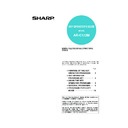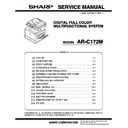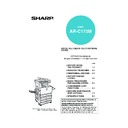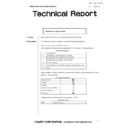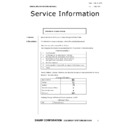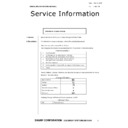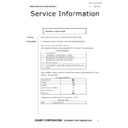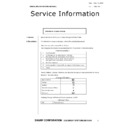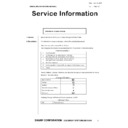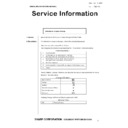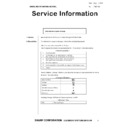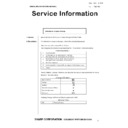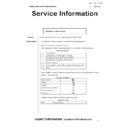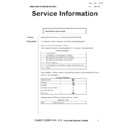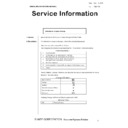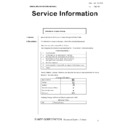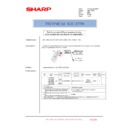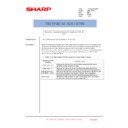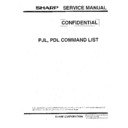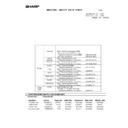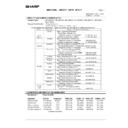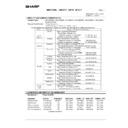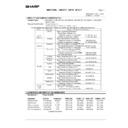Sharp AR-C172M (serv.man21) User Manual / Operation Manual ▷ View online
15
PROGRAMS FOR COPY MODE
Exposure adjustment
Use this program to lighten or darken copies in the
automatic exposure mode. The factory setting is "5".
"1" indicates lighter density and "9" indicates darker
density on the touch panel.
automatic exposure mode. The factory setting is "5".
"1" indicates lighter density and "9" indicates darker
density on the touch panel.
Rotation copy setting
If this program is set, the image of originals will rotate
when the orientation of the originals does not match
that of the copy paper.
(Rotation copy will function only if the auto paper select
or auto image mode has been selected.)
when the orientation of the originals does not match
that of the copy paper.
(Rotation copy will function only if the auto paper select
or auto image mode has been selected.)
Add or change extra preset ratios
When using AB sizes, there are normally five preset
enlargement ratios and five preset reduction ratios.
When using inch sizes, there are normally four preset
enlargement ratios and four preset reduction ratios.
This program allows you to add two more preset
enlargement ratios and two more preset reduction
ratios. This program also allows you to change a preset
ratio.
enlargement ratios and five preset reduction ratios.
When using inch sizes, there are normally four preset
enlargement ratios and four preset reduction ratios.
This program allows you to add two more preset
enlargement ratios and two more preset reduction
ratios. This program also allows you to change a preset
ratio.
Initial margin shift setting
Set the initial margin shift value with this program.
The value can be set from 0 mm to 20 mm in 1 mm
increments or from 0" to 1" in 1/8" increments.
If an optional duplex module/2 x 500 sheet paper
drawer (AR-D19N) and duplex bypass/inverter unit
(AR-RB1) are not installed, the value for the reverse
side (side 2) is not displayed.
The value can be set from 0 mm to 20 mm in 1 mm
increments or from 0" to 1" in 1/8" increments.
If an optional duplex module/2 x 500 sheet paper
drawer (AR-D19N) and duplex bypass/inverter unit
(AR-RB1) are not installed, the value for the reverse
side (side 2) is not displayed.
Erase width adjustment
Set the initial setting of the amount of the erase area
with this program.
The values can be set from 0 mm to 20 mm in 1 mm
increments or from 0" to 1" in 1/8" increments.
with this program.
The values can be set from 0 mm to 20 mm in 1 mm
increments or from 0" to 1" in 1/8" increments.
Setting a maximum number of copies
Use this program to limit the maximum number of
copies per copy run which can be input in the copy
quantity display.
A number from 1 to 999 can be set.
copies per copy run which can be input in the copy
quantity display.
A number from 1 to 999 can be set.
Initial colour balance setting
Colour balance settings that have been adjusted using
the special "Colour Balance" function explained on
page 6-14 of the "Operation manual (for general
information and copier operation)" can be called up
and set as initial colour balance settings* by storing
them ahead of time in a job program (page 6-25 of the
"Operation manual (for general information and copier
operation)"). Use this feature when you want to
repeatedly use settings for a favorite colour or for
correction when a change occurs in the colour balance.
* Preset values displayed when you select the special
the special "Colour Balance" function explained on
page 6-14 of the "Operation manual (for general
information and copier operation)" can be called up
and set as initial colour balance settings* by storing
them ahead of time in a job program (page 6-25 of the
"Operation manual (for general information and copier
operation)"). Use this feature when you want to
repeatedly use settings for a favorite colour or for
correction when a change occurs in the colour balance.
* Preset values displayed when you select the special
"Colour Balance" function. The factory default
settings are the "0" position for all eight levels of each
colour.
settings are the "0" position for all eight levels of each
colour.
When the [INITIAL COLOUR BALANCE SETTING]
key is touched, the following display will appear.
key is touched, the following display will appear.
If a job program number key is touched that does not
have colour balance settings, a warning message will
appear.
To return colour balance settings that have been
stored as initial settings to the factory default settings
(the "0" position for all eight levels of each colour),
touch the [RETURN TO THE FACTORY DEFAULT
SETTINGS.] key.
have colour balance settings, a warning message will
appear.
To return colour balance settings that have been
stored as initial settings to the factory default settings
(the "0" position for all eight levels of each colour),
touch the [RETURN TO THE FACTORY DEFAULT
SETTINGS.] key.
Auto colour calibration
The Auto Colour Calibration program enables
automatic colour gradation correction when the colour
reproduction is incorrect.
automatic colour gradation correction when the colour
reproduction is incorrect.
When the [AUTO COLOUR CALIBRATION] key is
touched, the following display will appear.
touched, the following display will appear.
NOTE
For copying from A5 or 5-1/2" x 8-1/2" size originals
onto A5R or 5-1/2" x 8-1/2"R paper, this program
must be set.
onto A5R or 5-1/2" x 8-1/2"R paper, this program
must be set.
NOTE
Only an added preset ratio can be changed.
NOTE
The colour gradation may not be sufficiently
corrected after one correction cycle. If so, execute
the program again.
corrected after one correction cycle. If so, execute
the program again.
KEY OPERATOR PROGRAMS
OK
INITIAL COLOUR BALANCE SETTING
PRESS PROGRAM NUMBER IN WHICH COLOUR BALANCE PROGRAM IS REGISTERED.
1
6
2
7
3
8
4
9
5
10
RETURN TO THE FACTORY DEFAULT
SETTINGS.
KEY OPERATOR PROGRAMS
OK
AUTO COLOUR CALIBRATION
USE 11"X17" OR A3 PAPER FOR THIS ADJUSTMENT.
PRESS [EXECUTE] TO PRINT THE TEST PATCH.
PRESS [EXECUTE] TO PRINT THE TEST PATCH.
EXECUTE
ApollonII_keyope_ex.fm 15 ページ 2004年9月9日 木曜日 午前9時37分
16
PROGRAMS FOR COPY MODE
After the [EXECUTE] key is touched and a test patch
printed, a message appears asking you to begin
automatic adjustment. Place the test patch on the
document glass as shown below and touch the
[EXECUTE] key.
printed, a message appears asking you to begin
automatic adjustment. Place the test patch on the
document glass as shown below and touch the
[EXECUTE] key.
When a message appears informing you that auto
colour calibration is completed, touch the [OK] key to
end the procedure.
colour calibration is completed, touch the [OK] key to
end the procedure.
B/W 600dpi scanning mode for document feeder
The resolution for copying in black and white from the
reversing single pass feeder can be changed from 600
x 300 dpi to 600 x 600 dpi (high quality mode). When
high quality mode is used, fine print and thin lines are
reproduced with greater clarity, however, the scanning
speed is slower. If you prefer a faster scanning speed,
do not enable high quality mode.
When high quality mode is not selected, the following
conditions must be satisfied in order to scan at 600 x
300 dpi and attain the fastest speed.
reversing single pass feeder can be changed from 600
x 300 dpi to 600 x 600 dpi (high quality mode). When
high quality mode is used, fine print and thin lines are
reproduced with greater clarity, however, the scanning
speed is slower. If you prefer a faster scanning speed,
do not enable high quality mode.
When high quality mode is not selected, the following
conditions must be satisfied in order to scan at 600 x
300 dpi and attain the fastest speed.
Conditions for fast job speed (all must be satisfied):
• The copy ratio must be set to 100%
• AUTO, TEXT, TEXT/PRTD.PHOTO, or TEXT/
• AUTO, TEXT, TEXT/PRTD.PHOTO, or TEXT/
PHOTO must be selected for the exposure, and
neither "COPY OF COPY" nor "COLOUR TONE
ENHANCEMENT" are selected.
neither "COPY OF COPY" nor "COLOUR TONE
ENHANCEMENT" are selected.
• When using a special function, only the following
special functions can be used with 600 x 300 dpi
resolution:
resolution:
MARGIN SHIFT, ERASE, CENTRING,
TRANSPARENCY INSERTS, COVERS, MIRROR
IMAGE, EXTRA SIZE
TRANSPARENCY INSERTS, COVERS, MIRROR
IMAGE, EXTRA SIZE
ENABLE/DISABLE SETTINGS
"Enable/Disable settings" consists of the following
programs:
programs:
● Disabling deletion of job programs
● Disabling of bypass-tray in duplex copy
● Disabling of covers mode
● Disabling of auto paper selection
● Disabling of bypass-tray in duplex copy
● Disabling of covers mode
● Disabling of auto paper selection
Disabling deletion of job programs
This program is used to prevent stored programs from
being replaced or deleted. When this program is set,
storing of job programs is also disabled.
being replaced or deleted. When this program is set,
storing of job programs is also disabled.
Disabling of bypass-tray in duplex copy
(Only when an optional duplex module/2 x 500
sheet paper drawer is installed)
This program is used to disable the use of the bypass
tray when making duplex copies.
The bypass tray is sometimes used to feed heavy
paper. Loading heavy paper in the duplex module/2 x
500 sheet paper drawer may cause a misfeed or
failure. If heavy paper is frequently used, it is
recommended that you enable this program.
tray when making duplex copies.
The bypass tray is sometimes used to feed heavy
paper. Loading heavy paper in the duplex module/2 x
500 sheet paper drawer may cause a misfeed or
failure. If heavy paper is frequently used, it is
recommended that you enable this program.
Disabling of covers mode
This program is used to prevent selection of the
COVERS mode.
COVERS mode.
Disabling of auto paper selection
This program is used to prevent automatic paper
selection. When automatic paper selection is disabled,
the copier will not automatically select a paper tray
containing paper that matches the size of the original
placed on the document glass or in the reversing single
pass feeder.
selection. When automatic paper selection is disabled,
the copier will not automatically select a paper tray
containing paper that matches the size of the original
placed on the document glass or in the reversing single
pass feeder.
NOTE
Lay approximately five sheets of copy paper that
are the same size as the test patch on top of the set
test patch, and gently close the document cover.
are the same size as the test patch on top of the set
test patch, and gently close the document cover.
NOTE
Before executing this program, check to see if the
registration adjustment is correct. If not, execute
[AUTO ADJUSTMENT] in [Registration
adjustment] on page 12.
registration adjustment is correct. If not, execute
[AUTO ADJUSTMENT] in [Registration
adjustment] on page 12.
Cyan
Magenta
Yellow
Black
ApollonII_keyope_ex.fm 16 ページ 2004年9月9日 木曜日 午前9時37分
Apollon2_key_cover_ex.fm 3 ページ 2004年9月9日 木曜日 午前9時36分
AR-C172M KEY OPERATOR'S GUIDE
PRINTED IN CHINA
2004L
KS1
TINSE3002FCZZ
This manual has been printed using a vegetable-based soy oil ink
to help protect the environment.
Printed on 100% post-consumer recycled paper
to help protect the environment.
Printed on 100% post-consumer recycled paper
Apollon2_key_cover_ex.fm 4 ページ 2004年9月16日 木曜日 午後12時47分