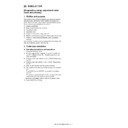Sharp AR-C170 (serv.man26) Service Manual ▷ View online
AR-C170M SIMULATION 9 - 61
(Set value (for manual adjustment))
(Manual adjustment display)
(Set value range and initial value)
(Items to be set)
53
53
-08
Purpose
Adjustment
Function
(Purpose)
(Purpose)
Used to adjust the document feeder unit document
scanning position.
scanning position.
Section
Automatic document feeder
Item
Operation
Operation/
Procedure
Procedure
The automatic or manual adjustment of the
document mirror scanning position of the document
feeder unit is performed.
Press [AUTO] key for the automatic adjustment, and
press [MANUAL] for the manual adjustment.
document mirror scanning position of the document
feeder unit is performed.
Press [AUTO] key for the automatic adjustment, and
press [MANUAL] for the manual adjustment.
[Automatic adjustment]
1. The adjustment value stored in the EEPROM is
1. The adjustment value stored in the EEPROM is
displayed in "AUTO ADJUST VALUE."
2. When [EXECUTE] key is pressed, the
adjustment value is automatically obtained and
displayed and saved in the EEPROM at the
same time.
displayed and saved in the EEPROM at the
same time.
[Manual adjustment]
1. Enter the set value with the 10-key and press the
1. Enter the set value with the 10-key and press the
[OK] key to store the set value.
Item
Description
Set range Default
A MANUAL
ADJUST VALUE
Document feeder unit
scanning position
adjustment (for
manual adjustment)
scanning position
adjustment (for
manual adjustment)
1 – 99
50
60
60
-01
Purpose
Operation test/check
Function
(Purpose)
(Purpose)
Used to check the operation of ICU PWB image
DRAM read/write.
DRAM read/write.
Section
ICU (Memory)
Item
Operation
Operation/
Procedure
Procedure
Press the [EXECUTE] key, and memory read/write
operation check is started.
After completion of check, the result is displayed
with NG or OK.
operation check is started.
After completion of check, the result is displayed
with NG or OK.
60
-02
Purpose
Setting
Function
(Purpose)
(Purpose)
Used to set the onboard SRAM.
Section
SDRAM
Operation/
Procedure
Procedure
1. Select the adjustment mode with the scroll key.
2. Enter the set value with the 10-key and press the
2. Enter the set value with the 10-key and press the
[OK] key to store the set value.
Item
Set range Default
A
SETTING ENABLE
SDRAM setting change
flag
flag
0
–
1
0
B
COLUMN ADDRESS
BITS
BITS
Column address width
0
–
3
1
C ROW ADDRESS
BITS
Row address width
0
–
3
3
D NUM OF BANKS
Number of banks
0
–
2
2
E
BURST LENGTHS
Burst lengths
0
–
3
3
F
CAS LATENCY
CAS latency
0
–
1
0
G TRP
Trp
0
–
3
1
H TRCD
Trcd
0
–
3
1
I
CHIP SELECT TYPE Chip select type
0
–
1
1
J
CAPACITY
Total capacity
0
–
3
2
K
BUFFER TYPE
Buffer type
0
–
1
0
61
61
-04
Purpose
Adjustment
Function
(Purpose)
(Purpose)
Used to adjust the scanner (writing) unit (LED array
unit) skew.
unit) skew.
Section
Scanner (writing)
Item
Operation
Operation/
Procedure
Procedure
1. Set the print conditions of the scanner (writing)
unit (LED array unit) skew adjustment pattern.
2. Press the [EXECUTE] key.
The scanner (writing) unit (LED array unit) skew
adjustment pattern is printed.
The scanner (writing) unit (LED array unit) skew
adjustment pattern is printed.
Display
Content
Min.
Value
Max.
Value
Default
A PATTERN
Print pattern specification
1: SKEW--- Used to
1: SKEW--- Used to
check scan tilt.
2: FOCUS --- Used to
check/adjust focus.
1
2
1
B LINE PITCH Dot print width (N-1)
specification
1
10
7
AR-C170M SIMULATION 9 - 62
(Display item)
(
C POSITION
Pattern output area
selection
selection
1
12
6
D MULTI
COUNT
Print quantity
1
999
1
E PAPER
Paper feed tray selection
(MFT, CS1,CS2, CS3,
CS4, LCC)
(MFT, CS1,CS2, CS3,
CS4, LCC)
1
6
2
(CS1)
F EXIT TRAY Paper exit tray selection
(R, S)
1
2
1 (R)
63
63
-01
Purpose
Adjustment/Setting/Operation data output, check
(display, print)
(display, print)
Function
(Purpose)
(Purpose)
Used to check the result of shading correction. (The
shading correction data are displayed.)
shading correction data are displayed.)
Section
Scanner (Exposure)
Item
Operation
Operation/
Procedure
Procedure
Used to display the latest shading correction result.
Data for each color can be separately checked with
the color keys.
1. Select the color to be set with the color keys
Data for each color can be separately checked with
the color keys.
1. Select the color to be set with the color keys
(CMY).
2. The display page can be shifted with the scroll
key.
GAIN ODD
Gain adjustment value (ODD)
1/5
GAIN EVEN
Gain adjustment value (EVEN)
OFFSET ODD
Offset value (ODD)
2/5
OFFSET EVEN
Offset value (EVEN)
SMP AVE ODD
Reference plate sampling average
value (ODD)
value (ODD)
3/5
SMP AVE EVEN
Reference plate sampling average
value (EVEN)
value (EVEN)
TARGET VALUE
Target value
4/5
BLACK LEVEL
Black output level
ERR CODE
Error code (0, 1-4, 11-14)
0: No error
1: STAGE 1, exceeded number of
0: No error
1: STAGE 1, exceeded number of
loops
2: STAGE 2, the target value is less
than the specified level.
3: STAGE 3, the gain set value is
negative.
4: END is not asserted.
∗
Add +1- to the error code in color
mode.
mode.
4/5
RSPF WHITE
LEVEL 1ST
LEVEL 1ST
White reference level of the document
feeder unit in the first scanning
feeder unit in the first scanning
5/5
RSPF WHITE
LEVEL 2nd
LEVEL 2nd
White reference level of the document
feeder unit in the second scanning
feeder unit in the second scanning
Display
Content
Min.
Value
Max.
Value
Default
63
-03
Purpose
Adjustment
Function
(Purpose)
(Purpose)
Used to adjust the CCD color balance (gamma).
Section
Scanner (reading)
Item
Picture quality
Color balance
Operation/
Procedure
Procedure
Set the SIT chart (UKOG-0280FCZZ) on the
document table, and press the [EXECUTE] key. The
color coefficient automatic adjustment pattern
reading is started to calculate and display the color
coefficient data.
The color coefficient data of each color can be
displayed with the color key.
document table, and press the [EXECUTE] key. The
color coefficient automatic adjustment pattern
reading is started to calculate and display the color
coefficient data.
The color coefficient data of each color can be
displayed with the color key.
63
-05
Purpose
Setting
Function
(Purpose)
(Purpose)
Used to set the CCD color balance (gamma) default.
Section
Scanner (reading)
Item
Picture quality
Color balance
Operation/
Procedure
Procedure
1. Press the [EXECUTE] key, and the [YES] and
[NO] keys become active.
2. When the [YES] key is pressed, the CCD color
balance value is set to the default.
63
-06
Purpose
Adjustment/Operation data output check (display,
print)
print)
Function
(Purpose)
(Purpose)
Used to check the color balance (gamma) check
patch.
patch.
Section
Image process (ICU)
Item
Picture quality
Color balance
Operation/
Procedure
Procedure
1. Set the color balance check patch printed with
SIM 46-21 on the document table.
2. Press the [EXECUTE] key, and the reading is
started and the data are displayed on the display.
AR-C170M SIMULATION 9 - 63
2. Press the [SETUP] key.
3. Set the color patch image (adjustment pattern) paper printed in
3. Set the color patch image (adjustment pattern) paper printed in
the copy color balance adjustment (manual adjustment) (SIM
46-21) mode on the document table.
46-21) mode on the document table.
4. Press the [EXECUTE] key. The color patch image (adjustment
pattern) is read.
5. Press the REPEAT key and perform procedure 4 again.
6. Press the [OK] key.
The color balance corresponding to the color patch image
(adjustment pattern) printed in the copy color balance adjustment
(manual adjustment) is set as the service target.
6. Press the [OK] key.
The color balance corresponding to the color patch image
(adjustment pattern) printed in the copy color balance adjustment
(manual adjustment) is set as the service target.
2. Set the copied SIT chart on the document table.
3. Enter the simulation 63-9 mode.
4. Press the [EXECUTE] key.
The color coefficient automatic adjustment pattern reading is
started to calculate and display the color coefficient data. The
color coefficient data of each color can be displayed with the color
key.
3. Enter the simulation 63-9 mode.
4. Press the [EXECUTE] key.
The color coefficient automatic adjustment pattern reading is
started to calculate and display the color coefficient data. The
color coefficient data of each color can be displayed with the color
key.
2. When the [YES] key is pressed, the color balance value is set
to the default.
63
-07
Purpose
Setting
Function
(Purpose)
(Purpose)
Used to set the target color balance (gamma) for
auto color balance adjustment. The standard color
balance (gamma) or an optional color balance
(gamma) is set as the service target.
auto color balance adjustment. The standard color
balance (gamma) or an optional color balance
(gamma) is set as the service target.
Section
Image process (ICU)
Item
Picture quality
Color balance
Operation/
Procedure
Procedure
1. In the copy color balance adjustment (manual
adjustment) (SIM 46-21) mode, the color patch
image (adjustment pattern) is outputted. (This
must be adjusted properly.)
image (adjustment pattern) is outputted. (This
must be adjusted properly.)
63
-08
Purpose
Setting
Function
(Purpose)
(Purpose)
Used to set the service target of the automatic color
balance adjustment (SIM 46-24) and the automatic
color balance adjustment target of the key operator
program to the same balance as the factory target of
the automatic color balance adjustment (SIM 46-24).
balance adjustment (SIM 46-24) and the automatic
color balance adjustment target of the key operator
program to the same balance as the factory target of
the automatic color balance adjustment (SIM 46-24).
Section
Scanner (reading)
Item
Picture quality
Color balance
Operation/
Procedure
Procedure
1. Press the [EXECUTE] key.
2. Press the [YES] key.
With the above procedures, the service target of the
automatic color balance adjustment (SIM 46-24) and
the automatic color balance adjustment target of the
key operator program are set to the same level as
the factory target of the automatic color balance
adjustment (SIM 46-24).
2. Press the [YES] key.
With the above procedures, the service target of the
automatic color balance adjustment (SIM 46-24) and
the automatic color balance adjustment target of the
key operator program are set to the same level as
the factory target of the automatic color balance
adjustment (SIM 46-24).
63
-09
Purpose
Setting
Function
(Purpose)
(Purpose)
Used to adjust the CCD gamma (CCD calibration)
(copy document mode).
(copy document mode).
Section
Scanner (reading)
Item
Picture quality
Color balance
Operation/
Procedure
Procedure
1. Set the SIT chart (UKOG-0280FCZZ) on the
document table, and make a copy in the manual
photo mode.
photo mode.
63
-10
Purpose
Setting
Function
(Purpose)
(Purpose)
Used to set the copy document mode color balance
(gamma) default.
(gamma) default.
Section
Scanner (Image scanning)
Item
Picture quality
Color balance
Operation/
Procedure
Procedure
1. Press the [EXECUTE] key, and the [YES] and
[NO] keys become active.
63
-11
Purpose
Setting
Function
(Purpose)
(Purpose)
Used to set the factory color balance in the
automatic color balance adjustment (SIM 46-24).
automatic color balance adjustment (SIM 46-24).
Section
Scanner (reading)
Item
Picture quality
Operation/
Procedure
Procedure
There are three kinds of color balance targets.
Select an optional color balance target.
This setting is applied to the factory target only.
Select an optional color balance target.
This setting is applied to the factory target only.
Display
Content
NOTE
DEF1
Color balance with emphasis on color
reproduction (factory setting)
reproduction (factory setting)
Default
DEF2
Color balance with slightly strong Cyan
DEF3
Color balance with emphasis on Cyan
AR-C170M SIMULATION 9 - 64
Note: When this simulation is executed, SIM 63-8 should be exe-
cuted after that.
(Items to be set)
(Print pattern descriptions)
64
64
-01
Purpose
Operation test/check
Function
(Purpose)
(Purpose)
Used to adjust the operations of the printer section
(self-print operation/color). (The print pattern, paper
feed mode, print mode, print quantity, and density
can be changed optionally.)
(self-print operation/color). (The print pattern, paper
feed mode, print mode, print quantity, and density
can be changed optionally.)
Section
Printer
Item
Operation
Operation/
Procedure
Procedure
1. Select the color to be self-printed with the color
keys (CMYK). (Two or more colors can be
selected together.)
selected together.)
2. Select the set item with the scroll key.
3. Enter the print conditions with the 10-key, and
3. Enter the print conditions with the 10-key, and
press the [OK] key to set the entered value.
4. Press the [EXECUTE] Key. The self-print pattern
is printed.
Display
Content
Set
range
Default
A PRINT
PATTERN
Print pattern specification
(* For details, refer to the
following.)
(* For details, refer to the
following.)
1 – 23
1
B DENSITY
Print gradation specification 1 – 255
5
C MULTI COUNT Print quantity
1 – 999
1
D EXPOSURE
Exposure mode
specification
1: THROUGH ---
specification
1: THROUGH ---
No process (Through)
2: CHAR/RIC ---
Text/Printed photo
3: CHAR/PRPIC ---
Text/Photograph
4: CHAR --- Text
5: PRITN PIC --- Printed
5: PRITN PIC --- Printed
photo
6: PRINT PAPER ---
Photograph
7: MAP --- Map
8: STANDARD DITCH ---
8: STANDARD DITCH ---
No correction, dither
1 – 8
1
E PAPER
Paper feed tray selection
(MFT, CS1, CS2. CS3,
CS4, LCC)
(MFT, CS1, CS2. CS3,
CS4, LCC)
1 – 6
2
(CS1)
F EXIT TRAY
Paper exit tray selection (R,
S)
S)
1 – 2
1 (R)
G DUPLEX
Duplex print selection (NO,
YES)
YES)
1 – 2
1 (NO)
H PAPER TYPE
Paper kind selection
1: PLAIN
2: HEAVY 1
3: HEAVY 2
4: OHP 1
5: OHP 2
6: ENVELOPE
1: PLAIN
2: HEAVY 1
3: HEAVY 2
4: OHP 1
5: OHP 2
6: ENVELOPE
1 – 6
1
No.
Content
Pattern generating
device
Color selection
Gradation
selection
Density
selection
Condition
No color
1
Grid pattern
LED
❍
K only
Line width
✕
2
Dot print
LED
❍
K only
❍
✕
3
16 gradations: Sub scan
LED
❍
(Max. 3 colors)
K only
✕
✕
4
16 gradations: Main scan
LED
❍
(Max. 3 colors)
K only
✕
✕
5
Even pitch pattern (1 by 4): Sub scan
LED
❍
K only
❍
✕
6
Even pitch pattern (1 by 4): Main scan
LED
❍
K only
❍
✕
7
Even pitch pattern (2 by 6): Sub scan
LED
❍
K only
❍
✕
8
Even pitch pattern (2 by 6): Main scan
LED
❍
K only
❍
✕
9
Each color 10% (A4/A4R) density print
LED
✕
(4 colors fixed)
—
Pattern width
✕
10
8 color band print
LED
✕
(4 colors fixed)
—
❍
✕
11
Even pitch pattern (1 by N-1) sub scan
direction gradation
direction gradation
LED
❍
(Max. 3 colors)
K only
Interval width (N-1)
✕
12
Grid pattern
Input process
❍
K only
Grid pattern
❍
13
Dot print
Input process
❍
K only
❍
❍
14
256 gradations: Sub scan
Input process
❍
(Max. 3 colors)
K only
None
❍
15
256-gradation pattern (Fixed gradation)
Input process
❍
(Max. 3 colors)
K only
None
❍
16
256-gradation pattern (Certain gradation)
(Gradation specified from external)
(Gradation specified from external)
Input process
❍
(Max. 3 colors)
K only
None
❍
17
Whole background (half-tone)
Half tone
❍
(Max. 3 colors)
K only
❍
❍
18
256-gradation pattern (Other dither)
Half tone
❍
(Max. 3 colors)
K only
None
❍
19
256-gradatin pattern (Text dither)
Half tone
❍
(Max. 3 colors)
K only
None
❍
20
2-color background print
LED
❍
K only
❍
✕
21
2-color dot print
LED
❍
K only
❍
✕
22
4-color background print
LED
✕
(4 colors fixed)
—
❍
✕
23
4-color dot print
LED
✕
(4 colors fixed)
—
❍
✕
Click on the first or last page to see other AR-C170 (serv.man26) service manuals if exist.