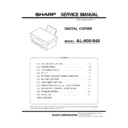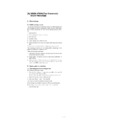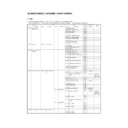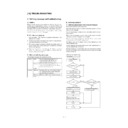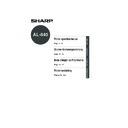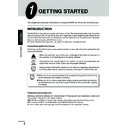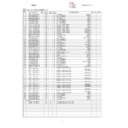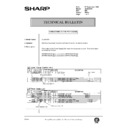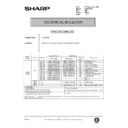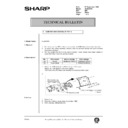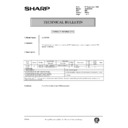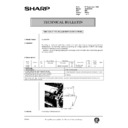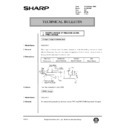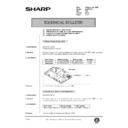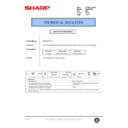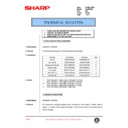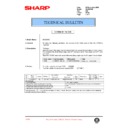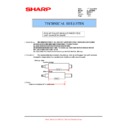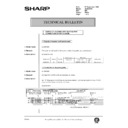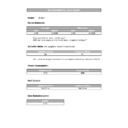Sharp AL-840 (serv.man4) Service Manual ▷ View online
2) Turn on the printer and then start Windows on your computer.
NOTE: Before installing the printer driver, be sure to close all other
applications which may be open.
3) Insert the installation CD-ROM into a CD-ROM drive.
4) Choose File from the Menu bar in Program Manager, and then
choose the Run command.
5) Type R:\SETUP (if the CD-ROM is designated as drive R) in the
command line box and then click the OK button.
6) Select a directory to which the printer driver will be installed and
click the Next button. To install it to the default directory, click the
Next button.
Next button.
7) A "printer port to be used" window will be displayed. Normally,
LPT1 is automatically set.
Then ensure that Yes is checked to use this printer as the default
printer.
Click the Next button.
Then ensure that Yes is checked to use this printer as the default
printer.
Click the Next button.
8) A "Confirm installation" window will be displayed. To continue in-
stallation, click Yes.
9) When the installation is complete, click the Yes button. Then res-
tart Windows.
"AL-800 Series" printer driver group
When the printer driver is installed, the SHARP AL-800 Series printer
driver group will be created. This group allows the following functions
to be executed.
driver group will be created. This group allows the following functions
to be executed.
DOS Emulation HELP
DOS Emulation Setup
Readme
The latest information on the printer driver is included in
this note. Read the Readme first.
The latest information on the printer driver is included in
this note. Read the Readme first.
Status Monitor HELP
Status Monitor
The printer state and information on current printing are
displayed on the status monitor window.
The printer state and information on current printing are
displayed on the status monitor window.
Uninstall AL-800 Series
The printer driver can be uninstalled. If the driver is
uninstalled, printing cannot be performed on the printer.
For proper uninstallation, be sure to use uninstallation pro-
gram of the printer driver group.
The printer driver can be uninstalled. If the driver is
uninstalled, printing cannot be performed on the printer.
For proper uninstallation, be sure to use uninstallation pro-
gram of the printer driver group.
(3) Using other installed drivers
If you use another GDI printer or a Windows Printing System printer,
interference between printers may occur and printing may not be
performed properly.
To use another GDI printer or a Windows Printing System printer, you
must change the port setting of the printer driver using the following
procedure.
interference between printers may occur and printing may not be
performed properly.
To use another GDI printer or a Windows Printing System printer, you
must change the port setting of the printer driver using the following
procedure.
NOTE: If another printer does not operate properly when the AL-800
series printer driver is set to "FILE", uninstall the AL-800
series printer driver.
series printer driver.
Windows 95/Windows 98/Windows NT 4.0:
1) Click the Start button.
2) Select Settings and then click Printers.
3) Right-click the AL-800 Series icon in the printer dialog box and
then click Properties.
4) Click the Details tab (Ports tab – on Windows NT4.0) in the
Properties dialog box, select FILE: in the Print to the following port
list box, and click the OK button.
list box, and click the OK button.
5) Right-click the icon of the printer to be used and click Properties.
6) Click the Details tab (Ports tab – on Windows NT4.0) in the
Properties window, select LPT1 (or the currently used port), and
click the OK button.
click the OK button.
NOTE: To use the AL-800 series again, perform the same proce-
dure but select the port to be used (for example, LPT1) in
step 4.
step 4.
Windows 3.1x:
1) Double-click the Control Panel icon in the Main window of Pro-
gram Manager.
2) Double-click the Printers icon. The Printers window will then open.
3) Select AL-800 Series, and then click the Connect button.
4) Select File from the list of options in the Ports window, and then
click the OK button.
5) Select the new printer you would like to use from the list in the
Installed Printers window, and then click the Connect button.
6) Select the printer port to use for the new printer, and then click the
OK button.
7) Click the Set As Default Printer button, and then click the Close
button.
NOTE: To use the AL-800 series again, perform the same proce-
dure but select the port to be used (for example, LPT1) in
step 4.
step 4.
(4) Uninstalling printer driver
If the printer driver is not installed properly or if you need not use this
printer any more, uninstall the printer driver from your computer using
the following procedure.
printer any more, uninstall the printer driver from your computer using
the following procedure.
1) If using Windows 95/Windows 98/Windows NT 4.0, click Start,
Program, SHARP AL-800 Series, and Uninstall AL-800 Series.
If using Windows 3.1x, double-click the SHARP AL-800 Series
icon in Program Manager and double-click the Uninstall AL-800
Series icon.
If using Windows 3.1x, double-click the SHARP AL-800 Series
icon in Program Manager and double-click the Uninstall AL-800
Series icon.
2) When the "Confirm File Deletion" window appears, click the Yes
button.
3) When the "Remove Programs From Your Computer" window ap-
pears, click the OK button.
(5) Note for transport
When transporting this machine, follow the following packing proce-
dures before moving.
dures before moving.
•
To transport this machine, be sure to use the original packing case
and the protective material.
If another packing case is used, the machine may be damaged.
and the protective material.
If another packing case is used, the machine may be damaged.
•
Be sure to remove the developer cartridge before transport.
1. Turn off the power switch and disconnect the power cord.
2. Remove the interface cable from the machine.
3. Gently press the both sides and open the front cover.
4. Remove the developer cartridge from the machine.
5. Remove paper from the paper feed tray.
6. Remove the paper feed tray from the machine.
7. Return the paper feed tray slowly to the bottom.
8. Attach the fixing screw (which is keep inside the machine) to the
left side of the machine.
9. Close the front cover.
10. Attach the protective material and tapes which were removed
when unpacking.
11. Put the machine in the packing case.
4 – 6
q
1998 BY SHARP CORPORATION
Printed in Japan.
SHARP CORPORATION
Printing Reprographic Systems Group
Quality & Reliability Control Center
Yamatokoriyama, Nara 639-1186, Japan
Printing Reprographic Systems Group
Quality & Reliability Control Center
Yamatokoriyama, Nara 639-1186, Japan
1998 October Printed in Japan
S
q
1998 BY SHARP CORPORATION
Printed in Japan.
SHARP CORPORATION
Printing Reprographic Systems Group
Quality & Reliability Control Center
Yamatokoriyama, Nara 639-1186, Japan
Printing Reprographic Systems Group
Quality & Reliability Control Center
Yamatokoriyama, Nara 639-1186, Japan
1998 October Printed in Japan
S
q
1998 BY SHARP CORPORATION
Printed in Japan.
SHARP CORPORATION
Printing Reprographic Systems Group
Quality & Reliability Control Center
Yamatokoriyama, Nara 639-1186, Japan
Printing Reprographic Systems Group
Quality & Reliability Control Center
Yamatokoriyama, Nara 639-1186, Japan
1998 October Printed in Japan
S