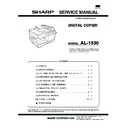Sharp AL-1530 (serv.man5) Service Manual ▷ View online
3. Control Panel
The control panel has keys and lights that are used to control and display the conditions of the WorkCentre.
1
Exposure mode selector key and indicators
Use to sequentially select the exposure modes: AUTO,
MANUAL ( ) or PHOTO ( ). Selected mode is shown by
a lit indicator.
Use to sequentially select the exposure modes: AUTO,
MANUAL ( ) or PHOTO ( ). Selected mode is shown by
a lit indicator.
2
Light ( ) and dark ( ) keys and exposure indicators
Use to adjust the MANUAL ( ) or PHOTO ( ) exposure
level. Selected exposure level is shown by a lit indicator.
Use to start and terminate user program setting.
Use to adjust the MANUAL ( ) or PHOTO ( ) exposure
level. Selected exposure level is shown by a lit indicator.
Use to start and terminate user program setting.
3
Alarm indicators
w:Drum replacement required indicator
t:Misfeed indicator
s:TD cartridge replacement required indicator
w:Drum replacement required indicator
t:Misfeed indicator
s:TD cartridge replacement required indicator
4
Copy ratio selector key and copy ratio indicators
Use to sequentially select preset reduction/enlargement copy
ratios. Selected copy ratio is shown by a lit indicator.
Use to sequentially select preset reduction/enlargement copy
ratios. Selected copy ratio is shown by a lit indicator.
5
Zoom indicator
6
Copy ratio display ( ) key
7
Display
Displays the specified copy quantity, zoom copy ratio, user
program code, and error code.
Displays the specified copy quantity, zoom copy ratio, user
program code, and error code.
8
ON LINE indicator
Lights up when the machine is used as a printer (optional). To
use this machine as a printer, an optional printer upgrade kit is
needed.
Lights up when the machine is used as a printer (optional). To
use this machine as a printer, an optional printer upgrade kit is
needed.
9
Power save indicator
Lights up when the copier is in a power save mode.
Lights up when the copier is in a power save mode.
10
Tray select ( ) key and indicators
Use to manually select a paper tray.
Use to manually select a paper tray.
11
Paper feed location indicator
Light up to show the selected paper feed station.
Light up to show the selected paper feed station.
12
Zoom keys ( , )
Use to select any reduction or enlargement copy ratio from 50
to 200% in 1% increments.
Use to select any reduction or enlargement copy ratio from 50
to 200% in 1% increments.
13
Copy quantity keys ( , )
∗ Use to select the desired copy quantity ( 1 to 99 ).
∗ Use to select the desired copy quantity ( 1 to 99 ).
∗ Use to make user program entries.
14
Clear key ( )
∗ Press to clear the display, or press during a copy run to
∗ Press to clear the display, or press during a copy run to
terminate copying.
∗ Press and hold down during standby to display the total
number of copies made to date.
15
Print key and ready indicator ( )
∗ Copying is possible when the indicator is on.
∗ Copying is possible when the indicator is on.
∗ Use to set a user program.
16
SPF indicator ( )
17
SPF misfeed indicator ( )
R-SPF misfeed indicator ( )
R-SPF misfeed indicator ( )
18
One sided / Two sided mode:
∗ Use the two sided copy feature to make one or two-sided
∗ Use the two sided copy feature to make one or two-sided
copies from one or two-sided originals.
ZOOM
50%
70%
81%
100%
141%
200%
A4 A5
B4 A4
100%
A5 A4
18
1
2
3
16 17
4
5
6
7
8
9
10
11
12
13
14
15
AL-1530
3 – 2
[4] UNPACKING AND INSTALLATION
1. A WORD ON COPIER INSTALLATION
Improper installation may damage the copier. Please note the following
during initial installation and whenever the copier is moved.
Note: If the copier is moved from a cool place to a warm place, con-
during initial installation and whenever the copier is moved.
Note: If the copier is moved from a cool place to a warm place, con-
densation may form inside the copier. Operation in this condition
will cause poor copy quality and malfunctions. Leave the copier
at room temperature for at least 2 hours before use.
will cause poor copy quality and malfunctions. Leave the copier
at room temperature for at least 2 hours before use.
1) Do not install your copier in areas that are:
● damp, humid, or very dusty
● exposed to direct sunlight
● poorly ventilated
● subject to extreme temperature or humidity changes, e.g., near
an air conditioner or heater.
2) Be sure to allow the required space around the machine for ser-
vicing and proper ventilation.
3) Do not expose the drum cartridge to direct sunlight.
Doing so will damage the surface (green portion) of the drum
cartridge, causing smudges on copies.
cartridge, causing smudges on copies.
4) Store spare supplies such as drum cartridges and TD cartridges
in a dark place without removing from the package before use.
If they are exposed to direct sunlight, smudges on copies may
result.
If they are exposed to direct sunlight, smudges on copies may
result.
5) Do not touch directly the surface (green portion) of the drum
cartridge with a hand.
Doing so will damage the surface of the cartridge, causing
smudges on copies.
Doing so will damage the surface of the cartridge, causing
smudges on copies.
2. SET UP
1) Be sure to hold the handles on both sides of the copier to unpack
the copier and carry it to the installation location.
2) Remove pieces of tape A, B, C, D and E and protective cover F.
3) Then open the original cover and remove protective materials G
and H.Go to step 5).
4) Remove protective material A.
5) Use a coin (or suitable object) to remove the screw.
Note: Store the screw in the paper tray because it will be required
if the copier has to be moved.
20 cm
10 cm
10 cm
20 cm
A
B
C
E
F
D
H
G
A
AL-1530
4 – 1
3. INSTALLING THE TD CARTRIDGE
1) Open the bypass tray and then open the side cover whilst press-
ing the side cover open button.
2) Remove the CAUTION tape from the front cover and remove the
two protective pins from the fusing unit by pulling the strings up-
ward one at a time.
ward one at a time.
3) Push gently on both sides of the front cover to open the cover.
4) Remove the TD cartridge from the bag. Remove the protective
paper. Hold the cartridge on both sides and shake it horizontally
four or five times.
four or five times.
5) Hold the tab of the protective cover and pull the tab towards you
to remove the cover.
6) Gently insert the TD cartridge until it locks in place.
7) Close the front cover and then the side cover by pressing the
round projections near the side cover open button.
CAUTION: When closing the covers, be sure to close the front
cover securely and then close the side cover. If the
covers are closed in the wrong order, the covers may
be damaged.
covers are closed in the wrong order, the covers may
be damaged.
4. LOADING COPY PAPER
1) Raise the handle of the paper tray and pull the paper tray out until
it stops.
2) Remove the pressure plate lock. Whilst holding down the pressure
plate, rotate the lock in the direction of the arrow as shown, lift
and remove.
and remove.
CAUTION tape
Protective pins
AL-1530
4 – 2
3) Store the pressure plate lock (removed in step 2)) together with
the screw (removed during unpacking) in the front of the paper
tray in the locations shown. Secure the lock in the position by
rotating in the direction of the arrow.
tray in the locations shown. Secure the lock in the position by
rotating in the direction of the arrow.
4) Adjust the paper guides on the paper tray to the copy paper width
and length. Squeeze the lever of paper guide A and slide the
guide to match with the width of the paper.
Move paper guide B to the appropriate slot as marked on the tray.
guide to match with the width of the paper.
Move paper guide B to the appropriate slot as marked on the tray.
5) Fan the copy paper and insert it into the tray. Make sure the
edges go under the corner hooks.
Note: Do not load paper above the maximum height line ( ). Ex-
ceeding the line will cause a paper misfeed.
6) Gently push the paper tray back into the copier.
Note: After loading copy paper, to cancel the blinking "P" without res-
tarting copying, press the clear ( > ) key. The "P" in the display
will go out and the ready ( ) indicator will light up.
will go out and the ready ( ) indicator will light up.
5. NORMAL COPYING
This copier has two document input stations - a single pass feeder
(SPF) for automatic document feeding and an original table for manual
handling of documents. The SPF is designed to hold up to 30 originals
measuring from A5 to B4 and weighing from 52 to 90g/m
(SPF) for automatic document feeding and an original table for manual
handling of documents. The SPF is designed to hold up to 30 originals
measuring from A5 to B4 and weighing from 52 to 90g/m
2
.
1) Ensure that paper of the desired size is set in the paper tray.When
copying onto paper larger than A4 size, pull the paper output tray
extension out.
extension out.
2) Turn the power switch on.
Pressure plate lock
Screw
A
B
AL-1530
4 – 3
Click on the first or last page to see other AL-1530 (serv.man5) service manuals if exist.