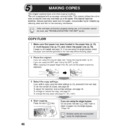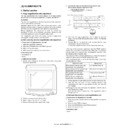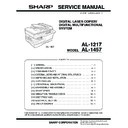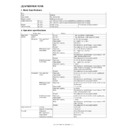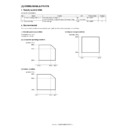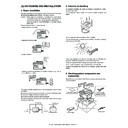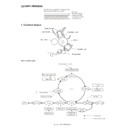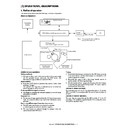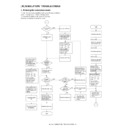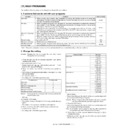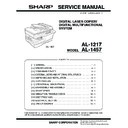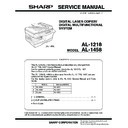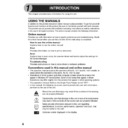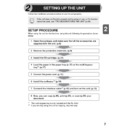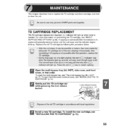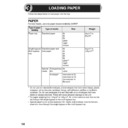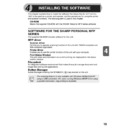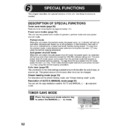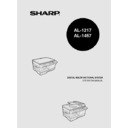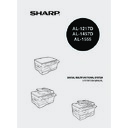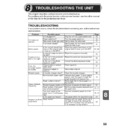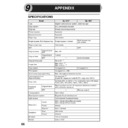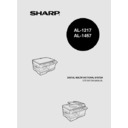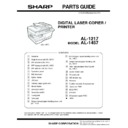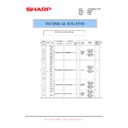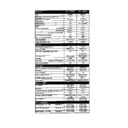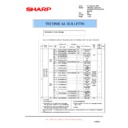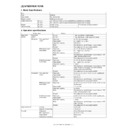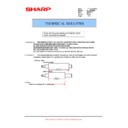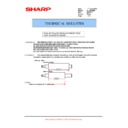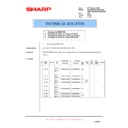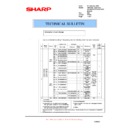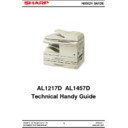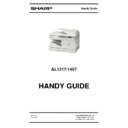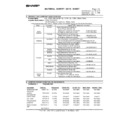Sharp AL-1457 (serv.man28) User Manual / Operation Manual ▷ View online
50
Automatic exposure adjustment
The automatic exposure level can be adjusted to suit your copying needs. This level is
set for copying from the original table and copying from the SPF respectively.
set for copying from the original table and copying from the SPF respectively.
1
When adjusting the automatic exposure level for copying from
the SPF, place an original in the original feeder tray and make
sure that the SPF (
the SPF, place an original in the original feeder tray and make
sure that the SPF (
) indicator lights up. When adjusting the
level for copying from the original table, make sure that no
original is left in the original feeder tray.
original is left in the original feeder tray.
2
Press the exposure mode selector key to
select the PHOTO (
select the PHOTO (
) mode.
3
Press and hold down the exposure mode
selector key for approximately 5 seconds.
The PHOTO (
selector key for approximately 5 seconds.
The PHOTO (
) indicator will go out and
the AUTO indicator will begin to blink. One
or two light and dark indicators
corresponding to the automatic exposure
level which has been selected will light up.
or two light and dark indicators
corresponding to the automatic exposure
level which has been selected will light up.
4
Press the light (
) or dark (
) key to
lighten or darken the automatic exposure
level as desired. If exposure level 2 is
selected, the two left-handmost indicators
for that level will light up simultaneously.
Also, if level 4 is selected, the two right-
handmost indicators for that level will
light up simultaneously.
level as desired. If exposure level 2 is
selected, the two left-handmost indicators
for that level will light up simultaneously.
Also, if level 4 is selected, the two right-
handmost indicators for that level will
light up simultaneously.
5
Press the exposure selector key. The AUTO indicator will stop
blinking and light up steadily.
blinking and light up steadily.
This automatic exposure level will remain in effect until you change it
again by this procedure.
again by this procedure.
51
5
REDUCTION/ENLARGEMENT/ZOOM
Three preset reduction ratios and two enlargement ratios can be selected. The zoom
function enables copy ratio selection from 25% to 400% in 1% increments.
function enables copy ratio selection from 25% to 400% in 1% increments.
1
Set the original and check the paper size.
2
Use the copy ratio selector key and/or ZOOM (
,
) keys to
select the desired copy ratio.
3
Set the reduction/enlargement ratio.
To select a preset copy ratio:
Preset reduction and enlargement ratios are:
25%, 70%, 86%, 141%, and 400%.
Preset reduction and enlargement ratios are:
25%, 70%, 86%, 141%, and 400%.
To select a zoom ratio:
When a ZOOM (
When a ZOOM (
or
) key is pressed, the
ZOOM indicator will light up and the zoom ratio will
be displayed in the display.
be displayed in the display.
SELECTING THE TRAY (AL-1457)
Press the tray select (
) key.
Each time you press the tray select (
) key, the location
indicated by the paper feed location indicator changes in
the following order: paper tray, multi-bypass tray.
the following order: paper tray, multi-bypass tray.
•
•
To reset the ratio to 100%, press the copy ratio selector key
repeatedly until the 100% indicator lights up.
repeatedly until the 100% indicator lights up.
To decrease or increase the zoom ratio rapidly, press and hold
down the ZOOM (
down the ZOOM (
) or (
) key. However the value will
stop at the preset reduction or enlargement ratios. To move
beyond these ratios, release the key and then press and hold it
down again.
beyond these ratios, release the key and then press and hold it
down again.
AL-1457
51
5
REDUCTION/ENLARGEMENT/ZOOM
Three preset reduction ratios and two enlargement ratios can be selected. The zoom
function enables copy ratio selection from 25% to 400% in 1% increments.
function enables copy ratio selection from 25% to 400% in 1% increments.
1
Set the original and check the paper size.
2
Use the copy ratio selector key and/or ZOOM (
,
) keys to
select the desired copy ratio.
3
Set the reduction/enlargement ratio.
To select a preset copy ratio:
Preset reduction and enlargement ratios are:
25%, 70%, 86%, 141%, and 400%.
Preset reduction and enlargement ratios are:
25%, 70%, 86%, 141%, and 400%.
To select a zoom ratio:
When a ZOOM (
When a ZOOM (
or
) key is pressed, the
ZOOM indicator will light up and the zoom ratio will
be displayed in the display.
be displayed in the display.
SELECTING THE TRAY (AL-1457)
Press the tray select (
) key.
Each time you press the tray select (
) key, the location
indicated by the paper feed location indicator changes in
the following order: paper tray, multi-bypass tray.
the following order: paper tray, multi-bypass tray.
•
•
To reset the ratio to 100%, press the copy ratio selector key
repeatedly until the 100% indicator lights up.
repeatedly until the 100% indicator lights up.
To decrease or increase the zoom ratio rapidly, press and hold
down the ZOOM (
down the ZOOM (
) or (
) key. However the value will
stop at the preset reduction or enlargement ratios. To move
beyond these ratios, release the key and then press and hold it
down again.
beyond these ratios, release the key and then press and hold it
down again.
AL-1457
51
5
REDUCTION/ENLARGEMENT/ZOOM
Three preset reduction ratios and two enlargement ratios can be selected. The zoom
function enables copy ratio selection from 25% to 400% in 1% increments.
function enables copy ratio selection from 25% to 400% in 1% increments.
1
Set the original and check the paper size.
2
Use the copy ratio selector key and/or ZOOM (
,
) keys to
select the desired copy ratio.
3
Set the reduction/enlargement ratio.
To select a preset copy ratio:
Preset reduction and enlargement ratios are:
25%, 70%, 86%, 141%, and 400%.
Preset reduction and enlargement ratios are:
25%, 70%, 86%, 141%, and 400%.
To select a zoom ratio:
When a ZOOM (
When a ZOOM (
or
) key is pressed, the
ZOOM indicator will light up and the zoom ratio will
be displayed in the display.
be displayed in the display.
SELECTING THE TRAY (AL-1457)
Press the tray select (
) key.
Each time you press the tray select (
) key, the location
indicated by the paper feed location indicator changes in
the following order: paper tray, multi-bypass tray.
the following order: paper tray, multi-bypass tray.
•
•
To reset the ratio to 100%, press the copy ratio selector key
repeatedly until the 100% indicator lights up.
repeatedly until the 100% indicator lights up.
To decrease or increase the zoom ratio rapidly, press and hold
down the ZOOM (
down the ZOOM (
) or (
) key. However the value will
stop at the preset reduction or enlargement ratios. To move
beyond these ratios, release the key and then press and hold it
down again.
beyond these ratios, release the key and then press and hold it
down again.
AL-1457
Display