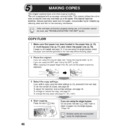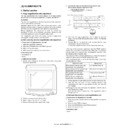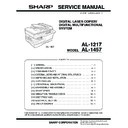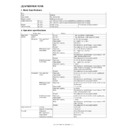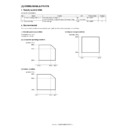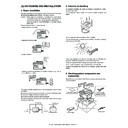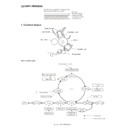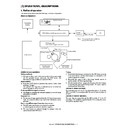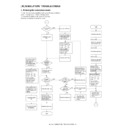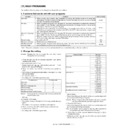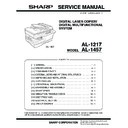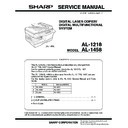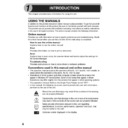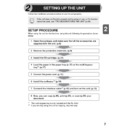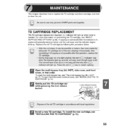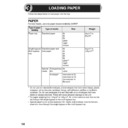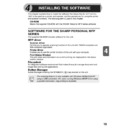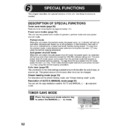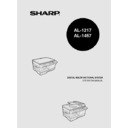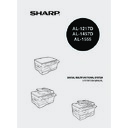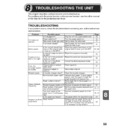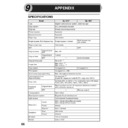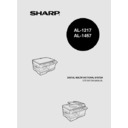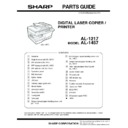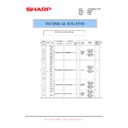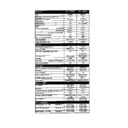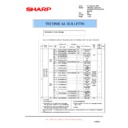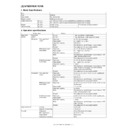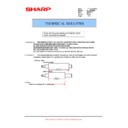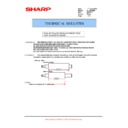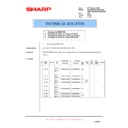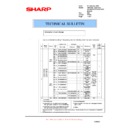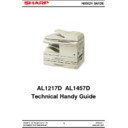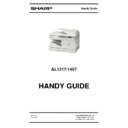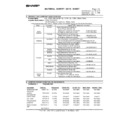Sharp AL-1457 (serv.man28) User Manual / Operation Manual ▷ View online
46
This chapter explains basic and other copying functions.
The unit is equipped with a one-page memory buffer. This memory allows the unit to
scan an original once only and make up to 99 copies. This feature improves
workflow, reduces operation noise from the copier, and provides higher reliability by
reducing wear and tear on the scanning mechanism.
The unit is equipped with a one-page memory buffer. This memory allows the unit to
scan an original once only and make up to 99 copies. This feature improves
workflow, reduces operation noise from the copier, and provides higher reliability by
reducing wear and tear on the scanning mechanism.
COPY FLOW
If the unit does not function properly during use, or if a function cannot
be used, see "TROUBLESHOOTING THE UNIT" (p.59).
be used, see "TROUBLESHOOTING THE UNIT" (p.59).
1 Make sure that paper has been loaded in the paper tray (p.15)
or multi-bypass tray (p.17), and check the paper size (p.14).
If paper is not loaded, see page 15. If you are using the single bypass, check
the paper size and then proceed to the next step without loading paper.
the paper size and then proceed to the next step without loading paper.
2 Place the original.
If you are using the original table, see "Using the original table" (p.47).
If you are using the SPF, see "Using the SPF" (p.48).
When copying onto paper larger than A4, pull out the paper output tray
extension.
If you are using the SPF, see "Using the SPF" (p.48).
When copying onto paper larger than A4, pull out the paper output tray
extension.
4 Start copying.
Press the start ( ) key.
3 Select the copy settings.
If you wish to copy using the initial settings (p.13), proceed to the next step.
To set the number of copies, see page 49.
To adjust the resolution and contrast settings, see page 49.
To enlarge or reduce the copy, see page 51.
To change the tray used, see page 51. (AL-1457)
To set the number of copies, see page 49.
To adjust the resolution and contrast settings, see page 49.
To enlarge or reduce the copy, see page 51.
To change the tray used, see page 51. (AL-1457)
If you are using the single bypass
Do not press the start ( ) key. Insert a
sheet of paper into the single bypass.
(Page 18)
Do not press the start ( ) key. Insert a
sheet of paper into the single bypass.
(Page 18)
Multiple copies are not possible
using the single bypass.
using the single bypass.
5
MAKING COPIES
47
5
About interrupt copying
If you press the start (
) key to begin a copy job while a print job using the paper
tray or multi-bypass tray is in progress, the copy job will begin automatically after the
print data in the unit's memory is printed (interrupt copying). When this is done, the
print data remaining in the computer is not sent to the unit. When the copy job ends,
press the clear (
print data in the unit's memory is printed (interrupt copying). When this is done, the
print data remaining in the computer is not sent to the unit. When the copy job ends,
press the clear (
) key twice, or press the ON LINE key once to change the unit to
the online state (p.32), or wait until the set auto clear time (p.53) elapses. The
remaining print data will be sent to the unit and printing will resume. Interrupt copying
is not possible during a print job using the single bypass.
remaining print data will be sent to the unit and printing will resume. Interrupt copying
is not possible during a print job using the single bypass.
ORIGINAL PLACEMENT
Using the original table
1
Open the original cover/SPF, and place the original.
2
Place an original face down on the original table. Align it with
the original scale and the centring (
the original scale and the centring (
) mark. Gently close the
original cover/SPF.
Do not insert paper in the single bypass when a copy job from the paper
tray is in progress. This will cause a misfeed.
tray is in progress. This will cause a misfeed.
•
If you start a print job while a copy job is in progress, the print job will
begin when the copy job is completed.
begin when the copy job is completed.
•
The scanning function cannot be used while a copy job is in progress.
•
The original table can read up to A4 original.
•
Image loss 4mm can occur at the leading and trailing edges of the
copies. Also image loss 4.5mm in total can occur along the other
edges of the copies.
copies. Also image loss 4.5mm in total can occur along the other
edges of the copies.
•
When copying a book or an original which has been folded or a
crumpled original, press down the original cover lightly. If the original
cover is not securely closed, the copies may be striped or blurred.
crumpled original, press down the original cover lightly. If the original
cover is not securely closed, the copies may be striped or blurred.
mark
Original scale
48
Setting a large original (AL-1217)
The original cover can be removed to allow copying of bulky objects.
1
Simply lift the original cover straight
up.
up.
2
To reattach the original cover, reverse the above procedure.
Using the SPF
The SPF is designed to hold up to 30 originals measuring from A5 to A4 and
weighting from 52
weighting from 52
g
/m
2
to 90
g
/m
2
.
1
Make sure that no original is left on the original table.
2
Adjust the original guides to the size
of originals.
of originals.
3
Set the originals face up in the
original feeder tray.
original feeder tray.
•
Before feeding originals in the original feeder tray, be sure to remove
any staples or paper clips from them.
any staples or paper clips from them.
•
Before placing curled or wavy originals into the original feeder tray, be
sure to flatten them. If not, original misfeeds may result.
sure to flatten them. If not, original misfeeds may result.
•
The SPF (
) indicator on the operation panel will light up. If this
indicator does not light up, the originals are not properly set or the
SPF is not properly closed.
SPF is not properly closed.
•
Badly damaged originals may misfeed in the SPF. It is recommended
that such originals be copied from the original table.
that such originals be copied from the original table.
•
Special originals such as transparency film should not be fed through
the SPF, but should be placed directly on the original table.
the SPF, but should be placed directly on the original table.
•
Image loss (max. 4mm) can occur at the leading and trailing edges of
the copies. Also image loss (max. 4.5mm in total) can occur along the
other edges of the copies.
the copies. Also image loss (max. 4.5mm in total) can occur along the
other edges of the copies.
•
To stop continuous copying using the SPF, press the clear (
)
key.
Original face up
49
5
Stream feeding mode
The stream feeding mode allows easy operation of continuous copying from the
SPF. If the stream feeding mode has been enabled using user program No.4, the
SPF (
SPF. If the stream feeding mode has been enabled using user program No.4, the
SPF (
) indicator will blink approximately 5 seconds after the last original has
been fed by the SPF. While this indicator is blinking, any new originals placed in the
original feeder tray will be fed and copied automatically. If the stream feeding mode
has been disabled, the start (
original feeder tray will be fed and copied automatically. If the stream feeding mode
has been disabled, the start (
) key must be pressed each time the originals are
set even immediately after completion of a copy run from the SPF. The default
setting of the stream feeding mode is "ON". See "USER PROGRAMS" (p.53).
setting of the stream feeding mode is "ON". See "USER PROGRAMS" (p.53).
SET THE COPY QUANTITY
Set the number of copies using the two copy quantity (
,
) keys when copying
from the original table or copying from SPF.
• Press the right copy quantity key to set the unit digit
from 0 to 9. This key will not change the tens digit.
• Press the left copy quantity key to set the tens digit
from 1 to 9.
EXPOSURE ADJUSTMENT/PHOTO COPYING
Exposure adjustment
Copy density adjustment is not required for most originals in the automatic exposure
mode. To adjust the copy density manually or to copy photographs, the exposure
level can be adjusted in five steps manually.
mode. To adjust the copy density manually or to copy photographs, the exposure
level can be adjusted in five steps manually.
1
Press the exposure mode selector key to
select the MANUAL (
select the MANUAL (
) mode or
PHOTO (
) mode.
2
Use the light (
) and dark (
) keys to
adjust the exposure level. If exposure level
2 is selected, the two left-handmost
indicators for that level will light up
simultaneously. Also, if level 4 is selected,
the two right-handmost indicators for that
level will light up simultaneously.
2 is selected, the two left-handmost
indicators for that level will light up
simultaneously. Also, if level 4 is selected,
the two right-handmost indicators for that
level will light up simultaneously.
•
Press the clear (
) key to clear an entry if a mistake is made.
•
A single copy can be made with the initial setting, i.e., when "0" is
displayed.
displayed.
The copy resolution used for AUTO and MANUAL (
) mode can be
changed. (p.53)
Tens digit
Unit digit
Display