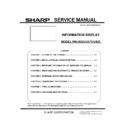Sharp PN-U553 (serv.man2) Service Manual ▷ View online
PN-U553/U473/U423 OUTLINE OF THE PRODUCT 1 - 7
2. PART NAMES AND FUNCTION
2 - 1.DISPLAY
■FRONT VIEW
1
LCD panel
2
Power LED
3
Remote Control Sensor
4
Input switch
5
Power switch
* The Input switch and Power switch are located on the
back of the monitor. Use the position of the slot on the
front as a guideline for operation of the switches.
(The switch with the protrusion is the Power switch.)
(State the power light is lit)
Lighting Status
Status Description
Green lit.
Power on
Off lit.
Power off (Standby mode)
Greenflashing.
Input signal waiting mode
When switching the main power switch or the POWER
button off and back on, always wait for at least 5
seconds. A short interval may result in a malfunction.
■Rear view
6
Optional attachment section
16
DVI-D input terminal
7
Vents
17
DVI-D output terminal
8
Speakers
18
D-sub input terminal
9
AC input terminal
19
Audio1 input terminal
10
Main power switch
20
Component input terminals
11
RS-232C output terminal
21
Video input terminal
12
RS-232C input terminal
22
Audio output terminals
13
LAN terminal
23
Audio2 output terminals
14
HDMI input terminal
24
Antitheft hole
15
DisplayPort input terminal
PN-U553/U473/U423 OUTLINE OF THE PRODUCT 1 - 8
3. SCREEN DISPLAY
3 – 1.DUAL SCREEN DISPLAY
It is possible to display two screens simultaneously.
Set this function with PIP MODES of PIP/PbyP in the MULTI/PIP menu.
* The currently selected input signal is displayed on the main screen.
* The following combinations [A] and [B] are available for display:
[A]: DVI-D/DisplayPort/HDMI
[B]: D-SUB/COMPONENT/VIDEO
(MEMO)
• When the screen size is Dot by Dot or CUSTOM, dualscreendisplay is not possible.
• When dual-screen display is selected, the screen size cannot be set to Dot by Dot or CUSTOM.
• When PIP is selected, the sub screen is displayed at an aspect ratio of 4:3, regardless of the screen size setting.
• When PbyP is selected, the main screen and sub screen are displayed at the aspect ratio of the input signal, regardless of the screen size
setting.
• When PbyP2 is selected, the main screen and sub screen are displayed at an aspect ratio of 4:3, regardless of the screen size setting.
• When dual-screen display is selected, the SCREEN MOTION function is disabled.
• When dual-screen display is selected, the screen cannot be enlarged.
• When an interlaced signal (1080i, 480i, video) is input to the sub screen, horizontal lines may flicker. If this happens, display the image on
the main screen.
• When the main screen is DVI-D, HDMI, or DisplayPort, the input mode that can be selected is DVI-D, HDMI, or DisplayPort.
• When the main screen is D-SUB, COMPONENT, or VIDEO, the input mode that can be selected is D-SUB, COMPONENT, or VIDEO.
• In the following cases, dual-screen display is turned off:
- The power is turned off
- Input signal waiting mode is entered
• Border that represents the area in the sub-screen is displayed.
PN-U553/U473/U423 OUTLINE OF THE PRODUCT 1 - 9
3 – 3.SWITCHING THE SCREEN SIZE
Even when the screen size is changed, the display may remain the same depending on the input signal.
(MEMO)
• When “Enlarge” is set, the screen size is fixed to WIDE mode.
• When dual-screen display is selected, the screen size cannot be set to Dot by Dot or CUSTOM.
• The appearance of the original video may change when selected a screen size with a different aspect ratio than the original image
(e.g. TV broadcast or video input from external equipment).
• When an ordinary non-wide image (4:3) is viewed with the whole screen using the screen-size switching function of this monitor, the
edge of the image may be lost or appear distorted. If you wish to respect the creator’s intentions, set the screen size to NORMAL.
• When playing commercial software, parts of the image (like subtitles) may be cropped. In this case select the optimal screen size using
the screen-size switching function of this monitor. With some software, there may be noise or distortion at the edges of the screen.
This is due to the characteristics of the software, and is not a malfunction.
• Depending on the original image size, black bands may remain at the edges of the screen.
PN- U523/U473/U423 INSTALLATION, ADJUSTMENT, SETTING 2 - 1
Chapter 2 INSTALLATION, ADJUSTMENT, SETTING
1. INSTALLATION
1 – 1.INSTALLAING PRECAUTIONS
• This product is for use indoors.
• A mounting bracket compliant with VESA specifications is
required.
• Since the monitor is heavy, consult your dealer before
installing, removing or moving the monitor.
• Do not hold the monitor by the speakers.
• Mounting the monitor on the wall requires special expertise
and the work must be performed by an authorized SHARP
dealer.
• Use the monitor with the surface perpendicular to a level
surface. If necessary, the monitor may be tilted up to 20
degrees upward or downward.
• PN-U553 should be used at an ambient temperature
between 41°F (5°C) and 104°F (40°C).
(32°F (0°C) and 104°F (40°C) for the PN-U473/PN-U423)
Provide enough space around the monitor to prevent heat
from accumulating inside.
• If it is difficult to provide sufficient space for any reason
such as the installation of the monitor inside a housing, or
if the ambient temperature may be outside of the range
of 41°F (5°C) to 104°F (40°C), install a fan or take other
measures to keep the ambient temperature within the
required range.
(32°F (0°C) and 104°F (40°C) for the PN-U473/PN-U423)
• Temperature condition may change when using the monitor
together with the optional equipments recommended by
SHARP. In such cases, please check the temperature
condition specified by the optional equipments.
• Do not block any ventilation openings. If the temperature
inside the monitor rises, this could lead to a malfunction.
• Do not place the monitor on a device which generates heat.
• Adhere to the following when installing the monitor in its
portrait orientation. Failing to adhere to the following may
cause malfunctions.
- Install the monitor such that the power LED is located on
the bottom side.
- Set the MONITOR on the MONITOR menu to PORTRAIT.
- Be sure to clamp the power cord (supplied) onto the cable
clamp attachment using the supplied cable clamp. When
clamping the power cord, take care not to stress the
terminal of the power cord. Do not bend the power cord
excessively.
• Use the supplied vertical sticker when you install the
monitor in portrait orientation.
Do not remove the factory-affixed sticker but affix the sticker over
it. Be careful not to cover the remote control sensor or buttons.
Click on the first or last page to see other PN-U553 (serv.man2) service manuals if exist.