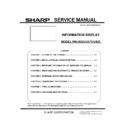Sharp PN-U553 (serv.man2) Service Manual ▷ View online
PN-U SERVICE MENU/VARIOUS SETTING TOOL OPERATING PROCEDURES 4 - 5
Input Mode
Signal Type
Input Signal Level
(Adjust to standard value)
Signal Timing
Input Image
VIDEO
Do not need to enter a signal
3) Display SERVICE MENU 2
4) Select "CALIBRATION" with [VOL+(
↑)][VOL-(↓)] keys and press [ENTER] key. CALIBRATION screen appears.
DSUB ADC ADJUST
ADC B-GAIN
ADC G-GAIN
ADC R-GAIN
ADC R-OFFSET
ADC B-OFFSET
ADC G-OFFSET
AUTO
=>
< >
< >
< >
< >
< >
< >
< >
< >
< >
< >
< >
132
138
133
133
91
89
95
89
95
OK…[ENTER] BACK…[RETURN]
YPBPR ADC ADJUST
ADC B-GAIN
ADC G-GAIN
ADC R-GAIN
ADC R-OFFSET
ADC B-OFFSET
ADC G-OFFSET
AUTO
< >
< >
< >
< >
< >
< >
< >
< >
< >
< >
< >
102
93
99
64
93
93
64
OK…[ENTER] BACK…[RETURN]
=>
VIDEO ADC ADJUST
COLORS
Y-OFFSET
Y-GAIN
AUTO
=>
< >
< >
< >
< >
< >
91
40
40
128
OK…[ENTER] BACK…[RETURN]
CALIBRATION SCREEN D-SUB MODE
CALIBRATION SCREEN COMPONENT MODE
CALIBRATION SCREEN WHEN AVS VIDEO MODE
5) Select "AUTO CALIBRATION" with [VOL+(
↑)][VOL-(↓)] keys. Press [ENTER] key.
Calibration is performed and stored in EEPROM.
The adjustment result is listed for items of each item.
6) Select "OK" with [VOL+(
↑)][VOL-(↓)] keys. Press [RETURN] key.
CALIBRATION screen is closed.
PN-U SERVICE MENU/VARIOUS SETTING TOOL OPERATING PROCEDURES 4 - 6
3.
FACTORY RESET
Resets the user adjustment value, USAGE TIME and the Operation log to the factory preset values.
<CAUTION>
*When resetting is made, the operation logs are also deleted. If necessary, save the operation logs before resetting.
1) Display the SERVICE MENU 2.
2) Select "FACTORY RESET" with [VOL+ (
)], [VOL- ()] button, and press [ENTER] button.
3) Select "ON" with [BRIGHT- (
)], [BRIGHT+ ()] buttons, and press [ENTER] button. "RESETTING" is displayed. After completion of
initialization, the unit is booted in the DisplayPort mode.
4) Turn the main power switch off and then back on.
<MEMO>
ITEM RESET
ITEMS
FACTORY RESET
Used to reset the user adjustment values, the usage time, and the operation logs to the factory setting.
(It includes USAGE TIME, Operation log, and Error log)
ALL RESET
Used to reset the user adjustment values, the usage time, and the operation logs to the factory setting.
(It excepts USAGE TIME, Operation log and Error log)
PN-U SERVICE MENU/VARIOUS SETTING TOOL OPERATING PROCEDURES 4 - 7
5.
HARDWARE CHECK
This machine is provided with the function to watch for any abnormality in the hardware.
*When an error occurs in the hardware (internal power voltage), the message of STATUS [XXXX] is displayed.
The power lamp flashes in red. (It differs depending on the setting of " STATUS ALERT" of the FUNCTION.)
*When only a temperature error occurs, the message of "TEMPERATURE" is displayed on the loft lower section of the screen.
The power lamps of red and green flash alternatively. (It differs depending on the setting of "TEMPERATURE ALERT" of the FUNCTION.)
*The error position can be checked. There are following four methods.
5 – 1. METHOD1
1) SERVICE MENU 2 is displayed.
2) Select "HARDWARE CHECK" with [VOL+ (
)], [VOL- ()]
buttons, and press [ENTER] button. "HARDWARE CHECK"
menu is displayed.
3) The watch result and the current measurement value of the
hardware are displayed.
Watch result
"OK" or "NG" is displayed.
After turning ON the power, if an
abnormality occurs to be "NG" once, the
"NG" state is kept until the main power is
turned OFF.
Measurement
value
The measurement value at the time
when HARDWARE CHECK menu is
displayed is displayed.
The measurement value at the time
when an abnormality occurred is saved
in the log data.
The measurement value of the internal voltage displayed is the
A/D conversion value.
The normal range is as shown below.
Item
Default value
SYSTEM POWER1
LCD 12V
1554- 2331
SYSTEM POWER2
DCIN
1201- 1801
SYSTEM POWER3
MAIN 12V
1554 - 2331
SYSTEM POWER4
BU 5V
1493 - 2239
BAVKLIGHT LED
MODULE
0
TOUCH SENSOR
*K322B only
TOUCH SENSOR
0
4) For the countermeasures against NG positions.
3 Refer to page 7 - 9 "11. THE RED LED BLINKS".
> Refer to page 7 - 9 "12. THE LED LIGHTS UP IN ORDER
OF RED 3 GREEN (TEMPERATURE ERROR)".
5) Press [INPUT/RETURN] button to return to the previous screen,
and terminate the operation.
5 – 2. METHOD2
1) Send "HTST0000" that is 232C command.
2) Result is returned.
PN-U SERVICE MENU/VARIOUS SETTING TOOL OPERATING PROCEDURES 4 - 8
5 – 3. METHOD3
Check with the "STATUS[XXXX]" number.
1) When an error occurs, four-digit figures are displayed after the
message of "STATUS" on the left lower section of the screen.
They are assigned as follows.
Bit
PN-K321
0 SYSTEM
POWER1
1 SYSTEM
POWER2
2 SYSTEM
POWER3
3 SYSTEM
POWER4
4 Reserved
5 BACKLIGHT
6 – 10
Reserved
11 Over
current
12 AC_DET
abnormality
13 Reserved
14
Temperature sensor abnormality
15 Temperature
abnormality
Bit
PN-K322B
0 SYSTEM
POWER1
1 SYSTEM
POWER2
2 SYSTEM
POWER3
3 SYSTEM
POWER4
4 Reserved
5 BACKLIGHT
6 TOUCH
SENSOR
7 – 10
Reserved
11 Over
current
12 AC_DET
abnormality
13 Reserved
14
Temperature sensor abnormality
15 Temperature
abnormality
5 – 4. METHOD4
Check with the item of “STATUS” on the “Product information
(INFORMATION)” screen.
When [Other] menu is pressed, the “INFORMATION” screen is
displayed. Check with the “STATUS” item on the screen.
It takes some time necessary for judgment of a temperature
abnormality and a hardware abnormality as shown below:
*Temperature abnormality:
Min. 2 minutes (Exceeding the threshold value 3 times
continuously in the interval of 1 minute).
*Hardware abnormality:
Min. 18 seconds (Exceeding the threshold value 4 times
continuously in the interval of 6 seconds).
Though, therefore, the threshold value is exceeded on the
"HARDWARE CHECK" screen of SERVICE MANU 2 or in the
periodic send/test mail, "OK" may be displayed.
In addition, when "NG" judgment is made once, "NG" state is
maintained until the power is turned OFF/ON. Even if, therefore,
the target value is reduced below the threshold value, the
judgment may be "NG" with a normal value.
A Hardware
monitoring
result
The error detection
position is displayed with
the same number as the
" 4 - 3 METHOD 3".
B
The number of controls
of the backlight when a
temperature abnormality
occurs
Displayed in 2 digits.
For more than 99 times,
"99" is displayed.
C
Accumulated control time
of the backlight when a
temperature abnormality
occurs
Displayed in 2 digits.
For more than 99 hours,
"99" is displayed.
D
Number of shifts to the
power standby state
when a temperature
abnormality occurs
Displayed in 2 digits.
For more than 99 times,
"99" is displayed.
E
Reserved
(Not used for this time)
F
Reserved
(Not used for this time)
Click on the first or last page to see other PN-U553 (serv.man2) service manuals if exist.