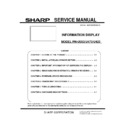Sharp PN-U473 (serv.man2) Service Manual ▷ View online
PN-U SERVICE MENU/VARIOUS SETTING TOOL OPERATING PROCEDURES 4 - 9
6.
OTHER FUNCTION
In this machine, the following functions can be set with OSD
5-1. MODEL NAME SETTING FUNCTION
5-2. SERIAL NUMBER SETTING FUNCTION
5-3. USAGE TIME SETTING FUNCTION
5-4. SYSTEM LOG AND TEMPERATURE LOG INITIALIZATION
5-5. SYSTEM LOG AND TEMPERATURE LOG PRESERVATION TO USB MEMORY
5-6. USER SETTING VALUE PRESERVATION TO USB MEMORY
6 – 1. MODEL NAME SETTING FUNCTION
1) Display SERVICE MENU 3.
2) Select "MODEL NAME SETTING" by using [VOL+ (
)], [VOL-
(
)] buttons, and press [ENTER] button.
The screen of MODEL NAME SETTING is displayed.
3) Move the cursor to [SET] by using [VOL+ (
)], [VOL- ()]
buttons, and then move the cursor to the edit line by using
[BRIGHT- (
)], [BRIGHT+ ()] buttons.
<CAUTION>
*During the change procedure, do not close the window by
pressing [INPUT/RETURN] button. If the window is forcefully
closed halfway through the procedure due to power shut-off or
signal change etc., the figures being changed won't be written.
4) When the change has been completed, put the cursor on "Edit
line" and press [ENTER] button. The changed figures are
written, and then the screen returns to SERVICE MENU 3.
If "RETURN" is pushed, the changed figures won't be written.
<MEMO>
*The tailing blank columns are trimmed when the figures are
written.
Meanwhile, the blank columns among the figures are written as
spaces.
6 – 2. SERIAL NUMBER SETTING FUNCTION
1) Display SERVICE MENU 3.
2) Select "S/N SETTING" by using [VOL+ (
)], [VOL- ()]
buttons, and press [ENTER] button.
The screen of S/N SETTING is displayed.
S/N SETTING
BACK
[RETURN]
SERVICE1
SERVICE2
SERVICE3
S/N : 8A012345K
8 A
K
0 1 2 3 4 5
Current S/N
Edit line
OK
[MENU]
3) By using [BRIGHT- (
)], [BRIGHT+ ()] buttons, move the
cursor to the column which you want to change, and then
change the figure by [VOL+ (
)], [VOL- ()] buttons.
<MEMO>
*The usable characters are 0 to 9, A to Z (capital letters only),
space, - (hyphen), _(underbar) and .(comma).
<CAUTION>
*During the change procedure, do not close the window by
pressing [INPUT/RETURN] button.
If the window is forcefully closed halfway through the procedure
due to power shut-off or signal change etc., the figures being
changed won't be written.
4) When the change has been completed, press [ENTER] button.
The changed figures are written, and then the screen returns to
SERVICE MENU 3.
If "RETURN" is pushed, the changed figures won't be written.
<MEMO>
The tailing blank columns are trimmed when the figures are
written. Meanwhile, the blank columns among the figures are
written as spaces.
Model name
String you want to edit
PN-U SERVICE MENU/VARIOUS SETTING TOOL OPERATING PROCEDURES 4 - 10
6 – 3. USAGE TIME SETTING FUNCTION
1) Display SERVICE MENU 3.
2)Select "S/N SETTING" by using [VOL+ (
)], [VOL- ()]
buttons, and press [ENTER] button.
The screen of S/N SETTING is displayed.
USAGE TIME SETTING
SERVICE1
SERVICE2
SERVICE3
USAGE TIME : 123456 H
123456
Current
USAGE TIME
USAGE TIME
Edit line
BACK
[RETURN]
OK
[MENU]
3) Change the figure by [VOL+ (
)], [VOL- ()] buttons.
<MEMO>
*The setting range is 0 to 200000. (Default: 0)
4) When the change has been completed, press [ENTER] button.
The changed figures are written, and then the screen returns to
SERVICE MENU 3.
If "RETURN" is pushed, the changed figures won't be written.
6 – 4. SYSTEM LOG AND TEMPERATURE
LOG INITIALIZATION
■SYSTEM LOG
1 ) Display SERVICE MENU 3.
2 ) Select “SYSTEM LOG INITIALIZE” by using [VOL+ (
)],
[VOL- (
)] buttons, and press [ENTER] button.
The screen of SYSTEM LOG INITIALIZE is displayed.
3 ) Press [BRIGHT+ (
)] button to select “ON”, and press
[ENTER] button. The initializing process starts.
If you select “OFF” and press [ENTER] or [RETURN] button,
the screen goes back to the previous one.
The cursor is placed on “SYSTEM LOG INITIALIZE”.
4 ) During the initializing process, the message of [INITIALIZING]
Is displayed.
When the initialization has been completed, the SERVICE
MENU window is displayed.
■TEMPERATURE LOG
1) Display SERVICE MENU 3.
2) Select “TIEM LOG INITIALIZE” by using [VOL+ (
)], [VOL-
(
)] buttons, and press [ENTER] button. The screen of TIEM
LOG INITIALIZE is displayed.
3) Press [BRIGHT+ (
)] button to select “ON”, and press
[ENTER] button.The initializing process starts. If you select
“OFF” and press [ENTER] or [RETURN] button, the screen
goes back to the previous one. The cursor is placed on “TEMP
LOG INITIALIZE”.
[ENTER]
PN-U SERVICE MENU/VARIOUS SETTING TOOL OPERATING PROCEDURES 4 - 11
6 – 4. SYSTEM LOG AND TEMPERATURE LOG
TO USB FLASHDRIVE
■USB FLASH DRIVE
Use the USB Flash Drive corresponding to the following standard.
- Format : FAT32/FAT16
- USB : 2.0/1.1
(CAUTION)
・It does not correspond to SD card reader.
・It does not correspond to USB HUB
・ Don’t use the USB Flash Drive enciphered
■SAVE LOG
1 ) Press [ENTER] button in "Save Log" of SERVICE MENU3.
The following screen is displayed
2 ) Connect USB Flash Drive to the monitor
(As for USB, the screw stop of the lid is carried out)
3) If a cursor is united with [Yes] and press [ENTER] button,
Preservation will begin.
4 ) If preservation is successful, it will return to SERVICE MENU.
The file of [XXlog_(model name)_(serial number)_(time).dat] is
created by the root directory of a USB Flash Drive.
Display the saved file with an InfoDisp Report tool.
5 ) The following OSD is displayed when writing goes wrong.
Reput USB Flash Drive, or there is OFF-ON of power supply,
and carry out again.
6 )Even if it carries out repetition implementation, when you fail,
exchange USB Flash Drive
6 – 5. USER SETTING VALUE PRESERVATION
TO USB FLASH DRIVE
■USB FLASH DRIVE
Use the USB Flash Drive corresponding to the following
standard.
- Format : FAT32/FAT16
- USB : 2.0/1.1
(CAUTION)
・It does not correspond to SD card reader.
・It does not correspond to USB HUB
・Don’t use the USB Flash Drive enciphered
■USER SETTING VALUE BACKUP
1) Press [ENTER] button in "SAVE/RESTORE SETTINGS
VALUE" of SERVICE MENU3. The following screen is
displayed
2 ) If a cursor is united with [SAVE] and press [ENTER] button,
Select the item to save and press [ENTER] button.
ALL
Almost all preset values are saved except a setup
changed by the state of a main part.
Information which is not saved
- IP address of LAN
- The preset value etc. which change with input
signals, such as a clock and a phase
PICTURE
ONLY
Only setup of image adjustment is saved.
3 ) Connect USB Flash Drive to the monitor
4) If a cursor is united with [Yes] and press [ENTER] button,
preservation will begin.
5 ) If preservation is successful, it will return to SERVICE MENU.
The file of [XXprop_(model name)_(serial number)_(time).bak]
is created by the root directory of a USB Flash Drive.
6 ) The following OSD is displayed when writing goes wrong.
PN-U SERVICE MENU/VARIOUS SETTING TOOL OPERATING PROCEDURES 4 - 12
Reput USB Flash Drive or there is OFF-ON of power supply,
and carry out again.
7 ) Even if it carries out repetition implementation, when you fail,
exchange USB Flash Drive
■USER SETTING VALUE RESTORE
1) If cursor is united with [RESTORE] of the following menu and
press [ENTER] button,
2) The list of the files saved at the USB Flash Drive is displayed.
If select the file name to restore and press [ENTER], restoration
will begin. Don't extract a USB Flash Drive during writing.
3) After completion of restoring, the information display is reset
■ERROR MESSAGE
- Could not save. Drive has no free memory.
There is only no availability which saves a log at USB Flash Drive
- USB not recognized. Check the connection.
USB cannot be recognized (mount failure)
- Failed to save file.
The format of USB Flash Drive is outside correspondence
The file name which it tries to write in overlaps
Writing is not made by write-protection etc.
Abnormalities occur at the time of other writing
- Cannot find file
When a file does not find one
- Restoring has failed.
When the data of a file which it tried to read is inaccurate and it is
or file reading failure
- Restoring has failed. System will be restarted
When it fails in the middle of restoration processing
Click on the first or last page to see other PN-U473 (serv.man2) service manuals if exist.