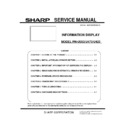Sharp PN-U473 (serv.man2) Service Manual ▷ View online
PN- U523/U473/U423 INSTALLATION, ADJUSTMENT, SETTING 2 - 10
C
c
▲
c
c
c
▲
c
c
c
c
c
c
c
c
▲
c
c
c
c
c
D
(Adjust with
and )
(To the sub screen with ENTER)
(Adjust with
and )
(Adjust with
and )
(Adjust with
and )
(Adjust with
and )
(Adjust with
and )
(Adjust with
and )
(Adjust with
and )
(Adjust with
and )
(Adjust with
and )
(Adjust with
and )
(Adjust with
and )
(Adjust with
and )
(To the sub screen with ENTER)
ENTER
ENTER
PN- U523/U473/U423 INSTALLATION, ADJUSTMENT, SETTING 2 - 11
2 - 4.INITIALIZATION (RESET)/FUNC-TIONAL
RESTRICTION SETTING (FUNCTION)
You can return the settings to their factory-preset values and restrict operations.
1. Hold down until “F” appears in the upper left corner of the screen.
2. While “F” appears, press in that order.
3. Select and set the items.
[ALL RESET]
Resets the settings to the factory default settings.
(The settings in COMMUNICATION SETTING are retained.)
Press , select ALL RESET, and then press .
After initialization, turn the main power switch off and then back on.
[ADJUSTMENT LOCK]
You can disable operations on the monitor and the remote control unit that use buttons.
OFF …. Enables operation.
ON ……Disables all operations other than turning power on/off and FUNCTION.
[OSD DISPLAY]
Shows/hides the menu, modes and messages.
The FUNCTION screen cannot be hidden.
ON …………………….. Shows menus, modes, and messages.
OFF …………………… Hides menus, modes and messages.
[LED]
Specifies whether to light the power LED.
4. Press to return to the normal screen.
PN-U533/U473/U423 IMPORTANT INFORMATION FOR SERVICING THE DISPLAY 3-1
CHAPTER 3. IMPORTANT INFORMATION FOR SERVICING THE DISPLAY
1. I/F PWB, LCD MODULE, PARTS REPLACEMENT PROCEDURES
The following information as well as user setting information are saved to the
EEPROM (IC1101)
controlled by main firmware
and
EEPROM(IC1101)
controlled by LAN micon firmware.
<INFORMATION STORED IN THE EEPROM’S
(IC1101)
CONTROLLED BY THE MAIN FIRMWARE.>
・MODEL NAME
・SERIAL NUMBER
・USAGE TIME*1
・WHITE BALANCE SETTING VALUE*1
・CALIBRATION SETTING VALUE
・SYSTEM LOG
*1 This information is linked with the LCD module.
Therefore, when the I/F PWB or the LCD module is replaced, initialization and setting must be performed according to necessity. In
addition, after completion of the work, perform “ALL RESET”.
1-1. INFORMATION ITEMS
MODEL NAME
The machine has model name which is described on the nameplate at the back of the machine.
SERIAL NUMBER
The machine has its own serial number which is described on the nameplate at the back of the machine.
→Refer to “6-3.SERIAL NUMBER SETTING FUNCTION”
→Refer to “12.SERIAL NUMBER WRITING PROCEDURES
USAGE TIME
This information is linked with the LCD module. When replacing the I/F PWB, read the information before
replacement, and write it to the new I/F PWB after replacement. It is necessary to initialize this setting when
the LCD module is replaced.
→Refer to “6-4. USAGE TIME SETTING FUNCTION
→Refer to “13. USAGE TIME SETTING PROCEDURE”
WHITE BALANCE
SETTING VALUE
This information is linked with the LCD module. When replacing the I/F PWB, read the information before
replacement, and write it to the new I/F PWB after replacement. Execute resetting when the LCD module is
replaced.
→Refer to “8. WHITE BALANCE SETTING PROCEDURE BY OSD”
CALIBRATION
SETTING VALUE
Since a service part I/F PWB has been adjusted, there is no need to set when replacing the I/F PWB.
Setting may be required depending on the replaced part.
→Refer to “3. CALIBRATION”
SYSTEM LOG
INFORMATION
This information is included in user operation and system information.
→Refer to “ 15.OPERATING MANUAL OF THE LOG TOOL“
MAC ADDRESS
The MAC address is the unique ID number assigned to the I/F PWB for LAN communication.
The unique ID number is written into the I/F PWB (service part).
PN-U533/U473/U423 IMPORTANT INFORMATION FOR SERVICING THE DISPLAY 3-2
1-2. I/F PWB REPLACEMENT PROCEDURES
1) Read the following information from the monitor before replacement of the I/F PWB.
・USAGE TIME
・WHITE BALANCE VALUE
(MEMO)
・
If the machine does not operate before replacement and reading cannot be made, this procedure is not required.
2) Replace the I/F PWB and execute FACTORY RESET.
→Refer to “3. FACTORY RESET”
3) Each service part has the firmware written in it. If necessary, the firmware should be updated to the latest.
→ Refer to “5-1. MAIN FIRMWARE UPDATE PROCEDURE (RS-232C)”
4) Set the MODEL TYPE depending on the destination. The default destination of service parts is “JP.”
→ Refer to “1-2. SERVICE MENU 2”
5) Write the information read in the above step 1).
When the reading cannot be executed, perform the following operation.
--- Set “0” to USAGE TIME and perform initialization.
--- Reset the WHITE BALANCE set values.
6) Write the serial number.
→ Refer to “11. SERIAL NUMBER WRITING PROCEDURES”
7) Reset system log information.
→ Refer to “14-8. OTHER FUNCTIONS”
1-3. LCD MODULE REPLACEMENT PROCEDURES
1) Set “0” to USAGE TIME and perform initialization.
2) Reset the WHITE BALANCE set values.
3) Reset the system log and the temperature log information.
→ Refer to “14-8. OTHER FUNCTIONS”
Click on the first or last page to see other PN-U473 (serv.man2) service manuals if exist.