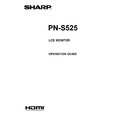Sharp PN-S525 (serv.man5) User Manual / Operation Manual ▷ View online
25
E
25
■ NETWORK (LAN SETUP)
This screen allows you to set the settings necessary when the
monitor is connected to a LAN.
DHCP CLIENT
If your LAN has a DHCP server and you wish to obtain an
If your LAN has a DHCP server and you wish to obtain an
address automatically, change this setting to “ON”.
To set the address manually, set this to “OFF”.
IP ADDRESS
If the DHCP CLIENT is set to “OFF”, specify an IP address.
SUBNET MASK
If the DHCP CLIENT is set to “OFF”, specify the subnet
IP ADDRESS
If the DHCP CLIENT is set to “OFF”, specify an IP address.
SUBNET MASK
If the DHCP CLIENT is set to “OFF”, specify the subnet
mask.
DEFAULT GATEWAY
If the DHCP CLIENT is set to “OFF”, specify the default
DEFAULT GATEWAY
If the DHCP CLIENT is set to “OFF”, specify the default
gateway.
If you are not using a default gateway, specify “0.0.0.0”.
DNS SERVER
Specify the DNS server address.
DNS SERVER
Specify the DNS server address.
If you are not using a DNS server, specify “0.0.0.0”.
RESET
Clicking [Execute] returns all of the LAN SETUP settings
RESET
Clicking [Execute] returns all of the LAN SETUP settings
to the factory-preset values except for the DNS SERVER
setting.
■ NETWORK (SECURITY)
This screen allows you to specify the security-related settings.
USER NAME / PASSWORD
Sets up a user name and password to restrict access to this
Sets up a user name and password to restrict access to this
monitor.
After entering a user name and password, click [Apply].
ACCEPT IP ADDRESS
You can limit access to this monitor by registering IP
ACCEPT IP ADDRESS
You can limit access to this monitor by registering IP
addresses of PCs that should have access.
To limit access, specify the option “From only specific IP
addresses”. Otherwise, to allow access from any PC, specify
“All IP Addresses”.
IP ADDRESS 1 to 3
If “ACCEPT IP ADDRESS” is set to “From only specific IP
IP ADDRESS 1 to 3
If “ACCEPT IP ADDRESS” is set to “From only specific IP
addresses”, enter the IP addresses that you want to allow.
TIPS
• The USER NAME and PASSWORD can be up to 8
alphanumeric characters or symbols.
• To cancel the user name and/or password after it has been
set, make the box empty and click [Apply].
Controlling the Monitor with a PC (LAN)
26
E
26
■ NETWORK (GENERAL)
This screen allows you to specify the general LAN settings.
MONITOR NAME
Specify a name for this monitor as it should appear on the
Specify a name for this monitor as it should appear on the
Internet Explorer screen.
AUTO LOGOUT TIME
Specify the time (in minutes) to elapse before automatically
AUTO LOGOUT TIME
Specify the time (in minutes) to elapse before automatically
disconnecting this monitor from the network.
Specify in minutes from 1 to 65535. A value of ‘0’ will disable
this function.
DATA PORT
Specify the TCP port number to use for exchanging data with
DATA PORT
Specify the TCP port number to use for exchanging data with
the monitor.
Specify a value from 1025 to 65535.
SEARCH PORT
Specify the port number to use when searching for this
SEARCH PORT
Specify the port number to use when searching for this
monitor.
Specify a value from 1025 to 65535.
TIPS
• The MONITOR NAME can be up to 16 alphanumeric
characters or symbols.
■ MAIL (ORIGINATOR)
This screen allows you to configure the e-mail sent periodically
or when the monitor has an error.
The settings depend on the configuration of your LAN. Ask
your LAN administrator for details.
SMTP SERVER
Specify the SMTP server address for sending e-mail.
Specify the SMTP server address for sending e-mail.
* When using a domain name, make sure to specify the
DNS server as well. (See page 25.)
ORIGINATOR E-MAIL ADDRESS
Specify the e-mail address for this monitor.
Specify the e-mail address for this monitor.
This address becomes the e-mail address of the originator.
ORIGINATOR NAME
Specify the name for the originator.
ORIGINATOR NAME
Specify the name for the originator.
This name appears in the “Originator Name” field of the
e-mail.
AUTHENTICATION
Specify the authentication method to use when sending
AUTHENTICATION
Specify the authentication method to use when sending
e-mail.
POP SERVER
If the “AUTHENTICATION” method is “POP before SMTP”,
POP SERVER
If the “AUTHENTICATION” method is “POP before SMTP”,
specify the POP server address.
ACCOUNT NAME / PASSWORD
If the “AUTHENTICATION” method is “POP before SMTP”,
ACCOUNT NAME / PASSWORD
If the “AUTHENTICATION” method is “POP before SMTP”,
specify the account name and password to connect to the
POP server.
TIPS
• You can enter up to 64 alphanumeric characters or symbols
for the ORIGINATOR E-MAIL ADDRESS, ORIGINATOR
NAME, ACCOUNT NAME, and PASSWORD.
• The SMTP SERVER and POP SERVER can be up to 64
characters.
The following characters can be used: a-z, A-Z, 0-9, - , .
Controlling the Monitor with a PC (LAN)
27
E
27
■ MAIL (RECIPIENT)
This screen allows you to specify the recipients of the e-mail
sent periodically or when the monitor has an error.
RECIPIENT E-MAIL ADDRESSES
Specify the e-mail addresses to send error notification e-mail
Specify the e-mail addresses to send error notification e-mail
to.
CONDITION
Specify the conditions to send mails.
CONDITION
Specify the conditions to send mails.
When you check PERIODICAL, specify the date and time to
send the mails in the PERIODICAL setting.
CONFIRMATION
Sends test e-mail.
CONFIRMATION
Sends test e-mail.
This allows you to confirm that the e-mail settings are
configured properly.
Attach the log file to a TEMPERATURE/HARDWARE error
Attach the log file to a TEMPERATURE/HARDWARE error
e-mail
When this option is checked, a log is added to the mail which
When this option is checked, a log is added to the mail which
notifies a temperature or status error.
TIPS
• The RECIPIENT E-MAIL ADDRESSES can be up to 64
alphanumeric characters or symbols.
Controlling the Monitor with a PC (LAN)
■ MAIL (PERIODICAL)
When PERIODICAL for CONDITION of MAIL (RECIPIENT) is
checked, set the date and time to send the mail.
DAY OF THE WEEK
Specify the day of the week to send the periodical mails.
TIME
Specify the time of the day to send the periodical mails.
Specify the day of the week to send the periodical mails.
TIME
Specify the time of the day to send the periodical mails.
Caution
• Do not turn off the main power when you set to send the
periodical mails.
• Specify the correct date and time. (See page 7.)
If the date and time settings are incorrect, the periodical
mail is not sent properly.
• Regularly confirm that the specified date and time is
correct.
28
E
28
Controlling the Monitor with a PC (LAN)
■ SERVICE & SUPPORT
(URL INFORMATION)
You can display a specific URL in the URL INFORMATION
field on the INFORMATION screen when an error occurs in
the monitor. (See page 24.)
URL INFORMATION
Enter a URL to display when an error occurs on the monitor.
Enter a URL to display when an error occurs on the monitor.
Up to 64 alphanumeric characters or symbols can be used.
CONDITION
Specify the condition to display the URL.
CONFIRMATION
The home page of the specified URL is displayed.
CONDITION
Specify the condition to display the URL.
CONFIRMATION
The home page of the specified URL is displayed.
You can check whether the URL you entered is correct.
TIPS
• It is also possible to specify the message text, such as the
name of a contact or a telephone number, to be displayed
instead of the linked URL.
Click on the first or last page to see other PN-S525 (serv.man5) service manuals if exist.