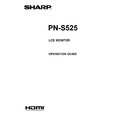Sharp PN-S525 (serv.man5) User Manual / Operation Manual ▷ View online
E
13
Controlling the Monitor with a PC (RS-232C)
n
Response code format
When a command has been executed correctly
O
K
Return code
(0D
H
, 0A
H
)
A response is returned after a command is executed.
* If an ID number has been assigned
O
K SPC 0
0
1
ID number of responding monitor
Space (20
H
)
Return code
(0D
H
, 0A
H
)
When a command has not been executed
R
R
E
Return code
(0D
H
, 0A
H
)
* If an ID number has been assigned
R
R
E
SPC 0
0
1
ID number
Space (20
H
)
Return code
(0D
H
, 0A
H
)
TIPS
• “ERR” is returned when there is no relevant command or
when the command cannot be used in the current state of
the monitor.
• If communication has not been established for reasons
such as a bad connection between the PC and monitor,
nothing is returned (not even ERR).
• If no monitor has been assigned the designated ID number
(e.g. if the command IDSL0002 is used, but no monitor
with ID number: 2 is found), no response is returned.
• If RS-232C/LAN COMMAND is set to options other than
NORMAL, the return code for a response is 0D
H
only.
If execution of the command is taking some time
I
W
T
A
Return code
(0D
H
, 0A
H
)
When the following commands are used, “WAIT” is returned.
In this case, a value will be returned if you wait a while. Do not
send any command during this period.
No ID number is attached to WAIT response.
• Commands which return WAIT:
1. When repeater control is used
2. When an IDSL or IDLK command is used
3. When one of the following commands is used: RSET,
INPS, ASNC, WIDE, EMAG, EPOS, PXSL, POWR,
AGIN, MWIN, MWIP, MWPP, ESTG, EMHV, EPHV,
ESHV
When control via RS-232C is locked (to prevent use)
using the operation lock function (see page 11)
E
C
D
K
O
L
Return code
(0D
H
, 0A
H
)
When RS-232C/LAN SELECT is set to LAN
U N S E L E C T E D
Return code
(0D
H
, 0A
H
)
n
Communication interval
• After OK or ERR is returned, you must send the following
commands.
To set a timeout for the command response, specify 10
seconds or longer.
• Provide an interval of 100 ms or more between the
command response and the transmission of the next
command.
VOLM0020
OK
INPS0001
WAIT
OK
OK
INPS0001
WAIT
OK
Interval of 100 ms or more
TIPS
• When executing ALL RESET, set the timeout period to 30
seconds or longer.
• When turning the power on while the POWER ON DELAY
function is in use, set the timeout period to the POWER ON
DELAY period + 10 seconds or longer.
Advanced operation
This section explains commands for daisy chain connection.
The basic communication procedure is the same as in the
“One-to-one connection with a PC” section.
n
ID numbers
You can assign a unique ID number to each monitor (see
page 7). This allows you to control a particular monitor in a
daisy chain of monitors.
You can assign ID numbers either from the menu screen (using
the remote control) or from the PC using RS-232 cable.
[Example]
ID number: 1 ID number: 2 ID number: 3 ID number: 4
If monitors are connected as shown above, you can
execute commands like “Set the volume of the monitor with
ID 4 to 20”.
When controlling monitors linked in a daisy chain by
designating ID numbers, you should basically avoid any
duplication of ID numbers.
ID numbers do not have to be assigned in ascending order
starting from the PC. They can also be connected as shown
below.
[Example]
ID number: 3 ID number: 2 ID number: 4 ID number: 1
E
14
Controlling the Monitor with a PC (RS-232C)
n
Commands for ID control
The command examples shown on this page assume the
following connection and ID number set up.
ID number: 1 ID number: 2 ID number: 3 ID number: 4
IDST ......... A monitor receiving this command sets its own ID
number in the parameter field.
Example:
IDST0001
OK 001 ←
OK 001 ←
The ID number of this monitor is set to 1.
TIPS
You can automatically assign ID numbers by using the IDST
command with the Repeater control (see “Repeater control”
on page 15).
For example, using the command “IDST001+” automatically
sets the ID numbers, as shown below.
[Example]
ID number: 1 ID number: 2 ID number: 3 ID number: 4
IDST001 +
←
ID setting command with repeater control
WAIT
OK 001
OK 001
←
“OK” response from ID number: 1
OK 002
←
“OK” response from ID number: 2
OK 003
←
“OK” response from ID number: 3
OK 004
←
“OK” response from ID number: 4 (End)
IDSL ........The parameter of this command sets the ID number
of the monitor. The monitor is subject to the next
command.
Example:
IDSL0002
←
The next command is for the monitor
with ID number: 2.
WAIT
←
Searching for monitor with ID number:
2
2
OK 002
←
Found monitor with ID number: 2
VOLM0030
←
Sets volume of monitor with ID
number: 2 to 30.
WAIT
←
Processing
OK 002
←
OK response from monitor with ID
number: 2
VOLM0020
←
Sets volume to 20.
OK 001
←
The volume of the monitor with ID
number: 1 (the one directly connected
to the PC) is set to 20.*
* The IDSL command is effective only once, for the
immediately succeeding command.
IDLK ........The parameter of this command sets the ID
number of the monitor. The monitor is subject to all
subsequent commands.
Example:
IDLK0002
←
Following commands are for the monitor
with ID number: 2.
WAIT
←
Searching for monitor with ID number:
2
2
OK 002
←
Found monitor with ID number: 2
VOLM0030 ←
Sets volume of monitor with ID
number: 2 to 30.*
WAIT
←
Processing
OK 002
VOLM0020 ←
Sets volume of monitor with ID
number: 2 to 20.*
WAIT
OK 002
IDLK0000
OK 002
IDLK0000
←
Canceling fixed ID number setting
WAIT
←
Canceling IDLK
OK 002
←
Cancelation complete
VOLM0010
OK 001
←
The volume of the monitor with ID number:
1 (the one directly connected to the PC) is
set to 10. (IDLK is canceled.)
* The IDLK command remains effective until it is
canceled, or power is shut off.
IDCK ........Provides screen display of the ID number currently
assigned to a monitor, and the ID number currently
set for IDLK (if any).
Example:
(After executing IDLK0002)
IDCK0000
←
(Parameter has no meaning.)
ID : 001 IDLK : 002
←
Returned response. The ID
number is also displayed on the
monitor screen.
IDCK000 +
←
Repeater control. (If a command
is used with repeater control, ID
designation using IDSL or IDLK
is canceled.)
WAIT
ID : 001 IDLK : 000
ID : 002 IDLK : 000
ID : 003 IDLK : 000
ID : 004 IDLK : 000
ID : 001 IDLK : 000
ID : 002 IDLK : 000
ID : 003 IDLK : 000
ID : 004 IDLK : 000
E
15
Controlling the Monitor with a PC (RS-232C)
n
Repeater control
This system has a function to allow setting of multiple
monitors connected in a daisy chain using a single command.
This function is called repeater control. You can use Repeater
control function without assigning ID numbers.
[Example]
Set 1
Set 2
Set 3
Set 4
* If monitors are connected as shown above, you can
execute a command like “Set all monitors’ input settings to
PC1 DVI-D”.
n
Repeater control command
Repeater control is achieved by setting the FOURTH
CHARACTER of the parameter to “+”.
Example:
VOLM030 +
←
Sets volume of all monitors to 30.
In repeater control, responses are returned by all the
connected monitors.
If you want to determine that a value has been returned by a
specific set, assign ID numbers to each monitor in advance.
When some monitors do not return their responses, the
probable cause is that the monitors could not receive the
command or command processing is not complete. Do not
send a new command.
Example: (When 4 monitors are connected, and
assigned ID numbers: 1 through 4)
VOLM030 +
WAIT
OK 001
OK 002
OK 003
OK 004
WAIT
OK 001
OK 002
OK 003
OK 004
← If 4 monitors are connected in
a chain, reliable operation can
be ensured by sending a new
command only after a reply
has been returned by 4th (last)
monitor.
Repeater control can also be used for reading settings.
Example:
VOLM ? ? ? +
WAIT
10 001
WAIT
10 001
Volume settings for all
monitors are returned.
20 002
30 003
30 004
30 003
30 004
TIPS
• If repeater control is used during ID designation (IDSL,
IDLK), the ID designation is canceled.
E
16
RS-232C command table
How to read the command table
Command:
Command field (See page 12.)
Direction:
W When the “Parameter” is set in the parameter field (see page 12), the command functions as described
under “Control/Response Contents”.
R The returned value indicated under “Reply” can be obtained by setting “????”, “
?” or “???+”
(repeater control) in the parameter field (see page 12).
Parameter:
Parameter field (See page 12.)
Reply:
Response (Returned value)
*:
“A” indicates a command which can be used in power standby mode regardless of the STANDBY MODE
setting.
“B” indicates command which can be used in power standby mode when STANDBY MODE is set to
STANDARD. (It cannot be used in the power standby mode when LOW POWER is selected.)
“–” indicates a command which cannot be used in power standby mode.
Power control/Input mode selection
Function
Command Direction
Parameter
Reply
Control/Response contents
*
POWER CONTROL
POWR
W
0
Switches to standby mode.
A
1
Returns from standby mode.
R
0 Standby mode
1 Normal mode
2 Input signal waiting mode
1 Normal mode
2 Input signal waiting mode
INPUT MODE SELECTION
INPS
W
0
Toggle change for input mode. Terminals not selected in DVI SELECT/
BNC SELECT/HDMI SELECT cannot be selected.
A
1
PC1 DVI-D
“ERR” when AV1 DVI-D is selected for DVI SELECT.
2
PC3 D-SUB
3
AV3 COMPONENT
“ERR” when PC4 RGB is selected for BNC SELECT.
4
AV5 VIDEO
6
PC4 RGB
“ERR” when AV3 COMPONENT is selected for BNC SELECT.
7
AV1 DVI-D
“ERR” when PC1 DVI-D is selected for DVI SELECT.
8
AV4 S-VIDEO
9
AV2 HDMI
“ERR” when PC2 HDMI is selected for HDMI SELECT.
10
PC2 HDMI
“ERR” when AV2 HDMI is selected for HDMI SELECT.
R
1 PC1 DVI-D
A
2 PC3 D-SUB
3 AV3 COMPONENT
4 AV5 VIDEO
6 PC4 RGB
7 AV1 DVI-D
8 AV4 S-VIDEO
9 AV2 HDMI
3 AV3 COMPONENT
4 AV5 VIDEO
6 PC4 RGB
7 AV1 DVI-D
8 AV4 S-VIDEO
9 AV2 HDMI
10 PC2 HDMI
SCREEN menu
Function
Command Direction
Parameter
Reply
Control/Response contents
*
AUTO
ASNC
W
1
When the input mode is PC3, PC4.
-
CLOCK
CLCK
WR
0-1200
0-1200 When the input mode is PC3, PC4. Varies depending on the signal.
PHASE
PHSE
WR
0-63
0-63 When the input mode is PC3, PC4.
POSITIONING
POSITION OF
THE LONGEST
DIRECTION
HPOS
WR
0-100
0-100 0-800 on PC3/PC4.
Varies depending on the signal.
POSITION OF
THE SHORTEST
DIRECTION
VPOS
WR
0-100
0-100 0-200 on PC3/PC4.
Varies depending on the signal.
SIZE
POSITION OF
THE LONGEST
DIRECTION
HSIZ
WR
0-100
0-100
POSITION OF
THE SHORTEST
DIRECTION
VSIZ
WR
0-100
0-100
RESOLUTION
L-DIRECTION RES HRES
WR
300-1920
300-1920 When the input mode is PC3, PC4.
Only even numbers are valid for parameters.
Varies depending on the signal.
S-DIRECTION RES VRES
WR
200-1200
200-1200
RESET
ARST
W
1
Controlling the Monitor with a PC (RS-232C)
Click on the first or last page to see other PN-S525 (serv.man5) service manuals if exist.