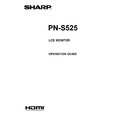Sharp PN-S525 (serv.man5) User Manual / Operation Manual ▷ View online
5
E
Menu Items
Displaying the menu screen
Video and audio adjustment and settings of various functions
are enabled. This section describes how to use the menu
items. See pages 6 to 8 for details of each menu items.
n
Example of operation
(Adjusting CONTRAST in the PICTURE menu)
1. Press
1. Press
MENU
to display the menu screen.
1 9 2 0 x 1 0 8 0
V: 60 Hz H: 66.3 kHz
AUTO
CLOCK
PHASE
H-POS
V-POS
H-SIZE
V-SIZE
H-RESOLUTION
V-RESOLUTION
RESET
SCREEN
PICTURE
AUDIO
SETUP
OPTION
ENLARGE
PIP/PbyP
600
31
150
31
50
50
1920
1080
SCREEN
1/1
END···[MENU]
PC3 D-SUB
2. Press
or
to select PICTURE, and press
.
PICTURE menu is displayed.
3. Press
or
to select CONTRAST.
AUTO
CONTRAST
BLACK LEVEL
TINT
COLORS
SHARPNESS
TINT
COLORS
SHARPNESS
30
96
30
30
12
30
30
12
PC3 D-SUB
1/2
PICTURE
SCREEN
PICTURE
AUDIO
SETUP
OPTION
ENLARGE
PIP/PbyP
OK···[MENU]
1 9 2 0 x 1 0 8 0
V: 60 Hz H: 66.3 kHz
4. Press
or
to adjust the setting.
AUTO
CONTRAST
BLACK LEVEL
TINT
COLORS
SHARPNESS
TINT
COLORS
SHARPNESS
40
96
30
30
12
30
30
12
1/2
PICTURE
SCREEN
PICTURE
AUDIO
SETUP
OPTION
ENLARGE
PIP/PbyP
OK···[MENU]
V: 60 Hz H: 66.3 kHz
PC3 D-SUB
1 9 2 0 x 1 0 8 0
For items that have , press
, make settings and then
press
MENU
.
5. Press
MENU
twice to close the menu screen.
TIPS
• The menu will differ depending on the input mode.
• The menu screen will close automatically if no operation is
performed for about 15 seconds. (DATE/TIME SETTING,
SCHEDULE and LAN SETUP screens will close in about 4
minutes.)
n
Menu screen display
AUTO
CONTRAST
BLACK LEVEL
TINT
COLORS
SHARPNESS
TINT
COLORS
SHARPNESS
30
96
30
30
12
30
30
12
1/2
PC3 D-SUB
PICTURE
SCREEN
PICTURE
AUDIO
SETUP
OPTION
ENLARGE
PIP/PbyP
OK···[MENU]
V: 60 Hz H: 66.3 kHz
4
1 9 2 0 x 1 0 8 0
1
3
2
1 Name of the menu
2 Input mode
3 An item being selected (highlighted)
4 Screen resolution of input signal, and other data.
TIPS
• Items that cannot be selected appear in gray.
(e.g. Function not supported by the current input signal)
E
6
Menu item details
The menu will differ depending on the input mode.
n
SCREEN
AUTO (PC3/PC4)
The CLOCK, PHASE, H-POS, and V-POS are automatically
The CLOCK, PHASE, H-POS, and V-POS are automatically
adjusted.
Pressing
performs adjustment.
Use this automatic adjustment when you use the PC3 input
terminal or PC4 input terminals to display a PC screen for
the first time or when you change the setting of the PC. (See
page 10.)
CLOCK (PC3/PC4)
Adjusts frequency for sampling clock for applicable video.
CLOCK (PC3/PC4)
Adjusts frequency for sampling clock for applicable video.
Adjust when there is flickering in the form of vertical stripes.
When using the adjustment pattern (see page 10), make
adjustments so that no vertical stripe noise appears in it.
PHASE (PC3/PC4)
Adjusts sampling clock phase for applicable video.
PHASE (PC3/PC4)
Adjusts sampling clock phase for applicable video.
Useful when small characters appear with low contrast and/
or there are flickers at corners.
When using the adjustment pattern (see page 10), make
adjustments so that no horizontal stripe noise appears in it.
* Adjustments to PHASE should be made only after CLOCK
has been correctly set.
H-POS
Adjust the horizontal position of the image.
V-POS
Adjust the vertical position of the image.
H-SIZE
Adjust the horizontal size of the image.
V-SIZE
Adjust the vertical size of the image.
H-RESOLUTION (PC3/PC4)
Sets proper horizontal resolution when the resolution of
Adjust the horizontal position of the image.
V-POS
Adjust the vertical position of the image.
H-SIZE
Adjust the horizontal size of the image.
V-SIZE
Adjust the vertical size of the image.
H-RESOLUTION (PC3/PC4)
Sets proper horizontal resolution when the resolution of
input signals is not recognized properly. (Adjustment may be
impossible with some signals.)
V-RESOLUTION (PC3/PC4)
Sets proper vertical resolution when the resolution of input
V-RESOLUTION (PC3/PC4)
Sets proper vertical resolution when the resolution of input
signals is not recognized properly. (Adjustment may be
impossible with some signals.)
RESET
Resets the values of the SCREEN menu items to the factory
RESET
Resets the values of the SCREEN menu items to the factory
preset values.
Select “ON” and then press
MENU
.
n
PICTURE
AUTO (PC3/PC4)
The CONTRAST and BLACK LEVEL are automatically
The CONTRAST and BLACK LEVEL are automatically
adjusted.
Pressing
performs adjustment.
CONTRAST
Adjusts the brightness of the image.
BLACK LEVEL
Adjusts the entire brightness of the video signals.
TINT
Adjusts the hue. Selecting + changes the color towards
Adjusts the brightness of the image.
BLACK LEVEL
Adjusts the entire brightness of the video signals.
TINT
Adjusts the hue. Selecting + changes the color towards
green, and selecting - changes it towards magenta.
COLORS
Adjusts the color intensity.
SHARPNESS
Adjusts the sharpness of the image.
ADVANCED (AV input)
You can adjust more specifically. (See page 10.)
COLOR MODE
Changes the color mode on the screen. The color mode on
Adjusts the color intensity.
SHARPNESS
Adjusts the sharpness of the image.
ADVANCED (AV input)
You can adjust more specifically. (See page 10.)
COLOR MODE
Changes the color mode on the screen. The color mode on
the screen can also be changed using a remote control unit.
(See page 3.)
* sRGB is PC input only. See page 3 for details.
WHITE BALANCE
THRU .............. Displays the input signal level as is. (for PC1/
WHITE BALANCE
THRU .............. Displays the input signal level as is. (for PC1/
PC2 only)
PRESET ......... Selects the color temperature using PRESET.
USER .............. Used for adjusting R-CONTRAST,
G-CONTRAST, and B-CONTRAST
respectively.
PRESET
Selects the color temperature when the WHITE BALANCE is
Selects the color temperature when the WHITE BALANCE is
set to PRESET.
The setting values are shown for reference. The color
temperature of the screen varies over time.
This function is not intended to keep the color temperature
constant.
R-CONTRAST
Adjusts red component when the WHITE BALANCE is set to
R-CONTRAST
Adjusts red component when the WHITE BALANCE is set to
USER.
G-CONTRAST
Adjusts green component when the WHITE BALANCE is set
G-CONTRAST
Adjusts green component when the WHITE BALANCE is set
to USER.
B-CONTRAST
Adjusts blue component when the WHITE BALANCE is set
B-CONTRAST
Adjusts blue component when the WHITE BALANCE is set
to USER.
COPY TO USER
Copies the value set for PRESET to the USER setting.
COPY TO USER
Copies the value set for PRESET to the USER setting.
Select “ON” and then press
MENU
.
GAMMA
Select a gamma value.
RESET
Resets the values of the PICTURE menu items to the factory
Select a gamma value.
RESET
Resets the values of the PICTURE menu items to the factory
preset values.
Select “ON” and then press
MENU
.
n
AUDIO
TREBLE
Adjusts the volume of treble-level sound.
BASS
Adjusts the volume of bass-level sound.
BALANCE
Adjusts the balance of the audio sound between right and left.
RESET
Resets the values of the AUDIO menu items to the factory preset values.
Adjusts the volume of treble-level sound.
BASS
Adjusts the volume of bass-level sound.
BALANCE
Adjusts the balance of the audio sound between right and left.
RESET
Resets the values of the AUDIO menu items to the factory preset values.
Select “ON” and then press
MENU
.
Menu Items
E
7
n
SETUP
OSD H-POSITION
Adjusts the horizontal display position of menu screen.
OSD V-POSITION
Adjusts the vertical display position of menu screen.
MONITOR
Select the installation direction of the monitor.
Adjusts the horizontal display position of menu screen.
OSD V-POSITION
Adjusts the vertical display position of menu screen.
MONITOR
Select the installation direction of the monitor.
LANDSCAPE ............Horizontal orientation
PORTRAIT ...............Vertical orientation
LANGUAGE
Sets the display language for the menu screen.
HDMI AUTO VIEW
When ON is selected, the screen size is adjusted
LANGUAGE
Sets the display language for the menu screen.
HDMI AUTO VIEW
When ON is selected, the screen size is adjusted
automatically according to the screen size control signal
included in the video signal input from the AV2 input terminal.
POWER ON DELAY
You can delay the screen display after the monitor is turned
POWER ON DELAY
You can delay the screen display after the monitor is turned
on. The period can be set up to 60 seconds in units of one
second. When this function is activated, the power LED
flashes (at approx. 1 second interval) in orange. This function
is disabled when 0 is specified.
STANDBY MODE
When STANDARD is selected, startup time from standby
STANDBY MODE
When STANDARD is selected, startup time from standby
mode is reduced. Note, however that, more power will be
consumed in standby mode.
When LOW POWER is selected, current consumption
is reduced while the monitor is in standby mode. Note,
however, that the startup time from standby mode becomes
longer. Also, certain RS-232C commands cannot be used in
standby mode. (See page 16.)
RS-232C/LAN SELECT
Selects the method with which to control the monitor from
RS-232C/LAN SELECT
Selects the method with which to control the monitor from
the computer.
RS-232C/LAN COMMAND
Set the return value for the RS-232C command.
RS-232C/LAN COMMAND
Set the return value for the RS-232C command.
Normally, you do not need to change this setting from
NORMAL.
NORMAL ...... The end code of the return value is CR+LF.
MODE1 ......... The end code of the return value is CR only.
MODE2 ......... The length of the return value is fixed to 4
digits. The end code is CR only.
When the return value has 1 to 3 digits, the
empty digit(s) from the left is filled with a
one-byte space(s).
ID No. SET
Assigns ID numbers to monitors connected in a daisy chain
Assigns ID numbers to monitors connected in a daisy chain
(see page 13), using RS-232 cables.
The numbers 1 to 255 are available for ID numbers.
If “0” is set, the system regards this as the state where no ID
number is set.
LAN SETUP
Configures the settings to control the monitor from the
LAN SETUP
Configures the settings to control the monitor from the
computer via LAN. (See page 21.)
n
OPTION
DATE/TIME SETTING
Set the date and time. Press
Set the date and time. Press
or
to select the date
and time, and press
or
to change the numerical
values.
Set the date in “Year/Month/Day” order.
Set the time on a 24-hour basis.
SCHEDULE (See page 9.)
You can set the time to switch the monitor on and off.
INPUT SELECT
DVI SELECT ....... Selects the input mode to be used.
SCHEDULE (See page 9.)
You can set the time to switch the monitor on and off.
INPUT SELECT
DVI SELECT ....... Selects the input mode to be used.
BNC SELECT .....Selects the input mode to be used.
HDMI SELECT ... Selects the input mode to be used.
HDMI AUDIO SELECT .. Selects a terminal to which audio signals
are input in PC2/AV2 mode.
AUDIO OUTPUT
Sets the volume of sound output from the PC/AV audio
Sets the volume of sound output from the PC/AV audio
output terminals.
VARIABLE .......... You can adjust the volume using VOLUME.
FIXED .................Fixes the sounds.
INPUT SIGNAL (PC3/PC4)
If a computer connected to the PC3/PC4 input terminal
INPUT SIGNAL (PC3/PC4)
If a computer connected to the PC3/PC4 input terminal
outputs any of the following resolutions, make a selection
from the following options.
480 LINES .......... AUTO, 640x480 or 848x480
768 LINES ..........AUTO, 1024x768, 1280x768, or 1360x768
1050 LINES ........1400x1050 or 1680x1050
SCAN MODE (AV input)
Sets the scan mode used for AV mode input.
SCAN MODE (AV input)
Sets the scan mode used for AV mode input.
MODE1 ............... Over-scan display
MODE2 ...............Under-scan display
MODE3 ............... Under-scan display when the input signal
is 1080i/p. Otherwise, over-scan display
* Even when MODE1 is selected, under-scan display is used when
the input signal is 1080i/p and the screen size is Dot by Dot.
SELF ADJUST
On a PC3/PC4 screen, specify whether to perform screen
On a PC3/PC4 screen, specify whether to perform screen
adjustment automatically or not. When ON is selected, the
screen is automatically adjusted when its resolution is 800
x 600 or higher and the timing of input signals changes.
“ADJUSTING” appears on the screen during the adjustment.
POWER MANAGEMENT
POWER MANAGEMENT determines whether or not to
POWER MANAGEMENT
POWER MANAGEMENT determines whether or not to
switch modes from no signal to the input signal standby
mode when the PC screen is displayed.
AUTO INPUT CHANGE
Specify whether to change inputs automatically. When ON is
AUTO INPUT CHANGE
Specify whether to change inputs automatically. When ON is
selected and no signal is present in the selected input mode,
AUTO INPUT CHANGE automatically changes the selected
mode to another mode where a video signal is present.
When video signals exist in multiple input modes, the
switching priority is as follows:
PC1, PC2, PC3, PC4, AV1, AV2, AV3, AV4 and AV5.
(Input mode switching may take 15 seconds or more,
depending on the connected equipment. Input signals
may not be detected properly and a priority may change,
depending on the connected equipment or video signals.)
COLOR SYSTEM (AV4/AV5)
Select the color system of the AV equipment which is
COLOR SYSTEM (AV4/AV5)
Select the color system of the AV equipment which is
connected to AV4 and AV5 input terminal. (AUTO / PAL /
PAL-60 / SECAM / NTSC3.58 / NTSC4.43)
When AUTO is selected, the color system is automatically
set according to the input signal.
Menu Items
E
8
Menu Items
TIPS
• When WHITE BALANCE is set to THRU, BLACK LEVEL,
CONTRAST, TINT, COLORS and GAMMA cannot be set.
• If COLOR MODE is set to sRGB or VIVID, the following
items cannot be set.
WHITE BALANCE, PRESET, R-/G-/B-CONTRAST, COPY
TO USER, and GAMMA
n
Dual screen display
You can display the screens of the PC input signal and AV
input signal simultaneously.
Set this function with “PIP MODES” in the PIP/PbyP menu.
PIP
Main screen
Sub
screen
A sub screen is displayed
inside a main screen.
PbyP
Main
screen
Sub
screen
A main screen and a sub
screen are displayed in a
line.
PbyP2
Main screen
Sub
screen
Displays a main screen
which measures 1280
pixels in the longest
direction and a sub
screen in a line.
* The currently selected input signal is displayed on the main
screen.
* You cannot simultaneously display the screens of signals
of the same type, such as two types of PC input signals or
two types of AV input signals.
* The dual screen display cannot be used with the
combination of PC1 and AV2 or of AV1 and PC2.
TIPS
• You might infringe on a copyright of the author which is
protected by copyright law when you display the images of
the computer screen and television/VCR simultaneously for
profit-making or to show the image to the public.
• The screen size for dual-screen display is the same as
the screen size for single-screen display. The Dot by Dot
screen is displayed in NORMAL size except when it is set
as the PIP main screen.
• When dual-screen display is selected, the AUTO INPUT
CHANGE function is disabled.
• When dual-screen display is selected, the screen cannot
be enlarged.
• When dual-screen display is selected, the following
adjustments of ADVANCED are invalid and adjusting is
disabled.
3D-NR, MPEG-NR and 3D-Y/C
• When dual-screen display is selected, the INPUT SELECT
options cannot be set.
n
ENLARGE (PC input)
ENLARGE H
Sets the number of screen splits (number of monitors) in the
Sets the number of screen splits (number of monitors) in the
horizontal direction used for the enlargement. (See page 9.)
ENLARGE V
Sets the number of screen splits (number of monitors) in the
ENLARGE V
Sets the number of screen splits (number of monitors) in the
vertical direction used for the enlargement. (See page 9.)
ENLARGE-POS H / ENLARGE-POS V
Specify the split screen to be displayed when the
ENLARGE-POS H / ENLARGE-POS V
Specify the split screen to be displayed when the
enlargement function is used. (See page 9.)
BEZEL H / BEZEL V
Sets the frame width of the display when the enlargement
BEZEL H / BEZEL V
Sets the frame width of the display when the enlargement
function is used.
H-POS
Adjust the horizontal position of the enlarged screen.
V-POS
Adjust the vertical position of the enlarged screen.
H-POS
Adjust the horizontal position of the enlarged screen.
V-POS
Adjust the vertical position of the enlarged screen.
n
PIP/PbyP
PIP MODES
Sets the display method.
Sets the display method.
OFF .........Displays one screen.
PIP ...........Displays a sub screen inside a main screen.
PbyP ........Displays a main screen and a sub screen in a line.
PbyP2 ......Displays a main screen which measures 1280 pixels
in the longest direction and a sub screen in a line.
PIP SIZE
Sets the size of the sub screen in PIP mode.
PIP H-POS
Adjusts the horizontal position of the sub screen in PIP mode.
PIP V-POS
Adjusts the vertical position of the sub screen in PIP mode.
PIP BLEND
In PIP mode, use this menu item to display the sub screen
Sets the size of the sub screen in PIP mode.
PIP H-POS
Adjusts the horizontal position of the sub screen in PIP mode.
PIP V-POS
Adjusts the vertical position of the sub screen in PIP mode.
PIP BLEND
In PIP mode, use this menu item to display the sub screen
transparently.
PIP SOURCE
Selects the input signal of the sub screen in PIP, PbyP, or
PIP SOURCE
Selects the input signal of the sub screen in PIP, PbyP, or
PbyP2 mode.
SOUND CHANGE
Sets the sound which is output in PIP, PbyP, or PbyP2 mode.
SOUND CHANGE
Sets the sound which is output in PIP, PbyP, or PbyP2 mode.
If the main screen is displayed as a full screen by the AUTO
OFF function, the sound for the main screen is output even
when the sound for the sub screen is specified.
MAIN POS
Sets the position of the main screen in PbyP or PbyP2 mode.
PbyP2 POS
Sets the position of the sub screen in PbyP2 mode.
AUTO OFF
Sets the display method when no signals for the sub screen
MAIN POS
Sets the position of the main screen in PbyP or PbyP2 mode.
PbyP2 POS
Sets the position of the sub screen in PbyP2 mode.
AUTO OFF
Sets the display method when no signals for the sub screen
are input in PIP, PbyP, or PbyP2 mode.
MANUAL ....... Displays a main screen and a black sub screen.
AUTO ............ Displays the main screen as a full screen.
Click on the first or last page to see other PN-S525 (serv.man5) service manuals if exist.